Als u uw computer deelt met meerdere mensen, en op deze manier ook de Google Chrome browser deelt met één profiel dan kan iedereen bij opgeslagen wachtwoorden.
Om te voorkomen dat mensen die gebruikmaken van dezelfde computer kunnen inloggen met uw opgeslagen wachtwoorden in Google Chrome, kunt u een extra beveiliging toevoegen. Dit is de Windows Hello beveiliging.
Windows Hello is een beveiliging die gebruikmaakt van biometrie. In plaats van standaard wachtwoorden kunt u via Windows Hello bijvoorbeeld een vingerafdruk instellen of een gezichts- of oog identificatie.
Meld u dan aan voor onze nieuwsbrief.
Door Windows Hello als extra beveiligingslaag in te stellen op het moment dat er via Google Chrome wachtwoorden worden opgevraagd, kunt u voorkomen dat andere bij uw opgeslagen wachtwoorden kunnen in de Google Chrome browser. Dit is hoe u het instelt.
Windows Hello gebruiken voor wachtwoorden in Google Chrome
Om te beginnen zorgt u dat u Google Chrome heeft bijgewerkt naar de laatste versie. Klik vervolgens rechtsbovenin op het Chrome menu pictogram. In het menu klikt u op “instellingen”.
In de instellingen klikt u links in het menu op “automatisch invullen en wachtwoorden”. Klik hierna op “Google wachtwoordmanager”.
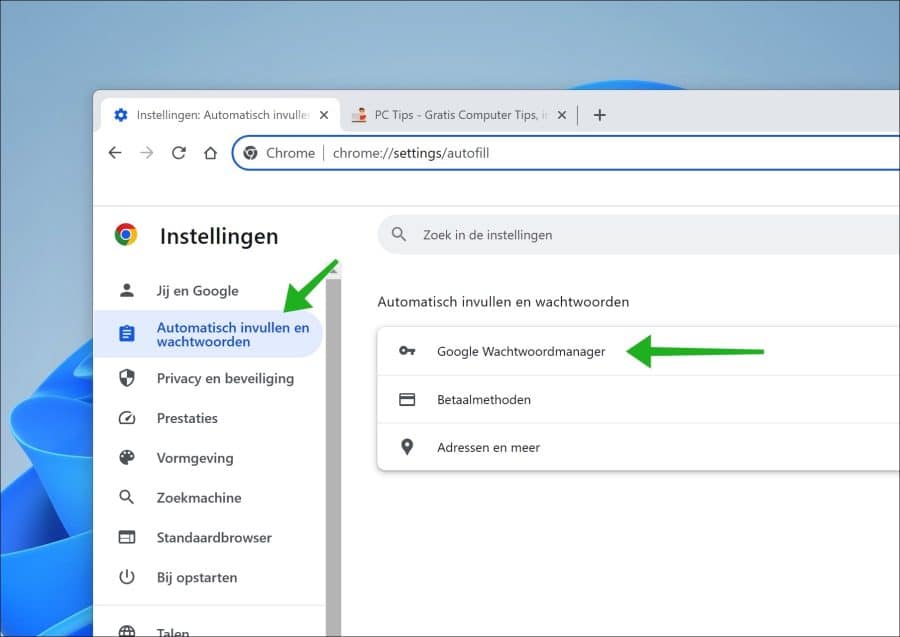
In de Google wachtwoordmanager klikt u linksbovenin op het menu pictogram. Klik vervolgens op “instellingen” in het menu.
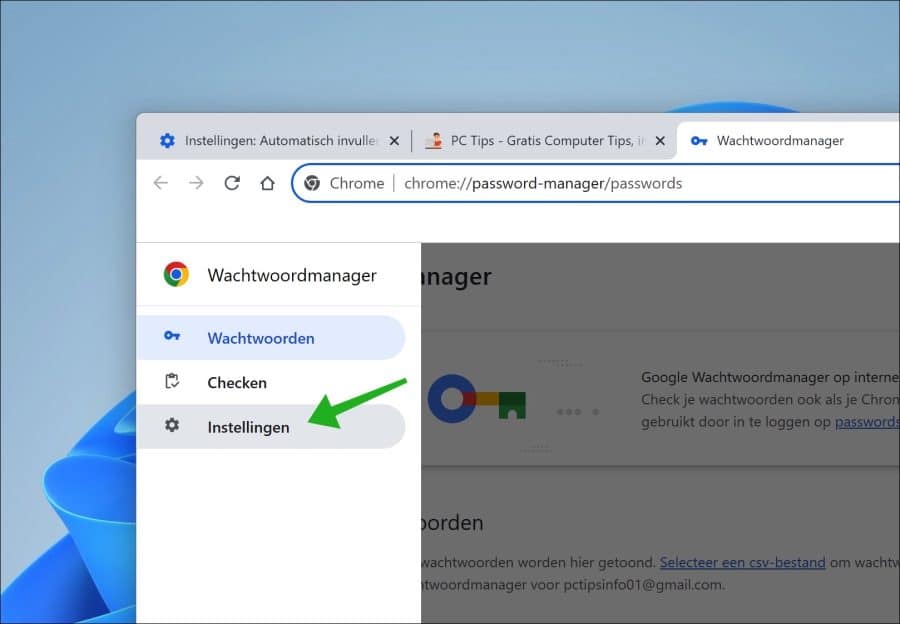
Schakel de optie “Windows Hello gebruiken bij het invullen van wachtwoorden” in. Geef vervolgens het wachtwoord van uw gebruikersaccount in om Windows Hello voor Google Chrome wachtwoorden in te schakelen.
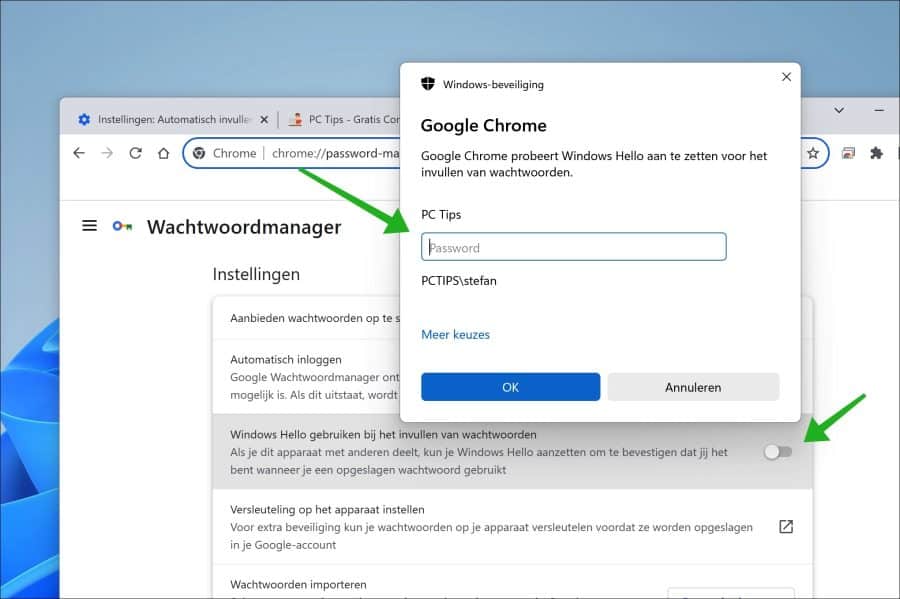
U heeft nu met succes Windows Hello voor de Google Chrome wachtwoordmanager ingeschakeld. Elke keer als er nu een opgeslagen wachtwoord wordt geraadpleegd via Chrome wordt er om Windows Hello authenticatie gevraagd.
Ik hoop u hiermee geïnformeerd te hebben. Bedankt voor het lezen!
Lees verder: Opgeslagen wachtwoorden in Google Chrome bewerken of wissen.

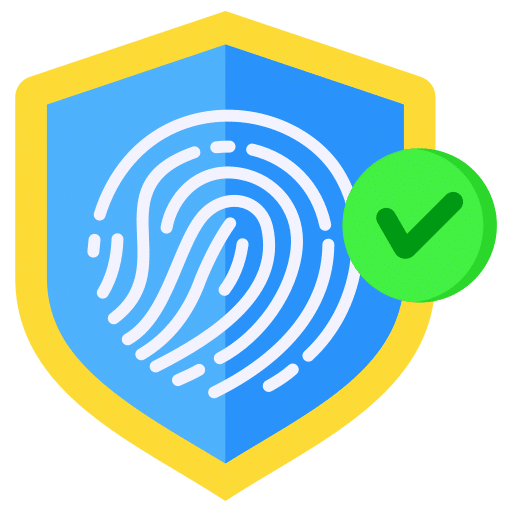
Dag,
Kun je deze optie ook als bedrijf voor alle gebruikers instellen ( via policy, script aanpassing regsistry enz. ) ?
Gr, Ben
Hallo, ik heb even gezocht voor je en niets kunnen vinden. Deze vraag is vaker gesteld:
https://support.google.com/chrome/thread/237164738/enable-windows-hello-protection?hl=enOok heb ik geen policy kunnen vinden of register sleutel. Helaas, mvg.
Hoi Stefan,
Bedankt voor je antwoord ! Ik zag de website bij Google.
Wat een flop deze optie…. Ik vermoed dat deze setting ergens in een configuratie bestand van de browser wordt opgeslagen, maar dat men dat niet mag/wil vrijgeven.
Mvgr. Ben
Dag,
De instellingen die een gebruiker in Google Chrome kiest worden vastgelegd in het bestand Preferences. Onder %appdata%
Dit gebeurt live, mooi om te zien.|
Er is ook nog een bestand die de initiele configuratie bepaalt. Die heet Initial_preferences
Maar het af kunnen dwingen dat De Google Chrome Password manager Windows Hello moet gebruiken ( bij Autofill) heb ik (nog) niet kunnen vinden…Tsja
Mvgr. Ben Raben