As a Windows 10 user, you can expect a new browser soon. This is about Microsoft – Chromium Edge. The new version of Microsoft Edge is based on Google Chrome.
The new version of Microsoft Edge replaces the older Microsoft Edge that you may already have installed. The new version of Microsoft Edge is based on an open-source project called Chromium, just like Google Chrome.
The latest version of Edge will therefore look and feel a lot like Google Chrome. Microsoft Edge based on Chromium supports Google Chrome extensions and uses the same display technology as Google Chrome.
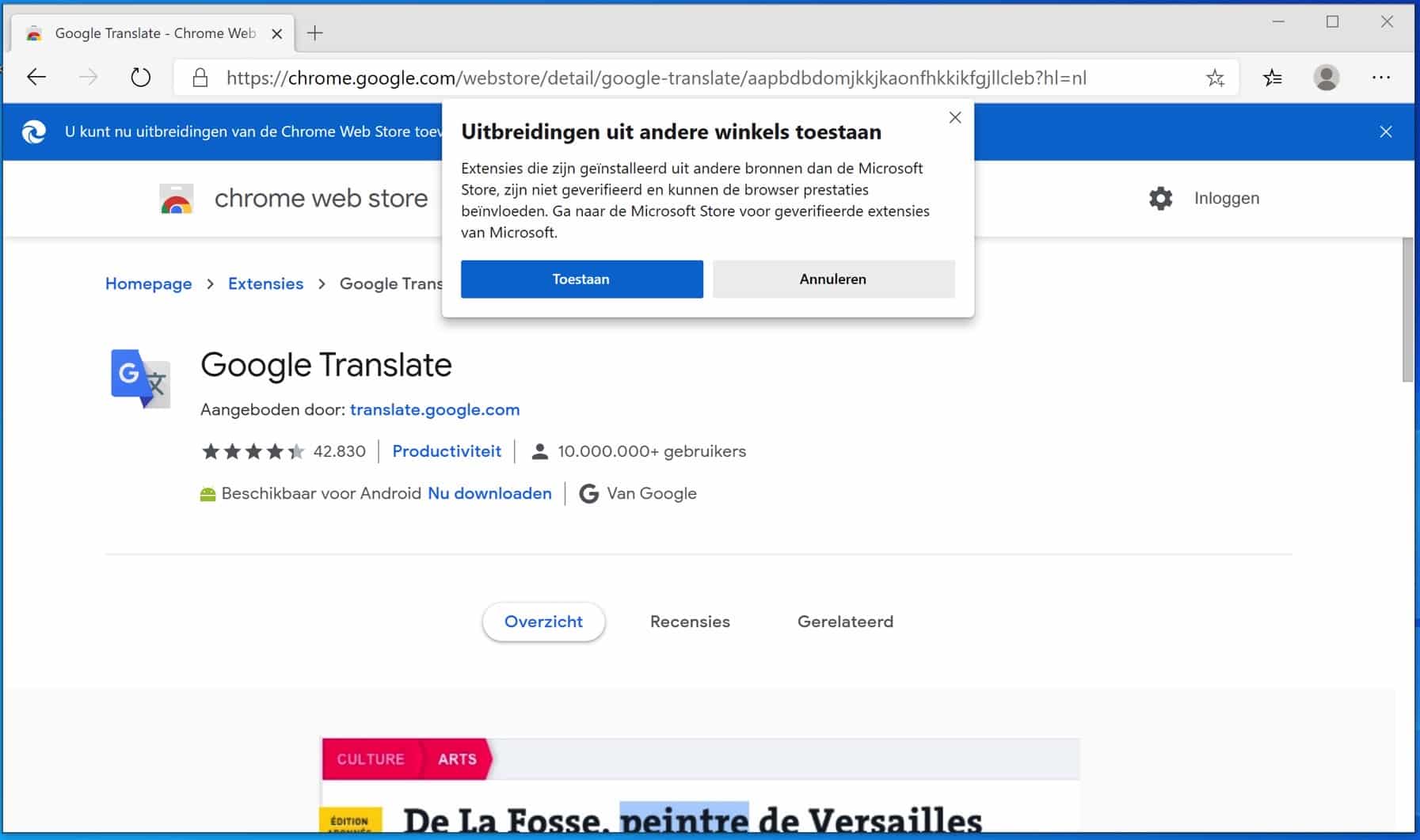
Like Google Chrome, the new version of Microsoft Edge will be updated every six weeks. You don't have to wait for the major updates to Windows 10 that are released every six months, as you did with the older Edge.
If you want to try out the latest Edge, you can download it from Microsoft.com. The older Edge remains installed on your computer, but Windows hides the older Edge and only displays the new Chromium Edge in the Windows start menu and search overview after installation.
Microsoft plans to roll out the new Edge to all Windows 10 users via Windows Update. Microsoft hasn't said exactly when it will do this, but the company started testing an Edge update in Windows 10's “Release Preview” channel for Windows Insider testers on February 25, 2020.
It is expected that Microsoft Edge will be offered to Windows 2020 users via Windows updates around April or May 10.
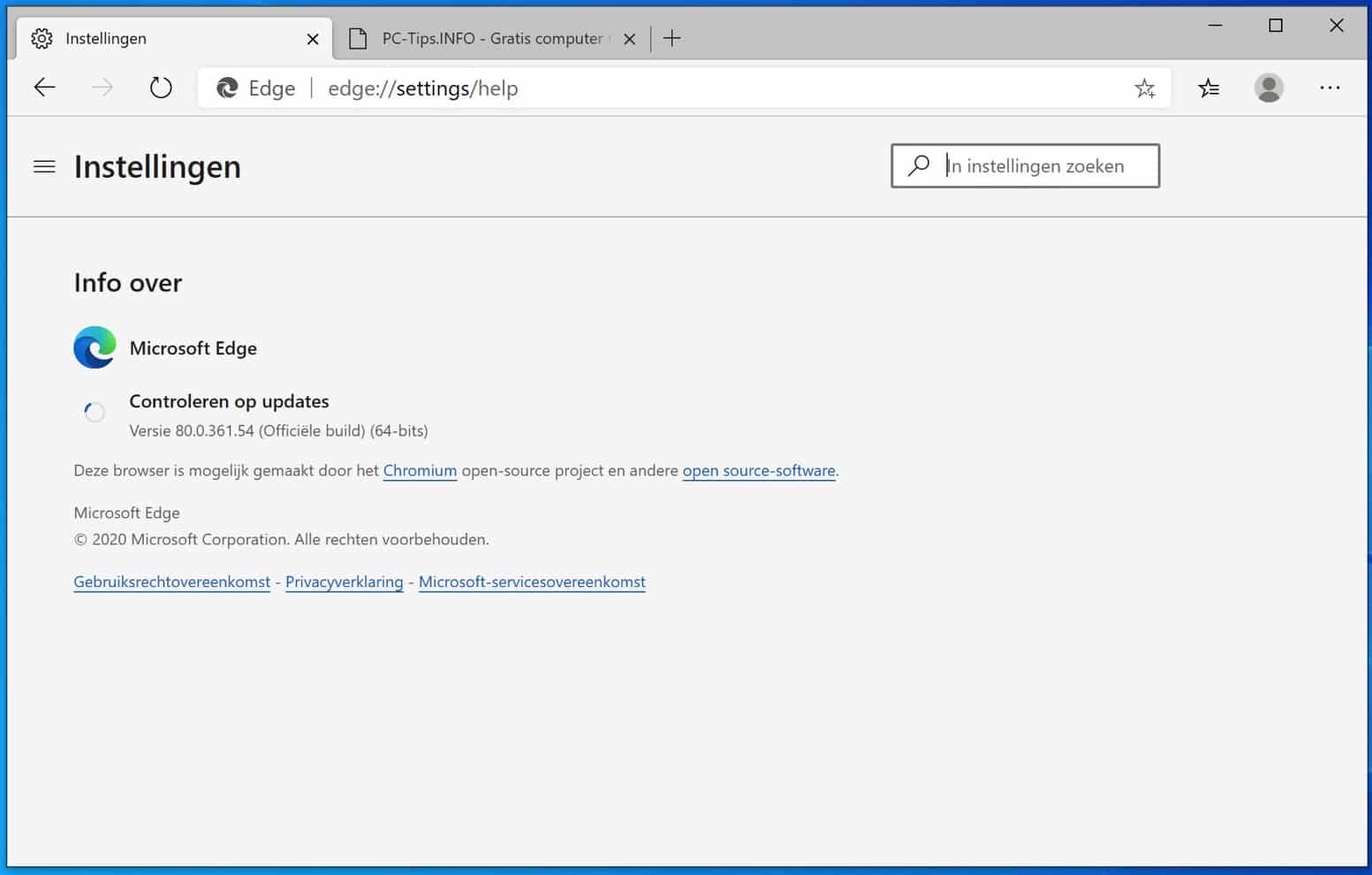
As mentioned earlier, the display technology is also changed with the new Edge. Microsoft is replacing EdgeHTML for the Chromium display technology. It is special that Microsoft is replacing EdgeHTML for Chromium because EdgeHTML was based on the technology that Microsoft already knew from the Internet Explorer time, namely Microsoft Trident.
Microsoft has stated that the reason for changing the rendering technique is "to create better web compatibility for our customers and fewer problems for all web developers."
All very well from Microsoft of course, but what is the difference between the old Edge and the new Chromium Edge?
There is a difference based on technology, but it is not very big. The biggest difference is simply that Microsoft removes all Google services from Chromium Edge and replaces these services with Microsoft services. This includes synchronizing browser data. Browser data is synchronized in Google Chrome with a Gmail account (Google Account) and in Chromium Edge with a Microsoft (live or hotmail account).
Also an important thing to report is that the new Chromium Edge has better security technology built in than Google Chrome.
The new security technology in Chromium Edge protects against, among other things, malicious websites and online trackers (ad networks).
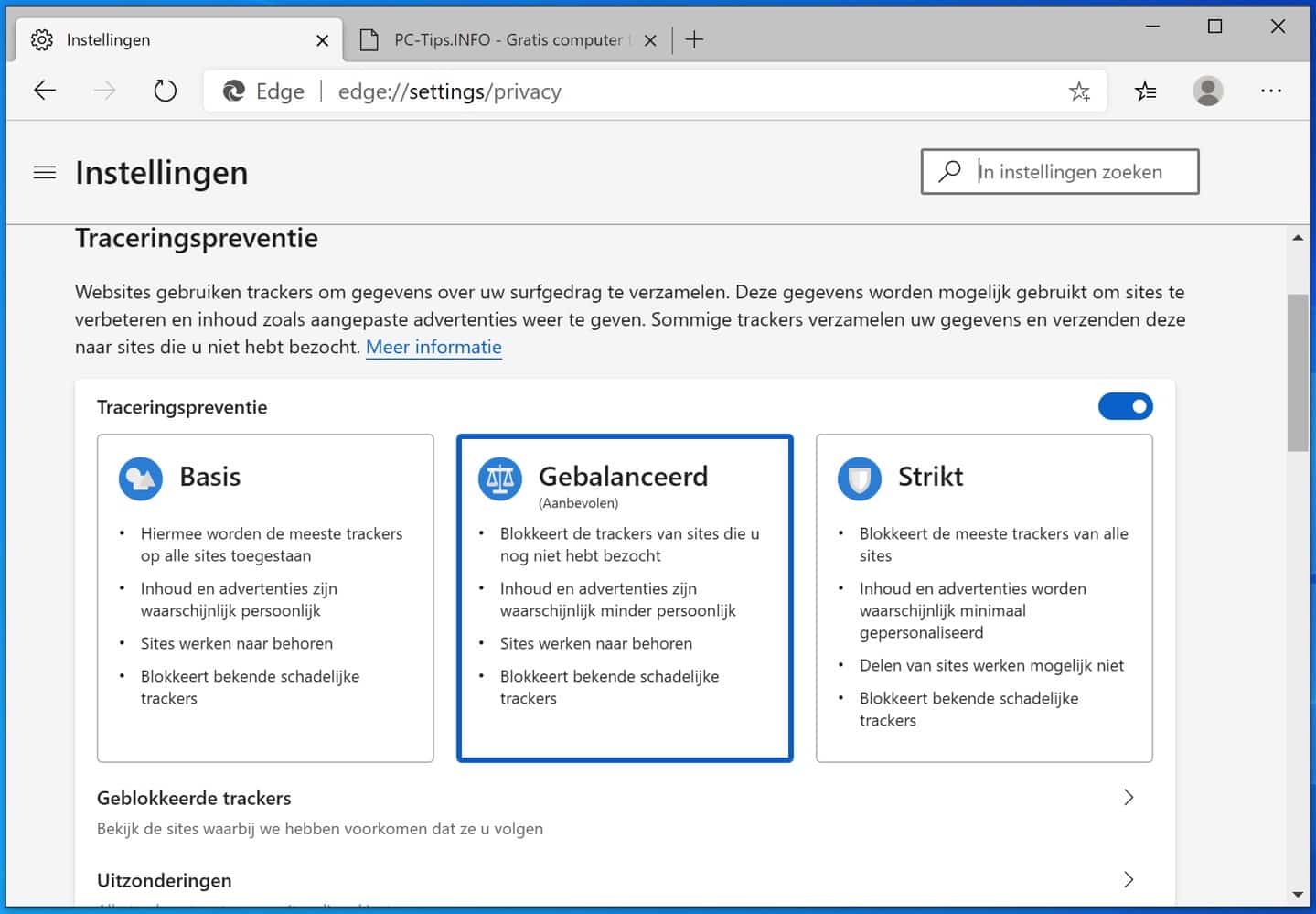
The new Edge browser based on Microsoft's Chrome is available for Windows 10, Windows 8.1, Windows 8, Windows 7, macOS, iPhone, iPad and Android. Microsoft will even release a version of it for Linux in the future. Chrome supports all of these platforms, so that makes making the new Edge available much easier for Microsoft.
Install Chromium Edge
If you haven't installed Chromium Edge yet, you can download it from www.microsoft.com/edge.
Once downloaded, click on the download to install it. The new Edge version automatically overwrites the old version of Edge and completely replaces it on your computer.
Import Chromium Edge bookmarks
During installation, you have the option to import browser data such as bookmarks and favorites from Google Chrome, choose the original homepage layout, and set up synchronization between devices (other computers, your phone, etc.).
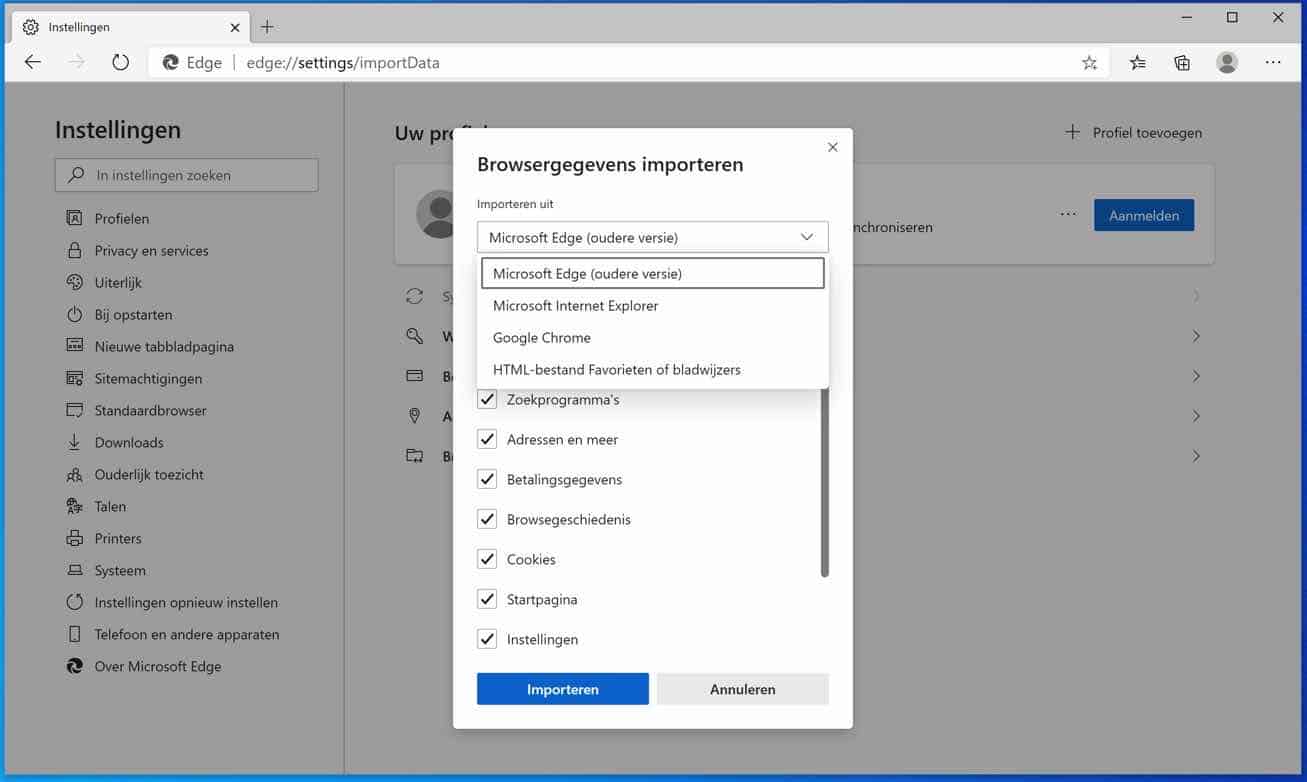
Customize Chromium Edge homepage layout
Depending on the layout you chose during installation, the homepage will display either a news feed or a minimal page (with the news feed just a scroll below).
You can easily view the other layouts by clicking on the gear icon at the top right and selecting your choice from the menu. You can choose from Featured, Inspirational, Informative and Custom.
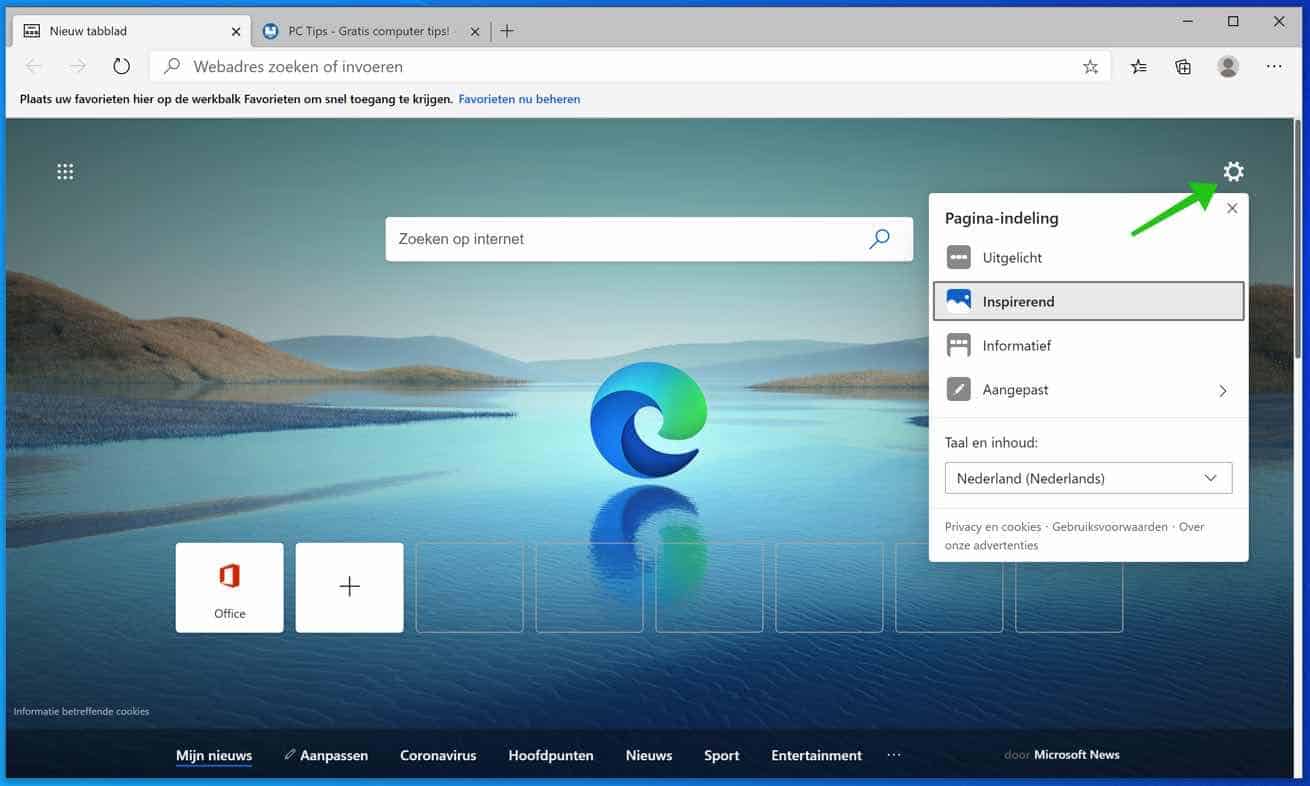
If you select custom you can turn the shortcuts on or off, image of the day on or off and adjust the content.
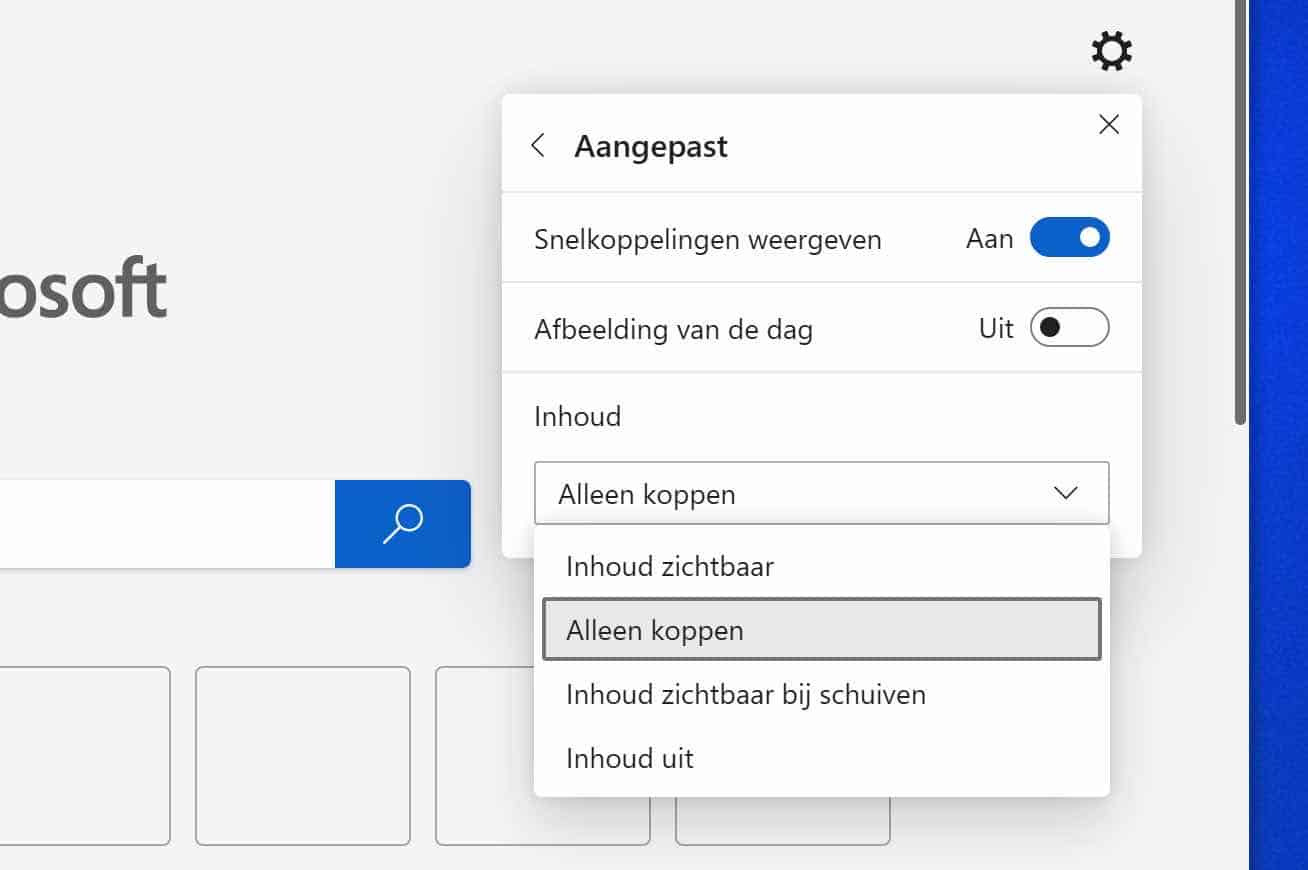
Chromium Edge search
To go to a website or perform a specific search, enter the web address or search query in the search bar or in the window, Search the Internet. Chromium Edge will show you a suggestion based on your search.
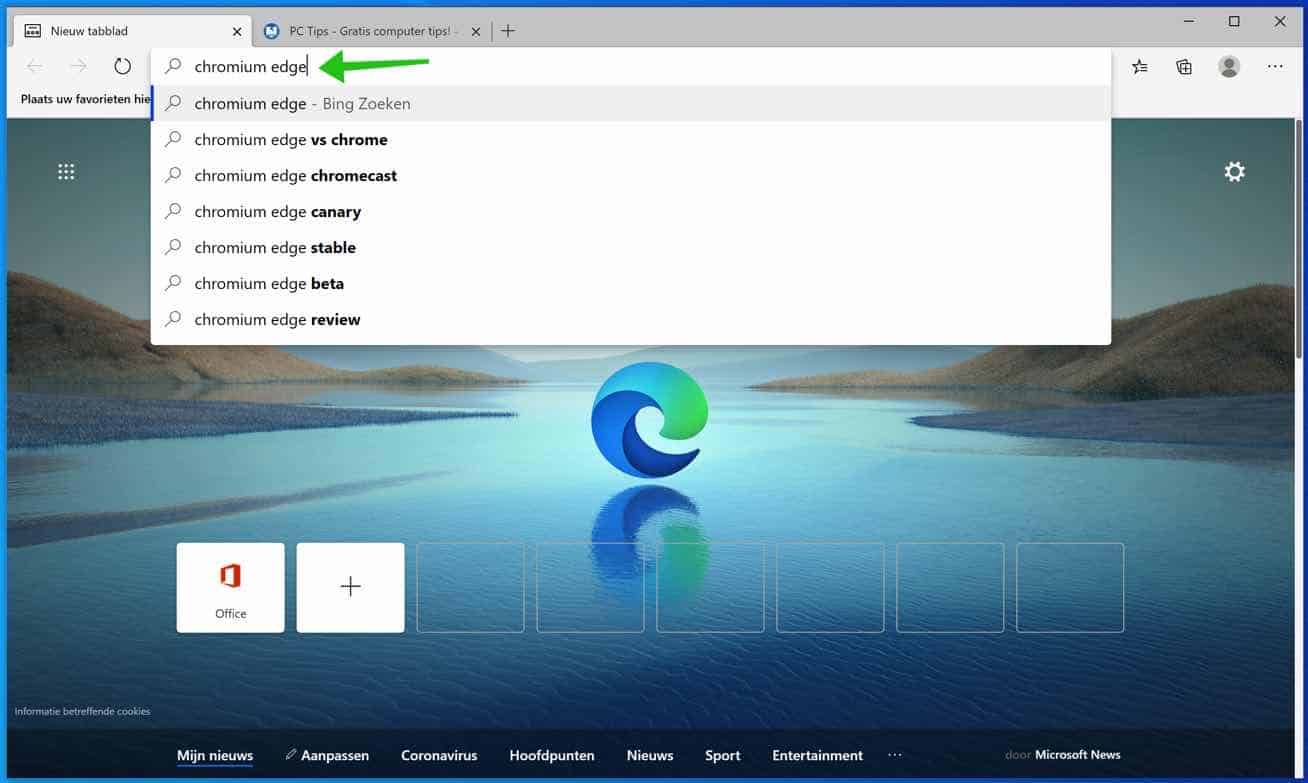
Chromium Edge controls
All of the Edge's major controls run along the top bar. On the far left are the Back, Forward, Refresh Page, and Home buttons.
The Set Aside and All Tabs buttons from the old version of the Edge are gone. Clicking on the + creates a new one tab opens and clicking the small X closes an open tab.
The operation does not differ from previous/other web browsers.
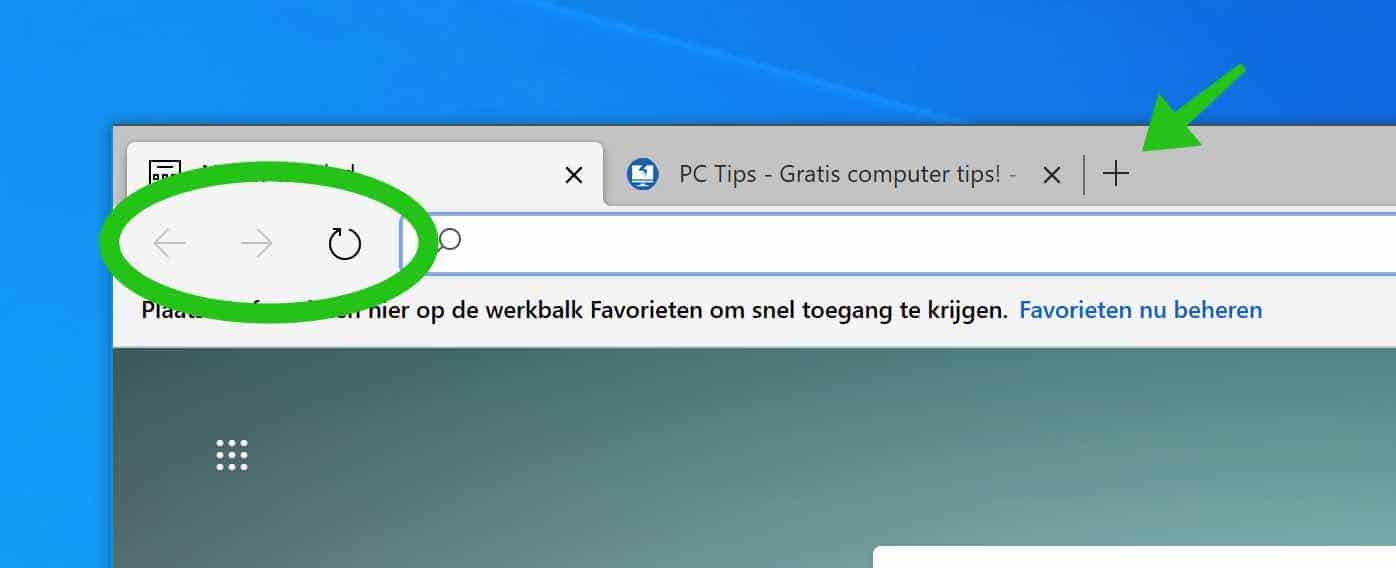
Chromium Edge favorites
To display your favorites in Chromium Edge, click on the asterisk with 3 lines icon. You can then manage the favorites, delete duplicate favorites and of course you will see the favorites you have saved.
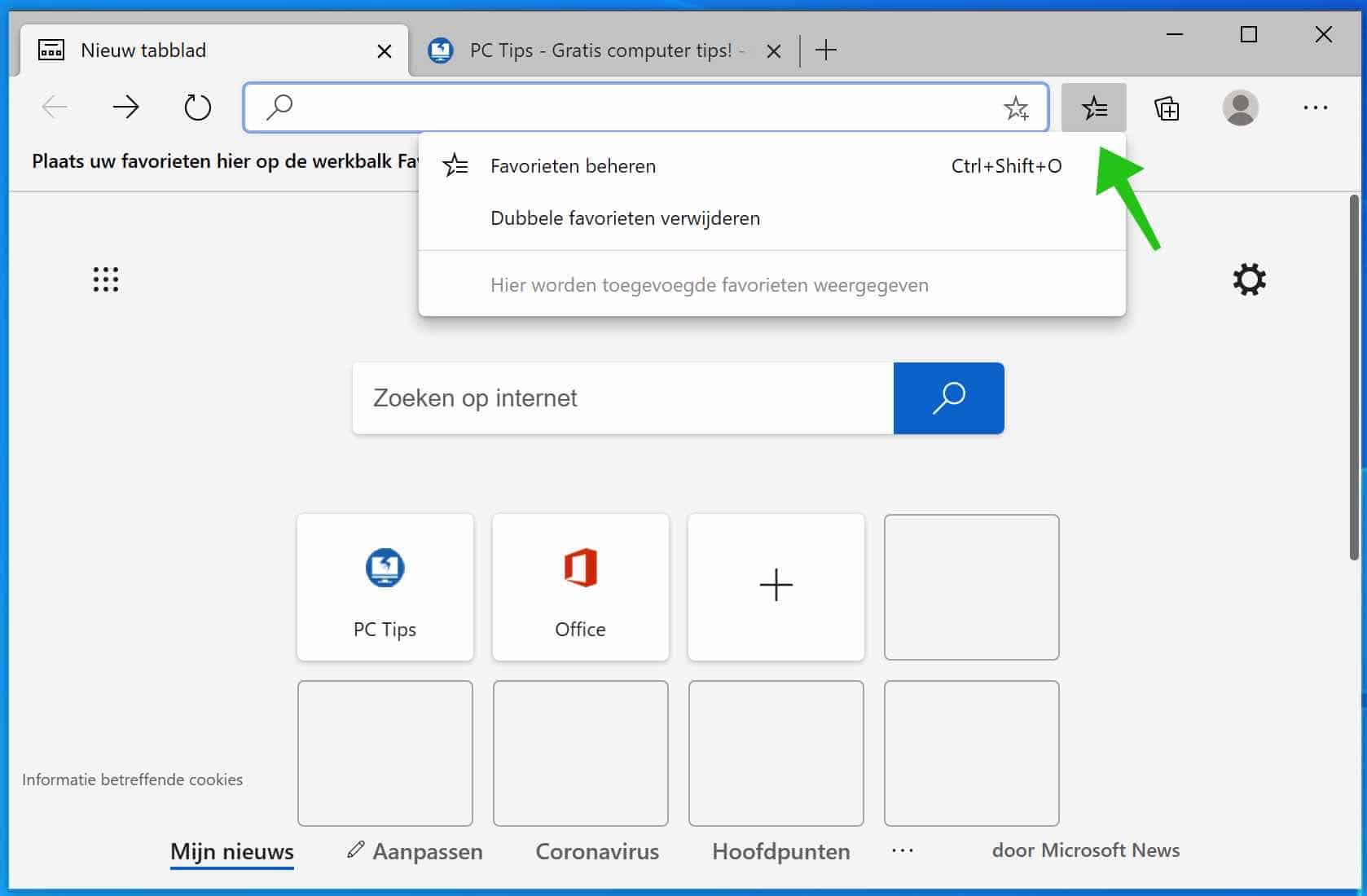
Chromium Edge private mode (InPrivate)
If you want to browse in private mode when using the Edge, you can easily do that.
To open a new InPrivate tab, click the browser menu button at the top right and select “New InPrivate Window”.
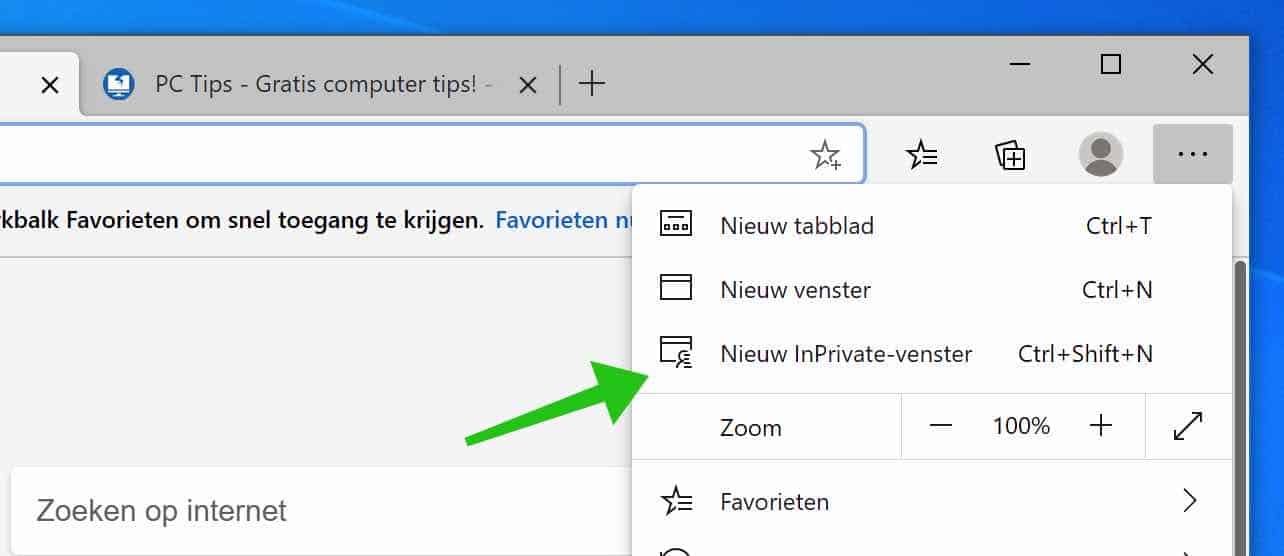
You can also open a new private tab with the keyboard shortcut Ctrl + Shift + N while the Edge browser is active.
Chromium Edge recently visited sites
The Edge's new homepage features a row of icons that show your recently visited websites or pages. Clicking on these shortcuts will take you directly to that page.
You can also use these shortcuts to show your favorite sites. Click the + at the end and enter the name and URL of a site you want to add.
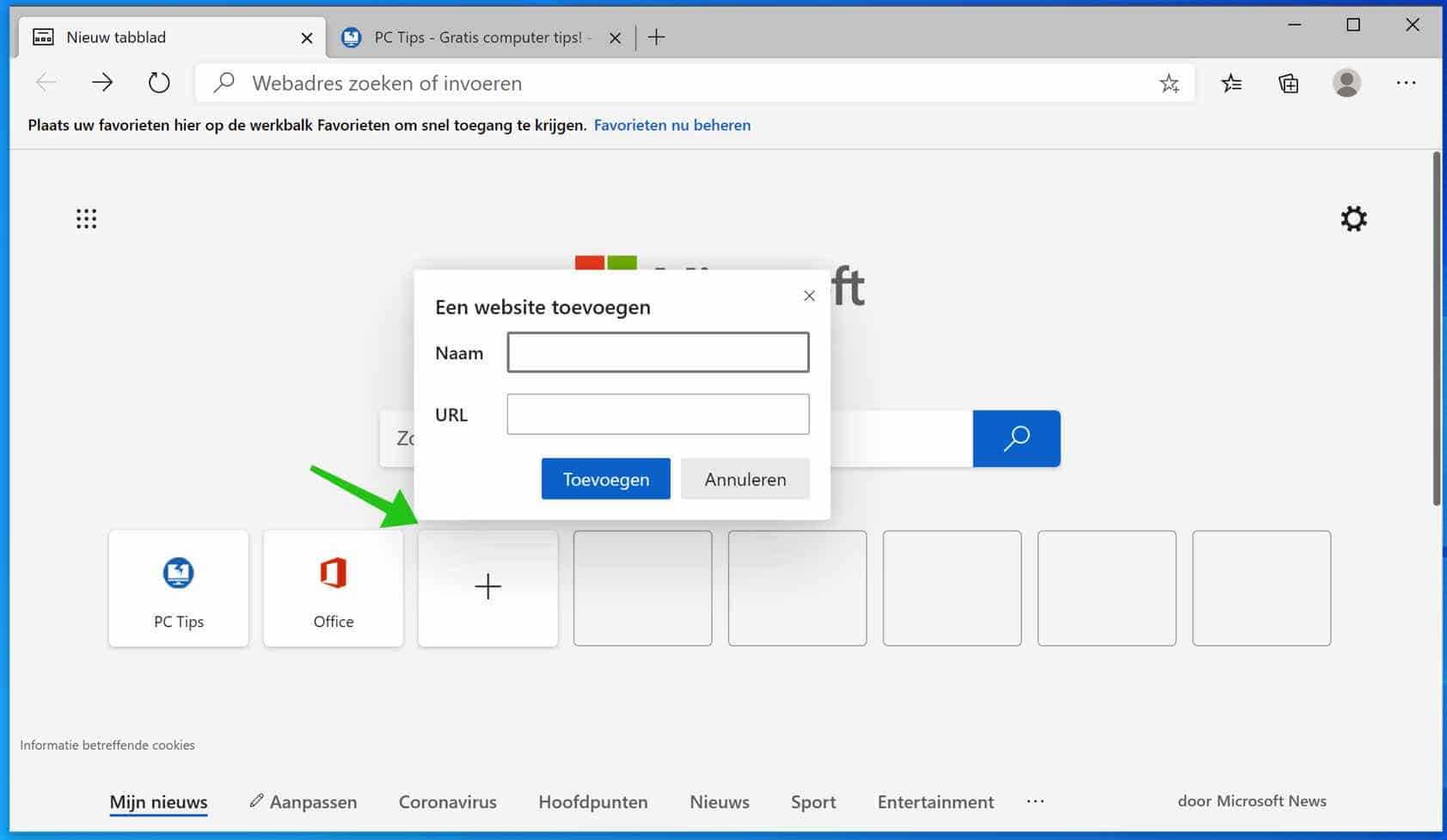
Chromium Edge privacy
Microsoft appears to be taking users' privacy choices seriously with Edge Chromium, and you now have a much easier way to take control of your browser data and history. The biggest improvement is Tracking Prevention.
You can access these settings from the Chromium Edge menu. Open the Chromium Edge browser, click on the 3 dots in the top right corner. Select Settings from the menu.
In the left menu choose Privacy and services.
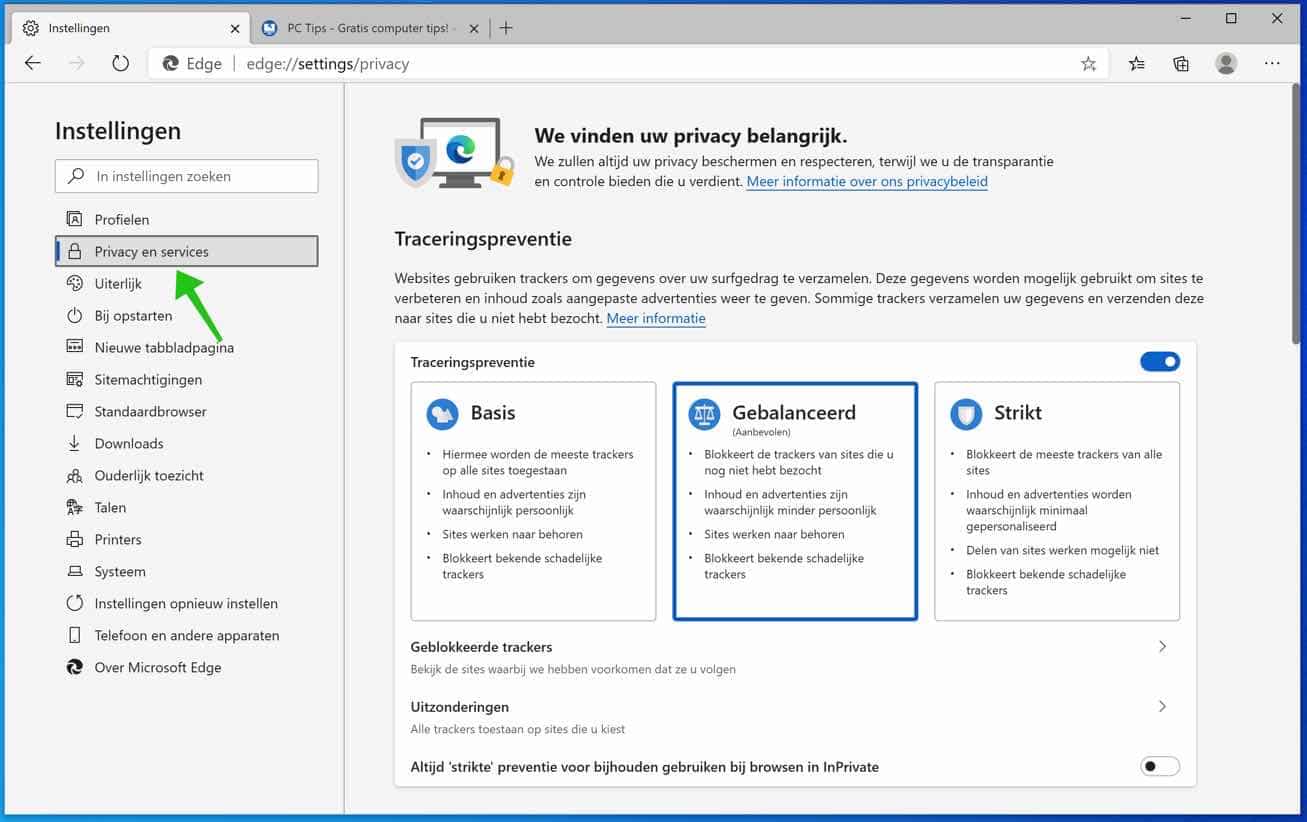
You can choose three different levels of tracking prevention: Basic, Balanced, and Strict.
These options block all known unwanted trackers, as well as personalized content (such as advertisements), you choose what is displayed and how well all website features work depends on the level you choose.
My advice is to switch to Strictly and then see how it affects your favorite websites. If you find that the websites are not displaying as they should, you can always switch back to Balanced.
You can view sites that you have blocked from tracking you, and also allow exceptions from certain websites.
Another useful feature I want to show you is reading websites aloud.
Read Chromium Edge out loud
Chromium Edge gives users the option to read the website out loud, something not seen in other browsers. Reading aloud can be useful for people with visual impairment.
Open the Chromium Edge browser, click on the 3 dots in the top right corner. Select Read aloud from the menu.
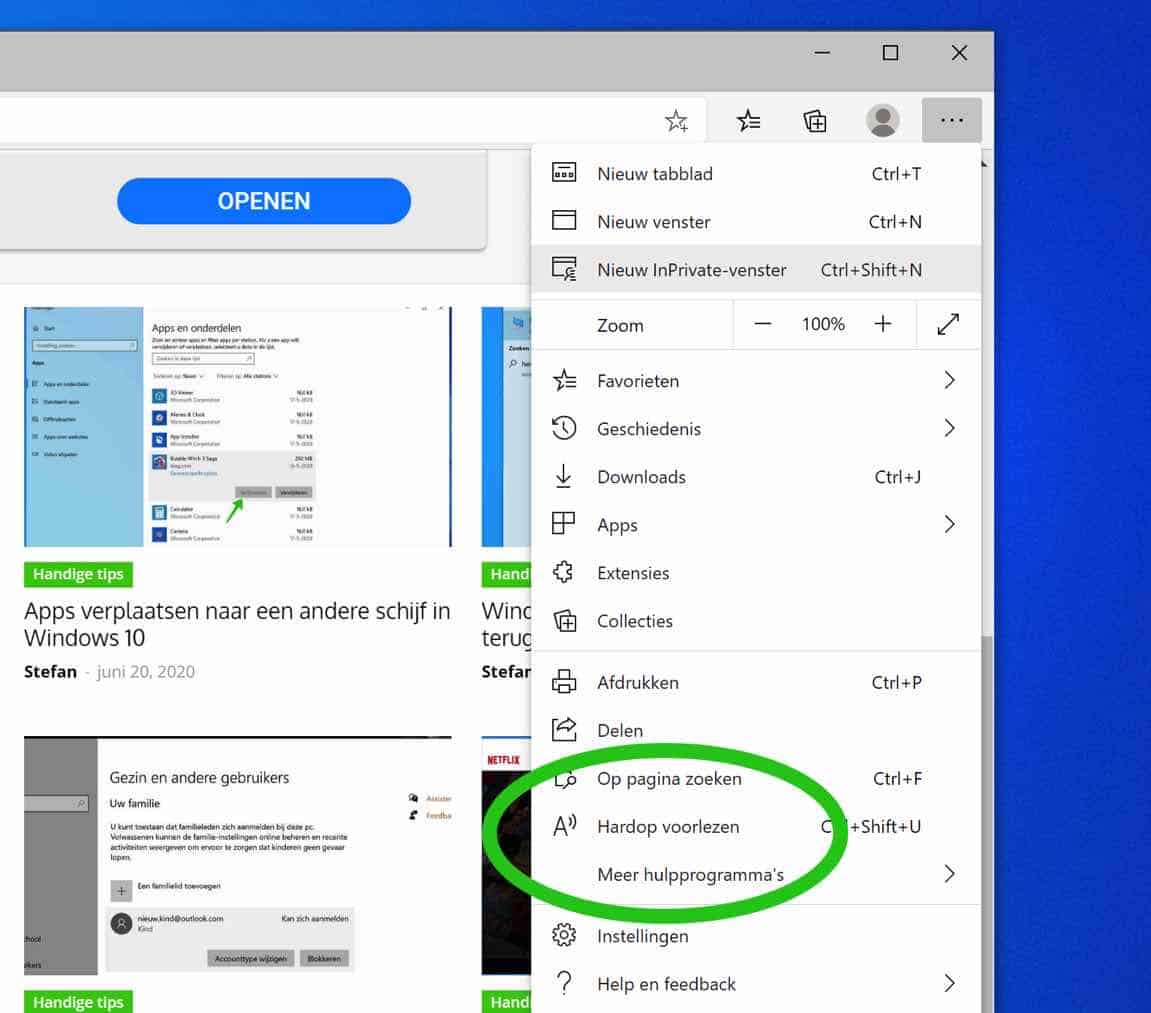
You can also press the key combination CTRL + SHIFT + U when Chromium Edge is active.
I hope that this article and information have helped you understand the new Chromium Edge browser. Thank you for reading!

I have installed the new EDGE version.
What I think is a shame is that there are only 8 “tiles” available for favorite pages. Searching is faster than before with this version, so it is useful to expand this option.