Mac computers are known as stable and fast computers in several aspects. For example, whether it is about performance speed or video editing, speed etc. The vast majority of Mac users are surprised by the fast data management and the astonishingly short time during file transfer.
Unfortunately, Finder error code 36 suddenly appears, indicating that the operation could not be completed as some files cannot be read or written.
This is a rare issue that can occur on any Mac computer running the macOS operating system regardless of version.
While this particular error code is rare, there are a few individual fixes. Other good news is that this error code 36 is usually not related to hardware or software problems.
In most cases, the file that cannot be read or written contains a hidden dot-underline (._) extension. One of the most frequent files would be “.DS_Store”.
These hidden files contain additional information, such as images of icons. Usually, the error code occurs when these files are transferred from the Windows removable volume to the Mac, or vice versa.
The most efficient and fastest solution would be to use the built-in Terminal window and the dot_clean tool. However, sometimes the error message is caused in Finder and error code 36 is related to other issues.
In this article I describe the way to solve the error code 36.
Use “dot_clean” in Terminal to resolve Error message error code 36
In most cases, the error code 36 in Finder is caused by attempts to transfer hidden system files such as .DS_Store and others, which contain dot-underline extension in their names.
As mentioned above, these files contain additional information. For this reason, there is no damage to the original file if you delete the hidden file. This is one of the most efficient methods to resolve error 36, but there may be multiple “dot-underline” files in the folder.
Due to these files, it is recommended to use the dot_clean command via Terminal which will restore all hidden files within the specified folder.
To get started, launch the Terminal via Spotlight by pressing the keyboard shortcut Command + Spacebar, type “Terminal” and press Enter.
Once Terminal has started, type in window:
dot_clean
Press the space bar and drag the folder in question into the terminal window. This way, Terminal will automatically create the location of the folder where the error code 36 is located. Finally, press Enter to run “dot_clean”.
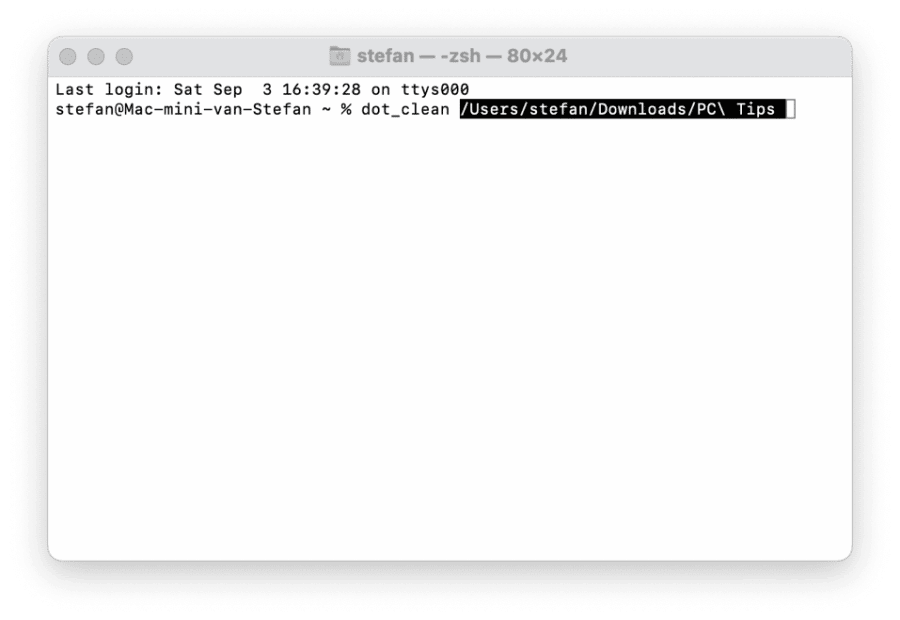
Alternatively, you can type the folder yourself to completely clean the folder. This is recommended if you encounter error code 36 while trying to do a back-up to create a volume.
Once the terminal process is completed, try moving the same folder again to check if error code 36 is gone.
Check access rights
Another common issue that could lead to error code 36 is mismatches in folder permissions and file sharing options.
First start checking the permissions and file sharing of a particular folder that leads to error code 36 while trying to transfer.
Right-click on the folder and click “Show Info”. Then click on the bottom of the list under “Sharing and permissions”.
Open this information and verify that your user account has read and write permissions. If this is not the case, click on the “Authority” and then click on “Read and Write”
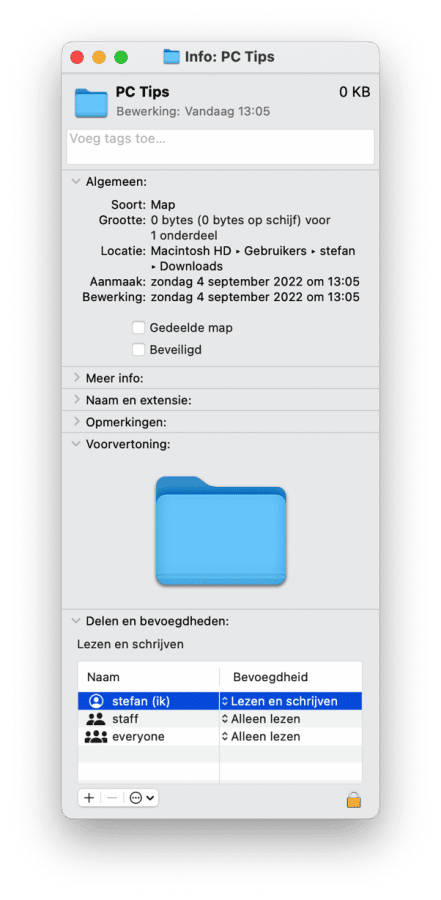
You may need to log in with the Mac administrator account in case you are unable to change permissions.
Another useful tip is to use your Mac boot your computer in Safe Mode. Safe mode is an option used in many problematic situations to use this mode to resolve error code 36.
To start your Mac in safe mode, turn off your Mac first. Once completely shut down, restart the Mac.
If you like it startup sound When you hear “chime,” hold down the Shift key until you hear it Applelogo. Try moving the desired folder when the Mac is fully booted into safe mode. If this resolves the problem, restart your Mac computer as usual.
Automate disk permissions repair with CleanMyMac
To solve the problem “error code 36” or “error 36”. CleanMyMac a solution. As previously indicated, error code 36 may be caused by dot-underline information in files or by permissions on a file or folder not being properly assigned to the current user.
To restore these permissions, CleanMyMac has an option called: restore disk permissions. This tool will help you restore permissions on your Mac.
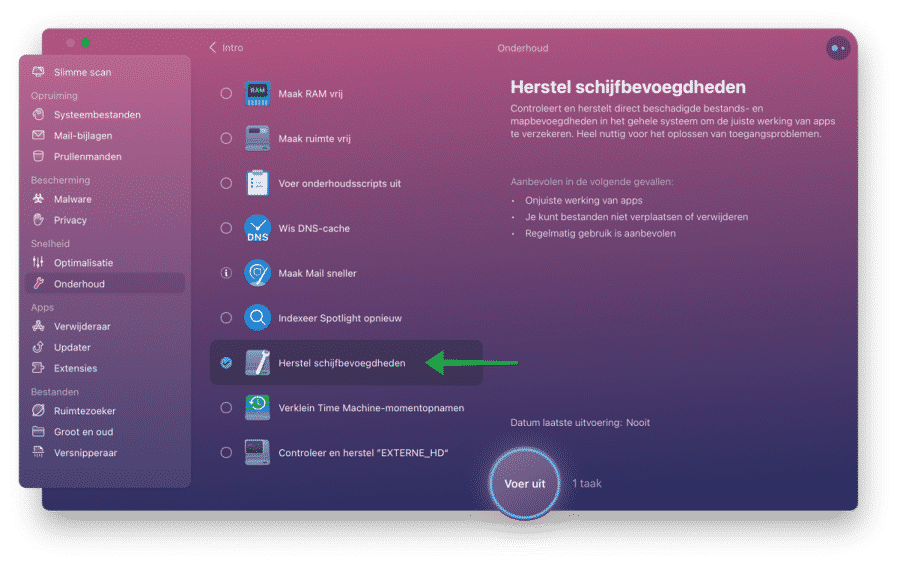
You will find this tool under the menu item “Maintenance”. Very useful and prevents a lot of problems. Hopefully, this instruction has helped you resolve error code 36 and access your files and folders as usual.
Thank you for reading!

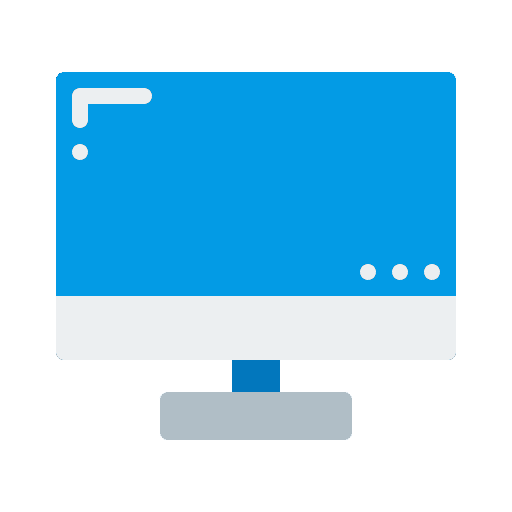
Hi! I get this error message when transferring photos from SD card to external hard drive. Other cards do not indicate this and can be transferred. What can I do? I'm afraid of losing the photos.
Hello, I can make a whole story out of it. However, the tips in this article should solve it. I don't have any additional information, unfortunately 🙁
Whatever you do, secure all data first. If the data is important, consider a specialist. I think this is the most honest advice I can offer. Good luck!
Thanks for your quick response. We succeeded in another way, namely by connecting the camera and thus transferring the photos. The card is going away immediately, I won't be tinkering with it anymore.
That is indeed one way, namely directly via the device itself. Good to read that a way has been found to solve it. Thanks for the feedback!
Hallo,
Thank you for this detailed explanation. I tried but it didn't solve the problem.
Every now and then I like to back up Evernote data to a fairly new LaCie. That worked fine a few times, until I once got error code -36: “The Finder cannot complete the operation because some data in 'Re_Question' cannot be read or written.”
Now 'Re_ Question', which seems to me to be an email that I threw into Evernote, but something else before that, I don't remember what, I looked for it, deleted it and then the following message came up.
So I was happy with your piece. I have done everything, used CleanMyMaX, but I still get the error message.
I can write other things, but things go wrong with Evernote's data folder (while it worked fine before).
Any idea ?
Hello EV
I'm not familiar with EverNote. I did a quick search for you, maybe you can find something in the EverNote database folder. You can open this on your Mac as follows: https://discussion.evernote.com/forums/topic/126712-where-is-data-stored/
There may be a file or folder there that your Mac cannot read and therefore displays a -36 error code.
Good luck! Greetings Stefan
Hello Stefan, thank you for your response. I just wanted to back up that database :-). And I have done that before (I know where I can find it), but suddenly that is no longer possible. I immediately looked for the stumbling block, I thought I had found it too, I removed it, but then the following error message appeared. And having to go through that entire database is too much for me. It worked fine before.
If you have another idea, please do.
Hello, how should I copy a DVD via handbreak to MacBook, you cannot give me an explanation
This information helps: applecoach.nl/handbrake-mac-video-conversie/
Hello, I would like to put a DVD on my MacBook, but I get an error message error 36, do you know what I should do?
What error message exactly do you get, what else is there besides error “-36”?
I get the error message: Finder cannot complete operation because some data in vts 06.1vob cannot be read or written. Error code error 36, Julie knows how to solve it
The article states that this is due to . “{dot}” files at the file location. In this case this is on a DVD, but a DVD is not writable so using “dot_clean” as described in the article does not work. I recommend that you create an ISO file from the DVD or “rip” the DVD using Handbrake. Some technical knowledge required. https://handbrake.fr/
Hallo,
Here's a difficult problem:
A few summers ago we went to Portugal with our friends so filming took place.
I did the editing via Imovie and then burned the film twice to disc, one for our friends and one for us.
When we wanted to watch our film again about 2 weeks ago via our DVD player, it stopped about half way through, nothing could be done about it, it would no longer move forward.
Because – after editing and burning – I deleted all the original tracks from the Mac
I then asked our friends to make a new copy of the disc via our Mac.
I tried to get the movie back on my Mac via MacX DVD ripper Pro, to no avail.
The program stops at 1,24 GB while the movie is 2,46 GB.
When we play the film (our friends' film) on our DVD player, it plays perfectly, also for them, but on their PC it also stops in half.
Still strange: the film was edited on our Mac, burned via our external burner and now I can
can no longer download them to the same Mac.
Coincidentally, our friends had to be in a PC store and asked there what the solution was
the problem is, those people tried it there and said there is a security feature somewhere,
they couldn't spare the time to look for it and said we need a nerd to help us.
I tried again to duplicate the film and then the message error code 36 came up, so I searched further and found this page through you.
With the explanation here I could probably find a solution for error code 36, but I am afraid that something could go wrong with the disc - the only copy - and that it would no longer be able to be played on the DVD player, especially that this is our friends' copy.
Any help is welcome.
Thank you
Hello, unfortunately I am not an expert in the field of ripping (exporting) DVDs. However, I have exported a DVD to my Mac in the past. I did this at the time with Handbrak (free software). This works very well and it supports a lot of codecs (software to play movies). You can download Handbrake for free at https://handbrake.fr/. A comprehensive guide on how to use Handbrake can be found at: https://www.chriswrites.com/rip-encrypted-dvds-mac/ in the first chapter “Using handbrake”. Another guide: https://www.howtogeek.com/102886/how-to-decrypt-dvds-with-hardbrake-so-you-can-rip-them/. Otherwise, try copying the files from the DVD to a Windows PC and converting them to MP4 or AVI with handbrake. I hope this helped you.