Als u probeert om verborgen bestanden weer te geven op een Mac dan loopt u onherroepelijk tegen het probleem aan dat deze instelling niet te vinden is in Mac Finder. Finder is een applicatie die het voor Mac gebruikers mogelijk maakt om het Mac bestandssysteem te verkennen. Finder werkt hetzelfde als verkenner binnen Windows. Natuurlijk ondersteunt verkenner wel het zichtbaar maken van verborgen bestanden binnen het bestandssysteem en Finder niet. Tenminste, niet in de lijst van instellingen. Het is wel mogelijk om door Finder verborgen bestanden weer te geven op een Mac, maar dit vergt een iets andere aanpak.
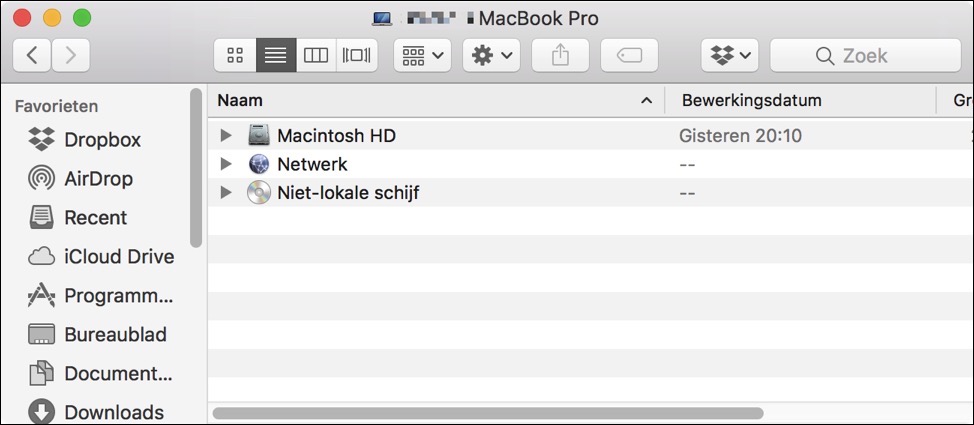
Omdat het Mac bestandssysteem is gebaseerd op het UNIX-bestandssysteem worden verborgen bestanden aangeduid met een . (punt) in het begin van de bestandsnaam.
Meld u dan aan voor onze nieuwsbrief.
Op deze manier weet het Finder dat het om verborgen bestanden gaat. Als u een actie wilt uitvoeren zoals het verwijderen van configuratie bestanden, een log bestand wilt verwijderen of iets dergelijks zoekt u naar . (punt) verborgen bestanden en deze zijn niet zichtbaar in Finder.
De reden dat bepaalde bestanden en folders op een Mac verborgen worden gehouden is omdat het Mac bestandssysteem een ingewikkeld bestandssysteem is met meerdere bestanden en folders die u beter niet kunt bewerken. Mocht een bestand worden gewijzigd of verwijderd dan is het mogelijk dat het hele besturingssysteem niet meer werkt. Juist omdat een Mac zo gebruikersvriendelijk is en de verborgen bestanden niet standaard zichtbaar zijn voor de meeste van ons, wordt de Mac als gebruikersvriendelijk betiteld, en dat is het ook.
Wilt u verborgen bestanden zichtbaar maken op een Mac, lees dan de volgende instructie door en voer de acties uit.
Verborgen bestanden op een Mac tijdelijk weergeven
Op een Mac kunt u verborgen bestanden tijdelijk weergeven. Dat betekent dat er een toetsenbord combinatie bestaat die de verborgen bestanden kan weergeven en weer kan verbergen wanneer u dat wilt. Erg handig want op deze manier kunt u een wijziging doorvoeren en meteen de bestanden weer verbergen. Ga als volgt te werken.
Open de folder in Finder waarvan u de verborgen bestanden wilt zien. Druk dan op de Command + SHIFT + . toetsen combinatie.
U zult zien dat dan de verborgen bestanden in Finder weergegeven worden.
Druk nogmaals op dezelfde toetsen combinatie om de bestanden en folder weer te verbergen.
Verborgen bestanden op een Mac weergeven
Er is nog een manier om verborgen bestanden weer te geven en dat is via Terminal. Terminal is een command-line applicatie in Mac waarmee u bepaalde acties kunt uitvoeren binnen het besturingssysteem.
Op deze manier kunt u ook verborgen bestanden weergeven aanzetten op een Mac. Deze manier is in tegenstellingen tot bovenstaande methode permanent tot u de optie tot het weergeven van verborgen bestanden weer uitzet. Ga als volgt te werken.
Druk op de Command + spatiebalk om Spotlight te openen, type in Spotlight: Terminal. Er wordt u een command-line venster geopend.
Type de volgende commando’s in Terminal in onderstaande volgorde.
- defaults write com.apple.Finder AppleShowAllFiles true
- killall Finder
Na het uitvoeren van de bovenstaande commando’s zult u zien dat in Finder de verborgen bestanden in te zien zijn.
Als u de bestanden weer wilt verbergen dan vervangt u in het eerste commando het woord true naar false. Voer dat commando uit met daarna het tweede commando. De bestanden zijn nu weer verborgen op uw Mac.
Hopelijk heeft deze instructie u geholpen met het weergeven van verborgen bestanden op een Mac.

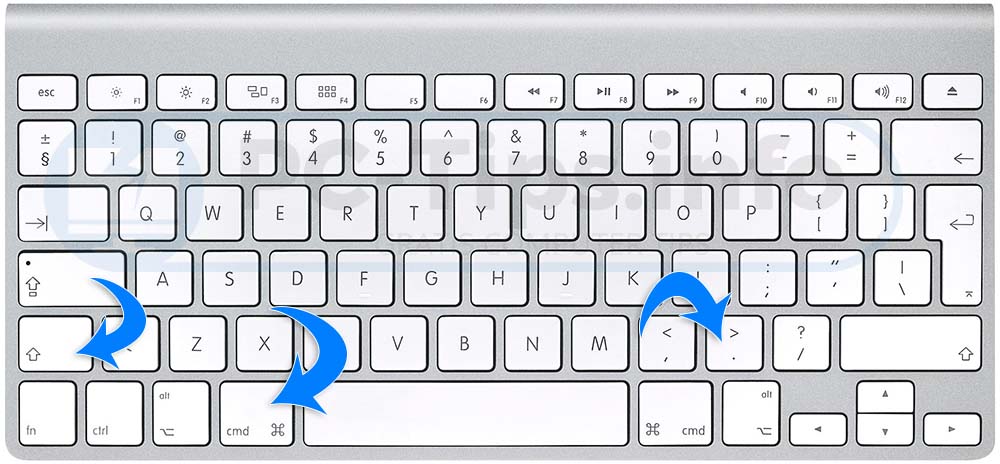
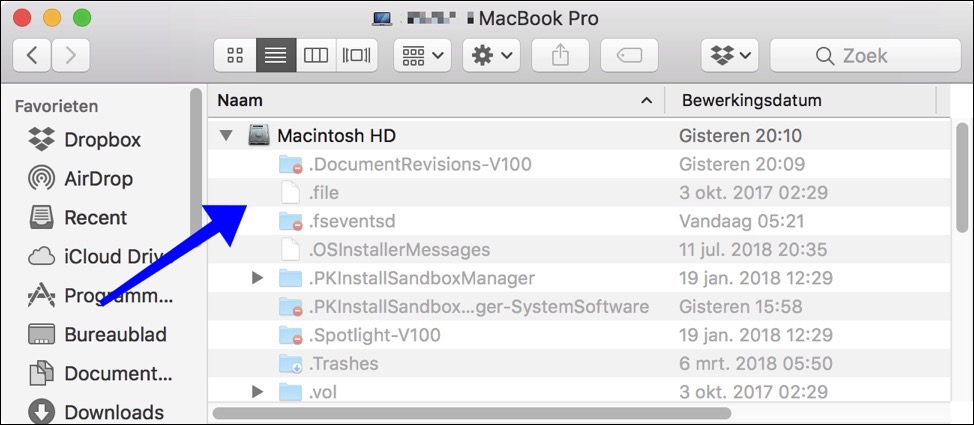
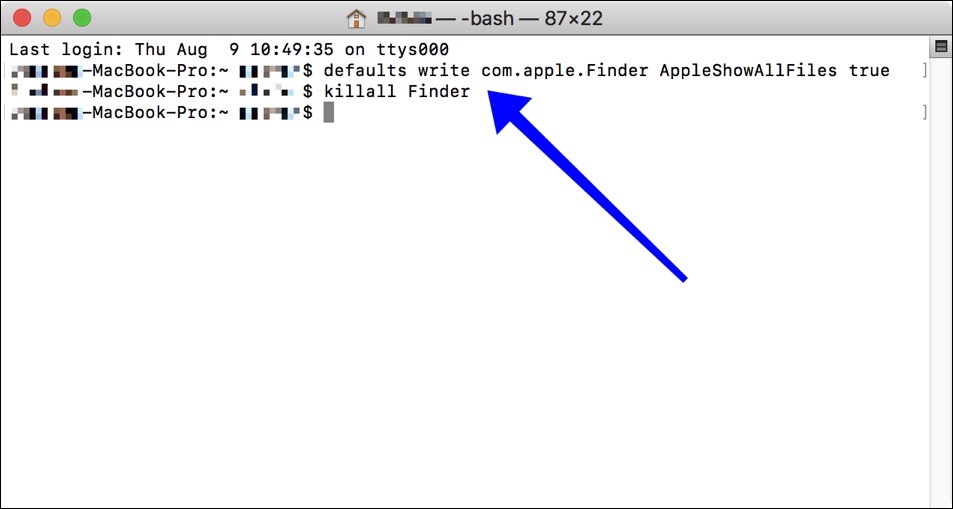
Beste Stefan,
een tweede hardnekkig probleem:
Op mijn iPhone (11) gebruik ik het standaard mailprogramma van apple, maar voor een van mijn adressen gebruik ik outlook. (overigens outlook gebruik ik voor alle mailadressen op mijn McBook). Edoch het aantal ongelezen mails in de badges wordt niet aangepast, dat gebeurt pas als ik outlook open. Heel vervelend om te checken op nieuwe mail. ik heb verversen op de achtergrond aan staan. Overigens geeft de iPhone ook geen geluidje als je een mail verzend, ook dat heb ik aanstaan bij de instellingen.
enig id hoe ik dat moet aanpakken?
alvast hartelijke dank,
René
Hallo Rene,
Het probleem wat u ervaart met de badges is een bekend probleem bij Outlook en iOS. Lees hier meer:
https://answers.microsoft.com/en-us/msoffice/forum/all/ios-outlook-app-badge/3446c185-733a-4d99-818a-df4ba9a50d63
Groet, Stefan
Beste Stefan,
ik ben al een poosje aan het worstelen met het volgende:
Ik heb op mijn McBook een aantal @gmail.com e-mailadressen. Deze zijn gekoppeld aan mijn gebruikersnaam [René Janssen]. Als ik vanuit deze mailadressen een mail verstuur, dan krijgt de ontvanger de naam [René Janssen] te zien, in plaats van de naam die ik er aan heb gegeven. Als je gmail opent vanuit google kun je bij de instellingen dat aanpassen, maar de aanpassingen worden door de heer google genegeerd. enig id hoe ik dat kan aanpassen?
Hallo Rene,
Ik heb even gezocht voor u. Hier staat een antwoord op iemand met exact dezelfde vraag.
https://answers.microsoft.com/en-us/msoffice/forum/all/changing-send-mail-as-name-in-outlook-for-mac-with/350c8b00-4b30-48f1-9f2c-6653b2a53c90
Groet, Stefan
ik ben een paar mapjes kwijt in Outlook. de mailtjes kan ik via finder wel terugvinden, maar ik wil de mapjes weer zichtbaar maken (ik denk dat ik ze per ongeluk onzichtbaar heb gemaakt. HOE??
Deze mappen zouden zichtbaar moeten worden in FINDER met deze instructie. In de Mail APP of Outlook voor Mac kunt u naar mijn weten geen mappen verbergen.
Mogelijk helpt deze informatie: https://support.microsoft.com/nl-nl/office/weergaven-aanpassen-in-outlook-voor-mac-257d7104-5c90-4ee3-bad2-9935ab424c64?ui=nl-nl&rs=nl-nl&ad=nl
Dank voor je reactie, maar helaas, dat heb ik al geprobeerd. Het vreemde is dat ik op mijn iPhone Outlook niet gebruik (maar het gebruikelijke mailprogramma), daar staan de mapje gewoon nog in. Als ik in Outlook het mapje opniew aanmaak (dezelfde naam) dan weigert hij dat. Dus dat mapje moet nog bestaan en ergens staan. Via Finder kan ik wel de individuele mails terugvinden.
René
OK, probeert u eens of u het mapje ziet als inlogt op Mail (iCloud) online: https://www.icloud.com/mail. Mogelijk kunt u daar het een en ander wijzigen.
Meer informatie: https://social.technet.microsoft.com/Forums/en-US/4a7e0463-94b2-4cf4-86c8-18a6ec78e8fc/folders-structure-missing-in-outlook-2016-for-mac
vooral dit stukje
1. Go to Mail > Preferences > Accounts.
2. Select your email account and click the Advanced tab.
3. Check the box next to Automatically synchronize changed mailboxes.
4. Close the Preferences panel and click save.
5. Restart the entire mail program.
6. If your folders are still not showing, please go to the View menu and select Show Mailboxes.
Beste Stefan,
Idd, als ik via iCloud inlog, dan staan de mapjes er nog in. Hoe kan ik nu de mapjes weer terugzetten in outlook?
Mogelijk heeft u de aanvulling op mijn vorig bericht gemist. Ik heb later nog een link en informatie toegevoegd (in het engels) hoe u e-mails en mappen kunt synchronizeren in Outlook voor Mac. Heeft u dit uitgevoerd, ik ben benieuwd of het heeft gewerkt.
Beste Stefan,
Hier had ik al eens gekeken, bij mij worden elke 2 minuten alle IMAP mappen gesinchroniseerd, en de IMAP IDLE staat aan
Ik weet niet zeker of dit: https://youtu.be/ARDzeRy2gg0 ook opgaat voor Outlook voor Mac. Probeer het eens, ben benieuwd of het werkt.
Beste Stefan,
ik ben er uit! ik heb op de server de mapjes gewoon verplaatst naar een andere (hoofd)map, en nu zijn ze weer terug!
ben wel benieuwd hoe dat kan, maw wat heb ik destijds gedaan waardoor de mapjes verdwenen waren.
als je enig id hebt hoor ik dat graag, maar in elk geval reuze bedankt voor je hulp!
René
Super! Ja zo kan het ook 🙂