Adwcleaner, developed by three developers from Paris in 2011 has now been acquired by Malwarebytes.
Adwcleaner is a free tool to remove malware from your computer. Adwcleaner detects adware, unwanted software, and browser hijackers. adwcleaner does this by downloading cloud updates to your computer and then running a scan. After the scan you will see which malware has been found and you can have it removed by adwcleaner.
If malware is found on the PC, Adwcleaner will quarantine the found malware. You then decide whether these files remain in quarantine or not. It is therefore possible to recover files, the 'malware' is not immediately removed. A log file is also created after a scan, in which you can see what has been scanned and what malware has been detected.
To further customize the scan to your liking, you can also add an exception to the scan. Anything that is excluded will not be scanned, such as a specific app, folder or a specific group of malware. You can add these exceptions to Adwcleaner.
In addition to all functions to detect and remove malware, adwcleaner can also perform other recovery actions. For example, you can use adwcleaner to repair various components in Windows. You can use the firewall settings, restore the HOSTS file, proxy and various browser policy settings and more.
These are all components that can be damaged by some malware infections. Adwcleaner then offers to perform these repair actions. This is a big advantage of Adwcleaner's features.
There are also some disadvantages to Adwcleaner. These are not in the recovery actions in the event of a malware infection, but in the functions of Adwcleaner. The app does not offer real-time protection.
This means that Adwcleaner can be used to detect malware when you perform a scan with it. Adwcleaner does not directly protect the PC against a malware infection if an app or website tries to infect your PC. If you suspect that malware is present on your PC, you can run a scan and then remove the malware.
There is also no protection against it ransomware. To protect against ransomware real-time protection is needed. The real-time protection module is missing and therefore Adwcleaner will not be able to stop a ransomware encryption (file encryption) process.
Use AdwCleaner to remove malware
To get started, you can download Adwcleaner for free from: https://nl.malwarebytes.com/adwcleaner/
After downloading, open the app. Then click the “Scan Now” button to start a scan for malware on your PC.
The scan is running. This won't take long. In the meantime, in the “Detected Items” you will see the number of malware infections found on your PC.
When the scan is complete, you will see an overview of the type of malware found. You also see the number of data per type. To quarantine the malware, click the “Quarantine” button.
Adwcleaner will ask you to save all current work. Processes are closing, if you don't save work you may lose unsaved work. Click continue.
The malware removal on your PC is complete. If necessary, click on “View log file” to view the log file of the scan. This provides insight into which malware has been found, at what location and more.
I hope this great free app helped you remove malware from your PC. Thank you for reading!

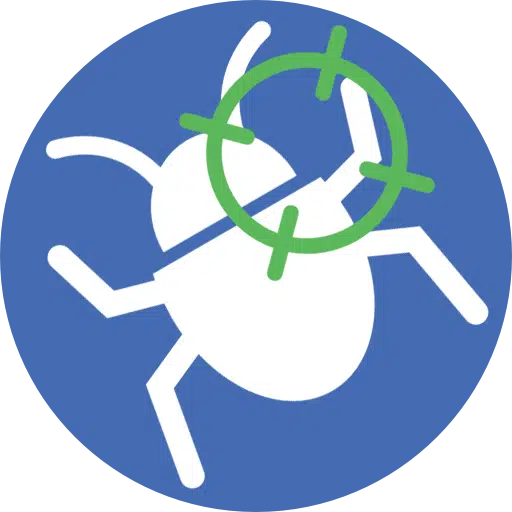
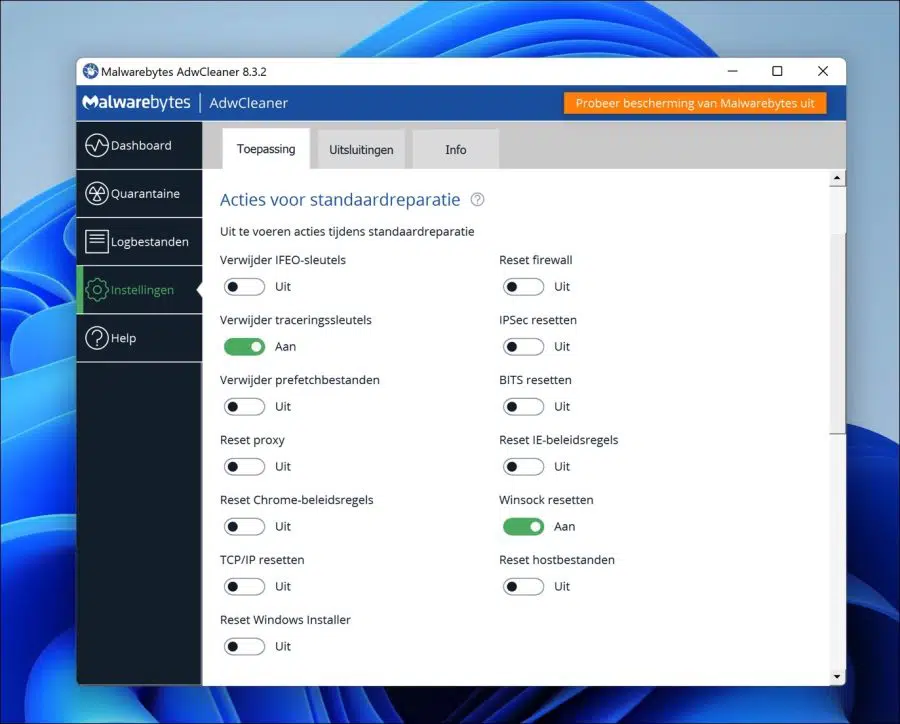
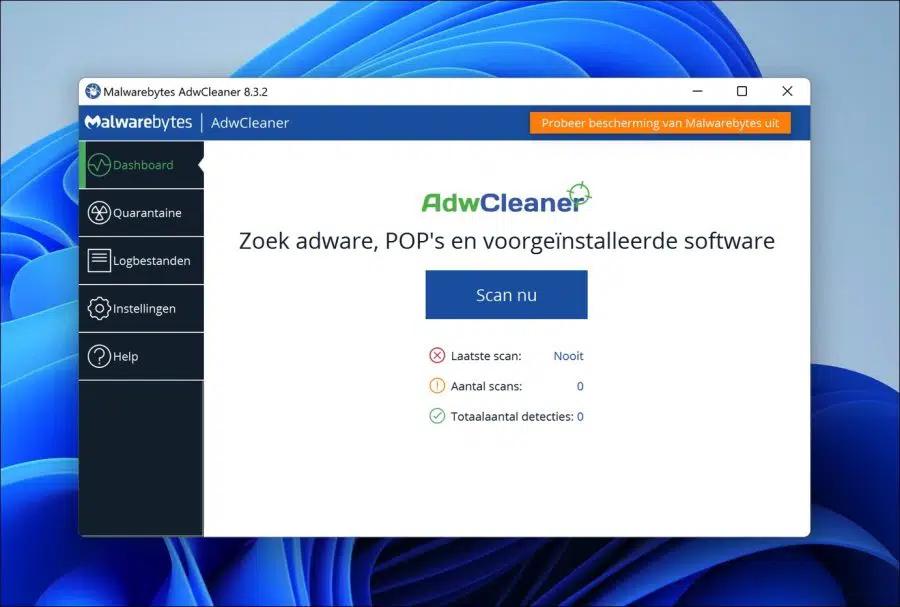
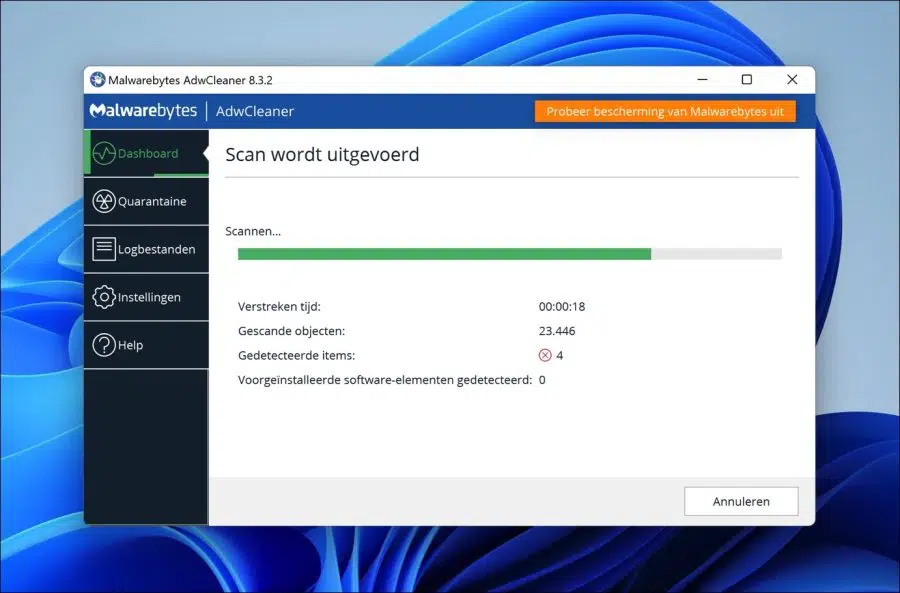
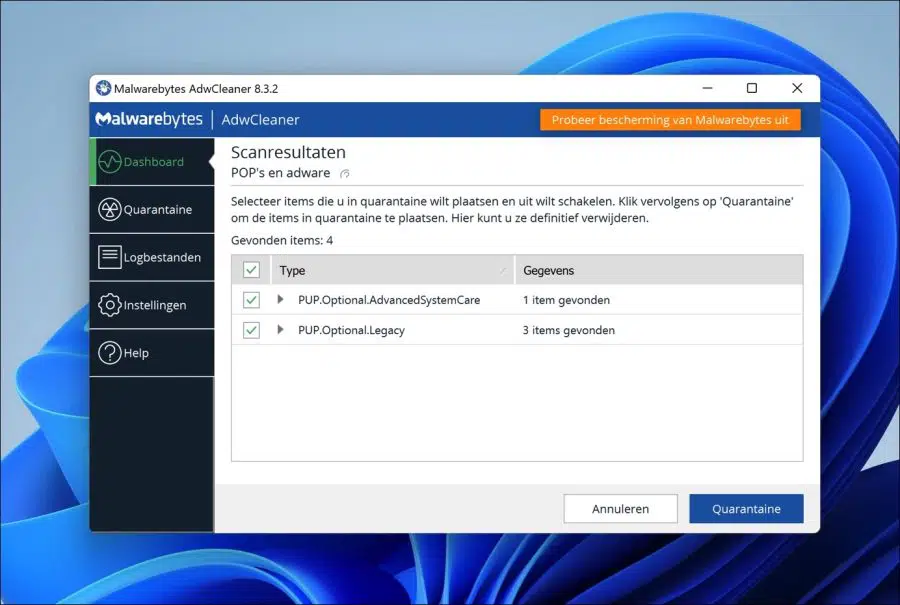
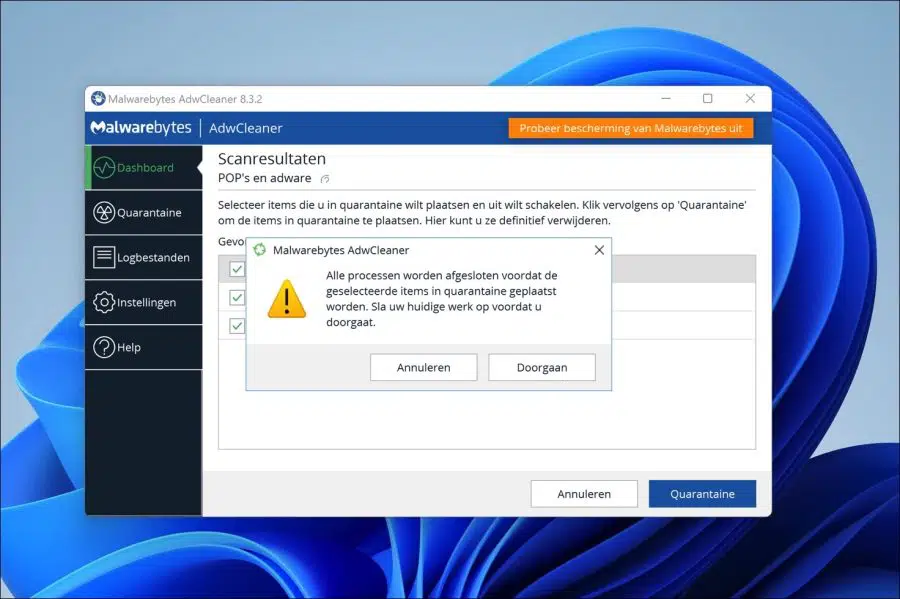
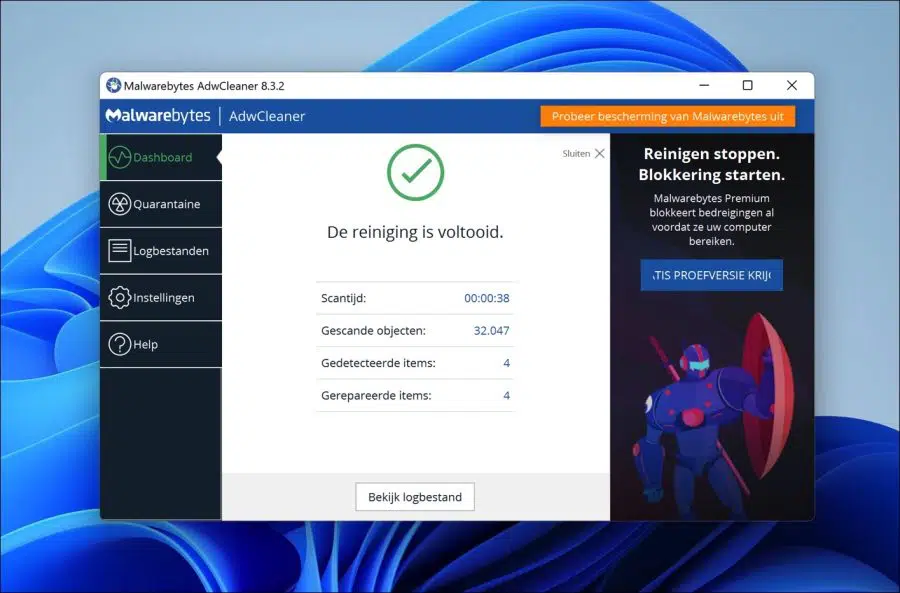
Adwcleaner is great, I've been using it for years