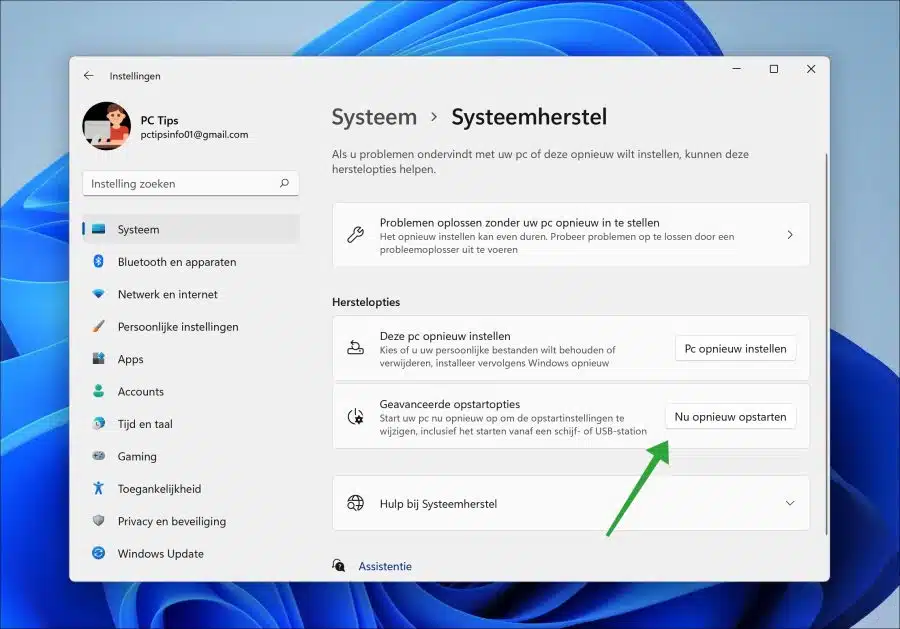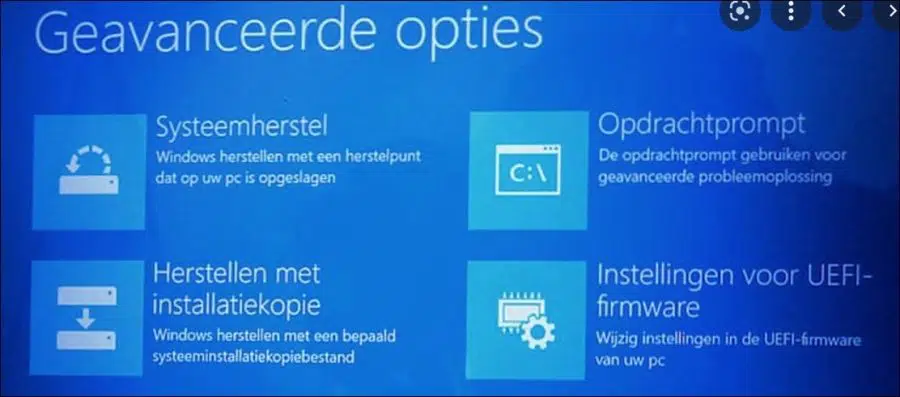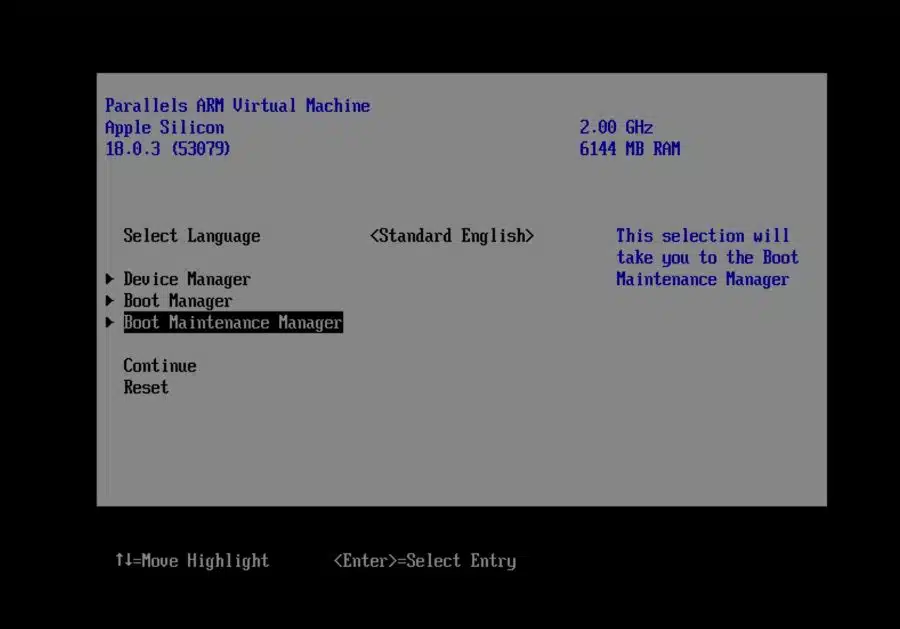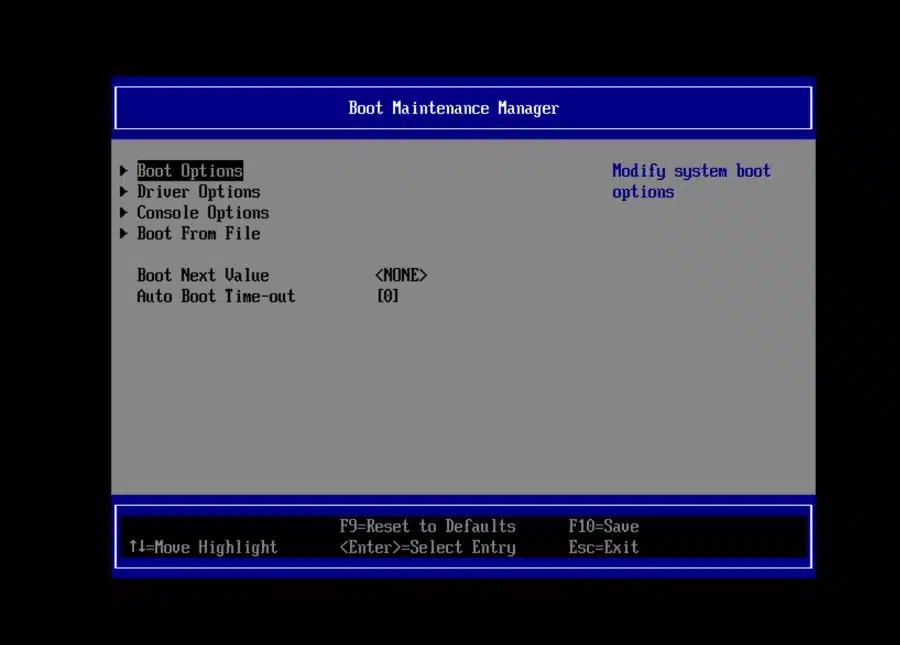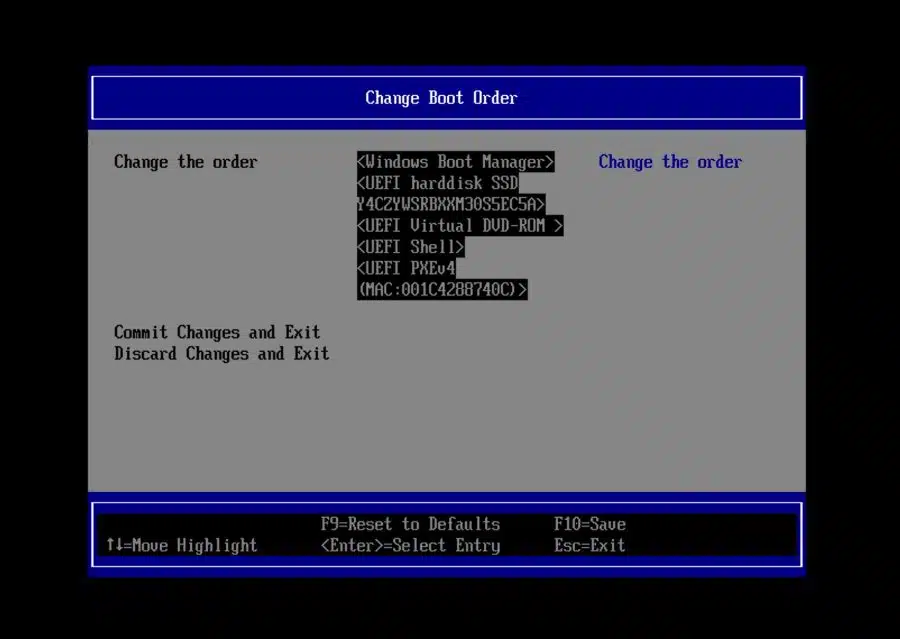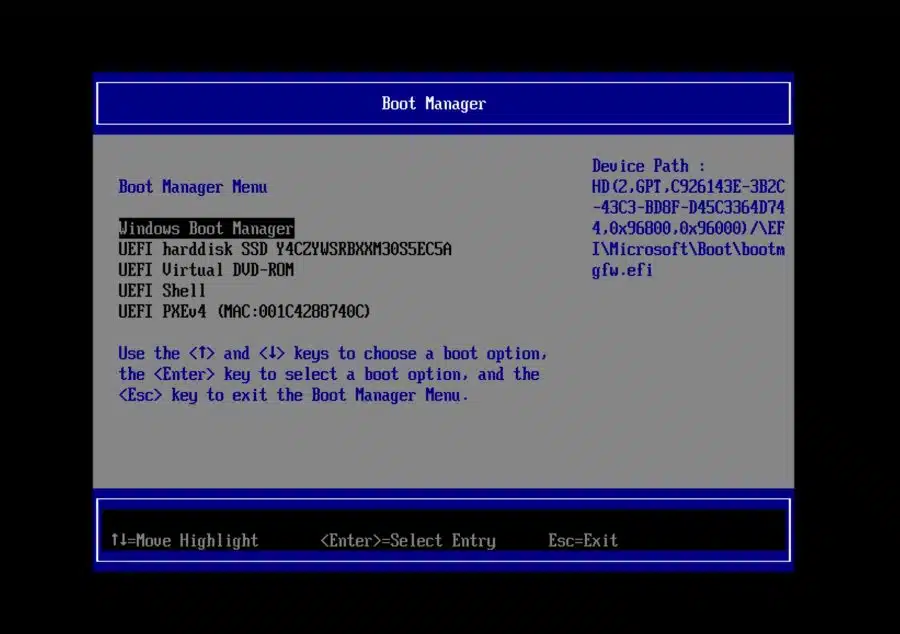If you use Windows, you may need to change the boot order in some cases BIOS to change.
If you adjust the boot order you can use an external USB stick or hard drive, boot another operating system or recovery options load. You can change the boot order via the motherboard's UEFI.
UEFI is essentially an operating system that runs on top of the computer's firmware. It is intended to BIOS to replace. By adjusting the UEFI boot settings you can change the boot order for devices.
There are several ways to change the boot order. You can read this in this guide. It is important to note that the images and information in this article are for reference purposes. The images may differ from the information you see on your screen.
Change BIOS boot order
Change BIOS boot order via Windows 11 or 10
If you are logged in to Windows, you can load the UEFI settings as follows. You can then adjust the boot order in the UEFI settings.
Open settings. Then click on “System” and then on “System Restore”. To boot the PC to UEFI, click “Restart now” next to “Advanced boot options”.
The PC is booted to the “Advanced boot options“. In these options, click on “Troubleshoot”. Then click on “Advanced options” and then on “UEFI firmware settings”.
From now on, the screen you see may be different. The types of settings are often similar. Open the “Boot maintenance manager”.
Then open the “Boot options”.
Press “Change boot order”.
Some technical knowledge required:
Change the boot order of the devices in the BIOS. At the bottom you can read the different keys to change the order. Once you have set the desired order, press the button to save and then to exit.
Make sure you set everything correctly, otherwise make a note of the default settings to be sure. If something goes wrong, you remember what the correct order was. If you set something incorrectly, Windows may no longer load.
Boot once from another device such as USB
It is not always necessary to change the entire UEFI (BIOS) boot order. You can also choose to boot once from a device or operating system other than Windows.
Turn the computer off completely and then turn it back on. On the BIOS screen you will (usually) see a button at the bottom right that allows you to load the “boot menu”. This is generally the ESC key.
If you press this key before Windows starts, you can select a device to boot from.
Below you see an example of a “boot manager”. This is an example and may differ from your UEFI boot manager. Select the device to boot from it.
I hope this helped you. Thank you for reading!
Also read: Enable TPM or secure boot in the BIOS.