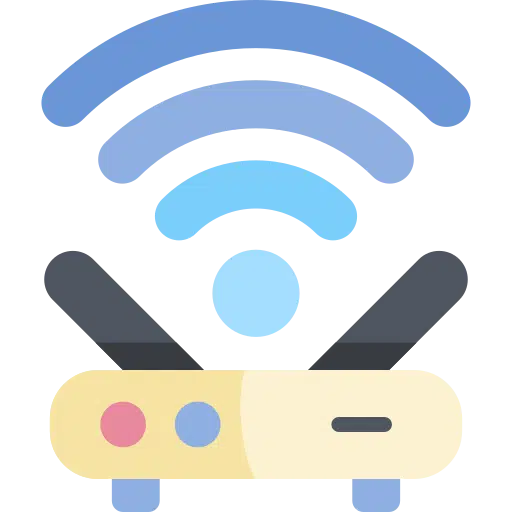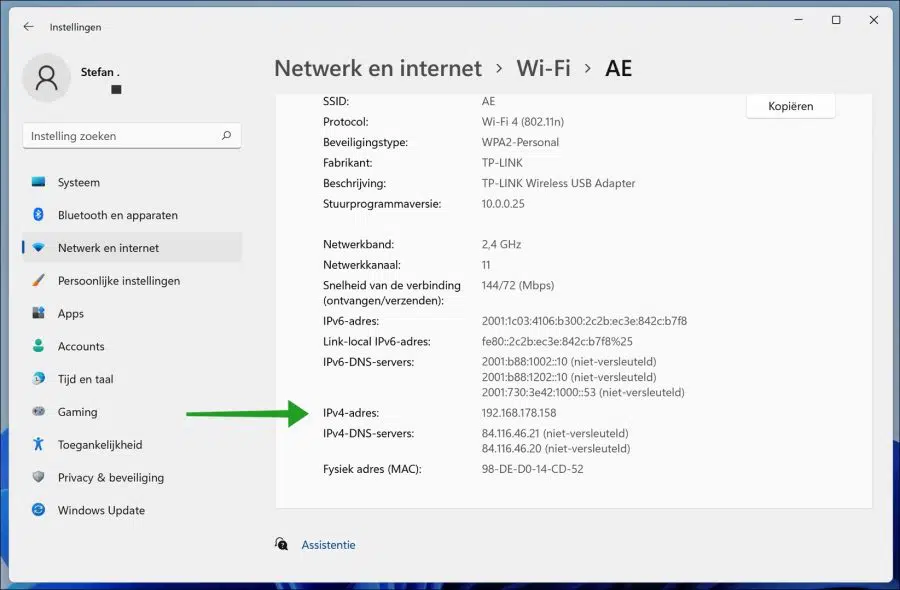Every time you connect to a Wi-Fi network, your Windows computer automatically gets an IP address. This is how the Wi-Fi device recognizes your computer and routes all relevant traffic. If you have enabled network sharing, other devices on the same network can use this IP address to communicate with your computer.
In general, most users do not need to know the Wi-Fi IP address. However, if you are configuring a network share or want to access a network share from a particular computer, you may need the IP address.
Knowing how to find the Wi-Fi IP address eliminates the need to manually search all network systems or try random IP addresses.
The good news is that Windows 11 makes it easy to find the IP address of the Wi-Fi network.
All you have to do is connect to the Wi-Fi network and open the Network Status page in the Settings app. This will immediately show the current IP address of your connection in Windows.
Look up WiFi IP address in Windows 11
First make sure you are connected to the Wi-Fi network. Without connecting to the Wi-Fi network, you cannot see the Wi-Fi IP address.
Right-click on the start button. Click on Settings in the menu. Click on Network and Internet on the left. Then click on Wi-Fi. Then click on the Wi-Fi name properties.
Here you will see various information about the connected Wi-Fi connection. The SSID to which the Wi-Fi adapter is connected. This is the Wi-Fi network. The current network band, 2.4Ghz or 5Ghz. The Wi-Fi network channel, the DNS servers you use, the IPv4 IP address and the IPv6 IP address.
All Wi-Fi information you need can be found in this window.
Lees meer:
- WiFi connected but no internet?
- Unknown network and no internet?
- WiFi not working in Windows 11.
- Find out WiFi password.
- Wifi keeps disconnecting.
- Protect your computer in public WiFi networks.
- Who is on my WiFi network?
I hope this helped you. Thank you for reading!