Microsoft has ended support for folder thumbnails in the latest version of Windows 11.
An image file is now shown with a regular folder icon. Previewing the contents of a folder was an important thing for many people.
If you are someone who works a lot with images, you could immediately see whether it was the right folder in Windows 10 by previewing the image in a folder.
Unfortunately, as of this writing, it is not yet possible to enable image preview in Windows 11. At least, not through Microsoft's official settings.
There is a tool available called “WindowsThumbnailGenerator” via GitHub that allows you to create a sample image as an icon. You will then see a small preview of the contents of a folder containing image or video files. This app only works for image and video files.
Below you will first see an image of how to use the app.
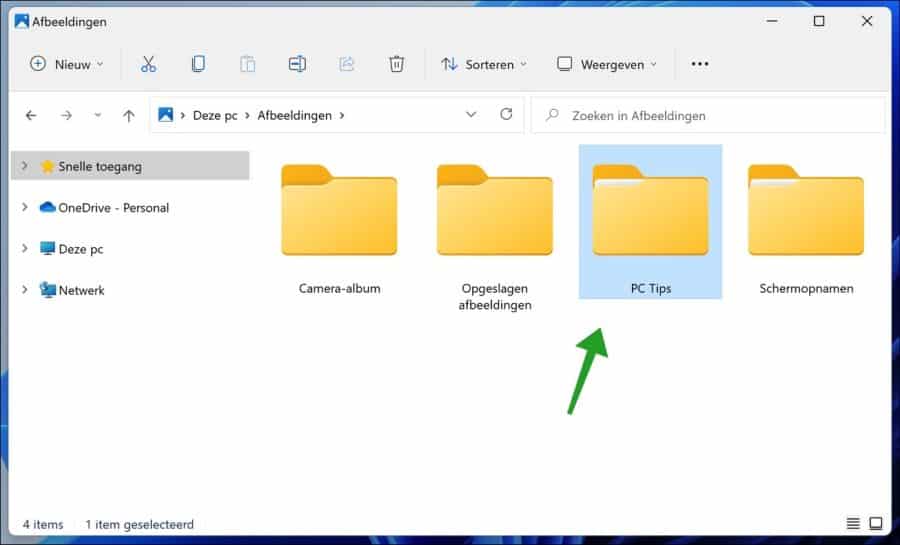
Now you will see an image after using this app. This gives you insight into what exactly this app does.
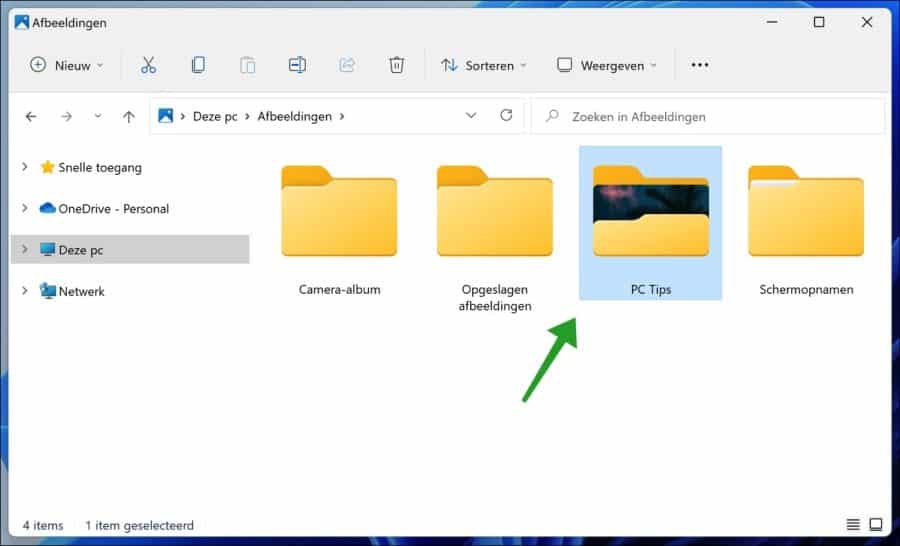
Show thumbnails of images or videos as folder icon in Windows 11
To begin download WindowsThumbnailGenerator to your computer. Unzip the ZIP file and open the “Thumbnail_generator.exe” file.
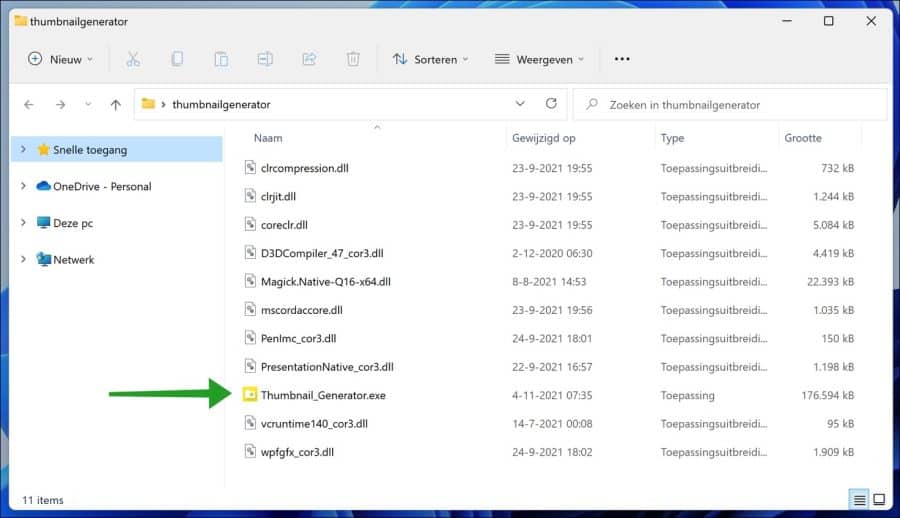
Once the app is open, click the “Browse” button to select the folder containing images or videos. So make sure that images are placed in the selected folder.
The app will then create “thumbnails” in this folder that you will later see as an example in Windows 11.
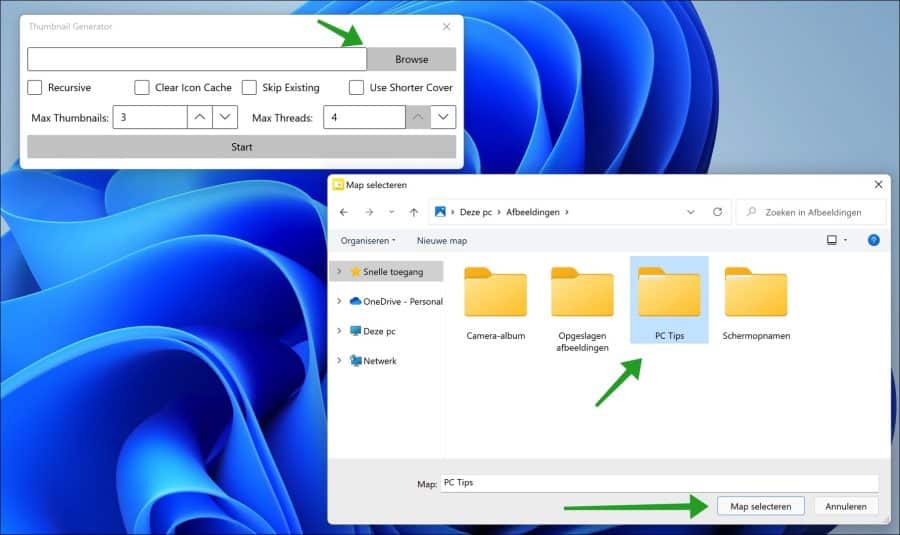
After you have selected the folder you can make a number of adjustments. You can enable the “Recursive” option. If you enable this, not only the first folder but also the subfolders will be provided with a folder icons.
You can also use the “Clear Icon Cache” to clear the icons cache or enable the “Skip Existing” option to skip already optimized folders. If you enable the last option “Use Shorter Cover” then smaller previews will be generated and you will see more content.
Click Start to create the examples folder for the selected (and if enabled) child folders.
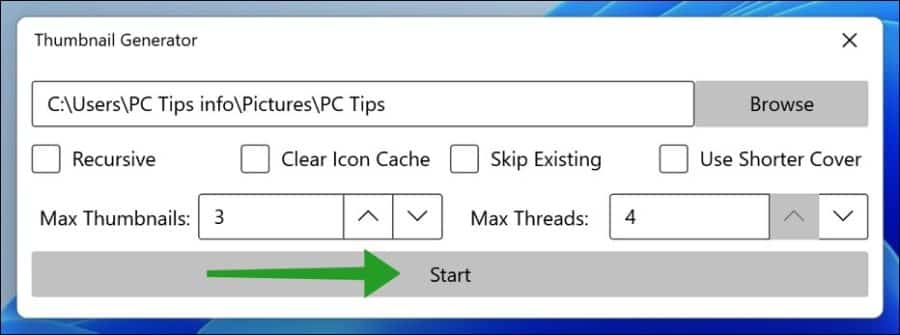
Please note that this WindowsThumbnailGenerator app is not an official way to create folder previews for images and video folders. Error messages may arise and there is no support from the developer.
Lees meer:
- Show desktop icons in Windows 11.
- Show trash icon in Windows 11.
- Taskbar icon size adjustment in Windows 11.
- Resize icons in Windows with a simple trick.
- Customize taskbar in Windows 11.
I hope this helped you. Thank you for reading!


Sorry, you're right, thank you very much for this
Where can I download it?
There is a link in the article, but here again:
https://github.com/hahagu/WindowsThumbnailGenerator/wiki/Usage
Success!
I used that Thumbnail generator and I am not satisfied at all. I can't find that Thumbnail generator anywhere in installed apps. But the key question is how do I get all my folder icons back to normal in the folder where I changed them? Or do I have to do that part via properties, which takes a lot of time or is there a more convenient method?
Hello, you may be able to get the icons back again by doing a restore point:
https://www.pc-tips.info/tips/windows-tips/windows-herstelpunt-maken-en-terugzetten-uitgebreide-instructie/
Success!