If you use the Windows 11 22H2 update If you try to install on a computer that does not meet the minimum system requirements for Windows 11, you will receive an error message.
The error message you see indicates that the PC does not meet the requirements to install the 22H2 update. It may be that the PC does not have a TPM chips has, secure boot does not support or that there is no suitable one processor is found. There are many users who Have Windows 11 installed on a computer that does not meet these system requirements.
Windows 11 22H2 can be installed via USB, via Windows update or via the installation assistant. So there are several ways. If your PC is not supported because it does not meet the requirements for Windows 11 22H2, then none of these installation methods will work by default.
This article shows you how to check the system requirements for the installing Windows 11 22H2 via a script. By bypassing requirements, you can still install the 11H22 update on a PC that does not actually support Windows 2.
Install Windows 11 22H2 on unsupported computer
Install Windows 11 22H2 on unsupported PC via software
To get started, you need to use the tool to bypass Windows 11 22H2 system requirements download from Github.
Click on “Code” and then on “Download ZIP”.
Drag the contents of “MediaCreationTool.bat-main.zip” to the desktop. So you must first unzip the contents of the ZIP file.
Then open the “bypass11” folder and right-click on the “Skip_TPM_Check_on_Dynamic_Update” file. In the menu then click on “Run as administrator".
The script is now running. You run the script once to bypass the 22H2 system requirements. If an error is displayed, something is going wrong. The image below is how to run the script.
Continue with the steps in this article: Install Windows 22H2 via ISO. After downloading the ISO file, return to this article and continue with the steps below.
Double-click the ISO file to open its contents.
Then double-click “Setup.exe” to start the installation process.
In the installation, click “Change how updates are downloaded with Setup”.
Click on “Not now” and then click Next.
Accept the condition and then choose what to keep. The default option is keep everything. Click next.
To install the 22H2 update, click the “Install” button. The installation is now running.
The PC is restarted several times. Windows 11 22H2 will now be installed on an unsupported PC.
Install Windows 11 22H2 on unsupported PC via USB
You can also install Windows 11 22H2 on a USB stick. You can then boot this USB by changing the boot settings. After this, you can start the installation of the 22H2 update without TPM and Secure Boot requirements. You can read how this works in this article:
I hope this helped you. Thank you for reading!

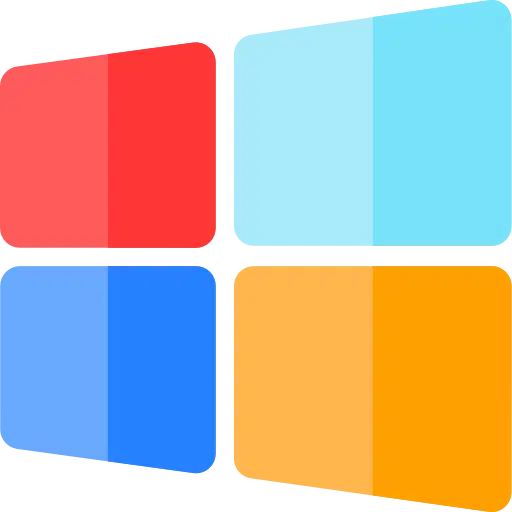
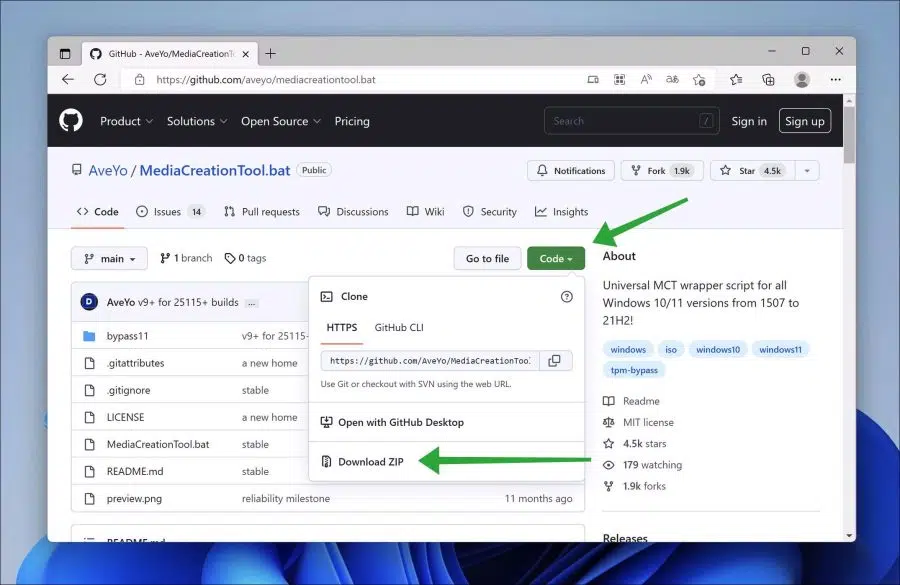
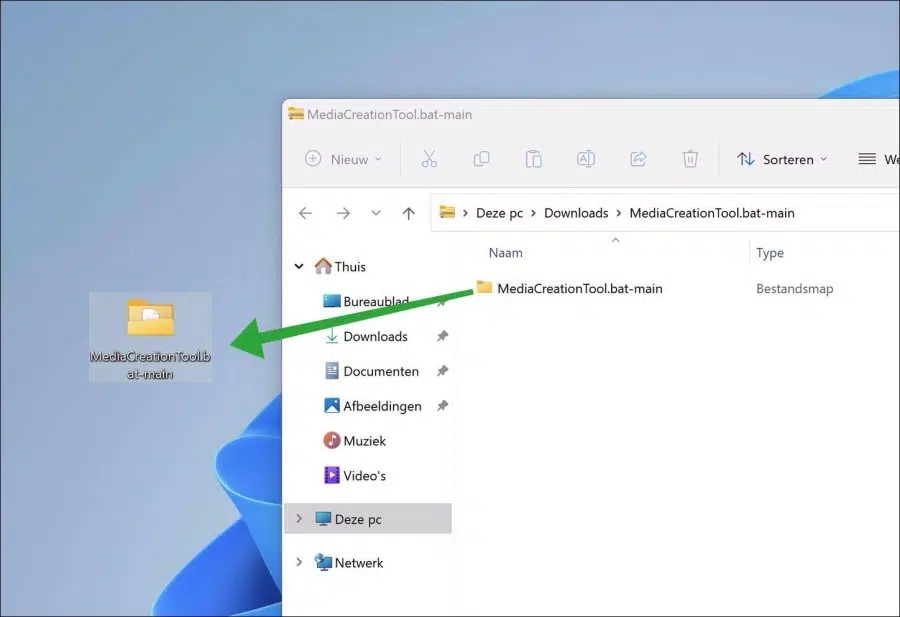
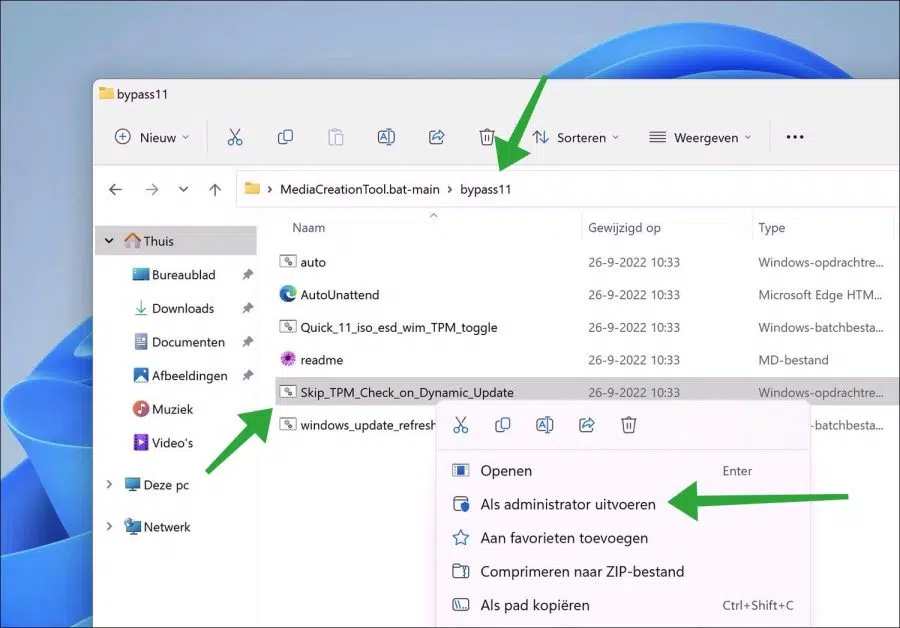
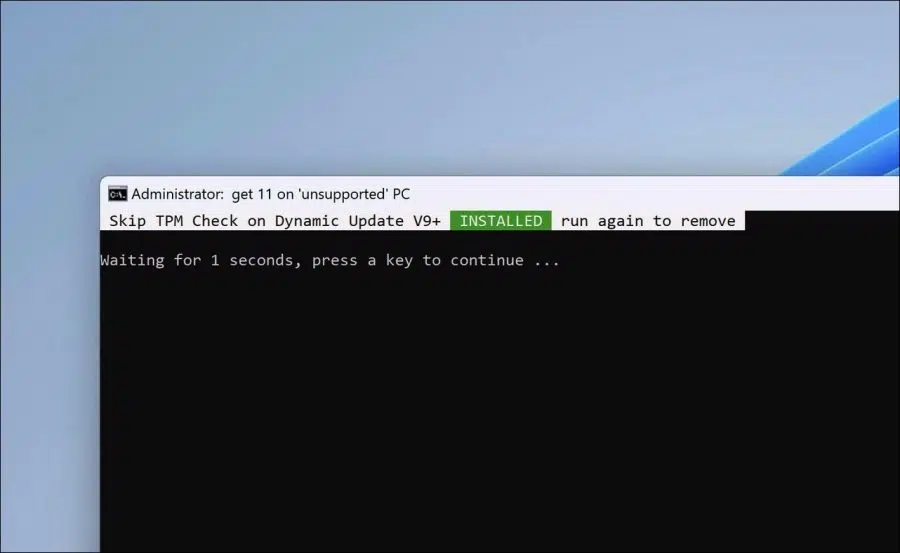
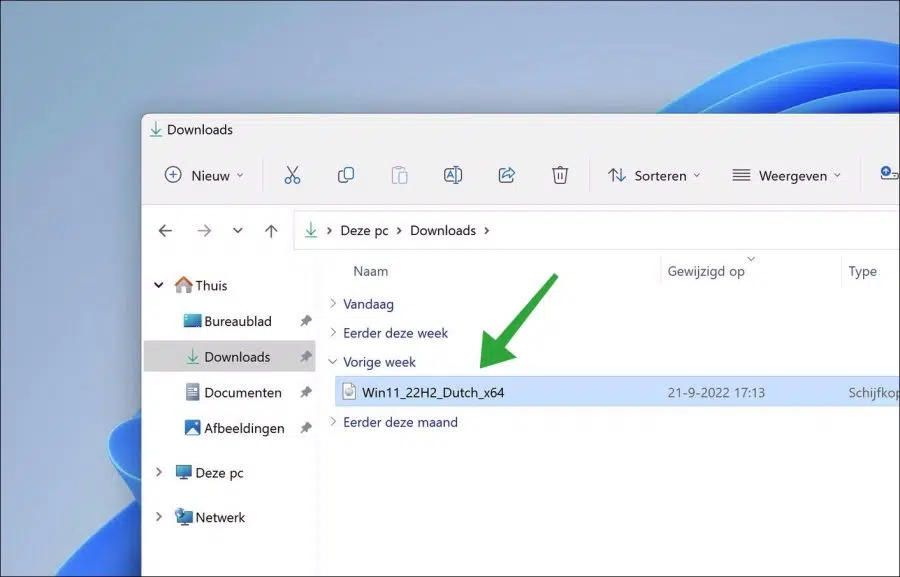
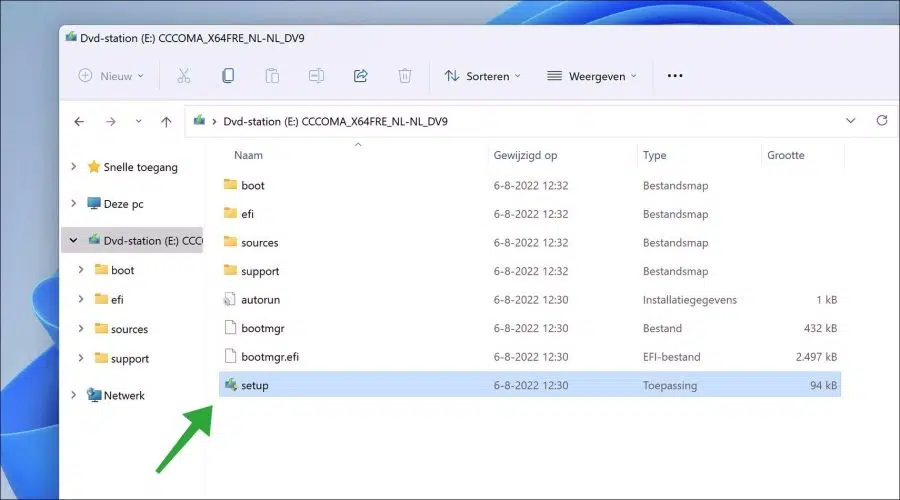
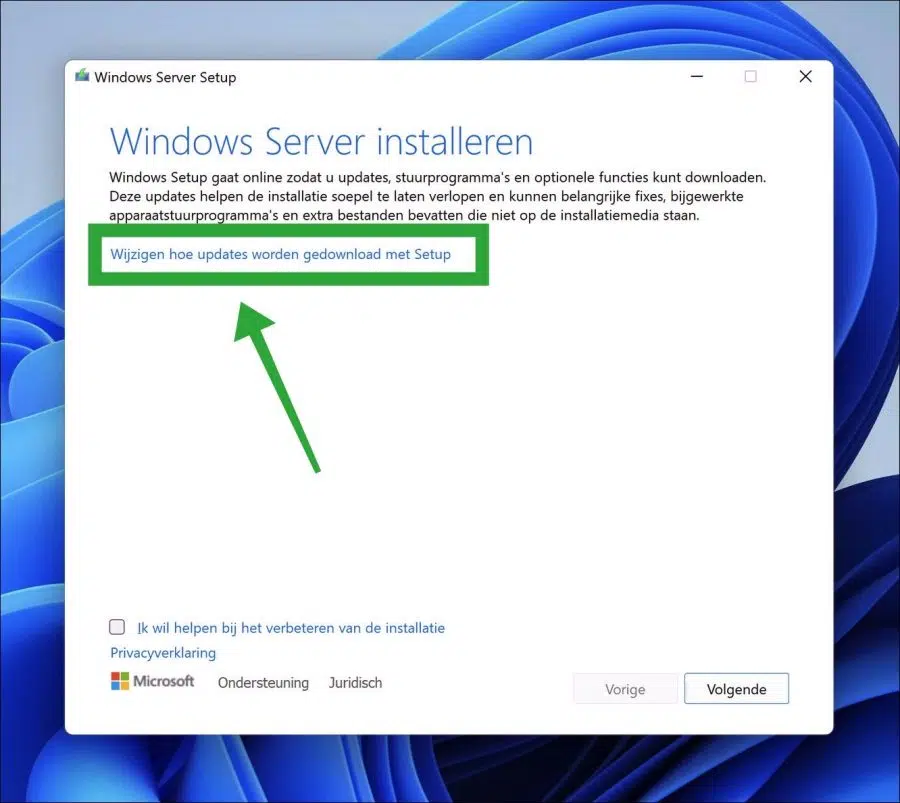
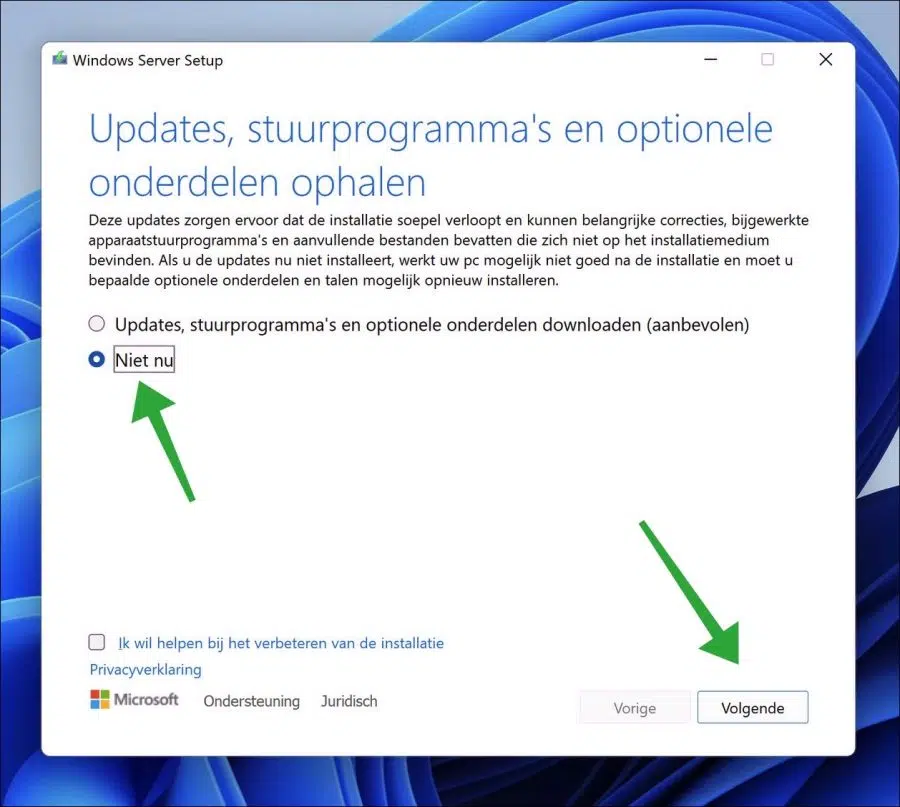
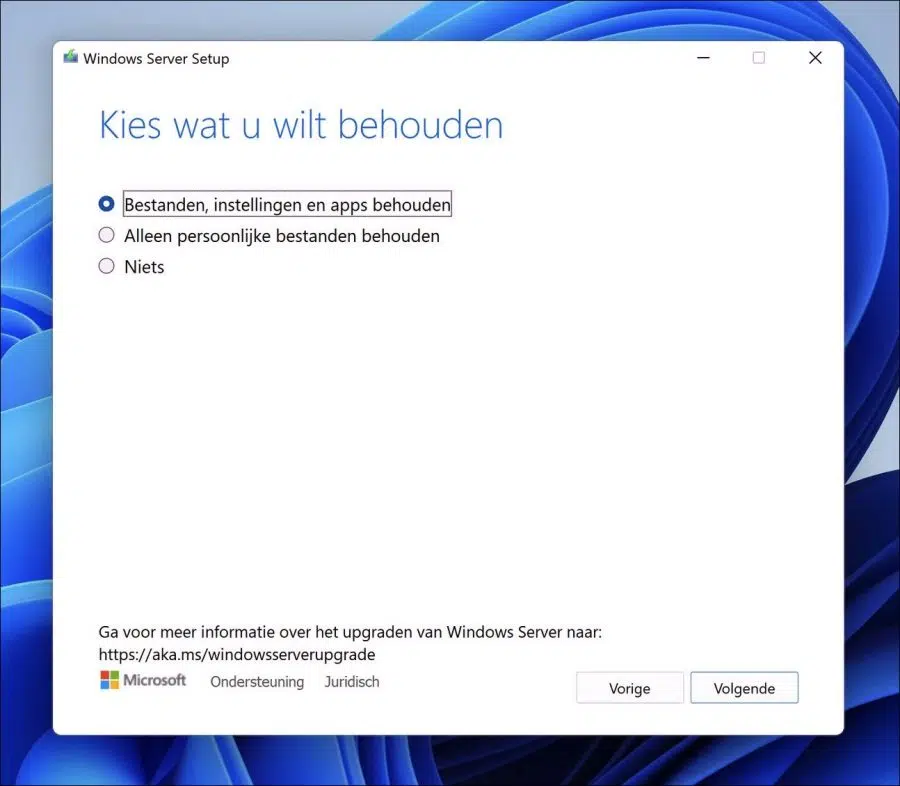
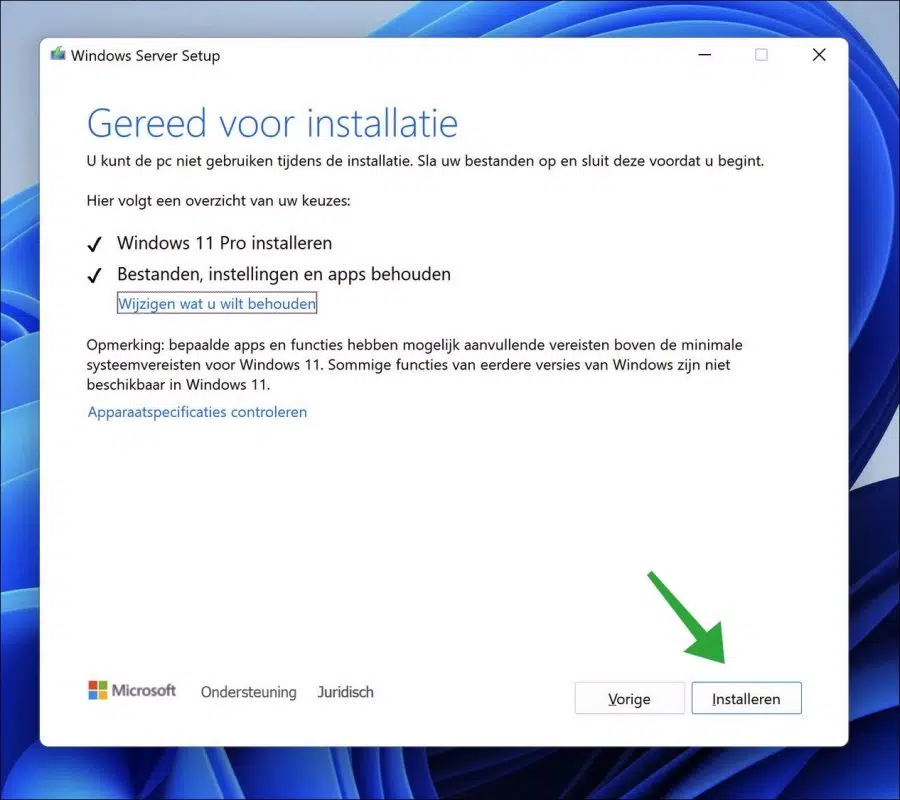
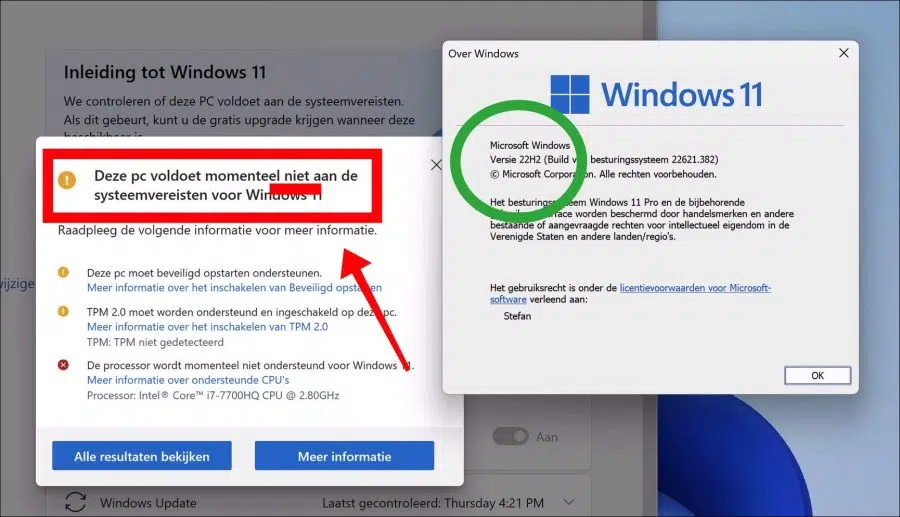
Dear Stephen,
Can you immediately update to Windows 21H2 when Windows version 23H2 is installed?
It is better to use a PC with Windows 11 installed, which is actually not suitable for this.
Thanks in advance for your response
Hello, yes you can. You can use this guide for that:
https://www.pc-tips.info/tips/windows-tips/23h2-update-voor-windows-11-installeren-op-oude-pc/
Success!
Dear Stephen,
First of all, thanks for all the useful information!
Do you know where I can download ISO of Windows 11 22H2?
So not 23H2
Hello, this is possible with RUFUS. Read more: https://www.pc-tips.info/tips/windows-tips/windows-11-of-windows-10-downloaden-met-rufus-software/
Success!
Hello Stefan
Perhaps my question is better placed here
So I installed 11 pro and the 22h2 update using this method and it runs well
Can I now just install the 23h2 update using the same method
Kind regards: sjaak
Hello Sjaak, glad it worked out. You can read how to install 23H2 here:
https://www.pc-tips.info/tips/windows-tips/23h2-update-voor-windows-11-installeren-op-oude-pc/
Success!
Gentlemen,
I have an Acer spin3 51N with Windows 11 Home 21H2, I have been having trouble updating to 22H2 for some time now, but the PC keeps saying that an update is available.
What is wrong with my PC that prevents it from updating?
The processor is: 11th Gen Intel(R) Core(TM) i3-1115G4 @ 3.00GHz 3.00 GHz.
Sincerely,
H. Ferwerda
Hello, this processor is supported. Is Secure Boot and TPM enabled in the BIOS?
https://www.pc-tips.info/tips/windows-tips/windows-11-tpm-2-0-secure-boot-inschakelen-bios/
Is there enough disk space available?
https://www.pc-tips.info/tips/windows-tips/schijfruimte-vrijmaken-in-windows-11/
Tried installing 22H2 as indicated in the instruction?
Success!
I just use rufus v 3.18 from an existing version make a bootable USB from it
Works fine indeed. You can read how this works here:
https://www.pc-tips.info/tips/windows-tips/windows-11-22h2-installeren-via-usb-zonder-beperkingen/
Hi Stefan,
No question, no comment, just a thank you and congratulations on your wonderful initiative!
Regards,
Jan
Thanks! 🙂
Thanks for the info.
I have read the Link, but I think it is a risk, because I don't want to cause any damage.
Moreover, I find it strange that it is now a problem with 22H2 and with 21H2 I have had no problems installing hah
Thanks again
Gert
Good afternoon. On my desktop with Windows 11 I cannot install 22H2.
The PC meets the Windows 11 requirements and I have enough space [360GB]
The SFC and Disk tests do not cause any problems, but installing in the normal manner gives an error 0x8007001 and via the assistant wizard I get the error message. (Windows 11 setup. We cannot determine if your PC has enough space to continue installing Windows 11. Restart setup)
Made several attempts, but nothing helps
Manual installation via USB option also does not help with the same message of insufficient space
Do you have a good solution?
bvd and greetings Gert
Hello, that's a problem with dynamic disks. Here you will find more information and a possible solution in English. As far as I know, there is no official solution from Microsoft yet, so I don't have a direct solution.
https://answers.microsoft.com/en-us/windows/forum/all/windows-11-installation-we-cant-tell-if-your-pc/6d485a86-30ea-407d-9e3a-cab50b6f81cf
Success!
This USB option produces the same error (with the Dutch ISO, but that shouldn't matter, right?): extraction error with the ISO….
Haven't tried the software option yet.
Hello, there is something wrong with your computer. You open the ISO with Rufus, I suspect you do that because of the “extraction error”. Make sure the ISO is local, not on a network, external hard drive, USB or shared share. The information in this article works just fine, including the previous information you responded to. Try to find the solution why your ISO is not opening properly. Good luck!
Dear Stephan, thank you for the quick response. The ISO was just on the local hard drive...
I have now tried the Github option and it worked!!! Thank you very much!
Hello, I received the latest version with the ISO USB stick method, thank you, but with Windows update the warning remains that the laptop needs to be updated to Windows 22H2, when you press download it goes on for a few seconds and breaks. it goes off immediately so the message remains with a yellow exclamation mark, I restarted the laptop but that doesn't help, is there also a solution for that.
ps I looked at system info and the 22H2 is actually there.
Best regards. Ton van Dongen
Hello, you can check if 22H2 is on it by right clicking on the Start button. In the menu click on “execute”. In the run window type: winver.
If it says “Version 22H2” it is installed. If the problem persists, I recommend running the Windows update troubleshooter:
https://support.microsoft.com/nl-nl/windows/windows-update-probleemoplosser-19bc41ca-ad72-ae67-af3c-89ce169755dd
Success!
Dear PC tips, my problem is that I can do everything to install the 22H2 until I have to restart my PC, then I get the error message 0XC1900101-0x20017, SAFE_OS , booting.
Is there a solution for this PLEASE?
Suzy Cools
Hello, there are several reasons why this error occurs. Here are some solutions recommended by Microsoft: https://answers.microsoft.com/en-us/windows/forum/all/0xc1900101-0x20017-installation-failed-during-safe/cb3c7697-e125-4557-9042-fa5933b6ac0b
Success!
Dear Stefan, When I apply the script I get the message:
The syntax of the file name, folder name, or volume name is incorrect.
The system cannot find the specified path.
The system cannot find the specified path.
The system cannot find the specified path.
Waiting for 6 seconds, press a key to continue…
Does this help you?
Hello, you need to extract the contents of the ZIP file to the desktop. Right-click on the script in the bypass11 folder and click “Run as Administrator”. If you get an error message, you either have limited rights to the system, or security software is blocking part of the script. It should run without error messages.
I have edited the article. It is now clear which steps need to be taken to install 22H2 on an unsupported PC.
Success!
First of all, thanks for all the good tips!
Question: I would like to install the latest Windows 11 version (22H2).
I currently have Windows 11 version 21H2.
I have tried this according to the solution you offered and still get the message that the PC does not meet the requirements. Do you have a solution for this?
You indicate that some error messages arose. As indicated these are limitations on your system. The script works and anyone can use these steps to install 22H2 in Windows 11 on a PC that does not actually support Windows 11.