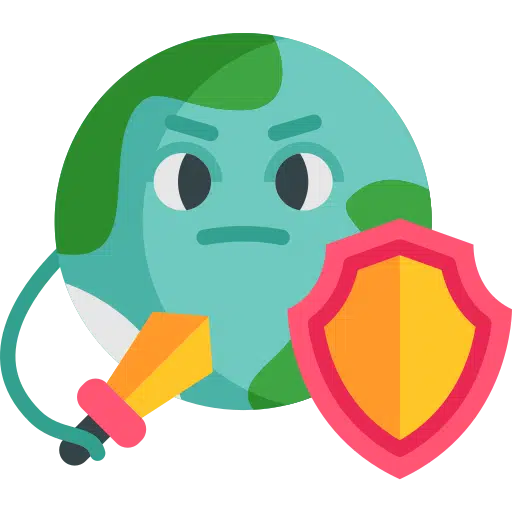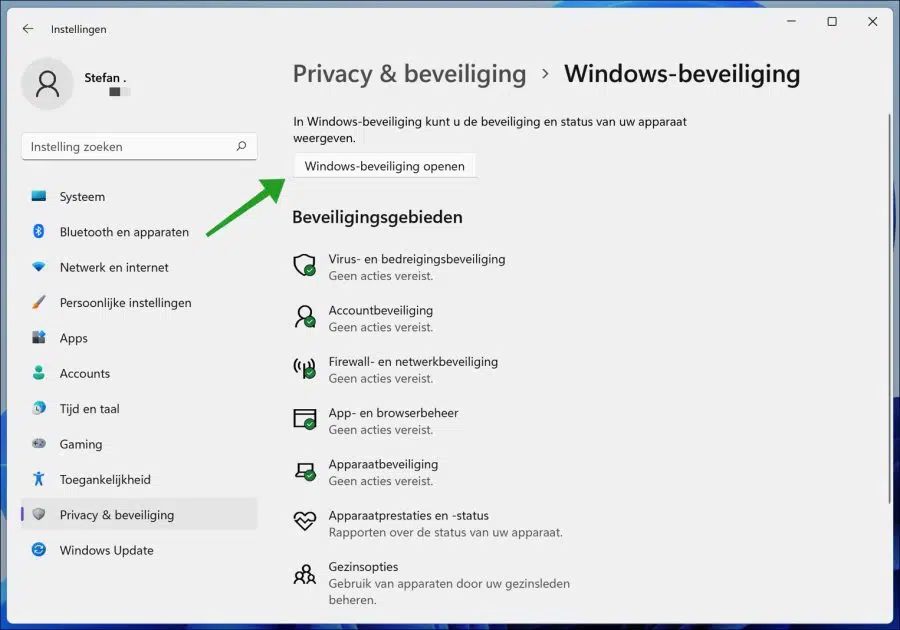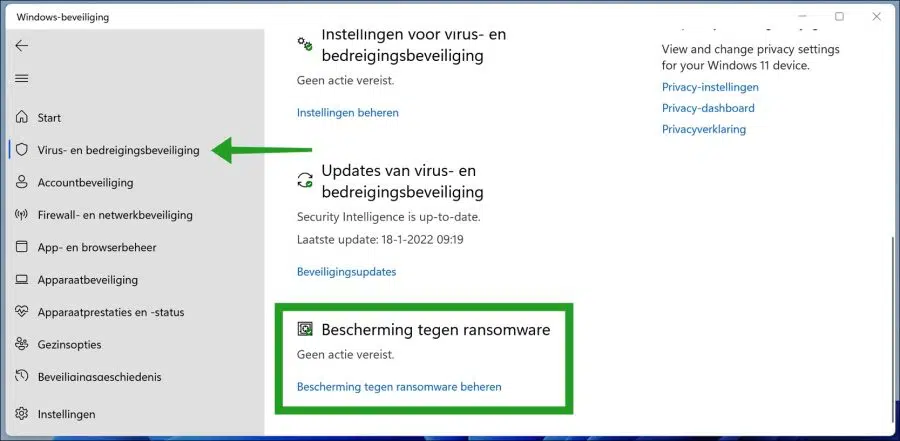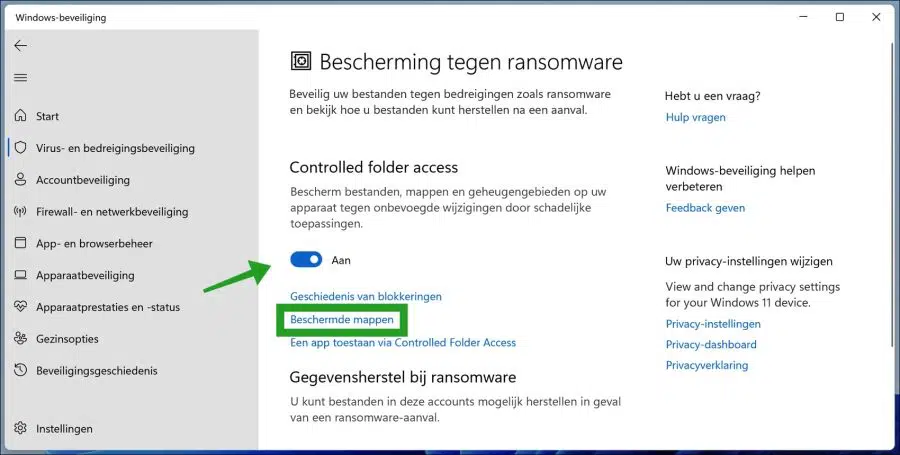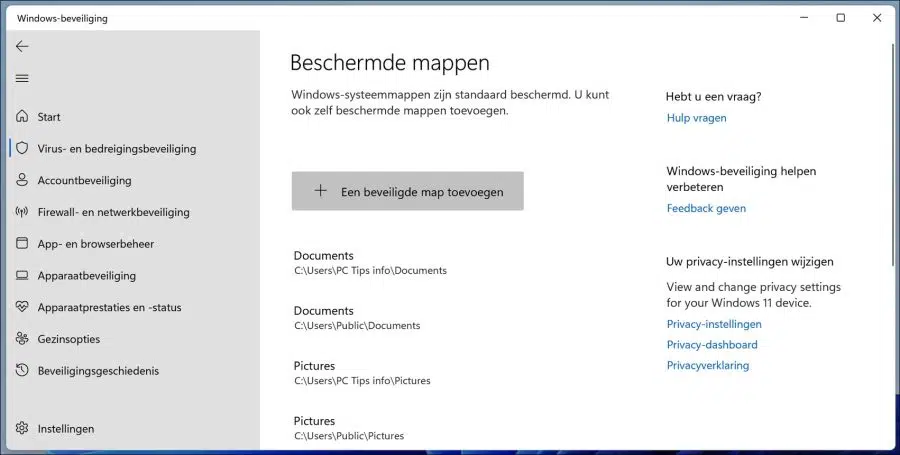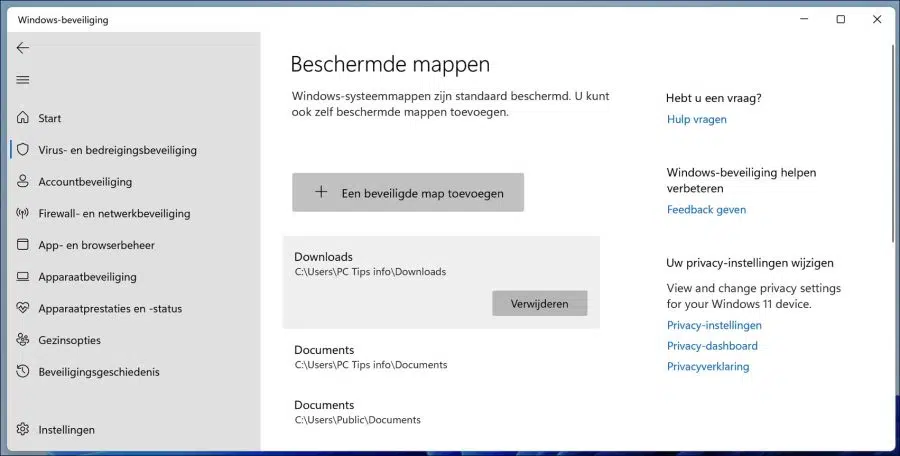In Microsoft Defender antivirus there is a “Controlled Folder Access” option that helps protect your valuable data from malicious apps and threats, such as ransomware.
By default, many system folders and default locations are protected by Microsoft Defender Controlled Folder Access. Microsoft does not allow you to delete these system folders, but it does allow you to add other folders to this list that you want to protect.
Adding other folders to this managed folder access can be useful if you don't store files in the standard Windows libraries. You can also add network shares and mapped drives.
Additionally, environment variables and wildcards are supported. Controlled folder access is useful to protect your files and data from ransomware, since only trusted apps and services have access to your protected folders.
By default, the following folders are added to Windows controlled folder access. Folder the documents, both under the user profile and in the public profile. Furthermore, the images, videos, music and favorites folders are also added, all for both the user profile and the public profile.
Add folder to controlled folder access in Windows security
To add a folder, right-click on the Start button. Click on Settings in the menu. Click on Privacy & security on the left. Click on Windows Security and then click the “Open Windows Security” button.
Click on “Virus & Threat Protection” on the left and navigate to the bottom in the right section and click on “Manage ransomware protection".
Make sure “Controlled Folder Access” is enabled. Then click on “Protected folders”.
Click the “Add a secure folder” button, then select the folder and click “Add selected folder”. The protected folder is then protected and added to the list of protected folders.
If you wish to remove a protected folder from controlled folder access, click on the folder and then click on the “delete” button that becomes visible.
Confirm the deletion of the protected folder.
Also read:
- Enable or disable Microsoft Defender antivirus.
- Windows defender link error message.
- Manage Windows Defender antivirus via Command Prompt.
- Enable ransomware protection in Windows defender antivirus.
- Run Windows Defender antivirus offline scan.
- Temporarily disable Windows Defender antivirus.
- Exclude files or folders in Windows Defender antivirus.
- Disable Windows Firewall.
I hope this helped you. Thank you for reading!