If you experience problems with Windows update, you can see the message “Your device is missing important security and quality fixes” in the Windows update settings.
Windows 11 or 10 then tries to install quality updates, but is unsuccessful. It may also be that Windows is still waiting for a feature update.
Windows is updated quite often, and many of those Windows updates are security related. Most of the time, the process of updating your PC is hassle-free and done automatically. In some cases, there are errors such as “Your device is missing important security and quality fixes” that prevent Windows update installations.
In this tip, I'll show you how to resolve the Your device is missing important security and quality fixes error.
Your device is missing important security and quality fixes
Windows update assistant
If you are missing any updates, such as feature updates or quality fixes, you should install them. It is therefore advisable to first start installing updates. You can install the updates in Windows directly via the update assistant.
Open the browser and go to the website: https://www.microsoft.com/software-download/windows10.
Click “update now” and download and install the Windows update assistant. The Windows Update Assistant is a utility from Microsoft designed to help you update your Windows computer to the latest version. It can also be used to install important security and quality updates.
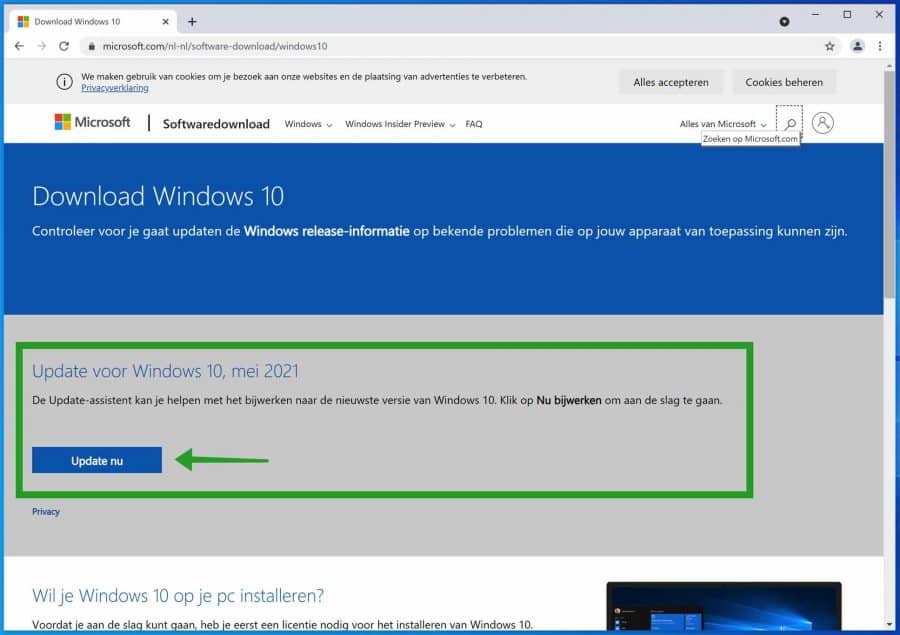
Follow the instructions to have the update assistant search for the latest Windows updates. If updates are available, Windows will install them for you. The notification "Your device is missing important security and quality fixes” will then disappear.
However, if you have problems installing an update, follow the steps below.
Windows update troubleshooter
There are tools in Windows to solve problems with Windows updates. These additional tools automatically look for Windows update problems and fix them for you.
In the Windows search bar type: troubleshooting. Click on the “Fix other problems” result.
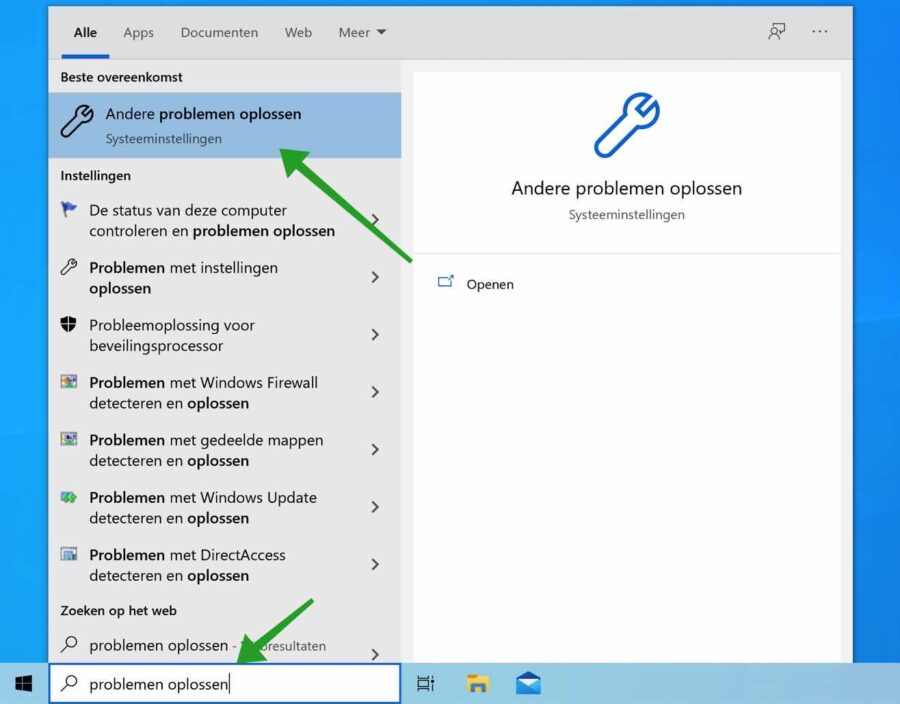
In the Additional Troubleshooters settings, click Windows update. This troubleshooter can resolve issues that prevent you from updating Windows.
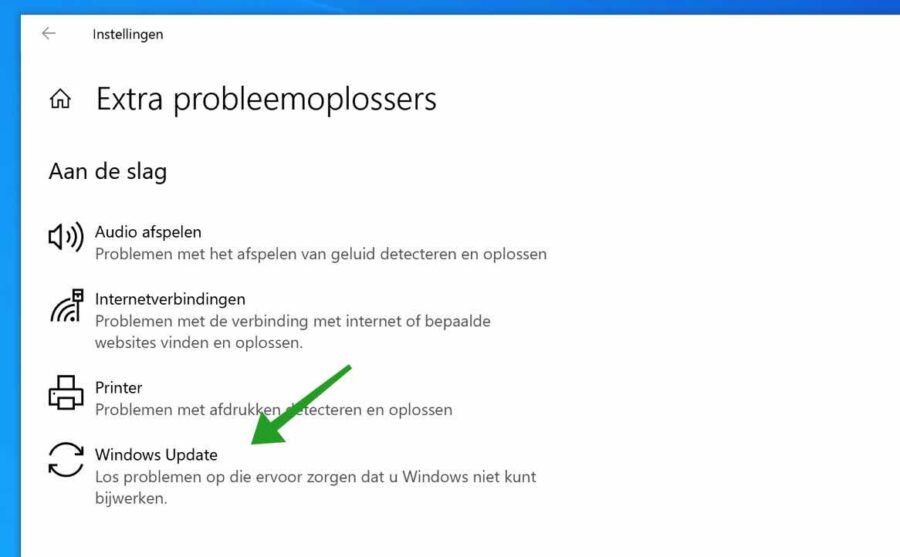
To start the troubleshooter, click on the “Run Troubleshooter” button.
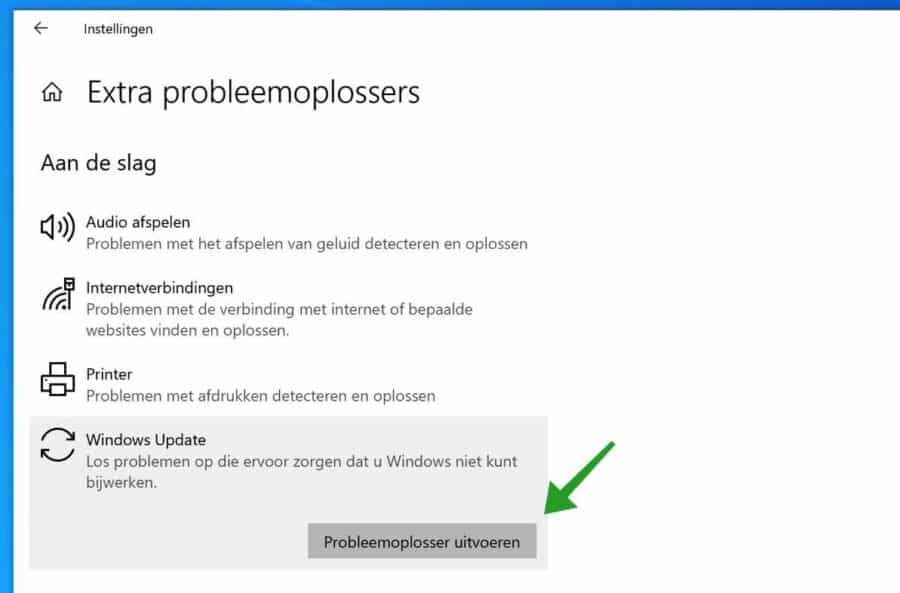
Windows will now check whether there are any problems with Windows update. If there are any issues due to the “Your device is missing important security and quality fixes” message, these will be resolved for you automatically.
Delete Windows update files
Sometimes an update simply won't install due to problems with update files. This will result in an error message “Your device is missing important security and quality fixes” that is visible in the Windows update settings.
It is therefore advisable to delete the temporary Windows Update files to see whether the update can then be installed in Windows.
To start with, we are going to stop the Windows update service. Stopping this interrupts running or pending update processes in Windows and helps us to delete the temporary files.
In the search box at the bottom of the Windows taskbar, search for: services. Open the services result.
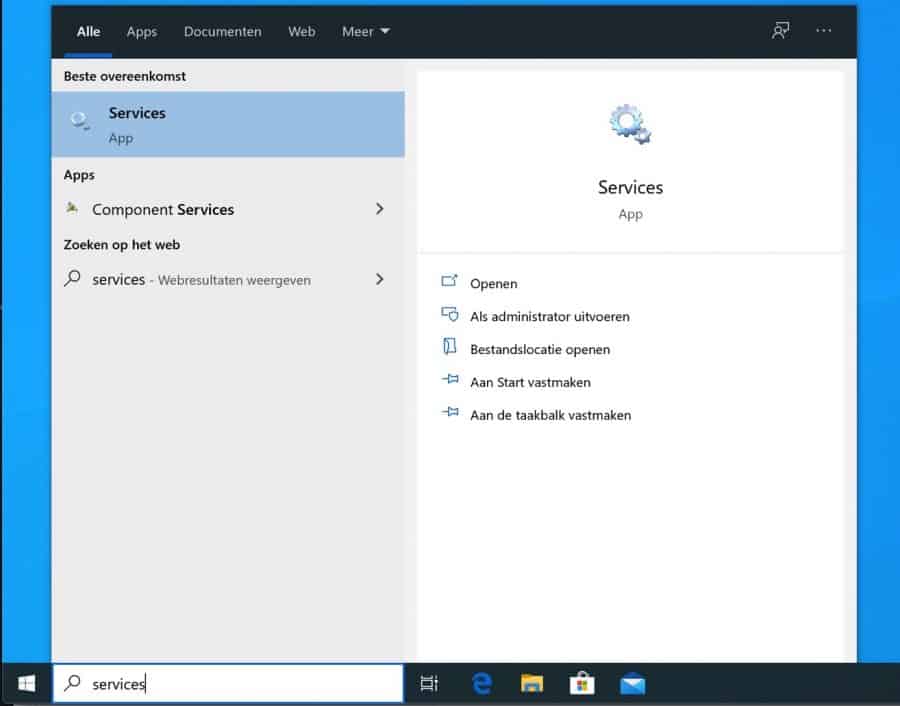
In the services window, look for the service: Windows update. Click on the result and click Stop the service at the top left.
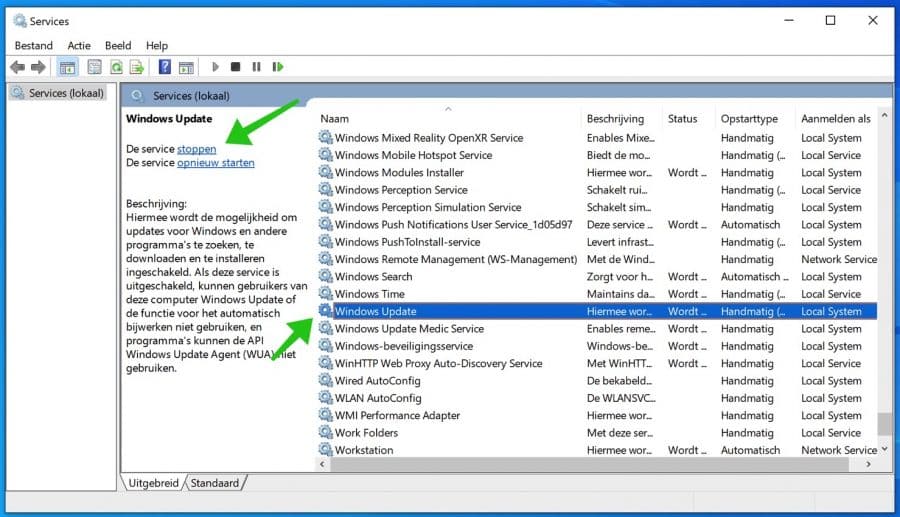
Leave the services window open. When we are done, the Windows update service must be restarted.
Open Windows Explorer (1) and open the following folder (2): C:\Windows\SoftwareDistribution\Download\ then select all files and folders in the Download folder with CTRL+A (3) and delete the files and folders by clicking right-click on it and then “delete”.
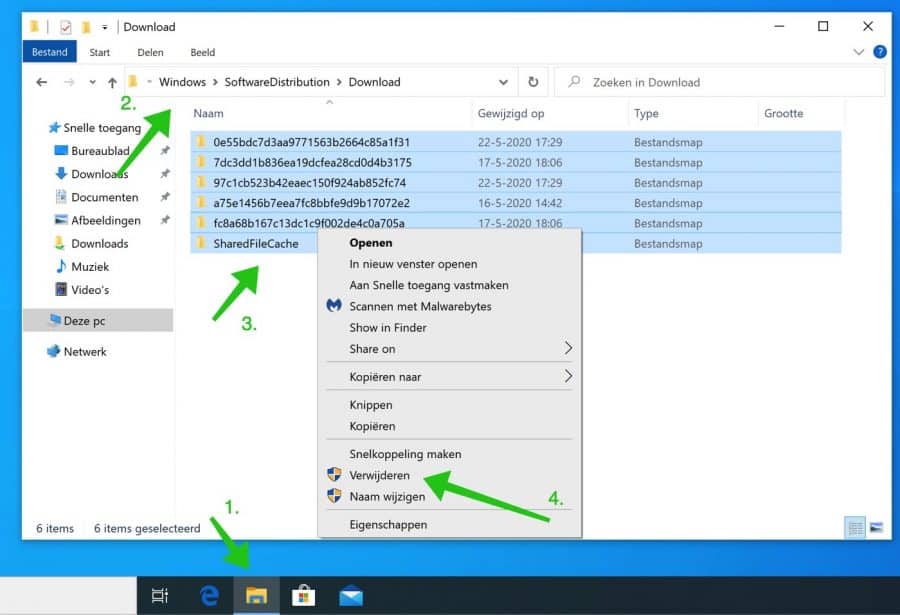
Now go back to the services. Click on the Windows update service and click on “start the service” at the top left.
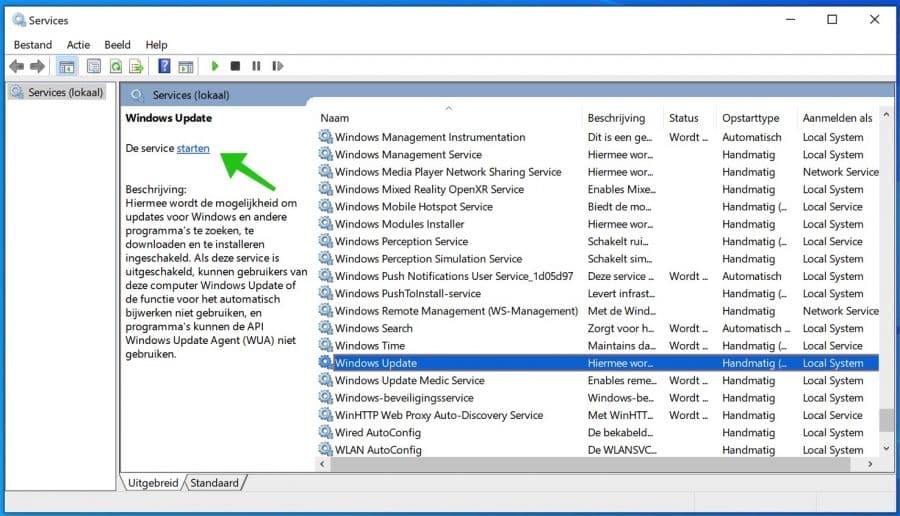
Close all windows. In Windows settings, go to Windows update and check whether the error message “Your device is missing important security and quality fixes” has now disappeared from Windows update.
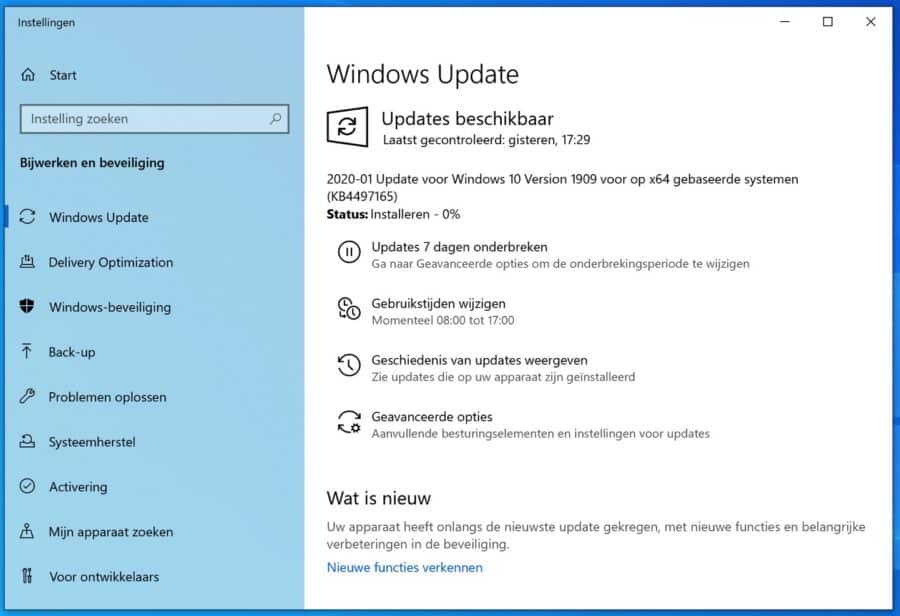
If all goes well, the update files that were not installed previously will now be installed. If it still doesn't work, continue to the next step.
System File Checker (SFC)
System File Checker is an application that can automatically repair damaged or missing system files restore in Windows or in Windows update. If a system file causes problems, all kinds of things can go wrong in Windows, such as crashes, blue screens, a slow system, Windows update error messages, etc.
System File Checker for short SFC can restore these important system files.
Open a Command Prompt as Administrator. In the command prompt window, type the following:
SFC /scannow
System File Checker is now running. The SFC process can take up to 2 hours. If problems are found in Windows, these problems are resolved automatically.
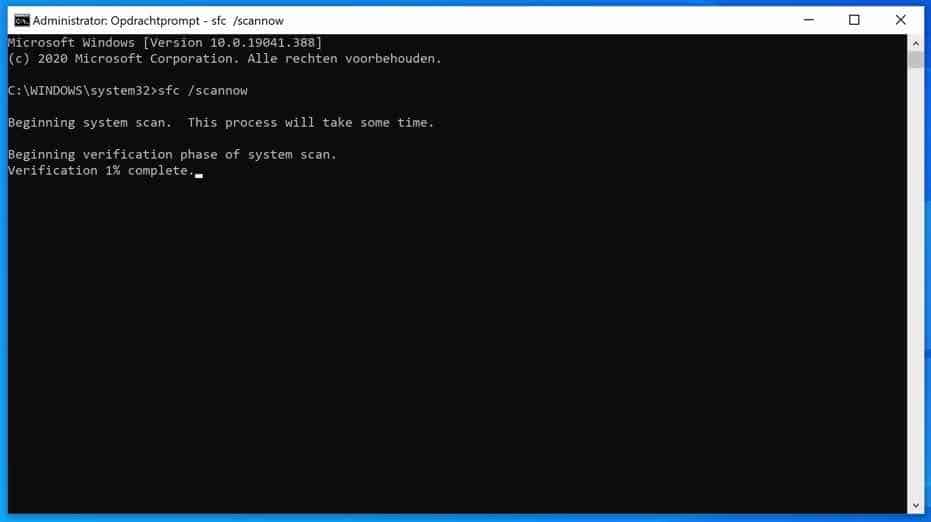
DISM (Deployment Image Servicing and Management)
You can use DISM if you experience problems with Windows updates. For example, if an incorrect update has been installed or you miss an update. You can solve all problems with updates with DISM. If the Windows update client itself (i.e. the application you use to update Windows) is damaged, you cannot execute the command below.
Open a Command Prompt as administrator. In the command prompt window, type the following:
DISM.exe /Online /Cleanup-image /Restorehealth
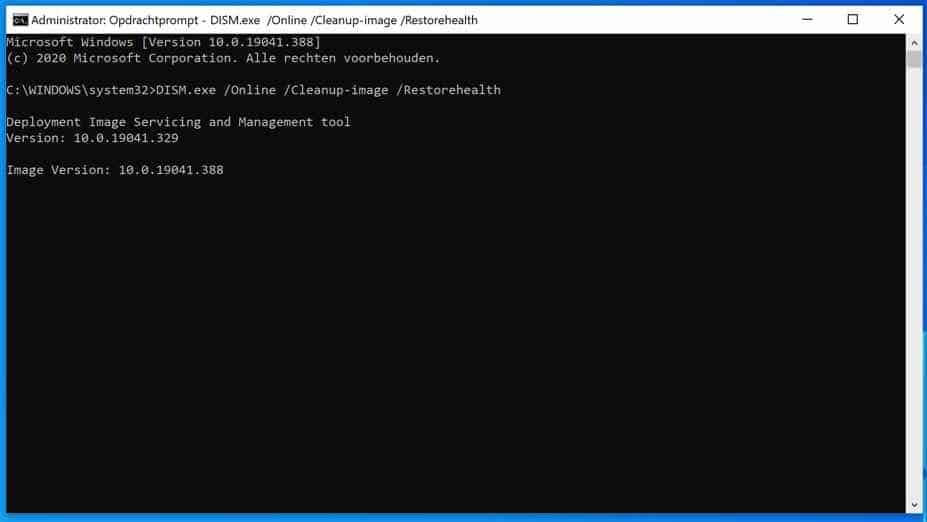
Windows clean boot without apps
In Windows, conflicts can arise due to different apps. Some apps can block Windows update and that's why you get the error message “Your device is missing important security and quality fixes”.
To avoid conflicts, you can boot Windows “clean”. This starts Windows with only the necessary functionality, all other apps and settings are not started. After this, check whether Windows Update can now install updates and the error message “Your device is missing important security and quality fixes” will disappear.
You must be an administrator of the computer to perform the actions below.
Start by opening msconfig. In the Windows search bar type: msconfig and open the System Configuration.
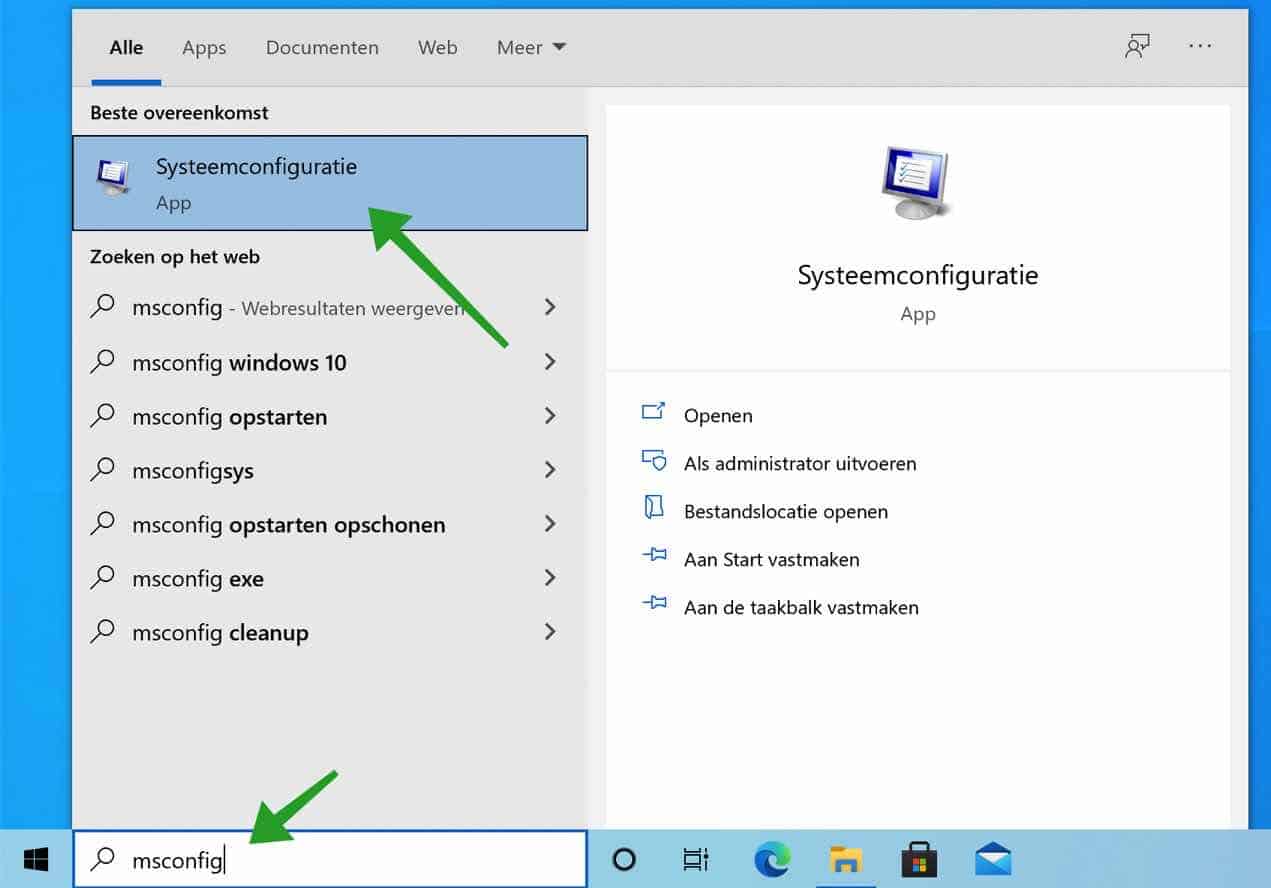
In the Msconfig system configuration click on the “Services” tab. Then click on “Hide all Microsoft services” and then on the “Disable all” button.
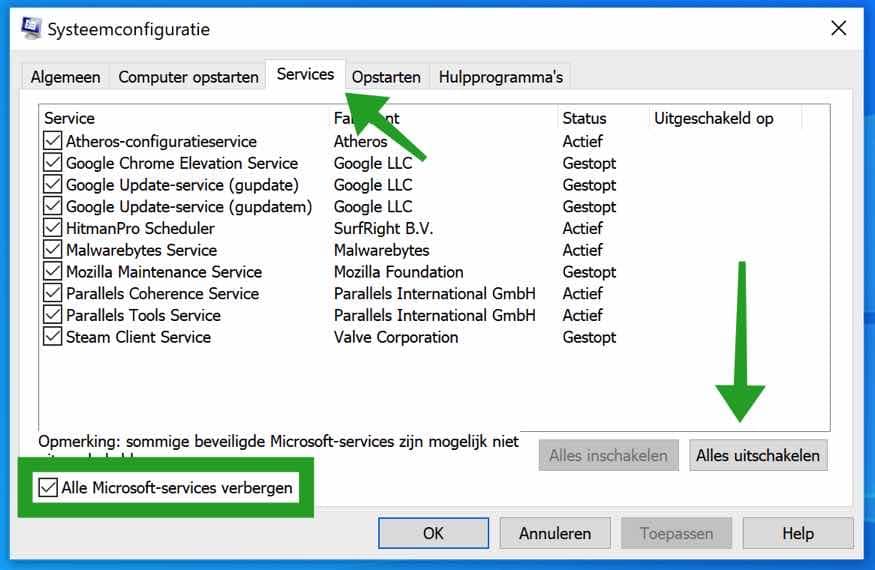
Click on the Startup tab and then on the link: task management to open.
In the task manager, click on the “Startup” tab. Check the status column, where the status is “Enabled” per startup program, right-click on the name and change the status to “disabled”.
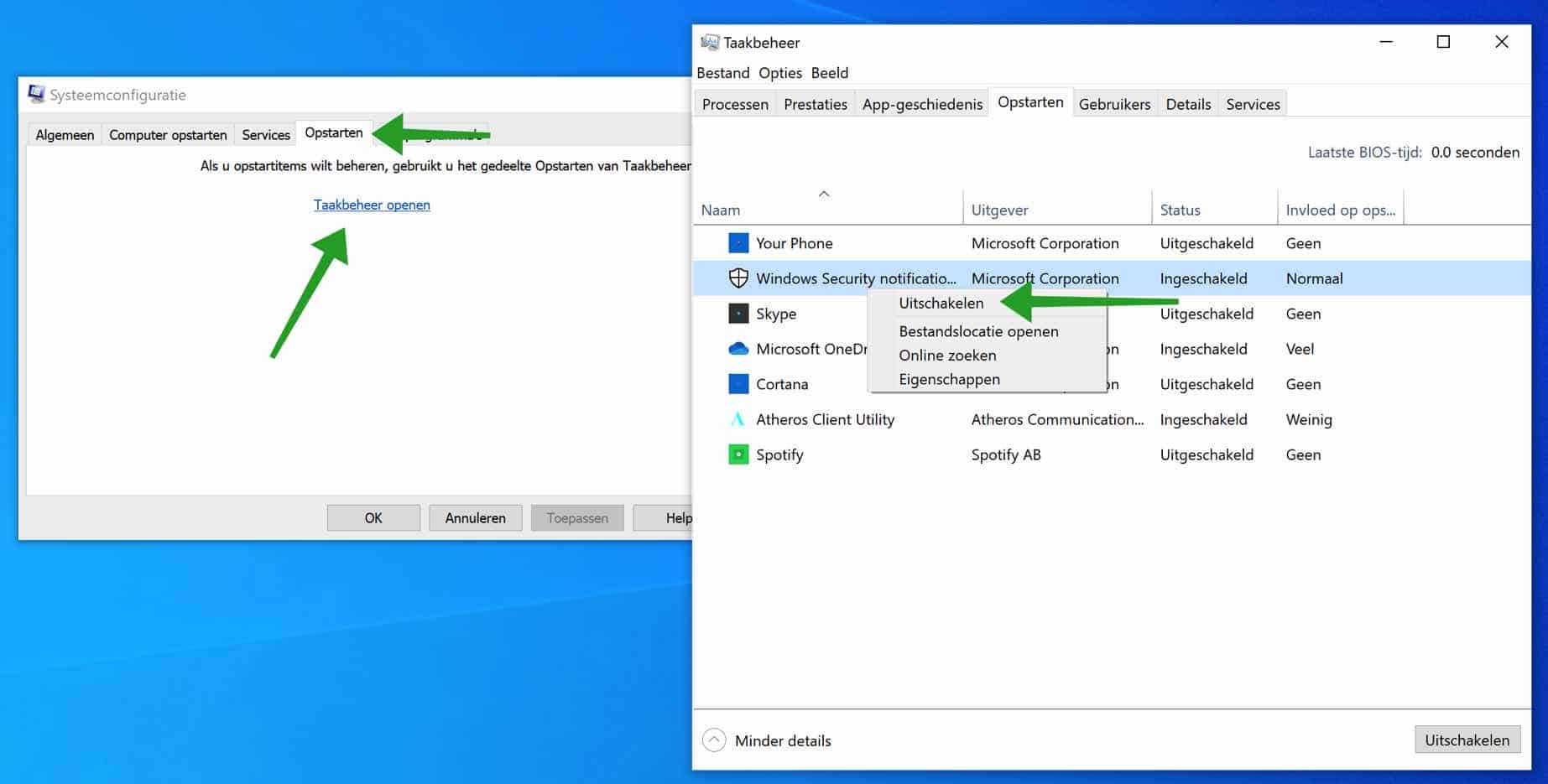
Now restart your computer.
When your computer has restarted, Windows will have started in a clean environment without all non-Microsoft services and non-essential startup programs. Now check for Windows updates again.
Windows update service restore
Another way to fix Windows update error message is to reset the Windows update service.
In the Windows search bar type: cmd.exe. Right-click on the Command Prompt result and choose “Run as Administrator”.
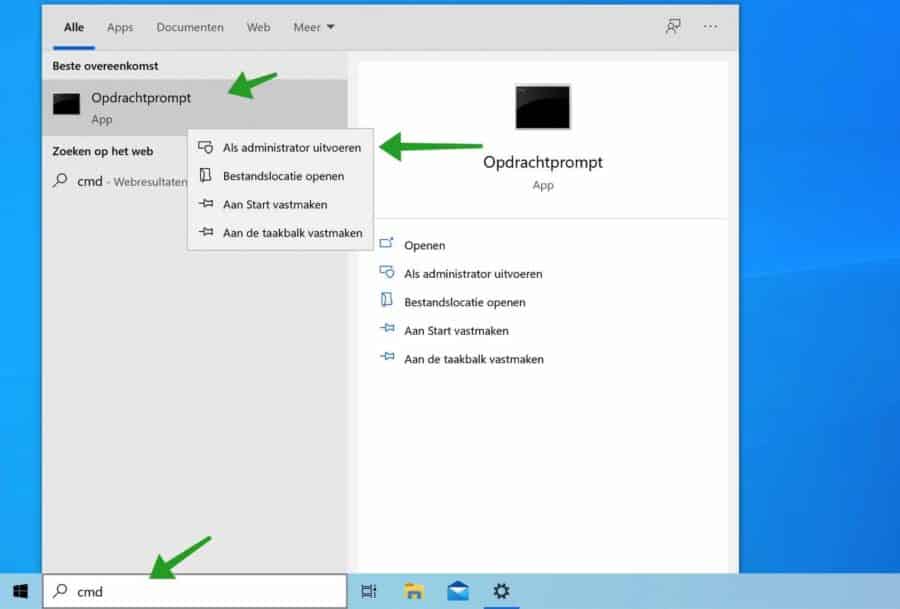
In the Command Prompt, paste each line below and execute with the ENTER key. So each command is on a separate line.
net stop wuauserv net stop cryptSvc net stop bits net stop msiserver Ren C:\Windows\SoftwareDistribution\ SoftwareDistribution.old Ren C:Windows\System32\catroot2\ Catroot2.old net start wuauserv net start cryptSvc net start bits net start msiserver
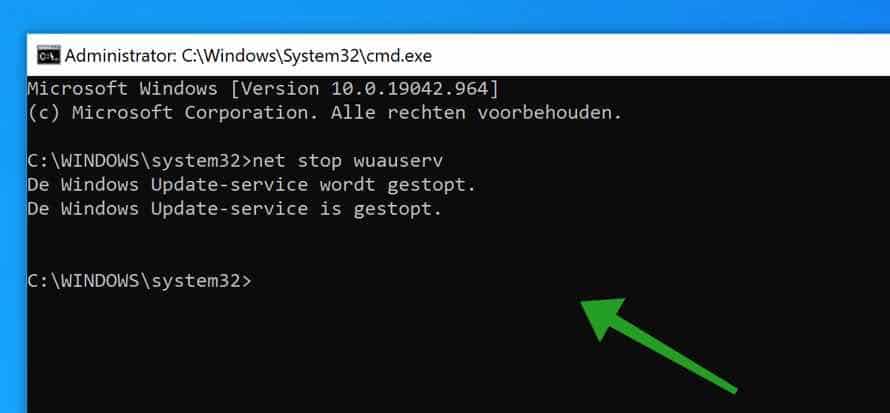
Reinstall Windows update
To completely reinstall the Windows update component in Windows, download it Windows update reset file.
Unzip the zip file and place WUReset.cmd on the Windows desktop. Right-click the WUreset.cmd file and click “Run as Administrator”.
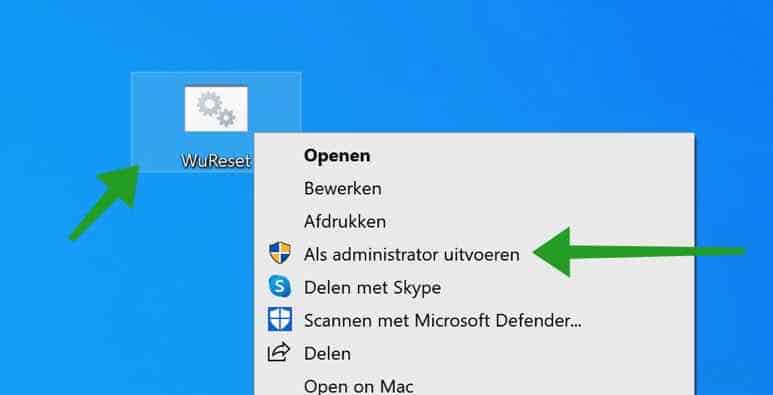
The Windows Update components and related files will now be completely reset.
When the Windows update reset tool is finished, restart your computer and check for Windows updates again. Verify that the error message: Your device is missing important security and quality fixes has disappeared.
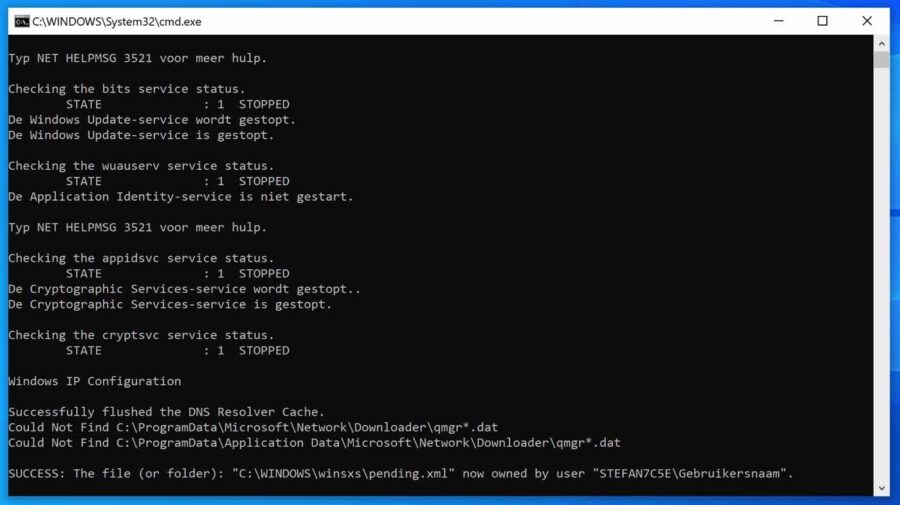
Reset Windows
If nothing works anymore, you can restore Windows while preserving files. Windows includes a “Reset your PC” option that can quickly reset Windows to factory settings. This is faster and more convenient than reinstalling Windows from scratch or using the manufacturer's recovery partition.
In the Windows search bar type: reset PC. Click on the “Reset this PC” result.
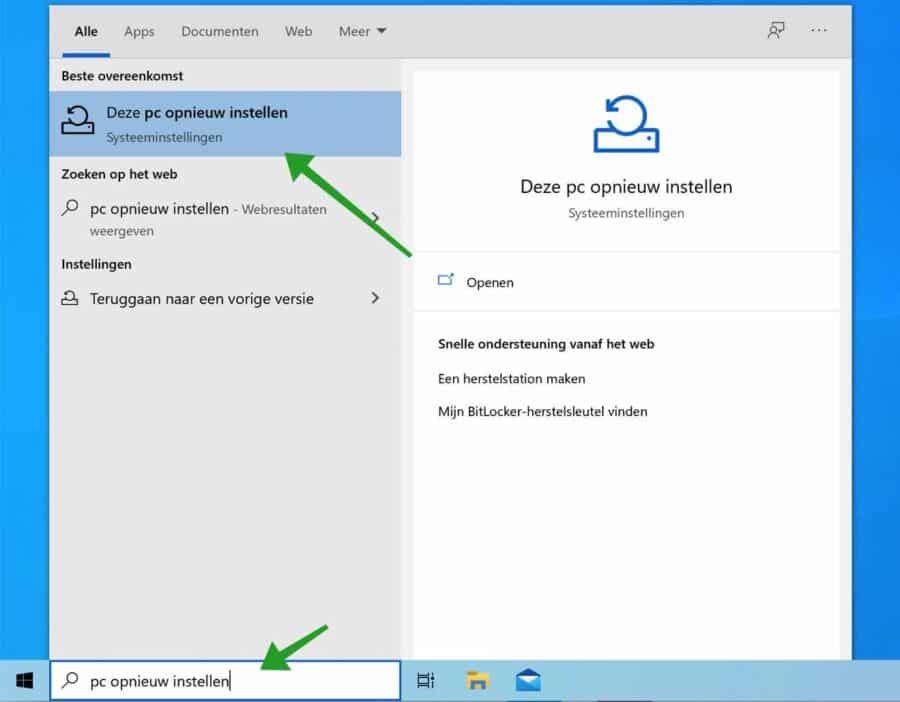
Click the Get Started button to initiate file-preserving System Restore.
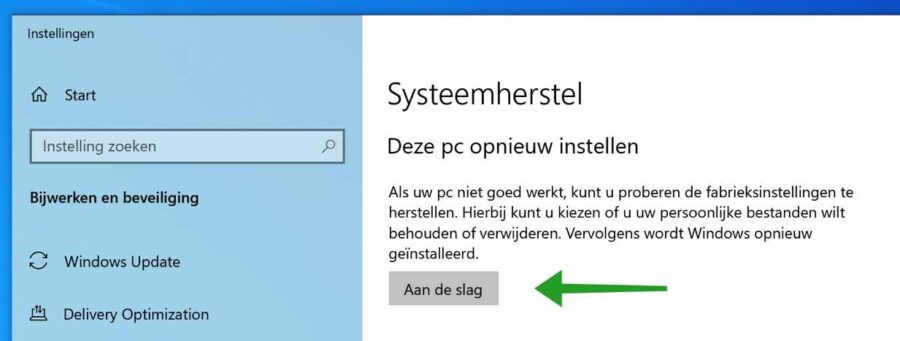
Click “Keep my files” and follow the instructions.
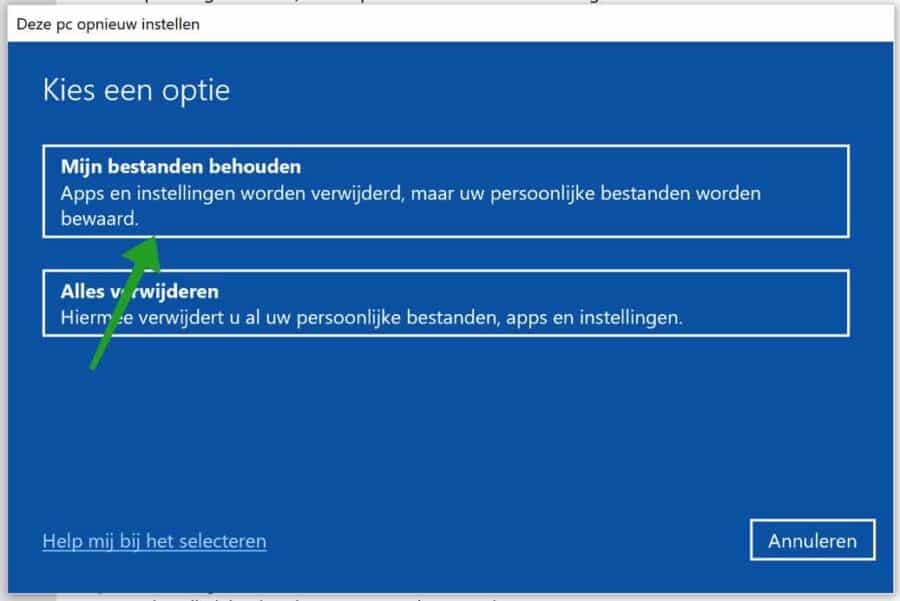
I hope this helped you. Thank you for reading!

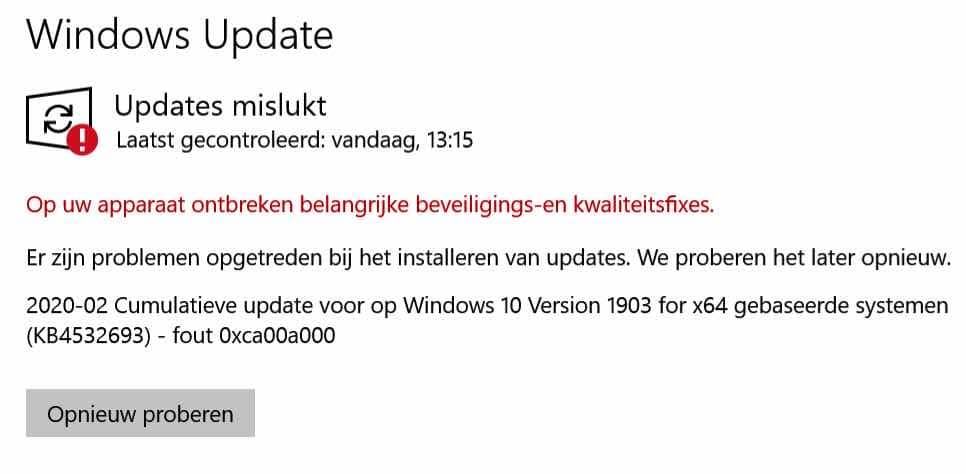
Thanks for this, problem solved!!
Thank you very much for helping me solve my problem
A thank you is in order!! THANKS!!