To set a PIN code in Windows 11, you first need one password required. After setting a password on a Microsoft account can you a set PIN code.
A pin is a number, or a combination of numbers and letters, code that provides access to Windows 11. A PIN is often easier to remember for many people and that is why Microsoft has added it to the login options. A PIN code is part of Windows hello.
Windows Hello is a set of login options that provide an alternative to a password. But what if you forgot the PIN to log in to Windows 11?
If you have forgotten the PIN code, you can reset it. This is resetting the PIN code to regain access to your PC.
You can reset a PIN in Windows 11 through the settings in Windows 11 or through the login screen if you are not logged in.
Forgot your PIN in Windows 11? Reset PIN code!
Reset PIN code via Windows 11 settings
If you are already logged in to Windows, you can easily change the PIN code from the settings. Right-click on the Start button. In the menu click on Settings.
On the left side of the menu, click on Account and then on login options. Then click on the link: I forgot my PIN code.
You will then see the following message:
"Are you sure? You only need to reset your PIN if you have forgotten it or if the PIN no longer works.
If you reset your PIN, you may need to sign in to apps again and any data managed by an organization may be lost.
If your PIN still works but you want to change it, go to Start > Settings > Accounts > Sign-in options and select Change under the PIN option.”.
Click continue if you are sure.
Follow the steps to reset the PIN code. After completing the steps to reset a PIN and verifying that you own the account, you can create a new PIN.
Reset PIN code via the lock screen
If you can no longer log in because you have forgotten the PIN code, you can also reset the PIN code via the lock screen (login screen).
Click on the account on the login screen to reset the PIN code. Then click on the link: I forgot my PIN code.
After this, you need to verify that you own it Microsoft account whose PIN code you want to reset. You can do this by logging in with your Microsoft account credentials.
After verification, you can enter a new PIN and log in that account in Windows 11 with the new PIN.
I hope this helped you. Thank you for reading!

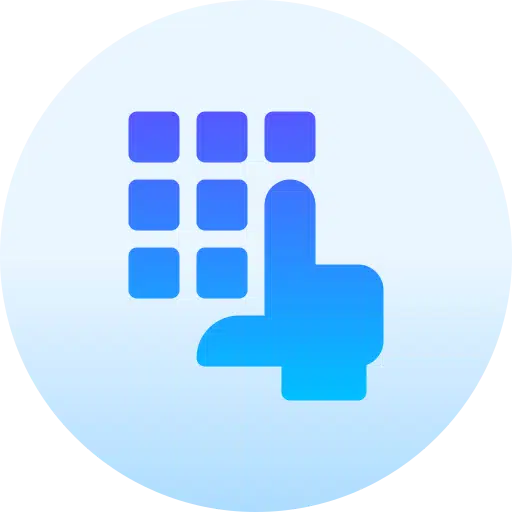
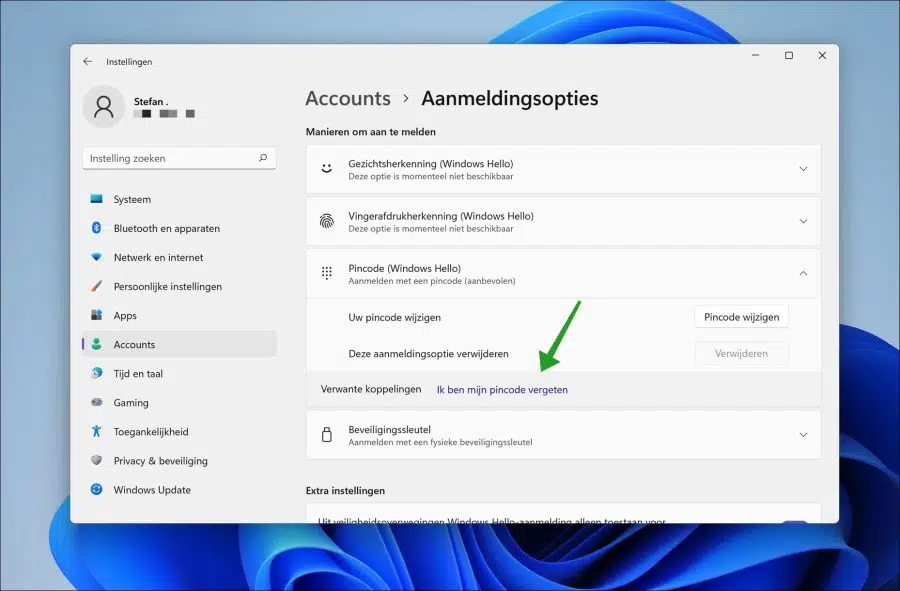

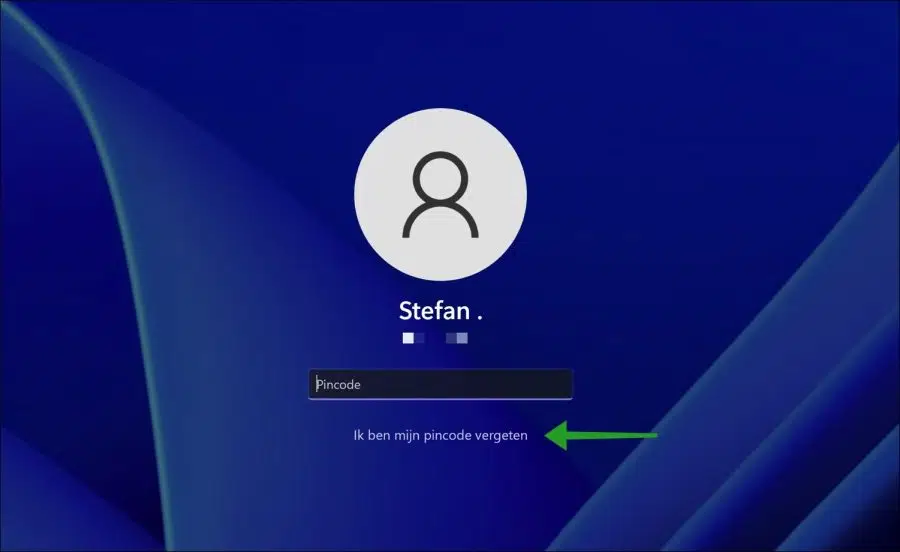
I have forgotten the code to start the computer, how do I get the PC working again?
Hello, here you can read more:
https://support.microsoft.com/nl-nl/windows/uw-pincode-opnieuw-instellen-wanneer-u-niet-bent-aangemeld-bij-windows-a386c519-3ab2-b873-1e9b-bb228a98b904Success!
That's the problem, I can't get to the settings. When I enter the PIN code first, I can't get any further
Look under the PIN code text box on the login screen. If you see I forgot my PIN, select it and follow the instructions to reset your PIN.
If you don't see I forgot my PIN, select Sign in options and then select Enter your password.
The PIN code does not work, but I cannot choose the forgotten PIN code or login options. After each incorrect PIN I have to enter code A1B2C3 and then I can only enter a PIN code. I'm sure this is correct but I can't get into it
Hello, maybe this will help.
https://www.youtube.com/watch?v=tKKLqXBkYCkSuccess!
Unfortunately not, because I have no registration options. Now restarted in RE and restoring a copy from the cloud. Goes back to hopefully that works.
I reinstalled Windows and now everything works again.
Good to read. I know and have not been able to find anything that could be the reason for this 🙁
When I turn on my new desktop with Windows 11, the message keeps appearing: the username or password is incorrect. Try again.
When I then press OK, two drawings appear, the second of which contains my photo. It does work (with PIN code).
How do I get that first one away?
Hello, you can disable or delete this second account. I recommend disabling first, deleted is gone forever:
https://www.pc-tips.info/tips/windows-tips/gebruikersaccount-uitschakelen-of-blokkeren-in-windows-11/
Success!
ask your,
I got a laptop back from an employee.
There is a PIN code on this.
I have no PIN code and no email or account information from him.
How can I get my laptop working again?
Hello, you can reinstall the PC via installation media:
https://www.pc-tips.info/tips/windows-tips/windows-11-installeren-vanaf-usb/
Success!
If I click on it with forgot password, I get a message about a USB stick. What should you do with that?
If you click on “Forgot your password” you will be asked whether you have a password recovery disk on USB. This should allow you to reset the password. If you do not have this, you cannot reset the password.
This information in this guide ↑ is intended for a PIN code, not for a password.
I would reinstall Windows, ask for help in your area if you need it.
Read more here: https://support.microsoft.com/nl-nl/windows/uw-windows-wachtwoord-wijzigen-of-opnieuw-instellen-8271d17c-9f9e-443f-835a-8318c8f68b9c
Good luck! Greetings, Stefan