Reinstalling Windows 10, is it necessary? How many times can we fix a problem in Windows without a reinstall? Quite often. But not always. In some cases it is even advisable to Reinstall Windows 10 while retaining personal files.
Reinstalling Windows 10 offers an advantage as the time it takes Completely restore Windows takes more time than reinstalling. There are several reasons for this.
As mentioned, there are many reasons to reinstall Windows 10, each with its own advantage or disadvantage. What is important, however, is that personal files remain available. That's why in this article I added a chapter on how to keep a backup of the files using external software and through Windows 10 itself.
Reinstall Windows 10
Create backup with MiniTool Shadow maker
If you want to make a backup of Windows 10 before reinstalling, I recommend using the free program MiniTool ShadowMaker. This program can backup your entire partition (hard drive) or from a specific folder or file.
Download MiniTool Shadow Maker
Start the installation of MiniTool Shadow Maker and follow the installation process. After installation, the ShadowMaker start window will open.
Select Connect under the Local heading. This chooses to back up the files on the computer where ShadowMaker is installed.
Choose Backup from the MiniTool ShadowMaker menu and under Source select your disk partition or the folder or files you want to back up. Then select the Destination Folder (the media where the backup file will be saved).
It is recommended to use external media for this, such as an external hard drive or a USB stick with enough disk space. Then click Backup Now.
A backup folder will now be created in the location you selected. You can later use these backup files to restore the backup to your reinstalled Windows 10 computer via MiniTool ShadowMaker.
Reinstall Windows 10 via Restore
You can choose to restore the computer in Windows 10 via settings. To do this, click on the Windows 10 start button, click on Settings in the menu and open the update and security settings.
Click on System Restore in the left menu and under “Reset this PC” click on the button, Get Started.
You can now choose from two options Reinstall Windows 10, with or without file retention.
If you choose to keep files, a file will be saved on the Windows desktop containing the applications you installed and need to reinstall after reinstalling Windows 10.
If you choose to reinstall Windows 10 without keeping any files, you will be asked if you want to clean the drives as well. The question is actually whether you reinstall the PC because you want to sell the PC or whether you keep the PC yourself.
When you're ready to reinstall Windows 10, you'll get another message telling you that apps and programs are being removed. Windows 10 settings will be restored to the way they were when you purchased the computer and Windows 10 will be reinstalled with or without retaining personal files.
Click Reset to get started.
Please wait, Windows 10 is being reinstalled.
Reinstall Windows 10 via Troubleshooting
If your Windows 10 installation is damaged and no longer starts, Windows 10 will be started in Windows RE, in other words: Windows Recovery Environment. The following screen is displayed. Choose Troubleshoot.
Click Reset this PC.
You can choose to keep your Windows 10 files or delete everything.
You still have to select whether you want to keep the files or delete them (this time in English, possibly in Dutch for you).
The PC will now restart and Windows 10 will be prepared for reinstallation. Confirm restore by clicking the Reset or Restore button.
Windows 10 will now be reinstalled.
Windows 10 will now be reinstalled and configured. Your computer will restart several times during the reinstallation process.
Windows 10 still needs to be configured, follow the instructions in the Windows 10 basics window.
Windows 10 is now being prepared, please be patient until the reinstallation is completed.
Windows 10 is now ready to use and reinstalled, good luck!
I hope this helped you. Thank you for reading!

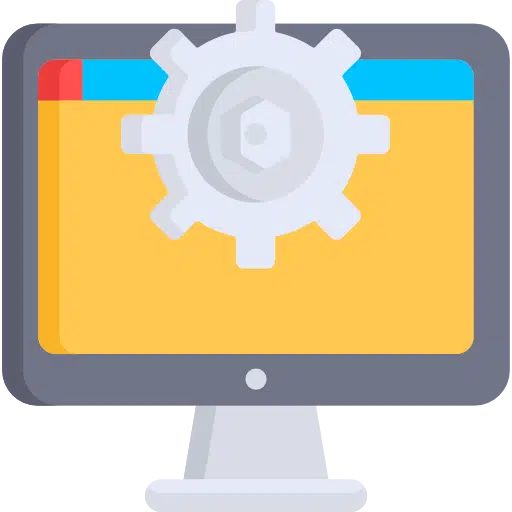
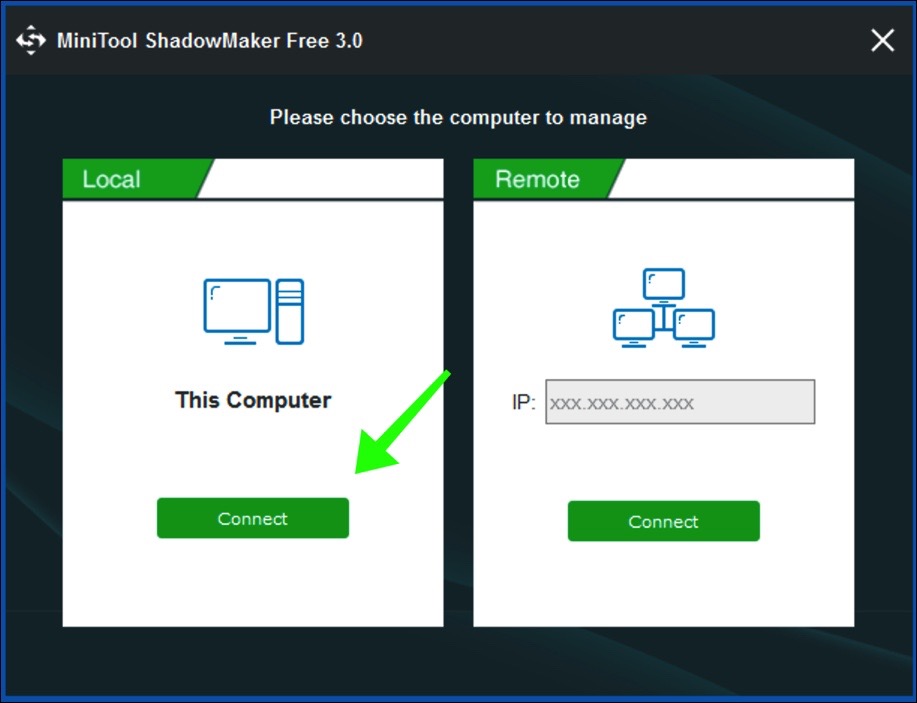
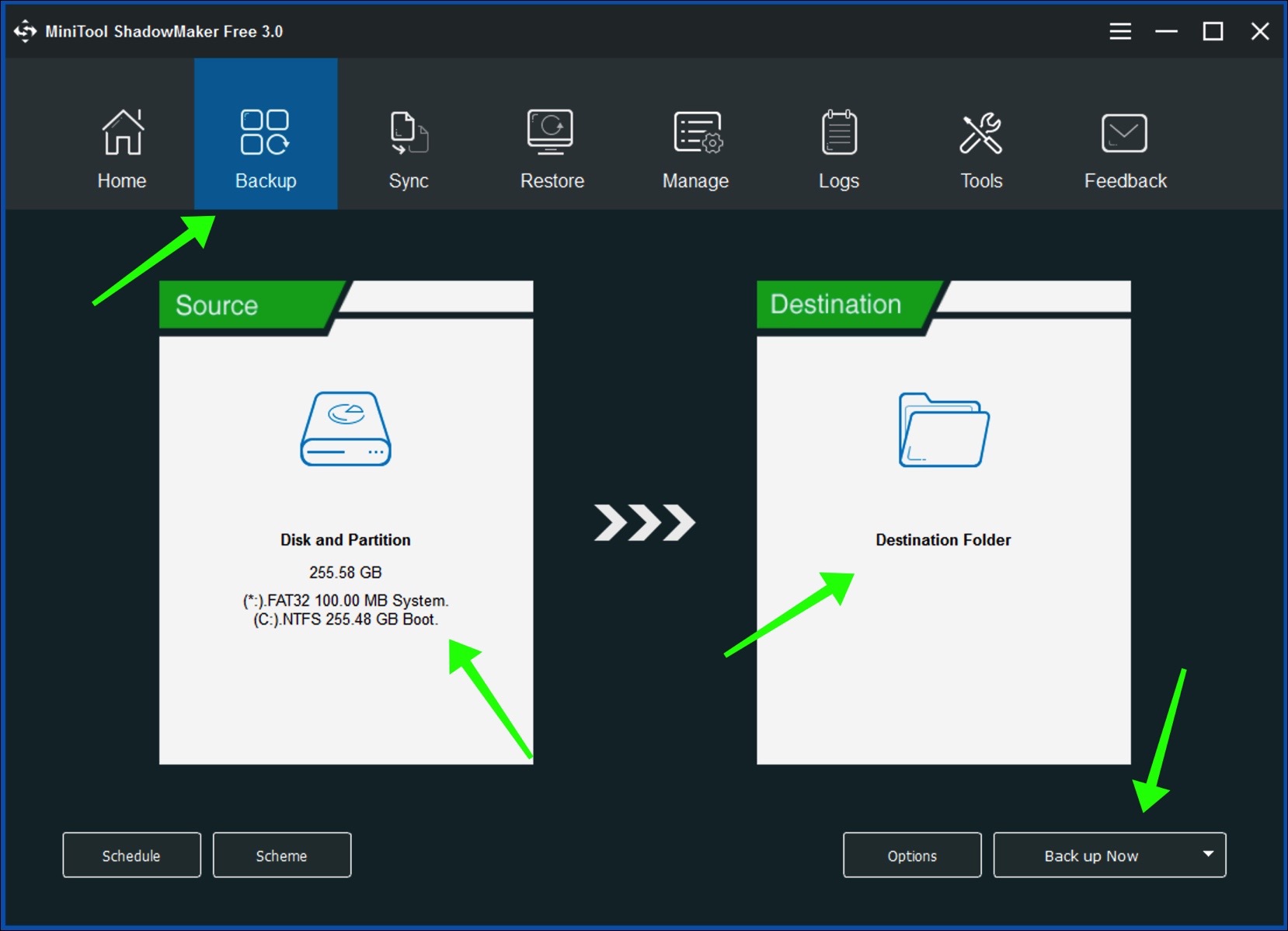
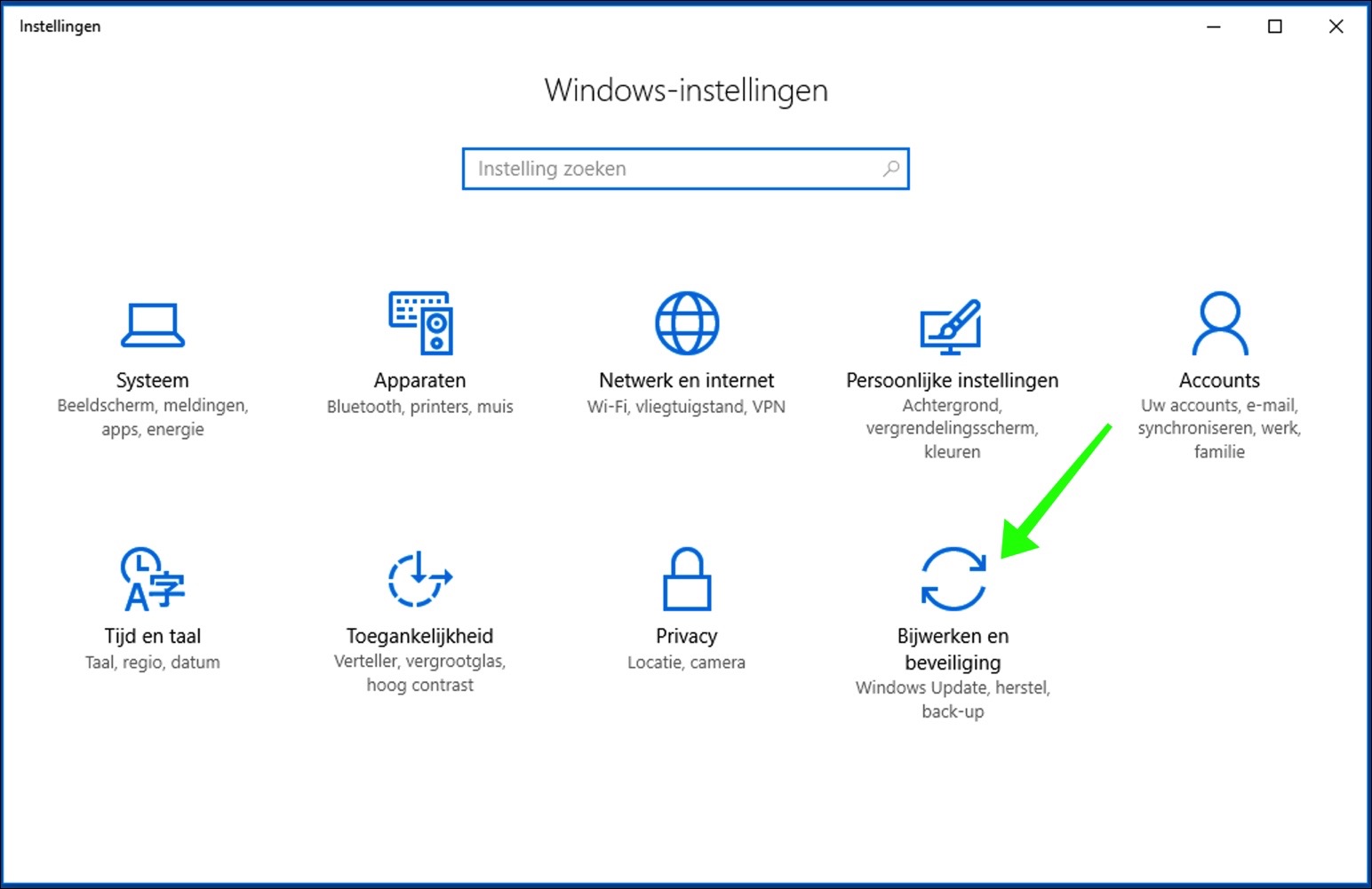
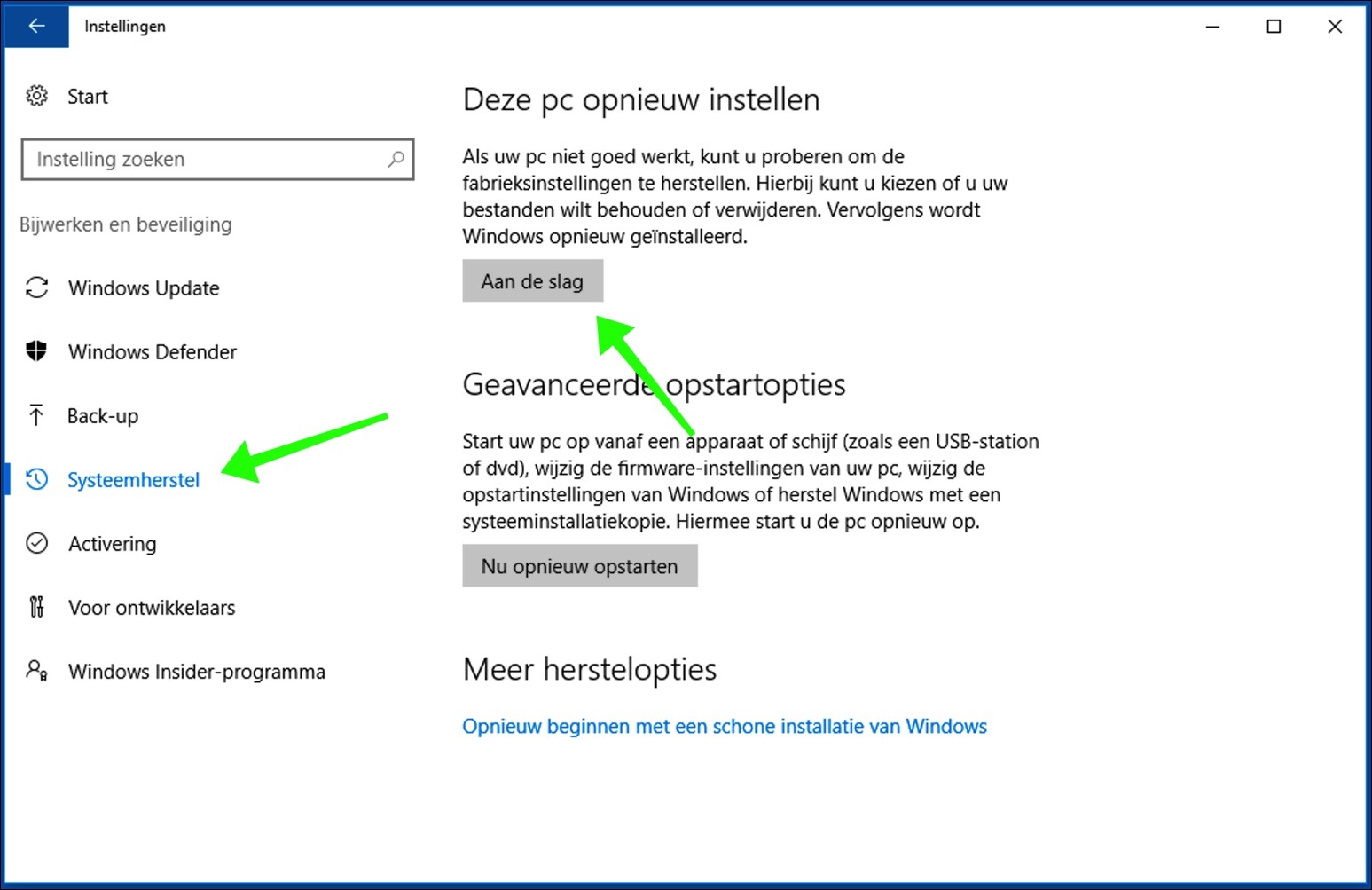
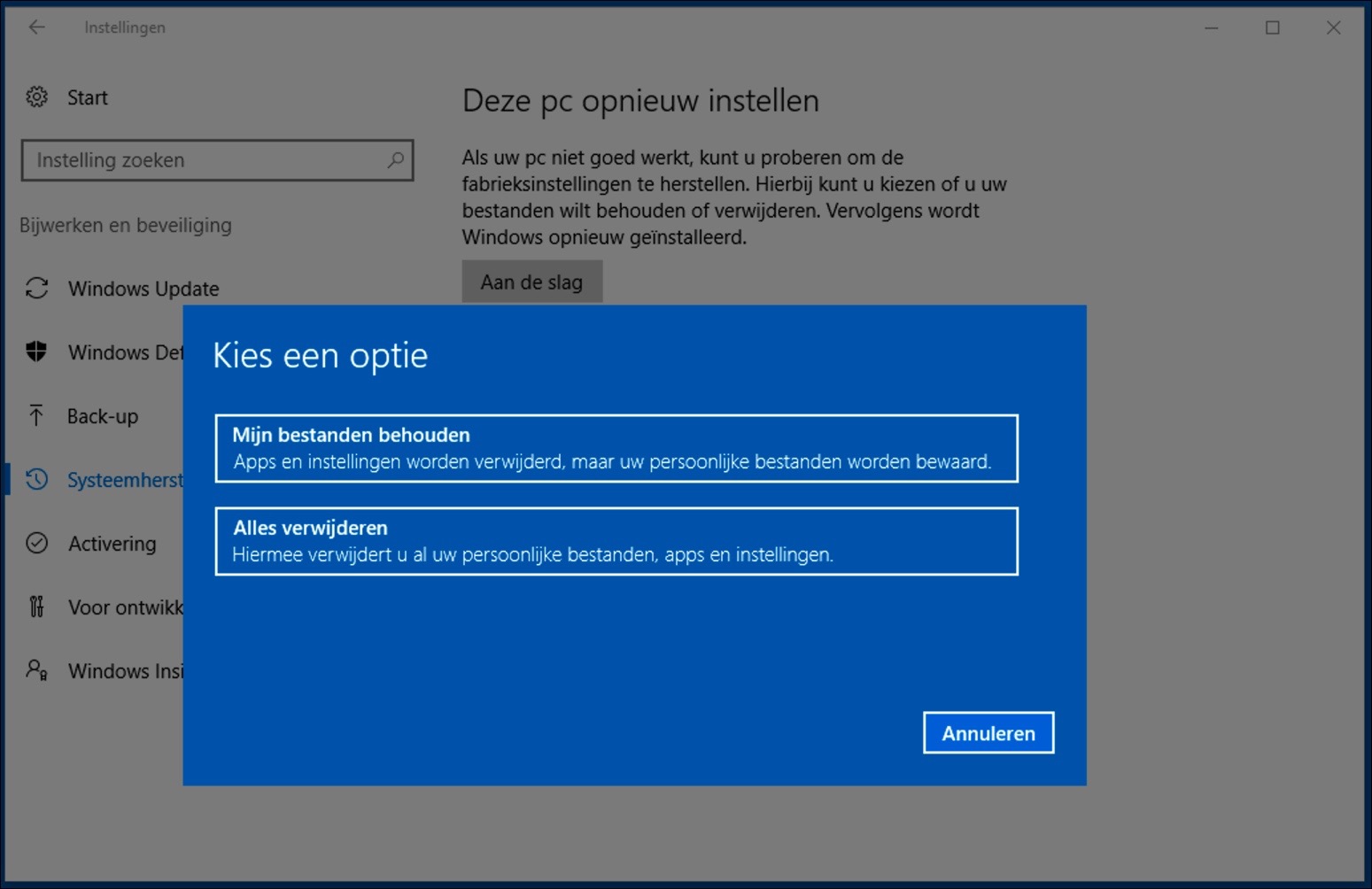
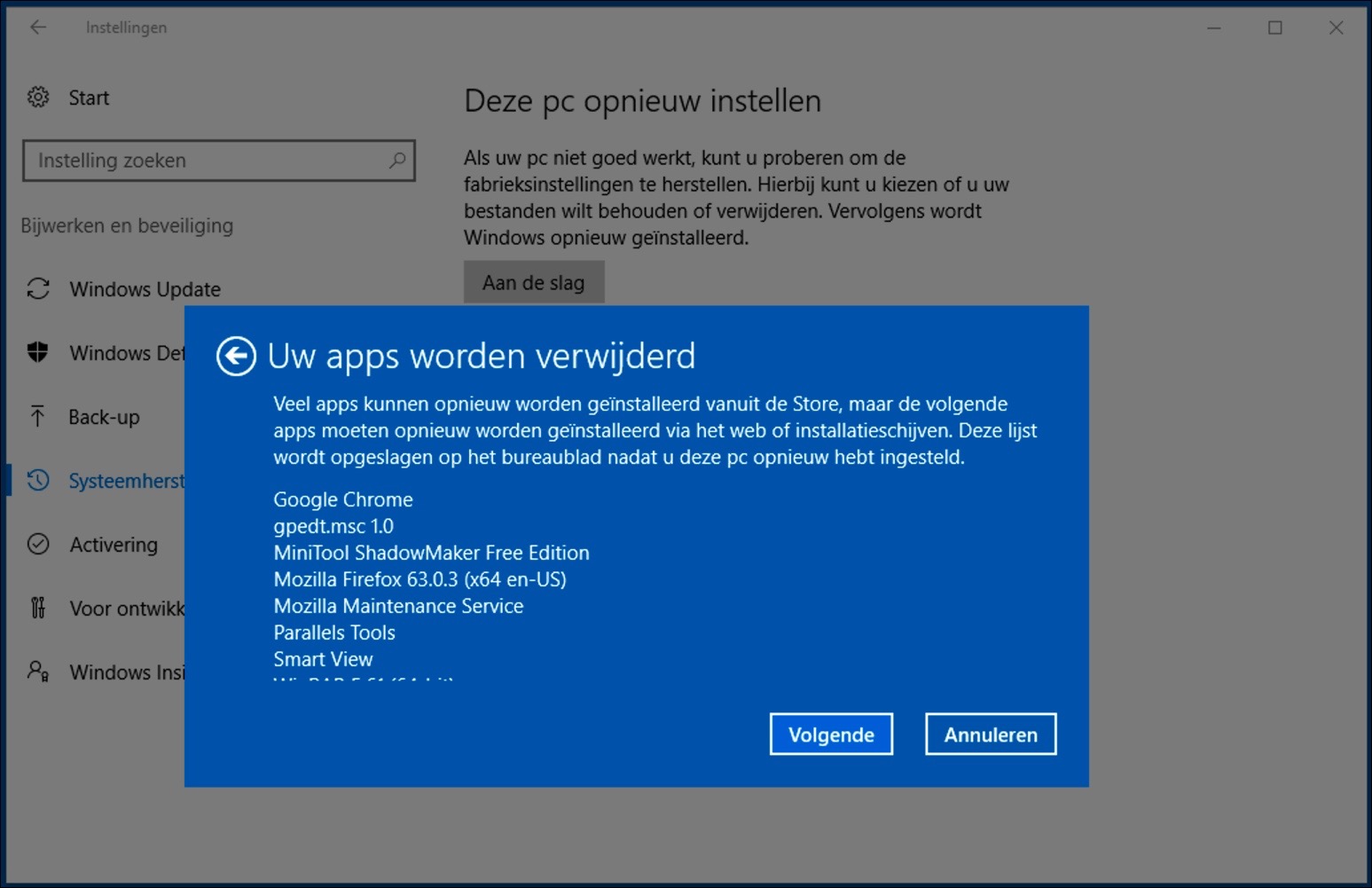
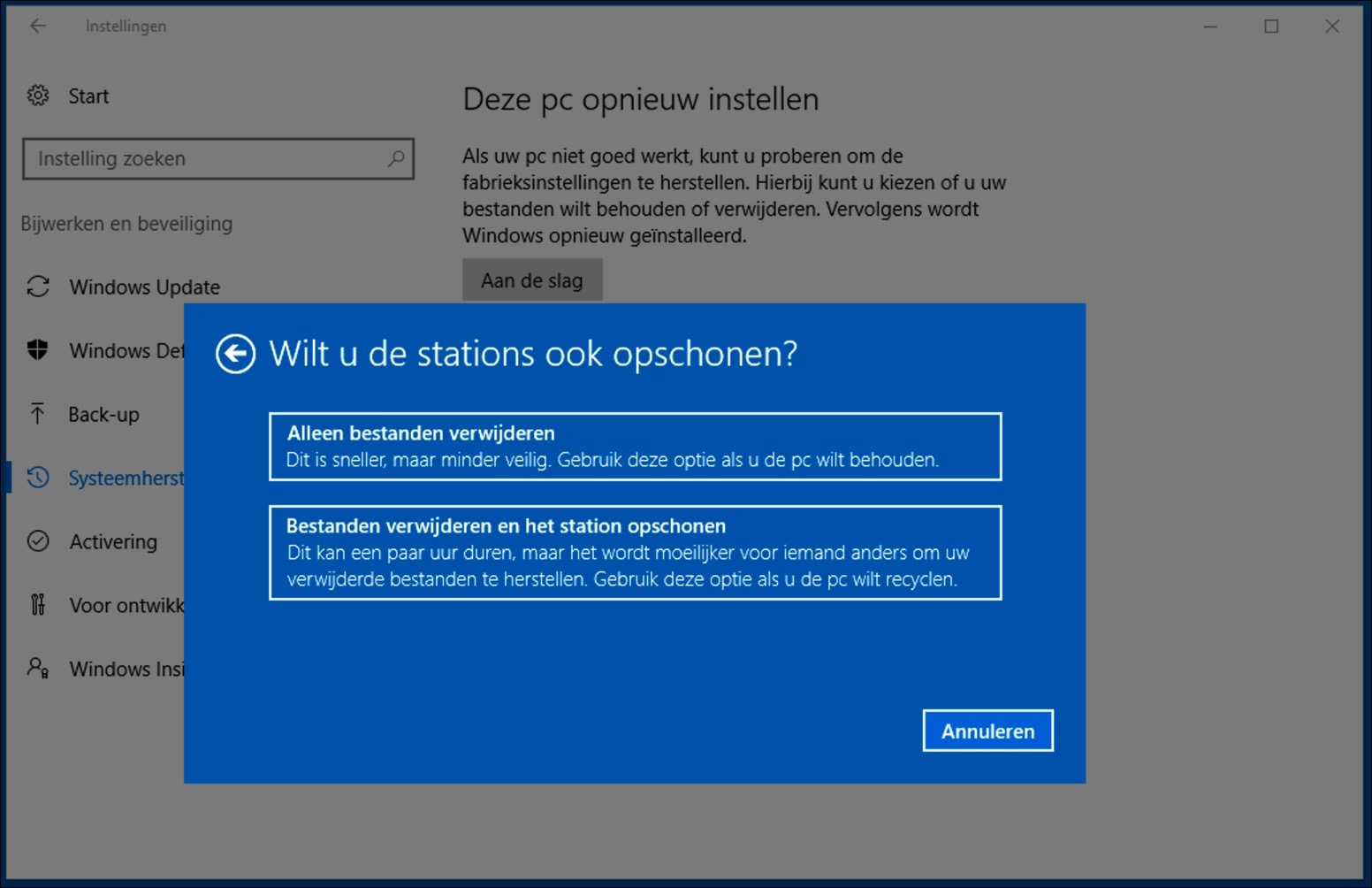
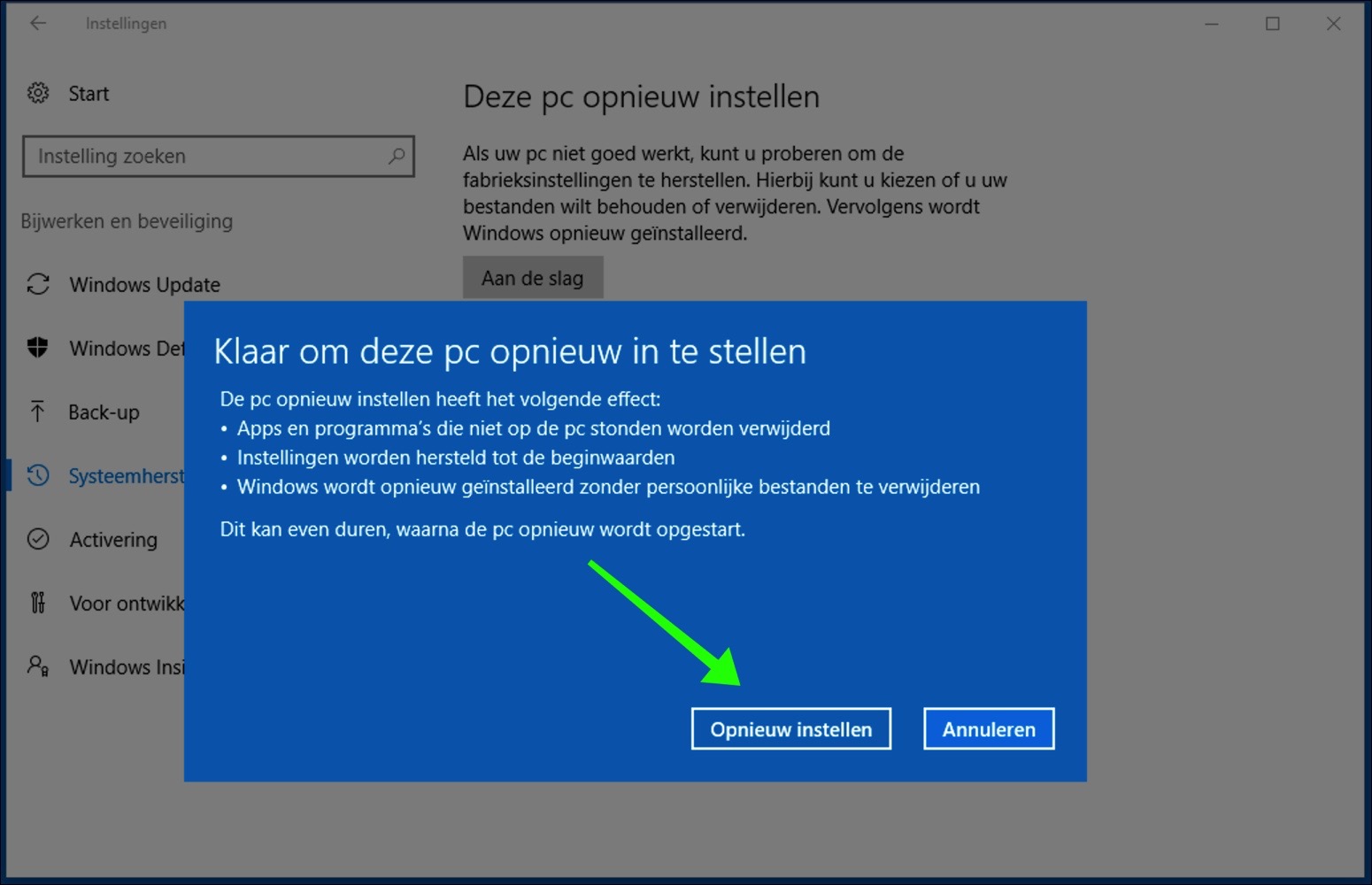
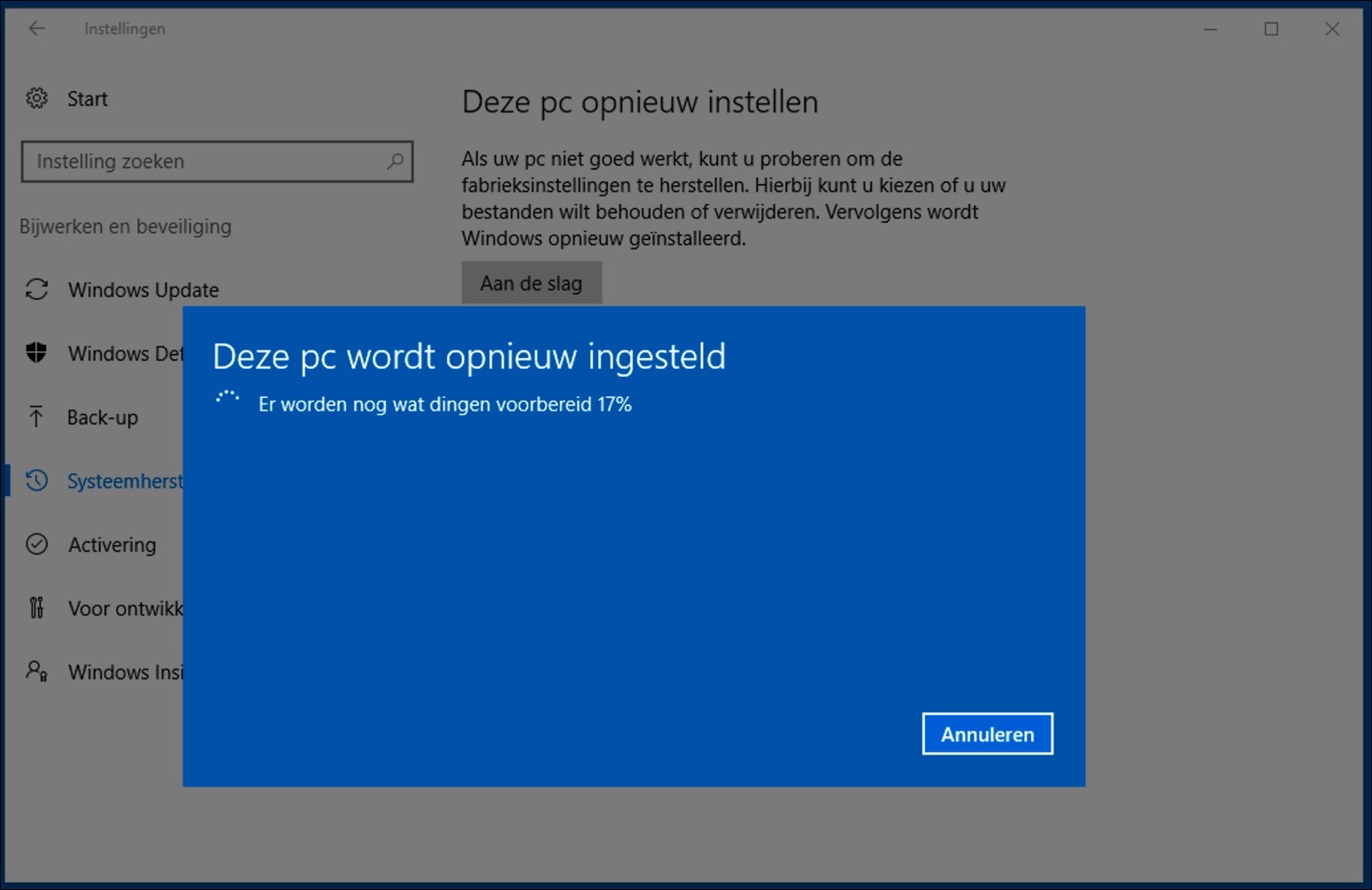
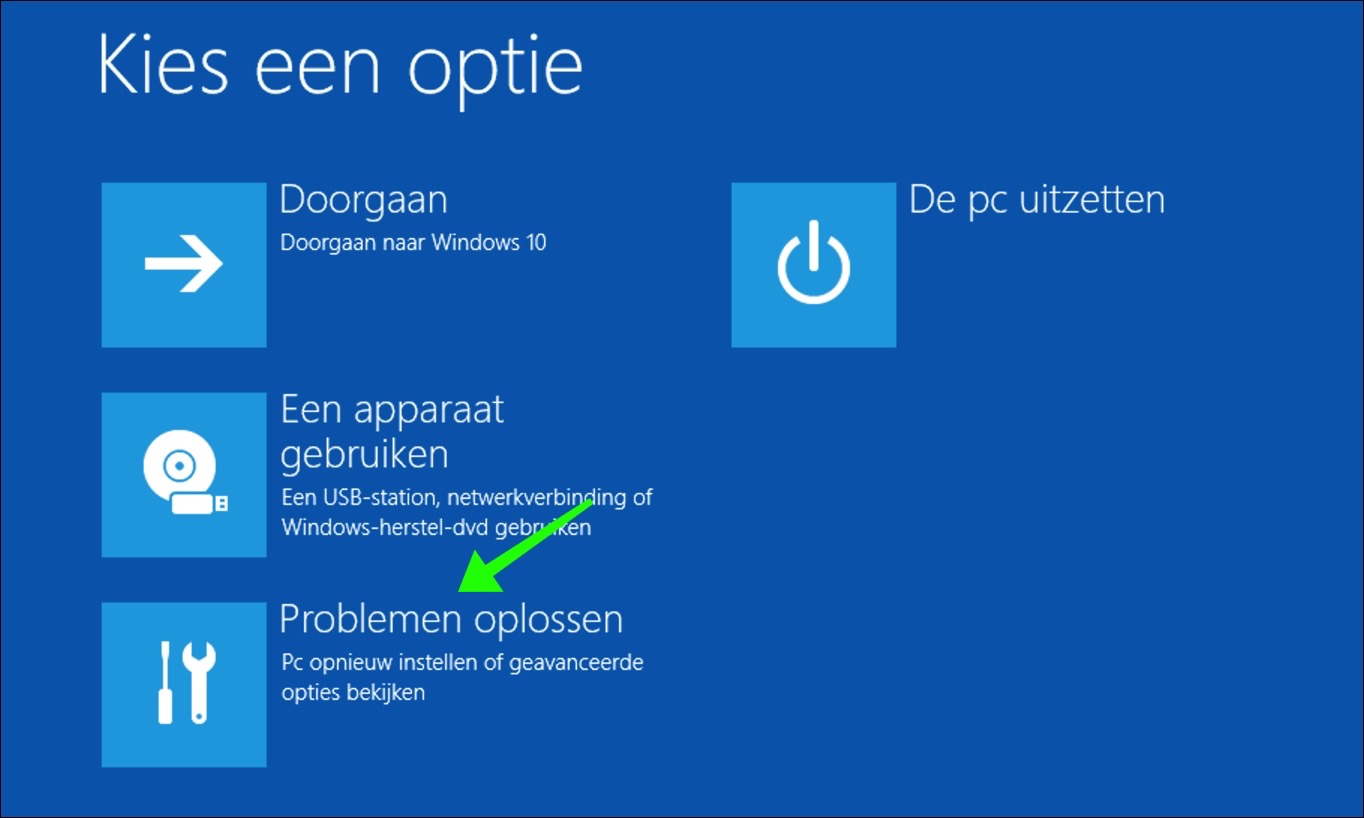
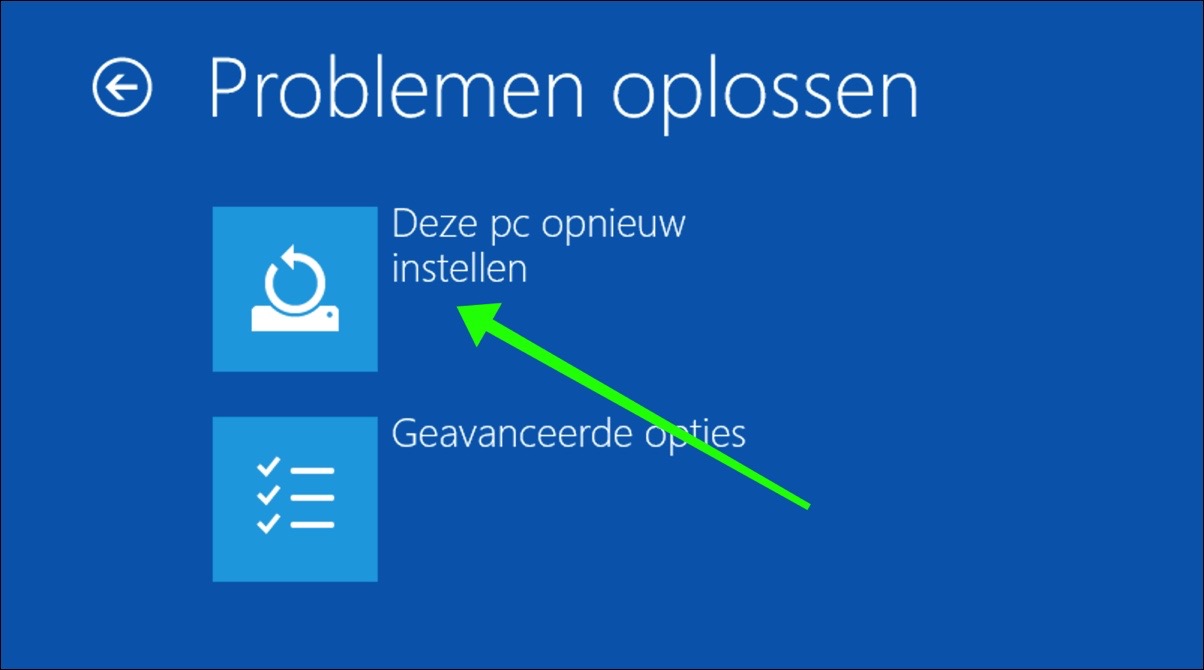
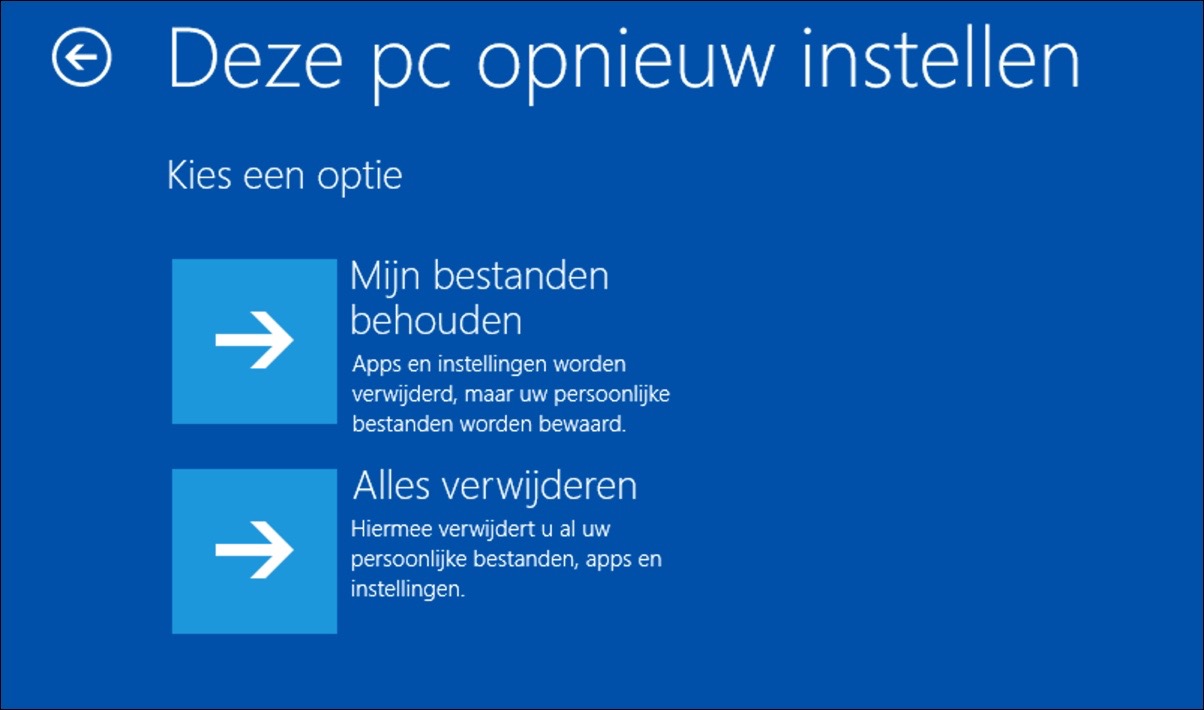
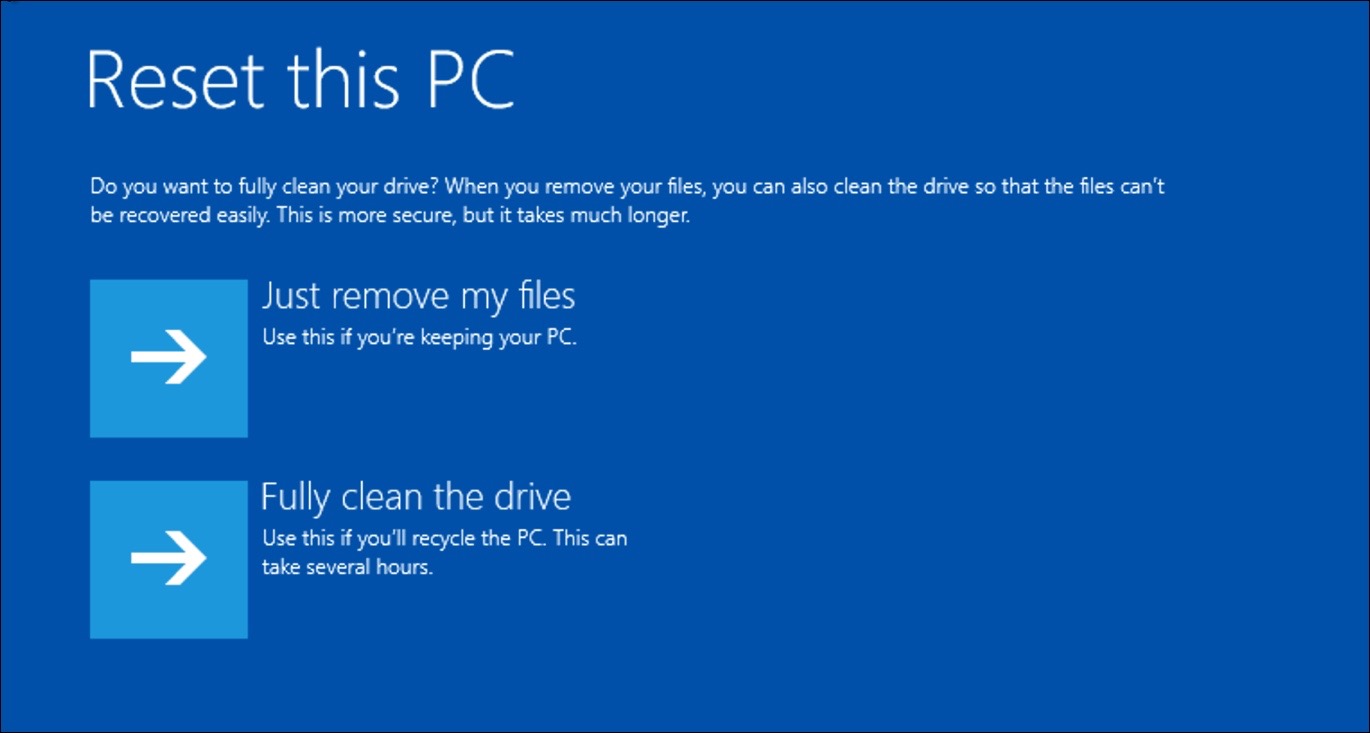
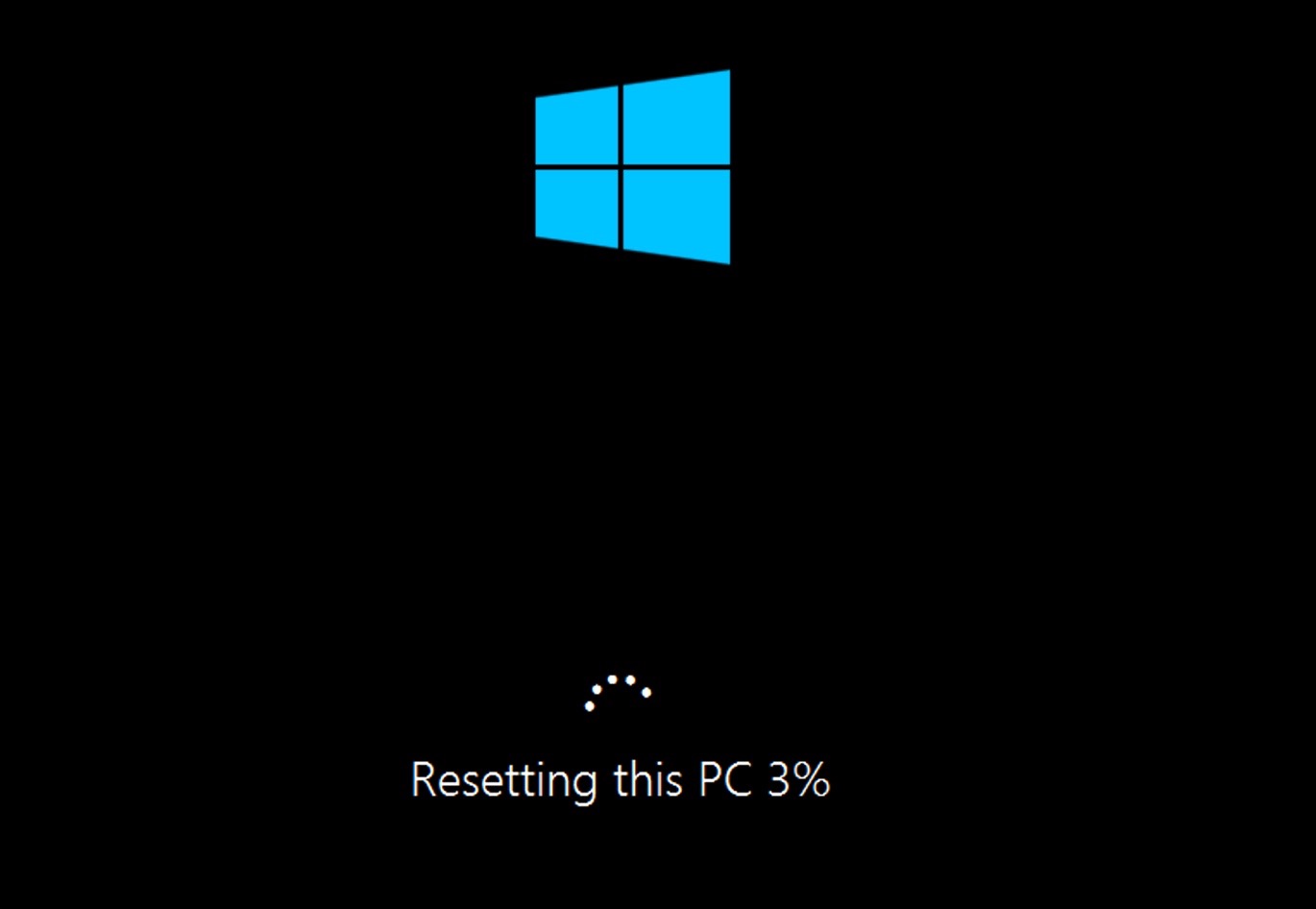
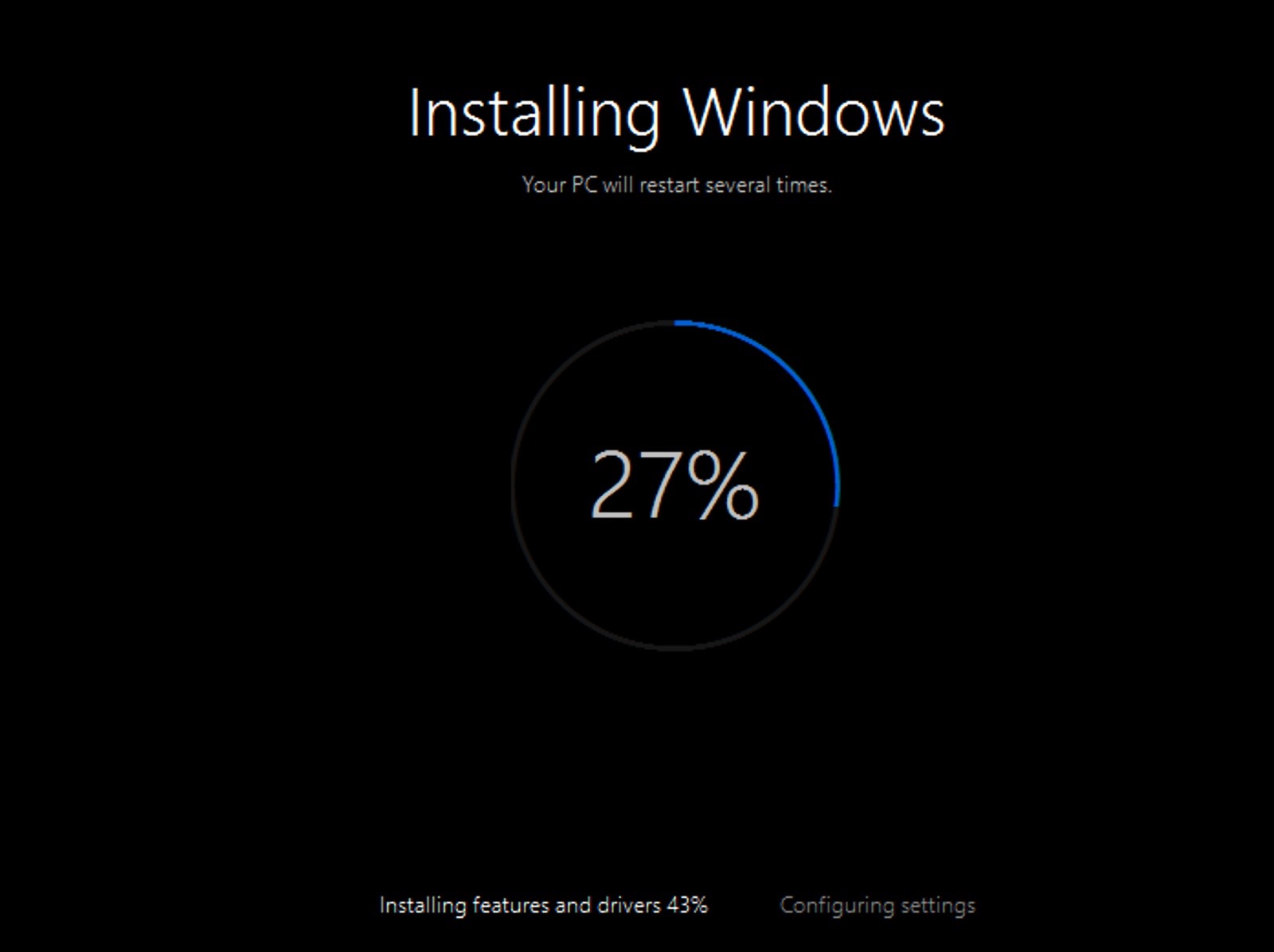
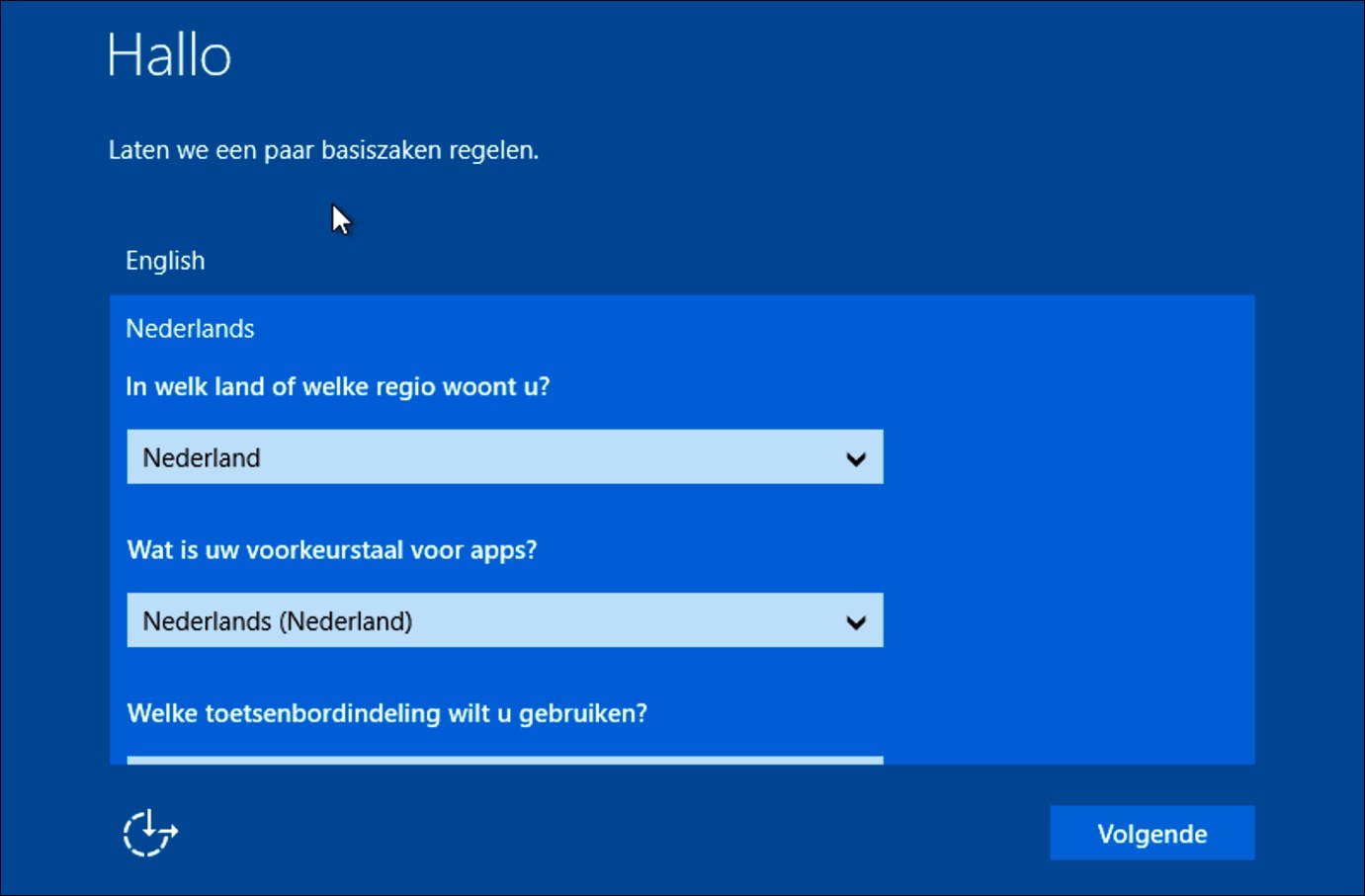

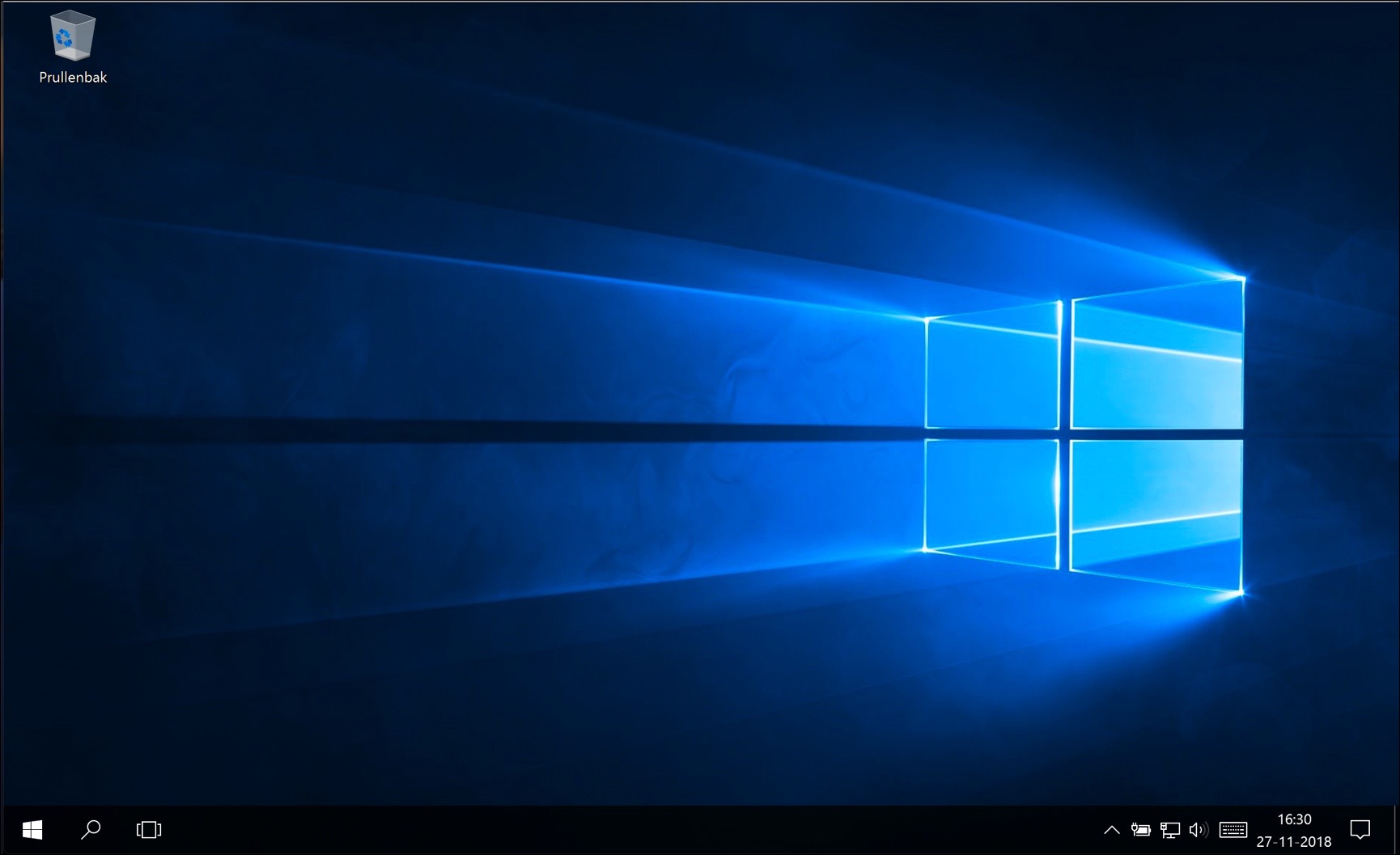
Hi Stefan,
I would like to reinstall Windows 10 on my wife's PC because I accidentally deleted a partition, which means I cannot install Windows. Can you help me to install Windows 10 on that PC?
It still has a working Windows, but if I shut down and start it up again the next day, it doesn't happen automatically, I have to perform some actions and then I don't remember how I did it.
unfortunately I don't have anything to solve it myself.
It concerns a PackardBell iMEDIA D7000 64Bit
Appreciate your advice.
Hello Martinus, I cannot determine from your message which Windows version is installed on the computer. If it concerns Windows 10 you have two options: 1. Windows 10 fresh start: http://www.pc-tips.info/tips/windows-10/windows-nieuwe-start-maken/
OF
2. Download the Windows 10 ISO file: https://www.microsoft.com/nl-nl/software-download/windows10ISO. Open the ISO file by double clicking on it and open Setup.exe, follow installation (a working license key is required). I hope this helped you!
Dear Stefan,
I bought a used Laptop Dell model L702X i7
probably Windows7 upgraded to Window10
The question is, can I reset this computer to the factory setting and then get Window10 back?
I don't have a Window10 installation CD.
Best regards. Ruud
Hello, I think this: http://www.pc-tips.info/tips/windows-10/windows-nieuwe-start-maken/ is the best option.