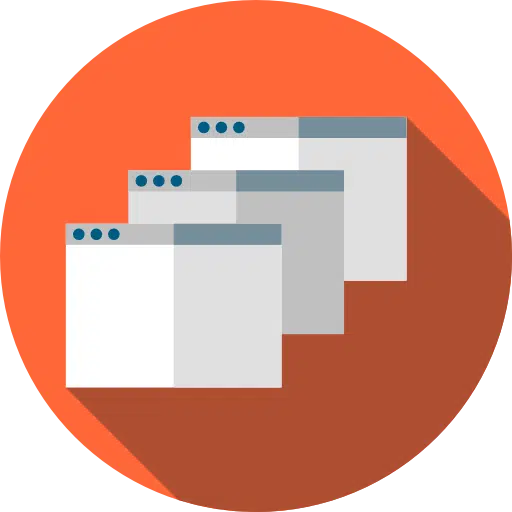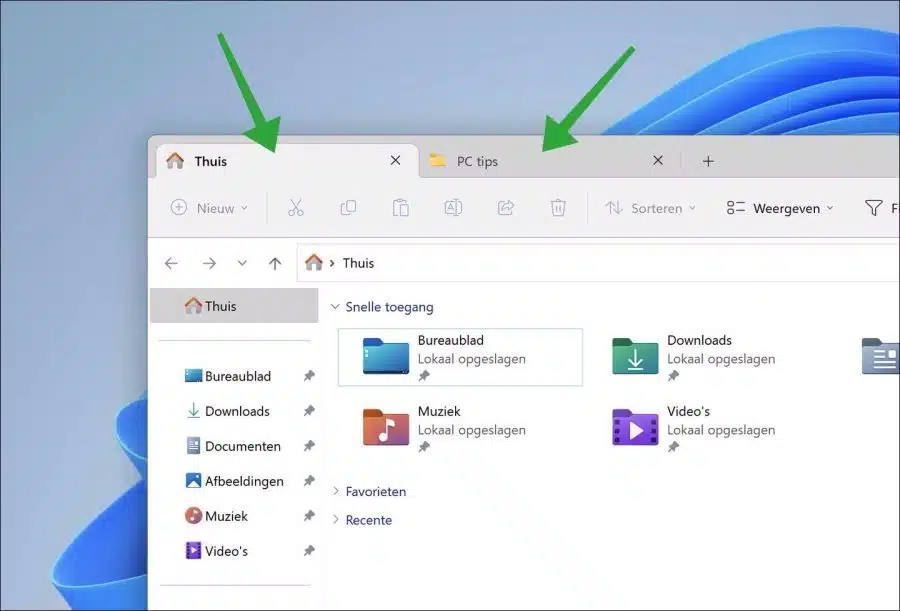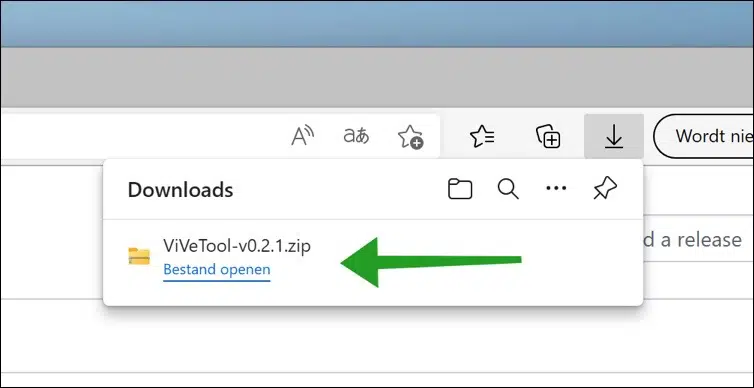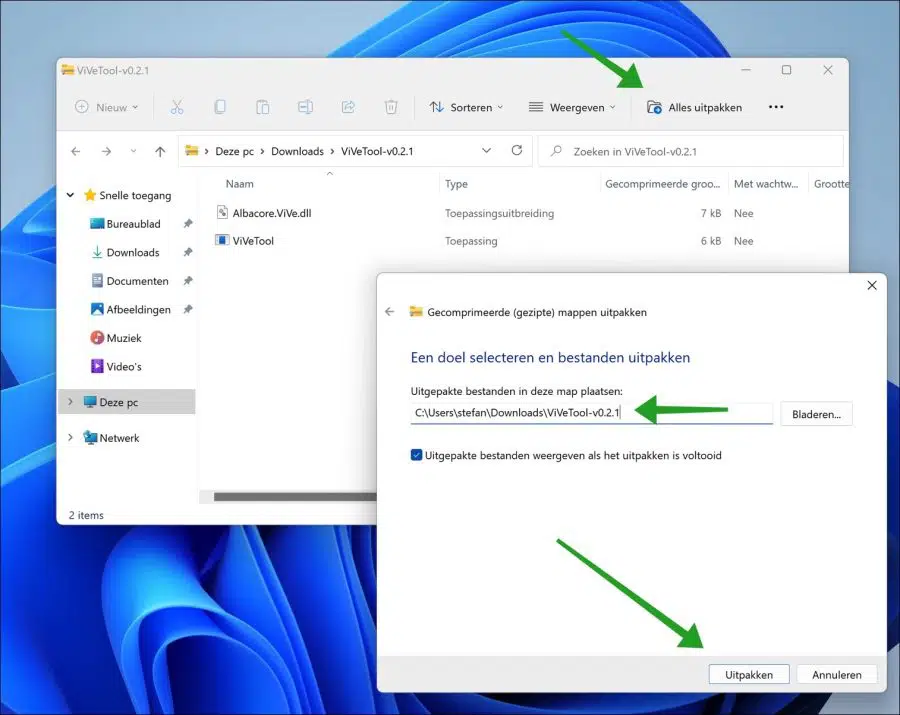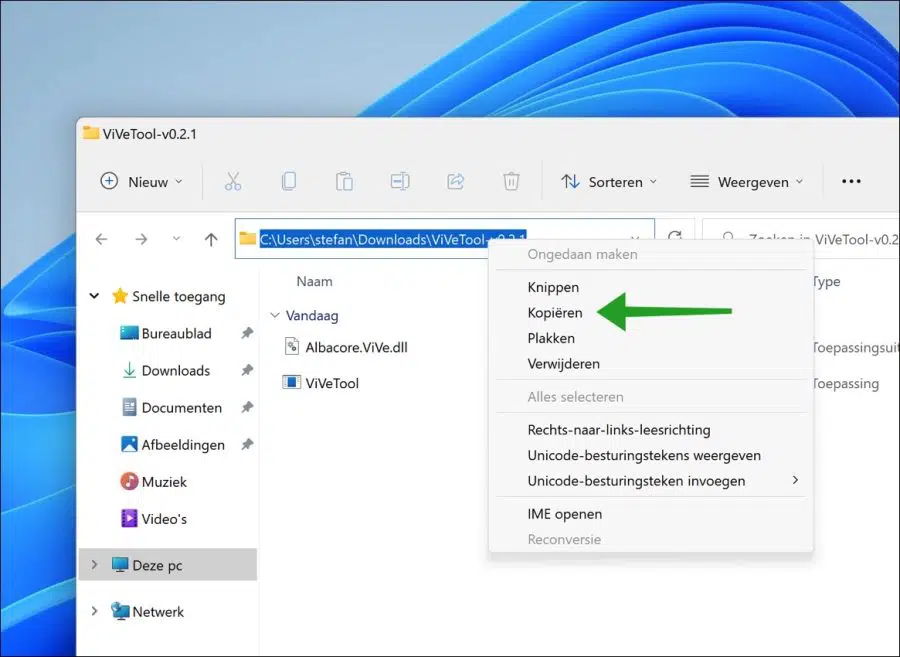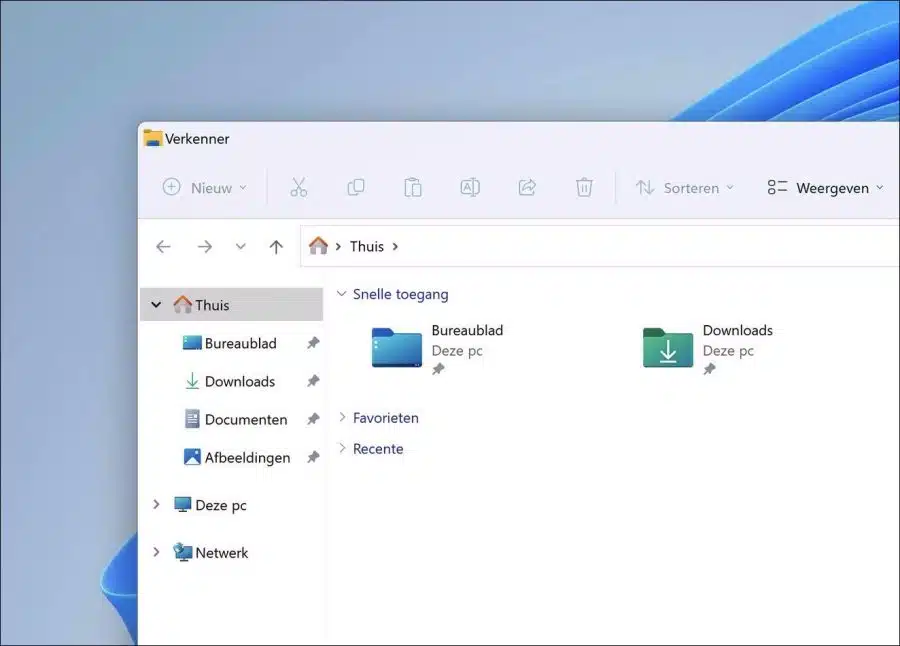In Windows 11 the scout has been using it since the 22H2 update tabs. These tabs are standard enabled, you can also disable the tabs.
De tabs in the explorer cannot be disabled via the settings. To remove the tabs in explorer you will need a tool to disable this feature.
Tabs in the explorer are not yet what they should be, errors and problems are still regularly reported and for some it also makes the computer slower. If you don't use the tabs and would like to disable them, read this article to learn how to do so.
Disable tabs in Windows Explorer
To begin download ViVeTools to your computer with Windows 11.
Then open the ZIP file and extract all files into a folder of your choice. Click Extract.
Copy the path to the clipboard. We need this path to the vivetool files.
Then open one Command Prompt as Administrator. In the Command Prompt, first use the “cd” command to go to the folder where ViVetool.exe is located.
In the Command Prompt type:
vivetool.exe /disable /id:37634385 vivetool.exe /disable /id:36354489
Now restart your computer. After restarting, you will see that Windows Explorer no longer has tabs. Below you can see the result.
Also read: Restore the old Windows Explorer in Windows 11.
I hope this helped you. Thank you for reading!