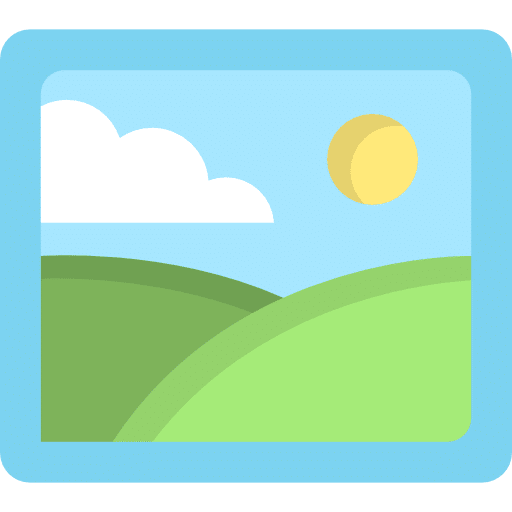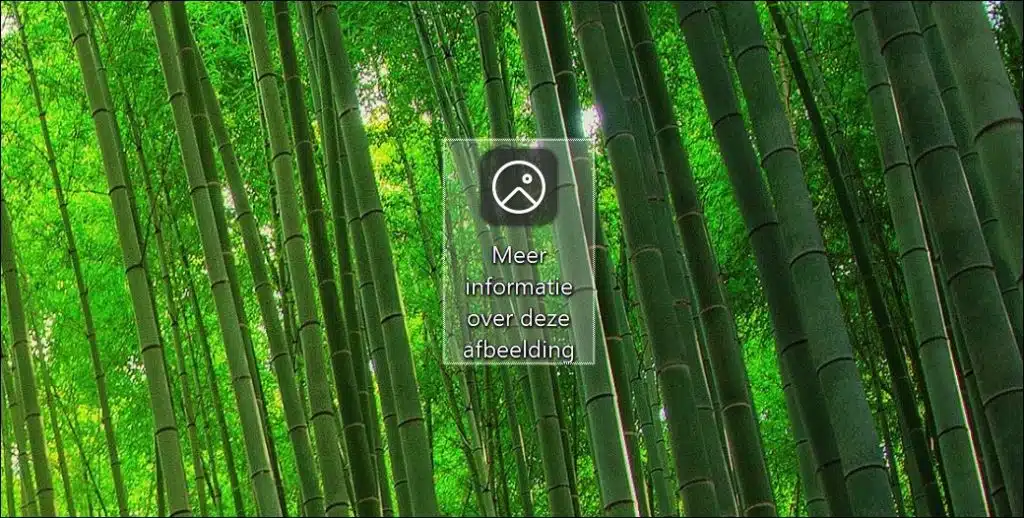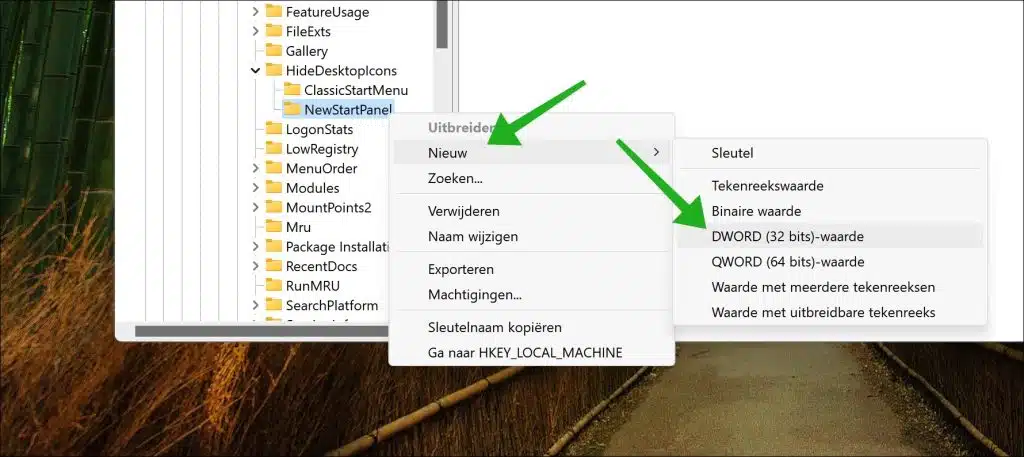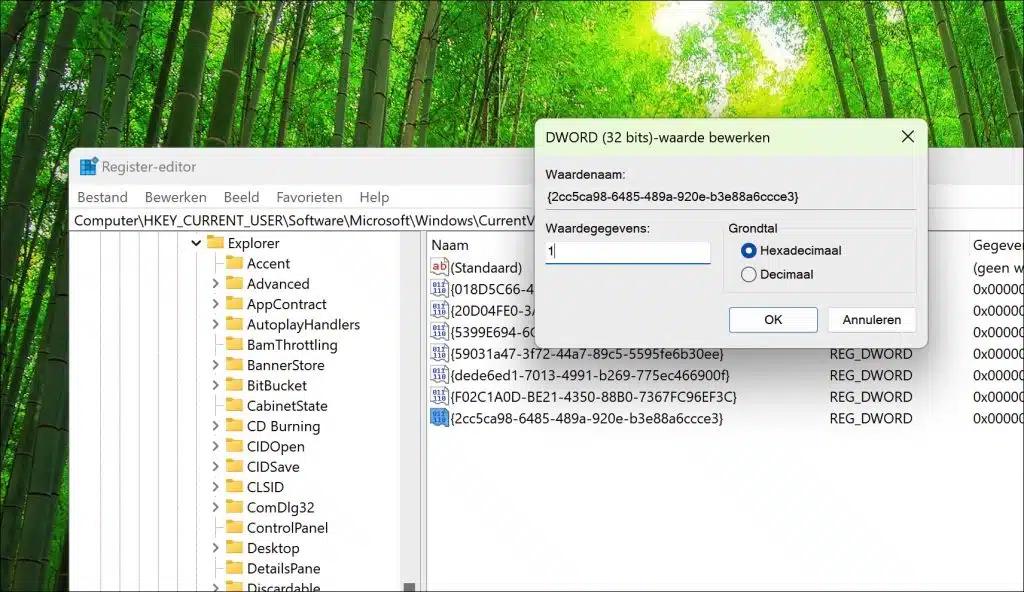Do you see an icon on the desktop in Windows 11 that says “more information about this image”? This desktop item is part of Windows Spotlight.
Windows Spotlight is a feature found on your Windows 11 computer, specifically on the desktop and lock screen. It shows new and striking images from all over the world every day. In addition to these photos, Windows Spotlight also provides interesting facts about the places depicted. This is where the icon on your desktop comes from.
So it's a hyperlink with more information about the current wallpaper, created by Windows Spotlight.
Learn more about this image in Windows 11
If you want to remove the “more information about this image” desktop icon, you can do so in two ways. The first one is quite simple and that's one set different background. If you choose a different background instead of Windows Spotlight, the icon will be removed.
Also read: How to Set Image Slideshow as Wallpaper in Windows 11
The second way is via an adjustment in the Windows registry. You can then keep the Windows Spotlight background, but without the “more information about this image” icon. This is how it works.
To begin open the Windows registry. Go to key:
HKEY_CURRENT_USER\Software\Microsoft\Windows\CurrentVersion\Explorer\HideDesktopIcons\NewStartPanel
Right-click on “NewStartPanel” and click “new” and then “Dword (32-bit) value”.
Name this value:
{2cc5ca98-6485-489a-920e-b3e88a6ccce3}
Set the value data to “1” and restart your computer.
After the restart, you will see that the “more information about this image” icon has been removed from your desktop.
I hope this helped you. Thank you for reading!
You may also find this interesting: How to set moving wallpaper in Windows 11