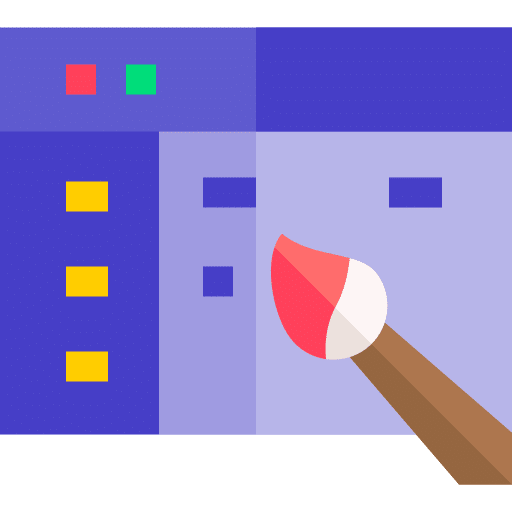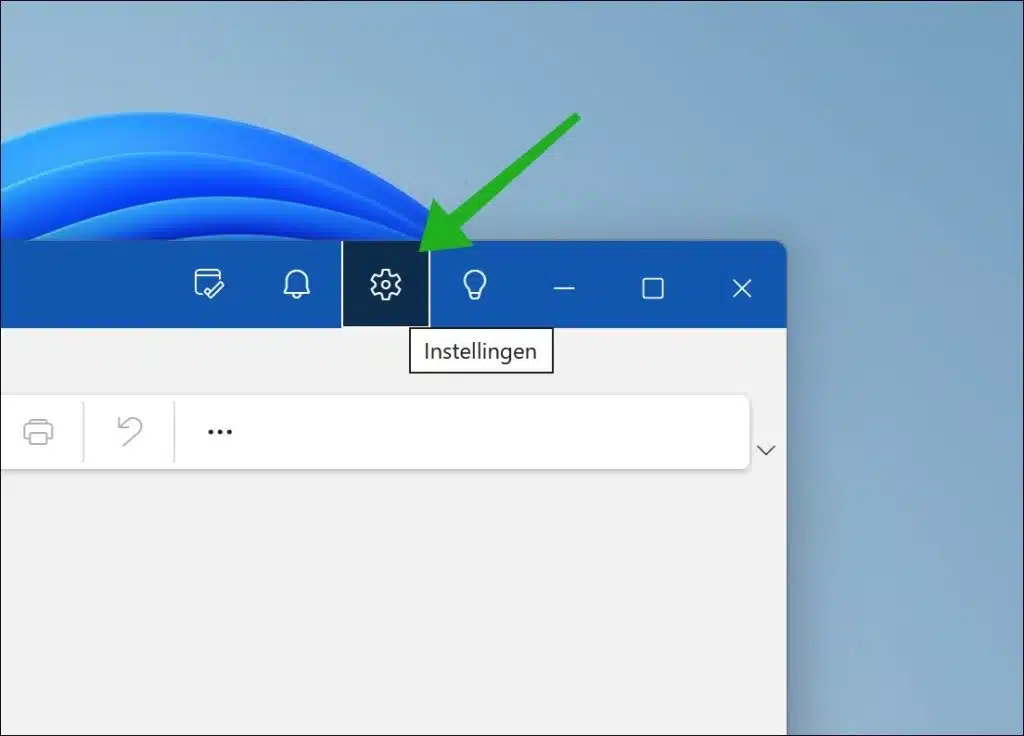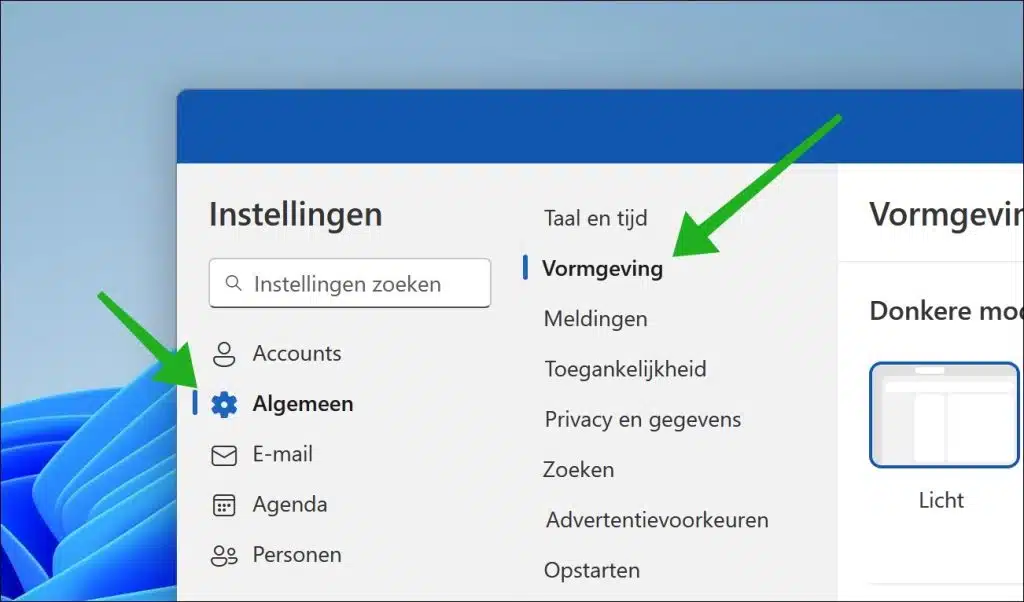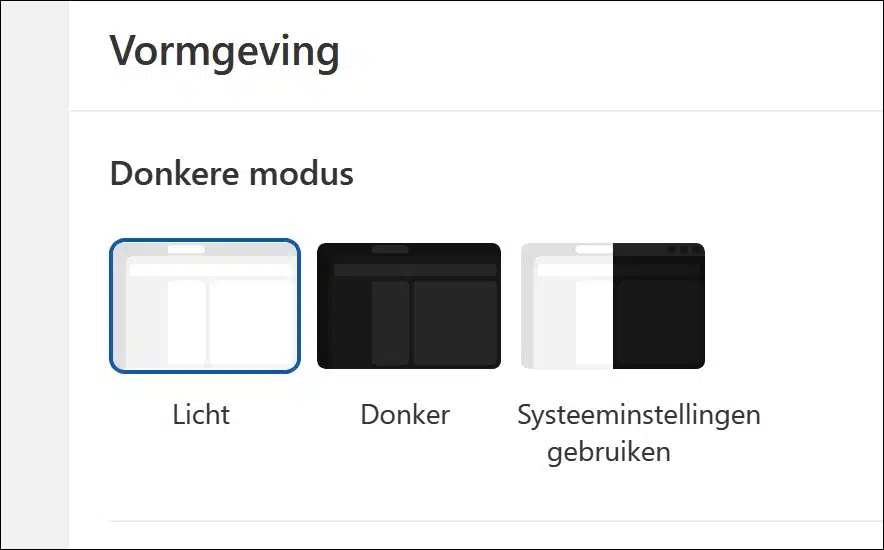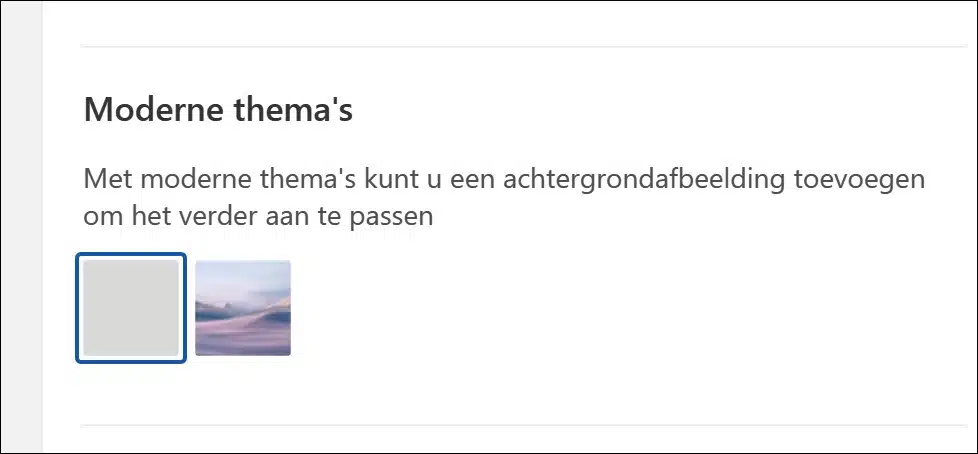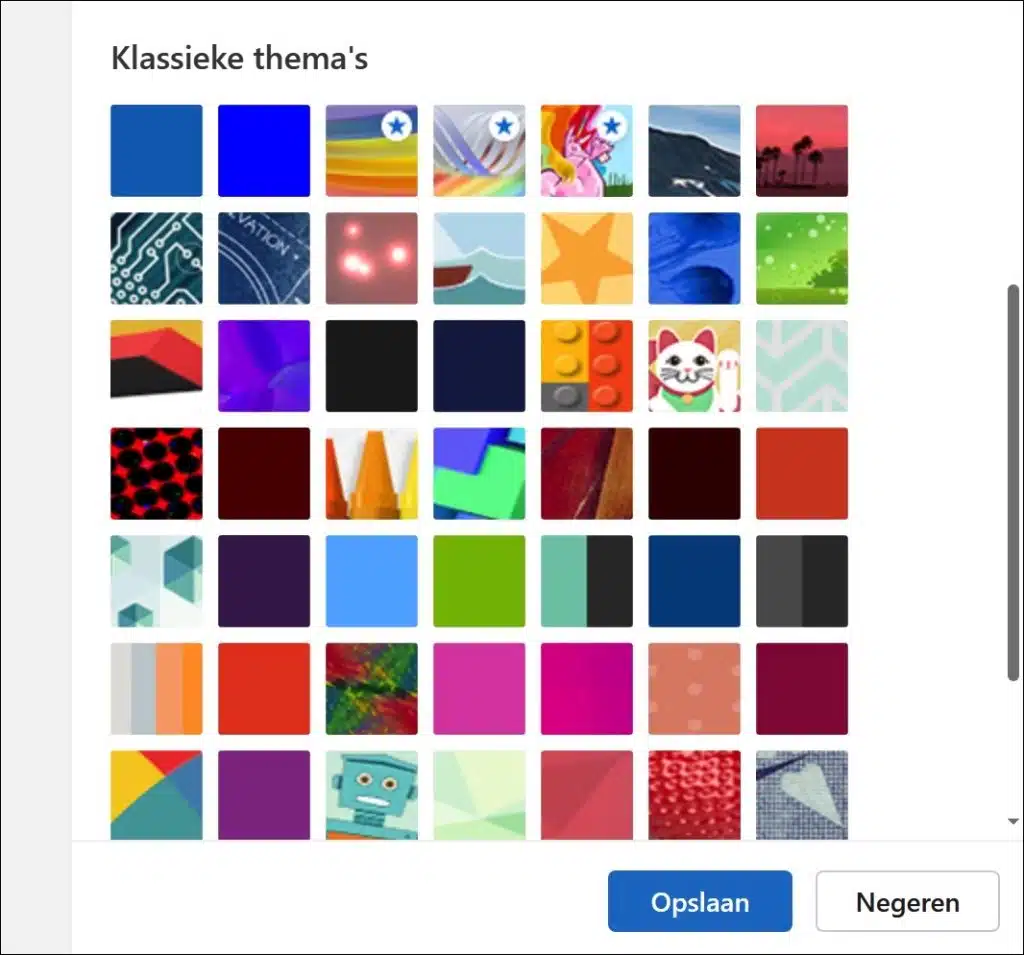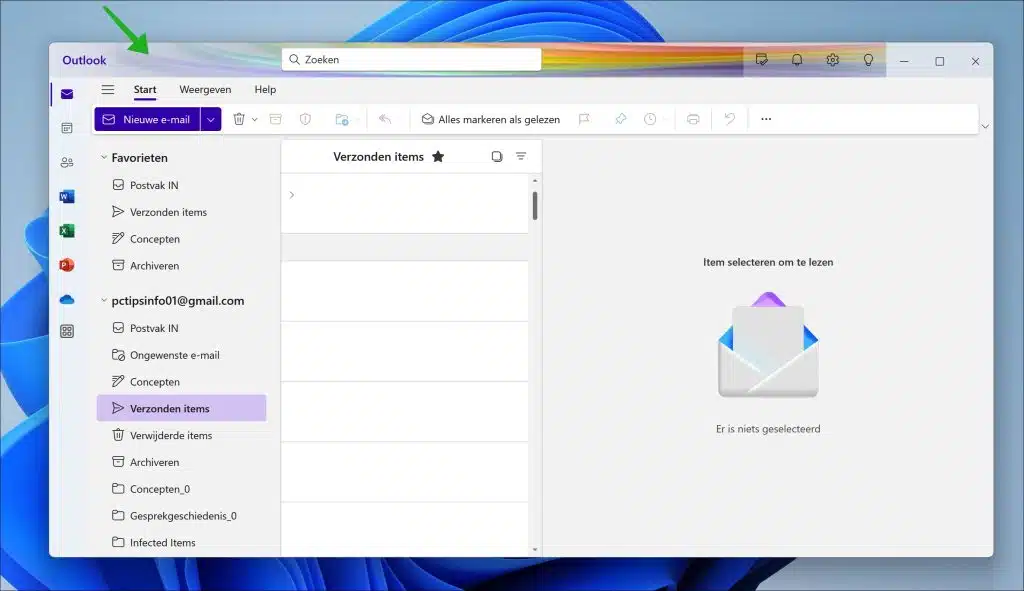If you use Outlook, you will see the classic Outlook theme with blue accents. To personalize Outlook, you can adjust the design and theme to your liking. This article shows you how to change the theme in Outlook.
Just like in Windows 11, Outlook contains a dark and a light theme. You can activate this theme or have it applied automatically via the system settings. The outlook will then turn dark in the evening and light during the day.
If you want a more daring theme, such as with lots of colors and accents, you can apply themes. Outlook contains 53 different color themes to fully customize Outlook to your liking.
Change theme in Outlook for Windows 11
To change the color theme, open the Outlook settings. To do this, click on the gear icon in the top right corner.
In the Outlook settings, first click on “General” and then on “Appearance”.
Dark or light mode
You can now choose to activate a dark or light theme. If you have the want to use system settings, select this option.
Modern themes
Outlook currently contains two modern themes. These are lightweight themes with a modern look that apply a background image to the “reading window”. This is currently either gray or a mountain background. I don't rule out that Microsoft will add more modern themes in later versions.
Classic themes
There are 50+ classic themes available. You can change the Outlook theme by clicking on the theme and confirming it by clicking the “Save” button.
Apply theme
If you have applied a new Outlook theme, the theme is downloaded and the chosen background as the accent colors are immediately applied to the Outlook appearance. Both the title bar and the button and labels are replaced by the accent colors from the chosen theme.
I hope to have informed you with this. Thank you for reading!