Windows updates are intended to add new features to the operating system and improve both system performance and user experience. It is recommended to update to the latest Windows version and build for the best experience.
However, Windows updates can sometimes backfire and cause instability in the system. In such cases, uninstalling these update(s) is the quickest and easiest solution. However, if you have such problems with Windows 11, you can Also restore Windows 11 to Windows 10.
This article shows you how to uninstall updates in Windows 11.
Uninstall a Windows update in Windows 11
To uninstall a Windows update, open the Windows settings. You can then uninstall a Windows update. This is how it works.
Uninstall Windows 11 update via settings
Right-click on the start button. Click on Settings in the menu. Click on in the menu on the left Windows update. Then click on Update History.
At the very bottom of the related settings, click on “Uninstall updates”.
Click on the Windows update you wish to remove in the list of installed Windows updates. Then click the Uninstall button or right-click on the update and click Uninstall.
You have now successfully uninstalled a Windows update via the Windows 11 settings. Also read, a Block Windows update in Windows 11.
Uninstall Windows 11 update via Advanced Startup Options
If your computer no longer starts Due to problems with a Windows update, you can also uninstall an update in Windows 11 via the advanced boot options.
Start your computer in the advanced boot options. You can do this by using installation media to start up. Then click on “solve problems” at the bottom left.
De advanced boot options are displayed, click Troubleshoot.
Click Advanced Options.
Click Uninstall update.
Click on the option you want to remove. You can choose from “Remove Latest Quality Update” and “Remove Latest Feature Update”. If you have no idea, start from the first, check if the problem is solved. If not, restart the advanced options and uninstall the other update.
If you experience problems after installing the latest feature update, you can probably resolve them by uninstalling the installation. This won't affect your personal files, but any changes made to apps and settings since your most recent update will be lost.
Click Remove Feature Update or Quality Update.
After you have uninstalled an update, it is advisable to remove the relevant update in Windows 11. This prevents the update that is causing problems from being reinstalled.
You can also restore Windows 11 with a Windows 11 restore point.
I hope this helped you. Thank you for reading!

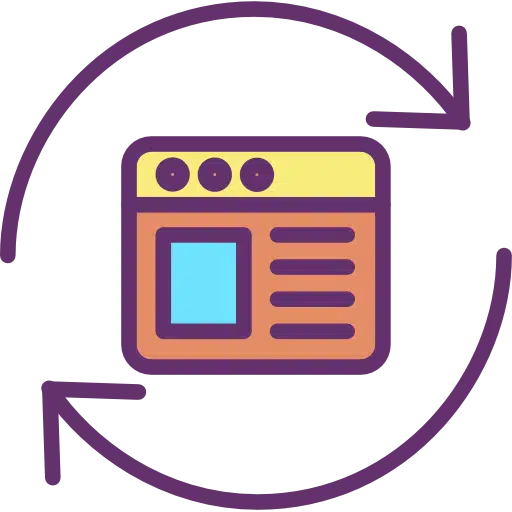
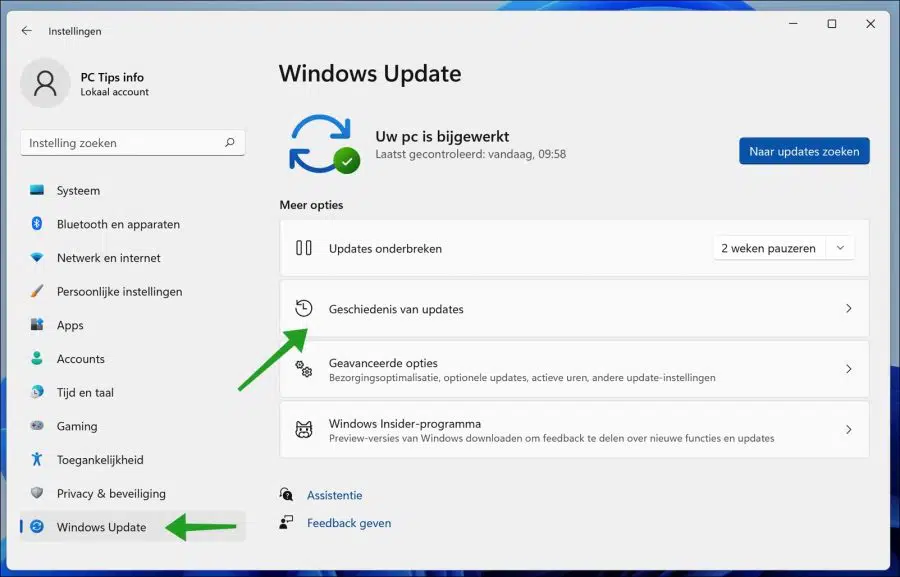
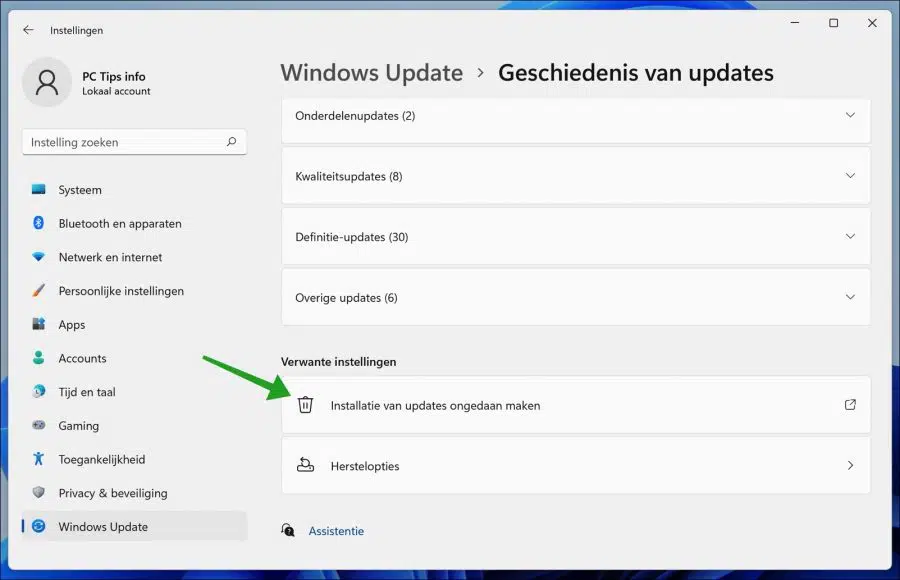
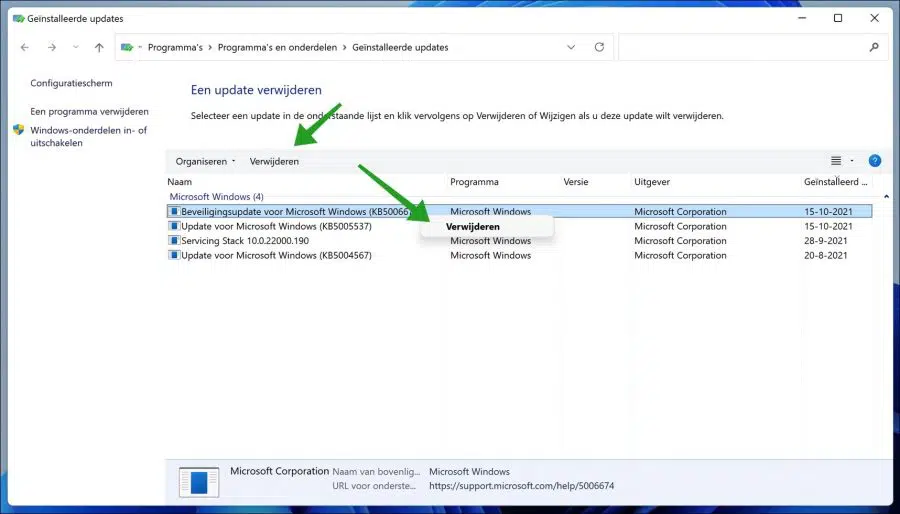
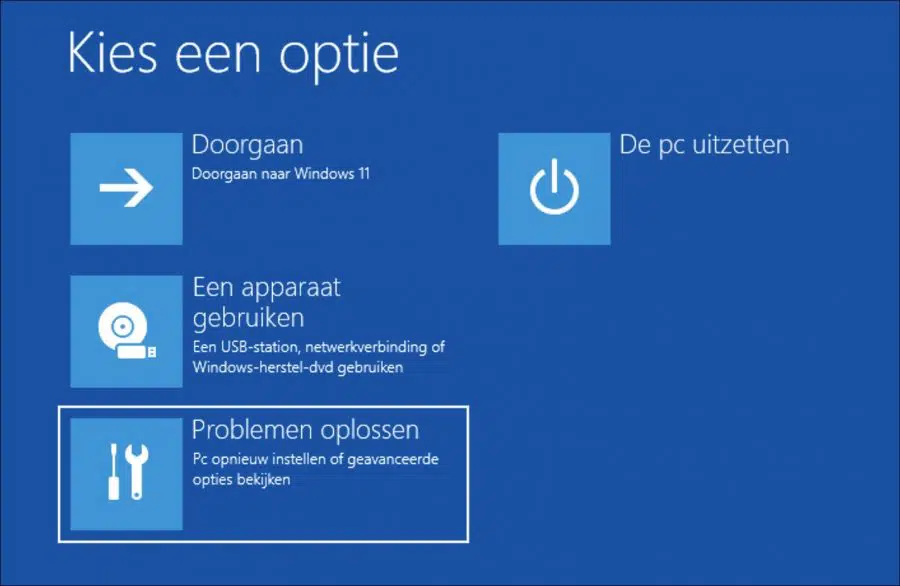
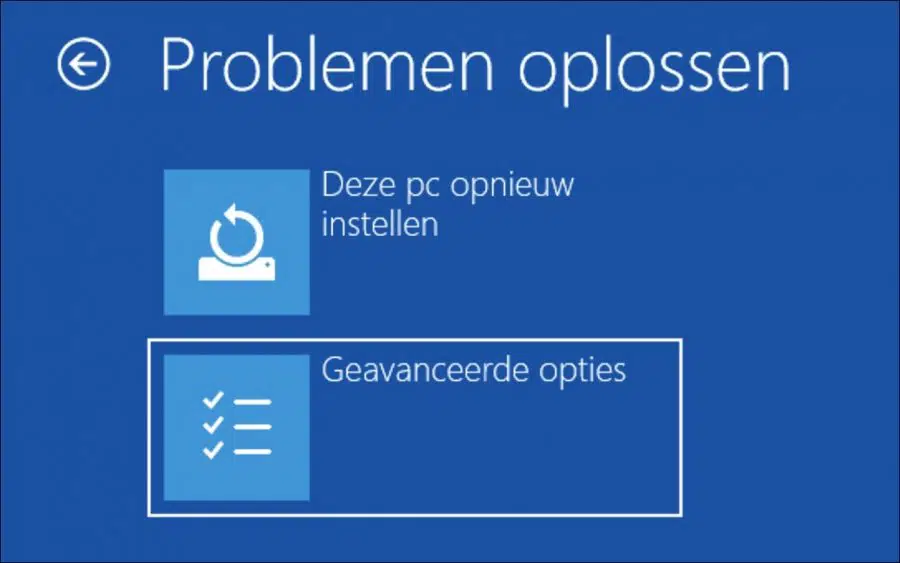
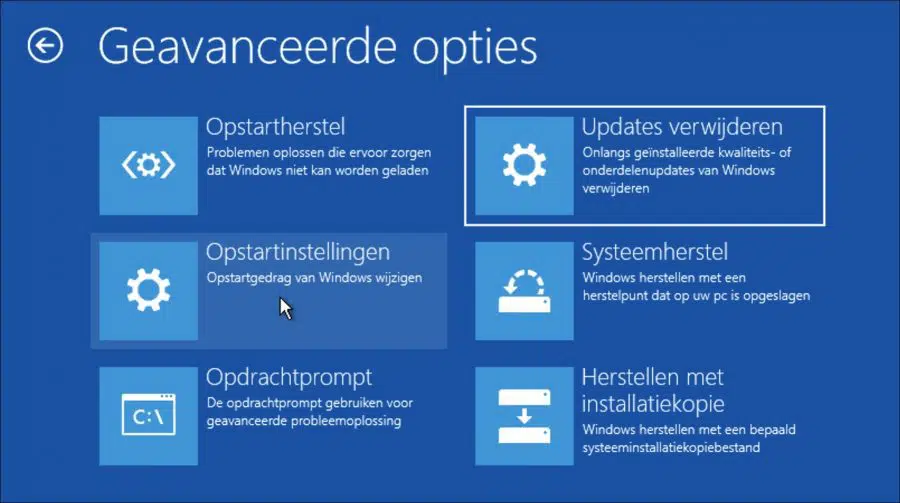
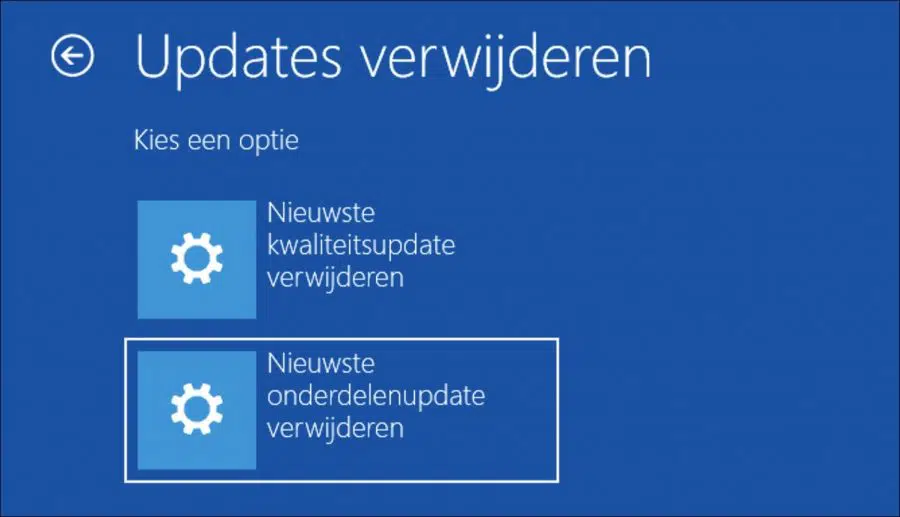
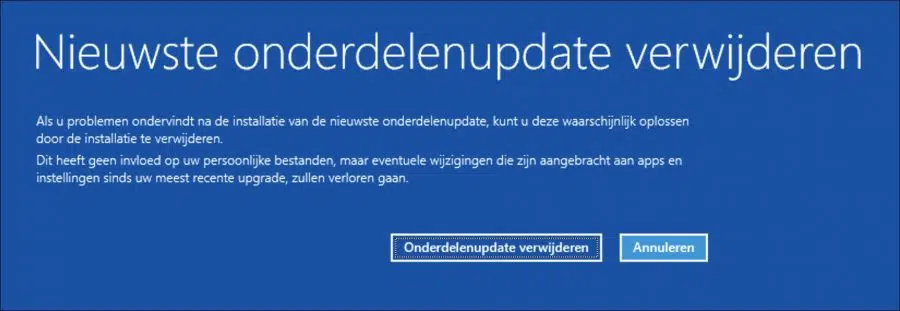
Dear,
I acted too quickly because I was able to delete what you had already written in that upgrade.
I had chosen the wrong section. (my mistake)
Before I could finally delete that download, I had already downloaded it in case something went wrong.
Creating a restore point wasn't an exaggerated option either.
I'll test it out further on that TEST PC.
Best regards,
Pete
Hallo,
You mentioned the GRUB (Linux bootloader) in your writing to me about the 'problem'.
Now I ask myself, if I replace the grubloader on the USB stick with a Debian version with a newer version, would the problem be solved?
Searching for the update KB5012170 to remove is a feat.
It was written (read somewhere) that it was best to do this in safe mode.
Even there I didn't meet him.
There was also talk somewhere on the Internet about downloading an EFI loader Shim that would only be intended to start the Linux Grub Bootloader.
A search to get the right SHIM and which one???
https://github.com/rhboot/shimThank you in advance for taking some time to think about this. 🙂
Pete
Hi,
Yes, then it's solved. You will then basically reinstall Linux. I recommend deleting the partition completely, recreating it and installing the Linux distro Debian on it.
I don't have any experience with a homemade bootloader like Shim. Unfortunately I can't help with this. I did find more information:
https://wiki.debian.org/SecureBoot#ShimSuccess!
Dear,
In my case, the switch to Win 11 was not a good thing on one of the PCs.
To be honest, I have to say that the PC where I set it up is a kind of test PC that has been tinkered with quite a bit.
The problem'
The PC itself works under Windows 11, but when I insert my USB stick with a Linux distribution, it refuses to call it up.
Now I recently read in a PC magazine that, 'funnily enough', first mentioned that Windows and Linux should be installed side by side and a few pages later they wrote that Windows 11 blocked other OS systems. (had no problems with Win 7 & Win 10)
In certain cases it could be due to enabling TPM 2.0 on your PC.
In certain cases, there are makers (AMD) who have turned this off in the BIOS. At AMD it's called ftmp, I think, and that can cause stuttering.
The real PC fans can enable this fairly quickly via the BIOS, but then the problem is not solved because then you have the upgrade KB5012170 that disables the Linux boot loader.
Should we also get rid of them or is that not a good option?
Thanks in advance,
Pete
Hello, you can indeed remove KB5012170. This update adds new security features Secure boot in the UEFI. This can cause problems with the GRUB bootloader (linux bootloader). I know Linux mint mainly has problems with this, deleting the partition with Linux and reinstalling the GRUB loader with the latest version could be the solution. You can also remove the KB5012170 update. Good luck!