As a wifi not working properly, Or wifi seems slow, then it is advisable to check the strength of the wifi signal to which your computer is connected.
The WiFi signal can be negatively affected by various causes. The most obvious reason why a wifi signal objects between the computer and the wireless modem are not strong enough router. For example, it is known that electronic equipment can reduce the WiFi signal, including walls such as concrete walls or very thick walls. The distance between the router/modem and the computer also plays a role.
The first thing you should check is the WiFi signal. If the WiFi signal is visibly not strong enough, you will find out what influences this WiFi signal.
- Switching between WiFi channels can also help if you notice that the signal is not strong on the connected channel.
- Bring the router/modem and the device (computer) closer together.
- Have WiFi optimized, contact your provider to check whether the router supplied supports this.
- Switch on the 5Ghz WiFi signal into your router.
- If nothing helps, WiFi boosters are an option. You can rent this from most providers. Purchasing/renting a new router can also help if it is outdated.
Check WiFi signal strength in Windows 11 or 10
You can view the quality of the WiFi signal in Windows 11 or Windows 10 in two ways. The signal strength is expressed in percentages.
Click on the Start button. In the search window type: Command Prompt. Open the Command Prompt. In the Command Prompt type the following command:
netsh wlan show interfaces
You will see “Signal” with a percentage. This is the quality of the WiFi signal. You can also see which channel is connected and the receive and transmit WiFi quality in mbps.
This gives you insight into the quality of the WiFi signal. To gain a better and clearer insight, I recommend using a tool.
WifiInfoView gives you more insight into the WiFi frequency, the average strength of the WiFi signal,... mac address of your device and the type of WiFi signal.
I hope this has helped me gain insight into the quality of the WiFi signal. Thank you for reading!

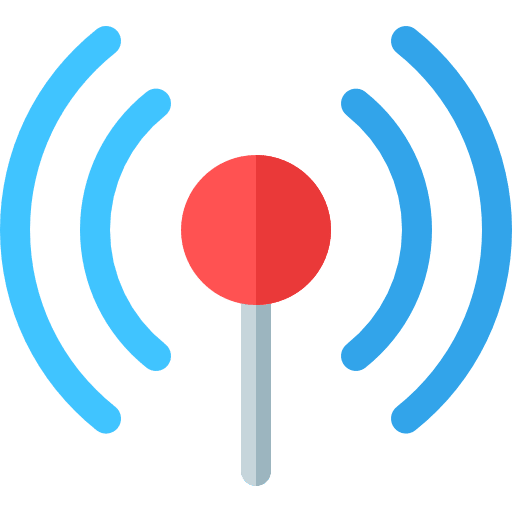
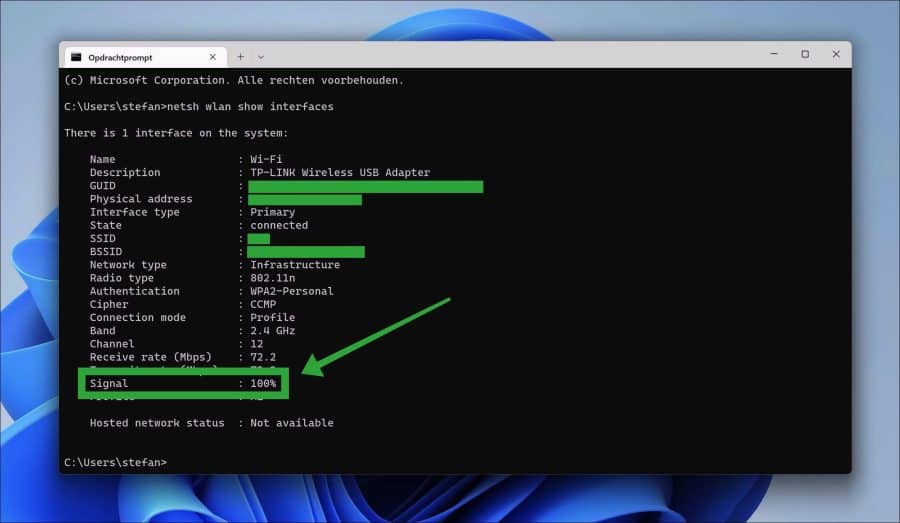
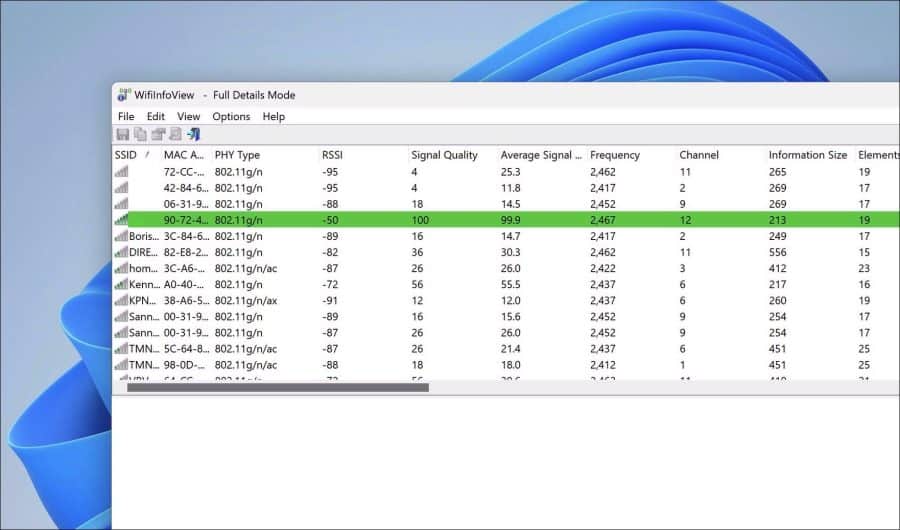
I am currently about to move and I have to install everything again at my new address.
In any case, thanks for the responses.
I have 62% is that good or not good
mvg
Hello, it is not very high. It depends on where you sit versus where the WiFi router is. If you want to improve this, please contact your internet provider.
Success!
Hallo,
I have had Windows 11 since the beginning of this year and have discovered that there are 2 folders in the Users folder, one with my name and one with Public.
Only my name, Jenny, is misspelled in this folder, namely Jenni.
I would like to change that, but I can't. Right-clicking on it and then changing the name does not work here. Not even through properties.
Do you have any idea how I can do that?
Hello, it is possible, but I don't recommend it. The reason for this is that apps lose their data, for example Office apps such as Outlook and Microsoft Store apps.
Read here how to create a new account:
https://support.microsoft.com/nl-nl/windows/accounts-toevoegen-of-verwijderen-op-uw-pc-104dc19f-6430-4b49-6a2b-e4dbd1dcdf32Success!