Reinstall Windows 10? If you want to reinstall Windows 10, this is possible with or without file loss. You can choose to keep your files in Windows 10 or reinstall Windows 10 from scratch without keeping any files.
If you are unable to access Windows 10 due to an issue, you can also reinstall Windows 10 from the advanced boot options. If you have one recovery station you can also start with this.
If you do not have a recovery drive, you can still create one via another PC. To completely reinstall Windows 10 if you do not have access to the PC, you will need a Windows 10 installation on USB. Here too you will need another PC to do this create bootable USB for Windows 10.
Reinstall Windows 10 because the computer is slow
There are several reasons to reinstall Windows 10. For example, reinstalling can help if your computer is slow, freezes, or malfunctions. A clean install of Windows 10 will help resolve these issues.
Reinstalling Windows 10 due to a virus or malware
If you suspect that your computer is infected with viruses or malware that cannot be removed with antivirus software, reinstalling Windows 10 may help.
Reinstall Windows 10 due to new hardware
Even if you have installed new hardware, such as a hard drive, processor, or motherboard, you may need to reinstall Windows 10 for the new hardware to work properly.
Reinstall Windows 10 because you are going to sell the computer
If you are planning your to sell computers or donate, it is important to remove all personal data and software from the computer before transferring it. A reinstallation of Windows 10 ensures that all your data and personal information is safely deleted.
This article shows you two ways to reinstall Windows 10. The first way is Windows 10 itself, namely through the settings. The second way is through the advanced boot options. You can use this last option if you are no longer able to log in to Windows 10, or if Windows 10 no longer starts.
Reinstall Windows 10
Reinstall Windows 10 via settings
- Open the settings.
- Click on “update and security”.
- Then click on “System Restore”.
- To reset this PC, click “Get started” in the “Reset this PC” options.
If your PC is not working properly, you can try factory reset produce. You can choose whether you want to keep or delete your personal files. Then Windows is reinstalled.
Reinstall Windows 10 via the advanced boot options
There are two possible scenarios for reinstalling Windows 10. Either you no longer have access to Windows 10. Or you still have access to Windows 10. Depending on which scenario applies to you, perform the following.
I no longer have access to Windows 10
In case you no longer have access to Windows 10, you can use the advanced boot options start in the following way.
Turn on the PC by pressing the on/off button. Wait until the Windows logo appears and shut down the PC up to three times. After the third time, Windows 10 will switch to automatic recovery.
From the automatic recovery you can go to the advanced boot options.
I do have access to Windows 10
If you can still log in to Windows 10, you can also start the advanced startup options from Windows 10 itself.
- Open the settings.
- Click on “update and security”.
- Then click on “System Restore”.
- Click “Restart Now” in the “Advanced Startup Options”.
Advanced boot options
If you booted into Advanced Boot Options, you can troubleshoot. To resolve a problem, you can reset Windows 10 with or without keeping personal files.
Click on “Troubleshoot”.
Then click “Reset this PC”.
Then click:
- Keep my files. Apps and settings will be deleted, but your personal files will be retained.
- Delete everything. This will delete all your personal files, apps and settings.
Make your choice and follow these steps to reinstall Windows 10.
I hope this helped you reinstall Windows 10 with or without keeping personal files. Thank you for reading!
Also read:

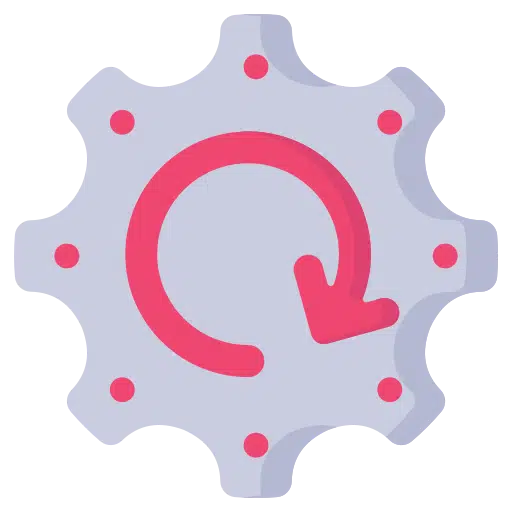
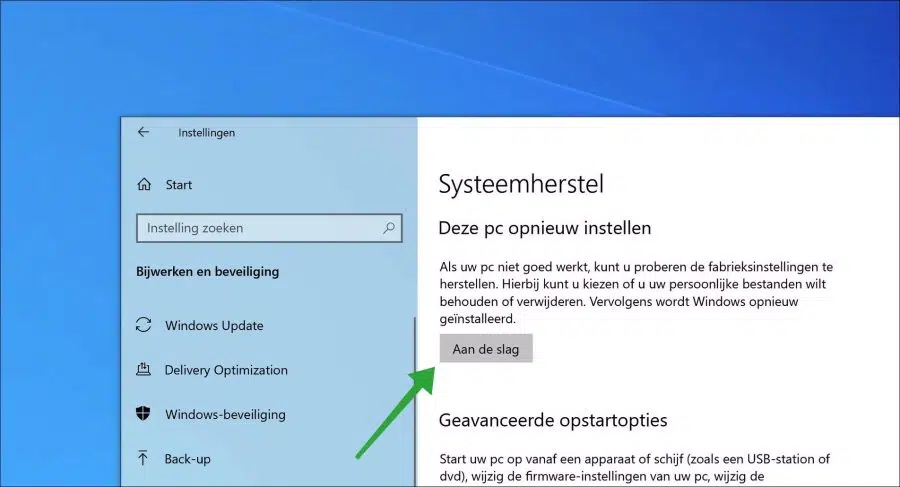
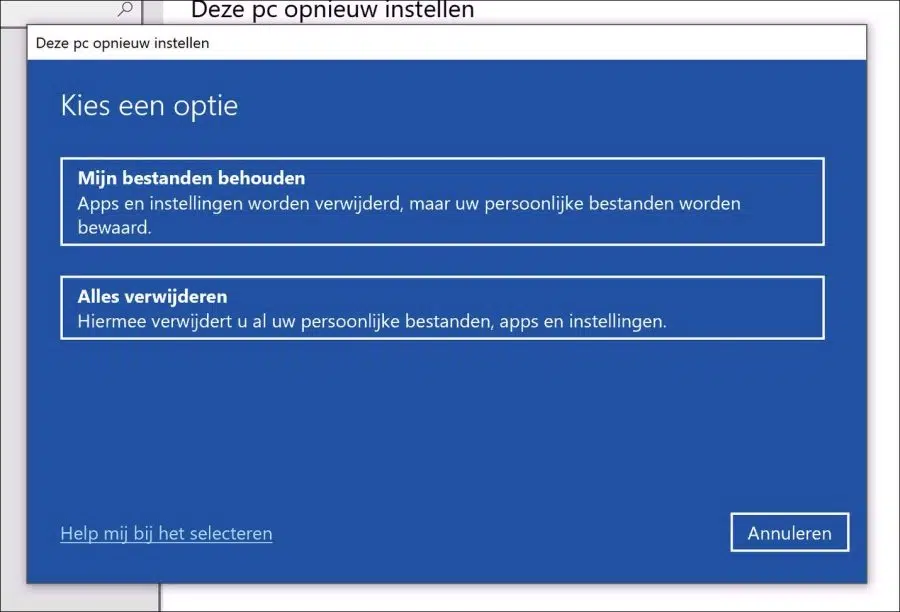
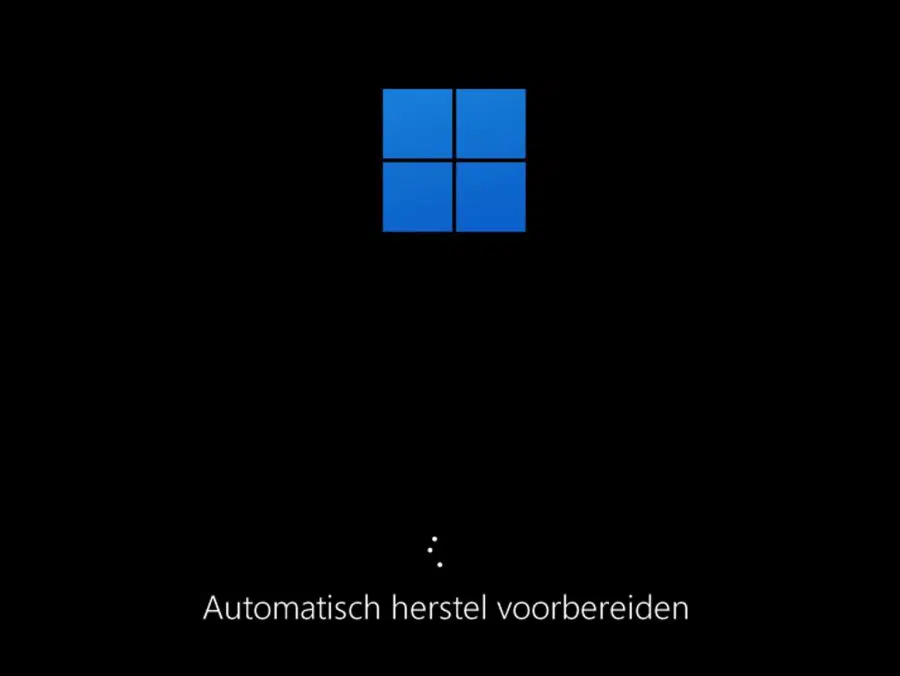
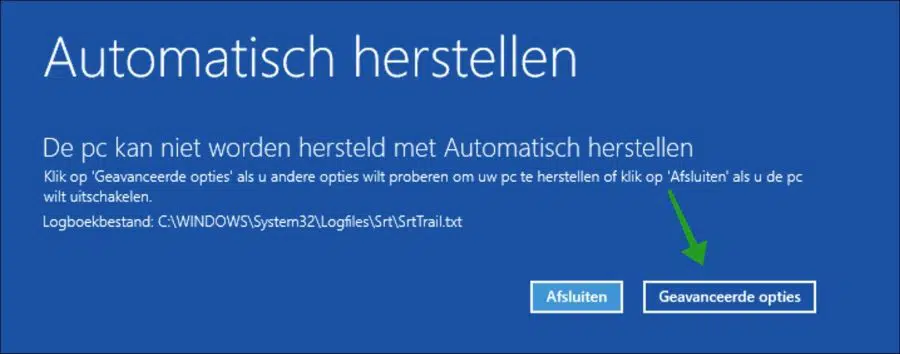
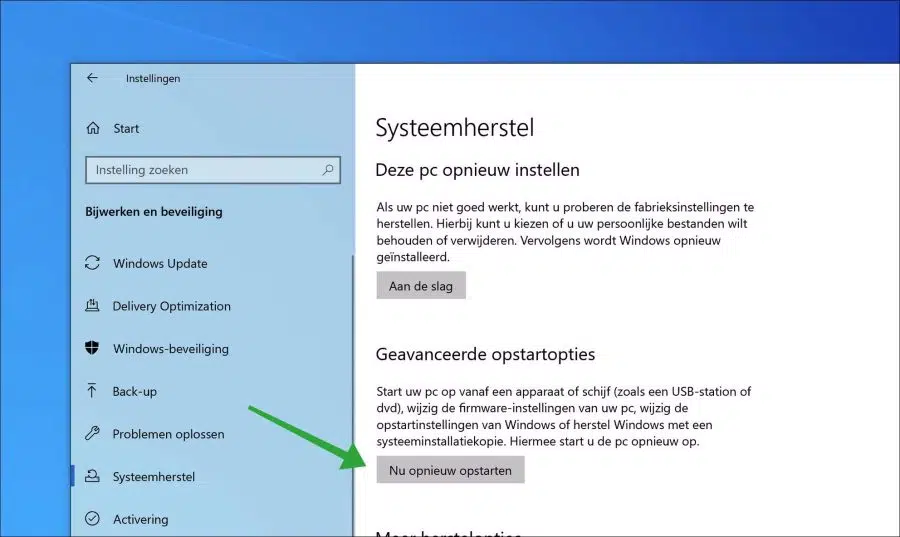
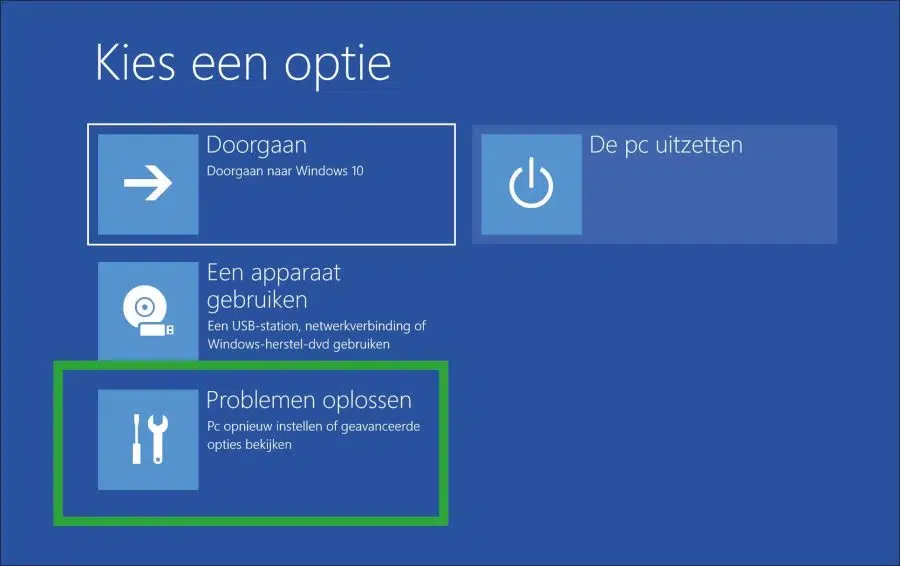
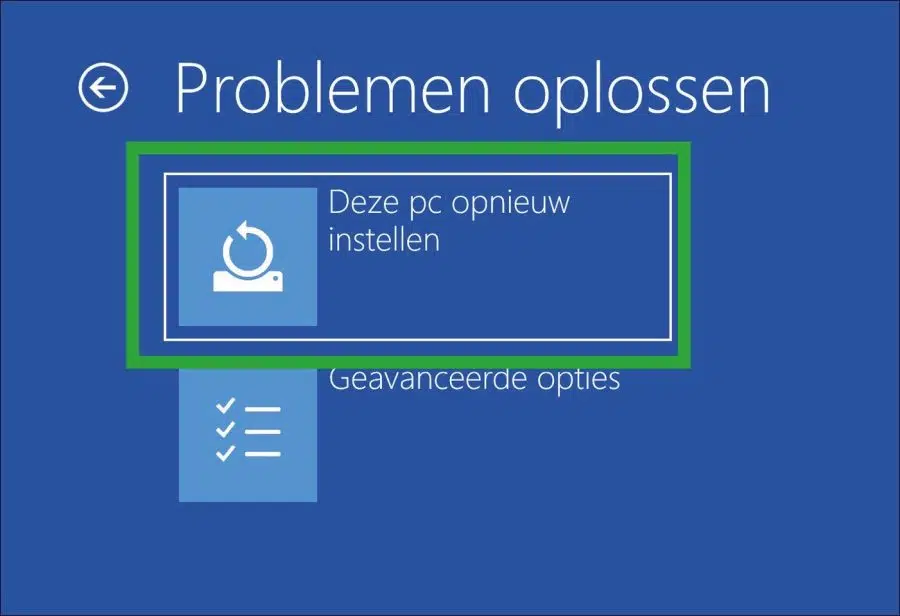
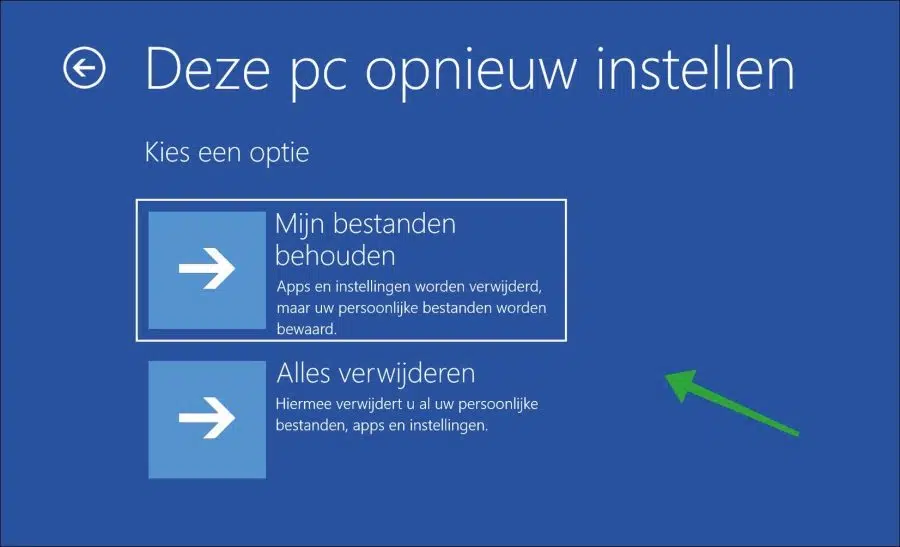
never knew it could be so simple.....!!
many thanks Stefan
and I have been “playing” with computers every now and then since 1983…