If you purchased a computer with Windows 11 Home preinstalled, you can pay for an upgrade to Windows 11 Professional. You need a valid Windows 11 Pro edition key to upgrade your PC.
Upgrading from Home edition to Pro will not erase your data, which means it is quite safe. You don't have to bootable USB drive and reinstall Windows from scratch.
You can find a valid one Windows 11 Pro license key get it from a vendor and then add the key to your current computer and upgrade.
Windows 11 Pro includes a number of important features that the Home edition does not have. A percentage of Windows 11 Home edition users will be happy with it, but maybe not all. As the name suggests, the Pro edition is aimed more at professionals and computers in a work environment.
One of the exclusive features of Windows 11 Pro is BitLocker encryption. Bitlocker encryption helps protect the data on your PC from outside attackers. Once you encrypt your computer's data, only you can access it. If you store personal or secret data on your computer, BitLocker will help you a lot.
Another feature only available in Windows 11 professional is Remote Desktop support. It allows you to remotely connect to your PC and control it from anywhere. This functionality can be useful if you want to access your computer from other places.
The pro edition of Windows 11 also supports Hyper-V virtualization, which lets you create virtual machines so you can test specific environments or new software without taxing your computer.
Above are some examples of why you might consider upgrading your Windows 11.
Before you upgrade to Windows 11 Pro, please note that your Windows 11 Home is activated, otherwise you will not be able to continue with the upgrade process. If you purchased a pre-installed computer, your copy of Windows 11 should usually already be activated. If necessary, check whether your Windows 11 computer is activated.
When you see that your Windows 11 home edition is activated, do the following to upgrade to the Pro edition.
Upgrade Windows 11 Home to Windows 11 Pro
Right-click on the start button. Click on Settings in the menu. Click on System on the left and then on Activation.
Check whether your current Windows 11 home license is activated. Then click on “Upgrade your version of Windows”.
Upgrade to Windows 11 Pro for features that help you connect to work and school networks, remotely access one PC from another, encrypt your data, and more.
Click on the Change button and enter the license key for Windows 11 professional.
You can also use a license key from Windows 10 professional. Don't have a license key? Then click Open Store and purchase a Windows 11 professional license key via the Microsoft Store.
Lees meer:
I hope this helped you. Thank you for reading!

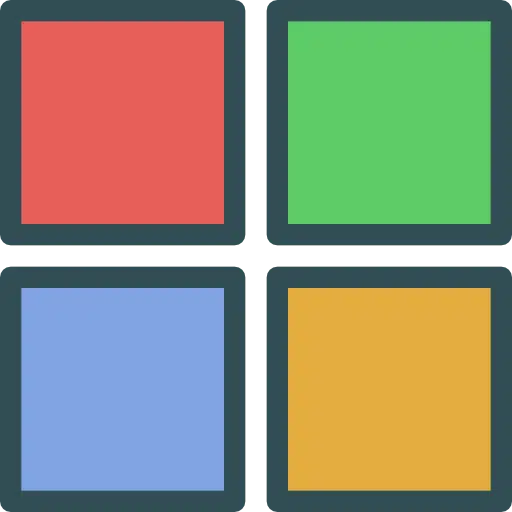
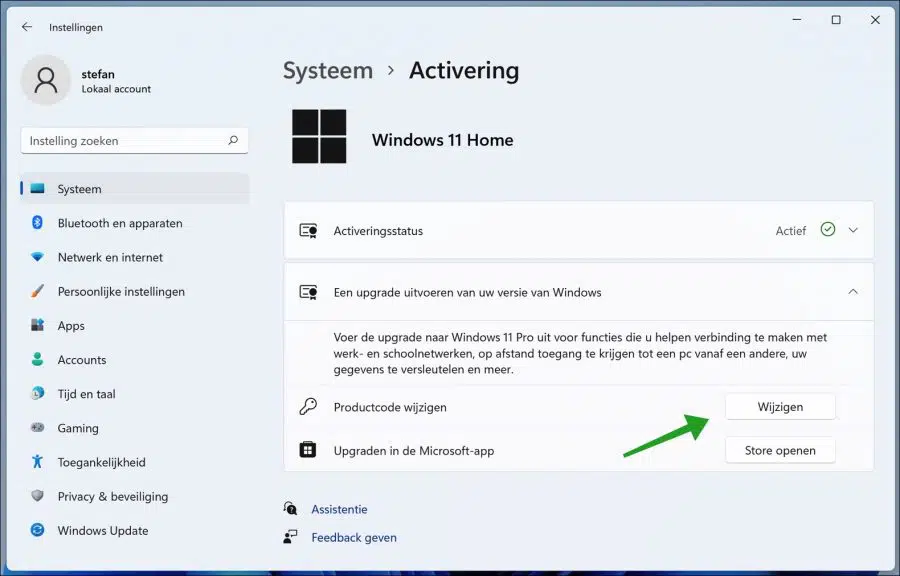
What are the costs for obtaining Windows 11 Pro when I have Windows 11 Home installed on the PC
Hello, I recommend that you search on Google for “windows 11 pro license”. Good luck!
First of all, thanks for this tip.
I bought a new version (Iso) of Win 11 Pro NL with activation key.
What happens if you enter the new key at Change product code?
My current version automatically switches to the Pro version.
Will no files or already installed software be changed, or will all existing software need to be reinstalled?
Please provide feedback.
Hello, here you can find more information:
https://support.microsoft.com/nl-nl/windows/windows-home-upgraden-naar-windows-pro-ef34d520-e73f-3198-c525-d1a218cc2818
As for you asking, you don't have to do anything. Windows 11 Home is automatically updated to Windows 11 Pro, your files and settings are retained.
Read more information about the difference between Windows home and Windows pro here (also applies to Windows 11): https://www.microsoft.com/nl-nl/windows/compare-windows-10-home-vs-pro
Greetings, Stefan