Since Windows 10, Windows Defender antivirus is now called Windows Security. Antivirus for Windows is now summarized in a package called Windows Security and consists of a number of components.
Virus and threat protection, Account security, Firewall and network security, App and browser management, Device security, Device performance and status, and Family options.
These Windows security components are summarized as Windows security to protect Windows 10 as best as possible against viruses, etc.
In this article I explain to you what the virus and threat protection functionality entails and how you can configure it as best as possible to protect your Windows 10 device.
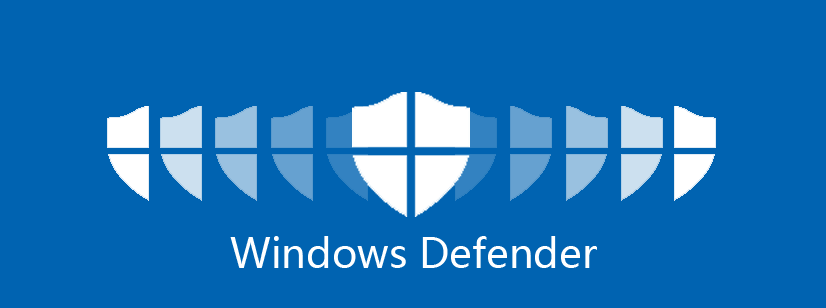
Virus and threat protection in Windows 10
It is important to enable virus protection in Windows 10. Not only does the built-in virus protection for Windows 10 provide protection against viruses, but it also provides functionality to identify and remove unwanted software.
Windows Defender Antivirus from older Windows versions such as Windows 8 was not very good at detecting viruses, Windows 10 was a lot better at this. You can therefore use the built-in antivirus for Windows 10 as a standard virus scanner.
Enable antivirus for Windows 10
Right-click on the Windows start button. Click on Settings in the start menu. In the settings menu, click on update and security.
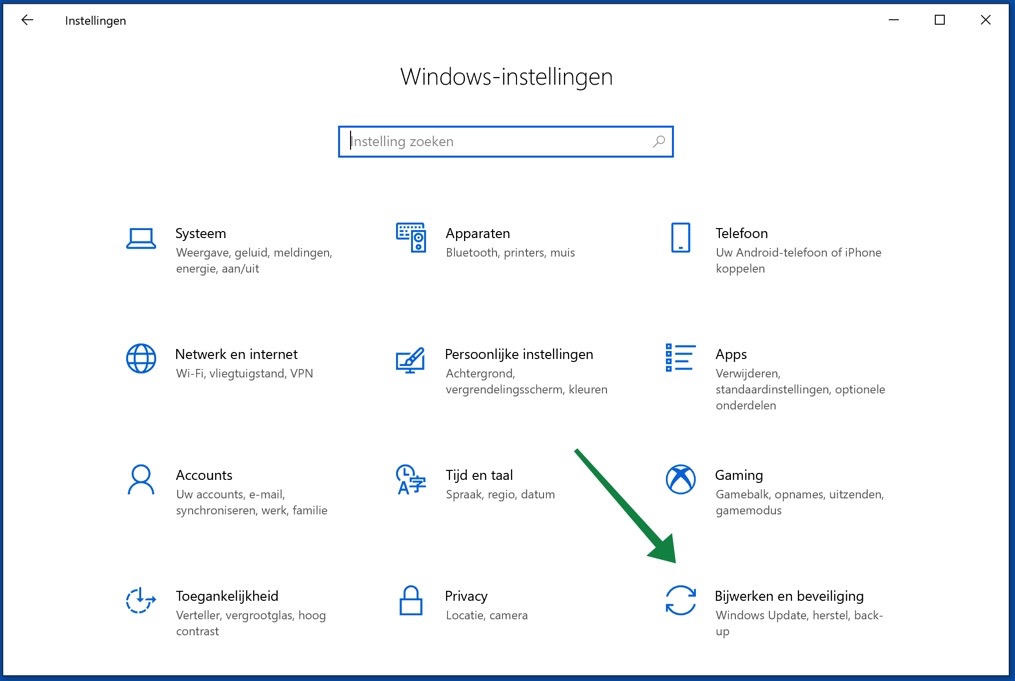
Click on Windows Security in the menu on the left. In the Security Areas menu, click Virus & Threat Protection.

A window will now open showing the antivirus settings for Windows 10.
In the Antivirus settings for Windows 10, click Manage settings in the Virus & threat protection settings menu.
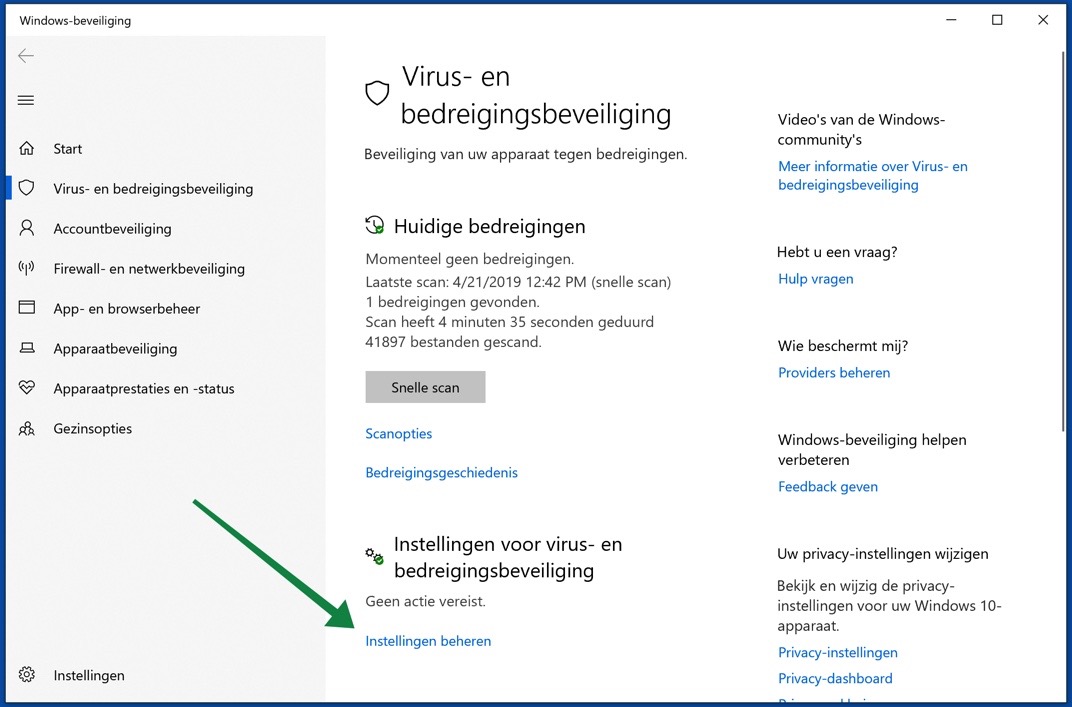
Here you will see three options that affect the functioning of Windows Defender Antivirus protection in Windows 10.
Looking for Antivirus software? Buy Antivirus software safely online via Bol.com
Real-time security
Should always be On. This is the feature that ensures that Windows Defender Antivirus is enabled.
Cloud security
Is a feature that checks unknown files for viruses by checking the file identified as “potentially dangerous” against the latest online antivirus definitions from the Microsoft antivirus database.
Automatically submit sample
If a file has been identified that Microsoft can use to better protect other people, this option makes it possible to automatically send it to Microsoft.
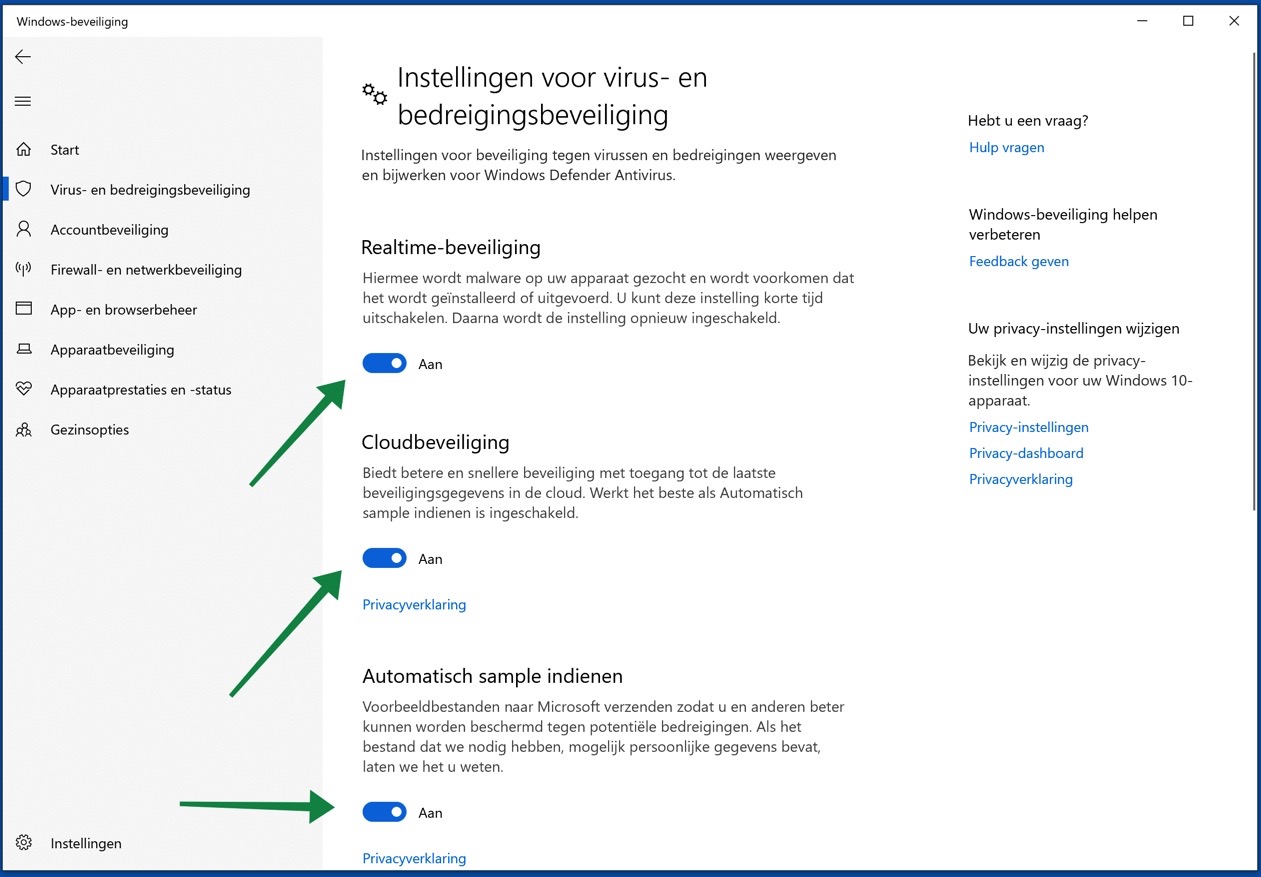
I recommend that you enable all three options.
What if you can't enable real-time protection
There are some things you can do to enable Windows Defender Antivirus if real-time protection cannot be enabled.
Right-click on the Start button in Windows 10. Open Run and in the Run window type: services.msc
You have now opened Windows Services. In the Windows Services options you can manage services required by Windows and other software.
Verify that the following services exist and enable them.
- Windows Defender Antivirus Service
- Windows Defender Antivirus Network Inspection Service
- Windows Defender Advanced Threat Protection Service
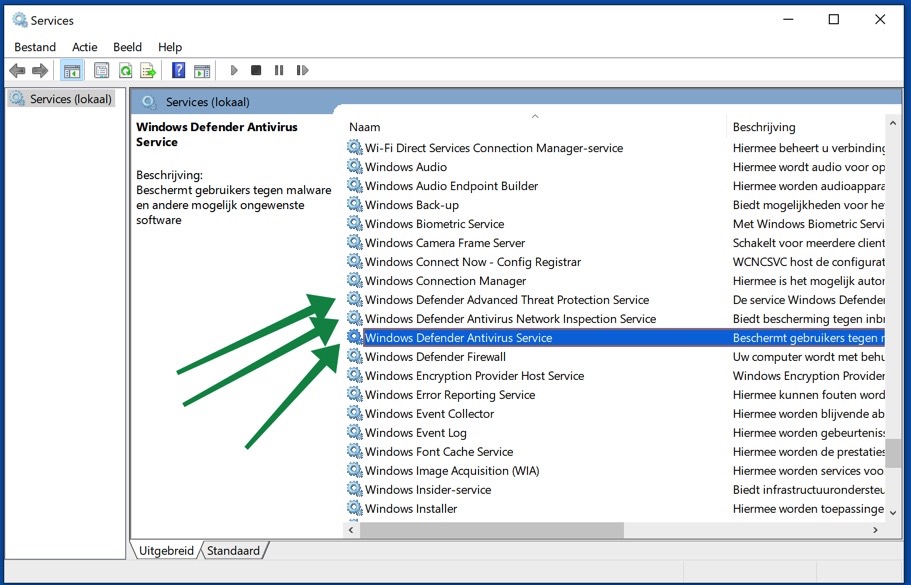
By right-clicking on the service name and choosing Start, you enable the desired service.
Windows Defender Antivirus scan options
Now that you have successfully enabled Windows Defender antivirus, it is important to check your computer for viruses.
In Windows 10, there are some scanning options you can use to identify virus files.
Quick scan
Enter the quick scan Windows Defender Antivirus searches all folders that viruses often use to hide. These are temporary folders, the downloads folder, the user folder and system folders.
Full scan
This scan is self-explanatory, every folder, file and running process is checked for viruses. It is recommended to perform a full scan every month.
Custom scan
If you want to check a specific file or folder for viruses, click on custom scan. If you click on this custom scan and run a scan, Windows Defender Antivirus will first ask you which location or file you want to check.
Windows Defender offline scan
Windows Defender will download the latest antivirus definitions with an offline scan, then restart the computer and run a quick scan in a recovery environment without internet.
Some viruses recover in a normal Windows environment with an internet connection or start themselves before Windows has started normally. The Windows Defender offline scan stops these types of viruses and removes viruses without an internet connection in a special environment.
Windows Defender Antivirus threat history
If Windows Defender Antivirus has detected a threat, these files will be quarantined. Quarantined files are isolated and can no longer harm your system.
If you believe the file is harmless or you still want to allow the file, you can retrieve the file from quarantine and return it to the location where the file was detected.
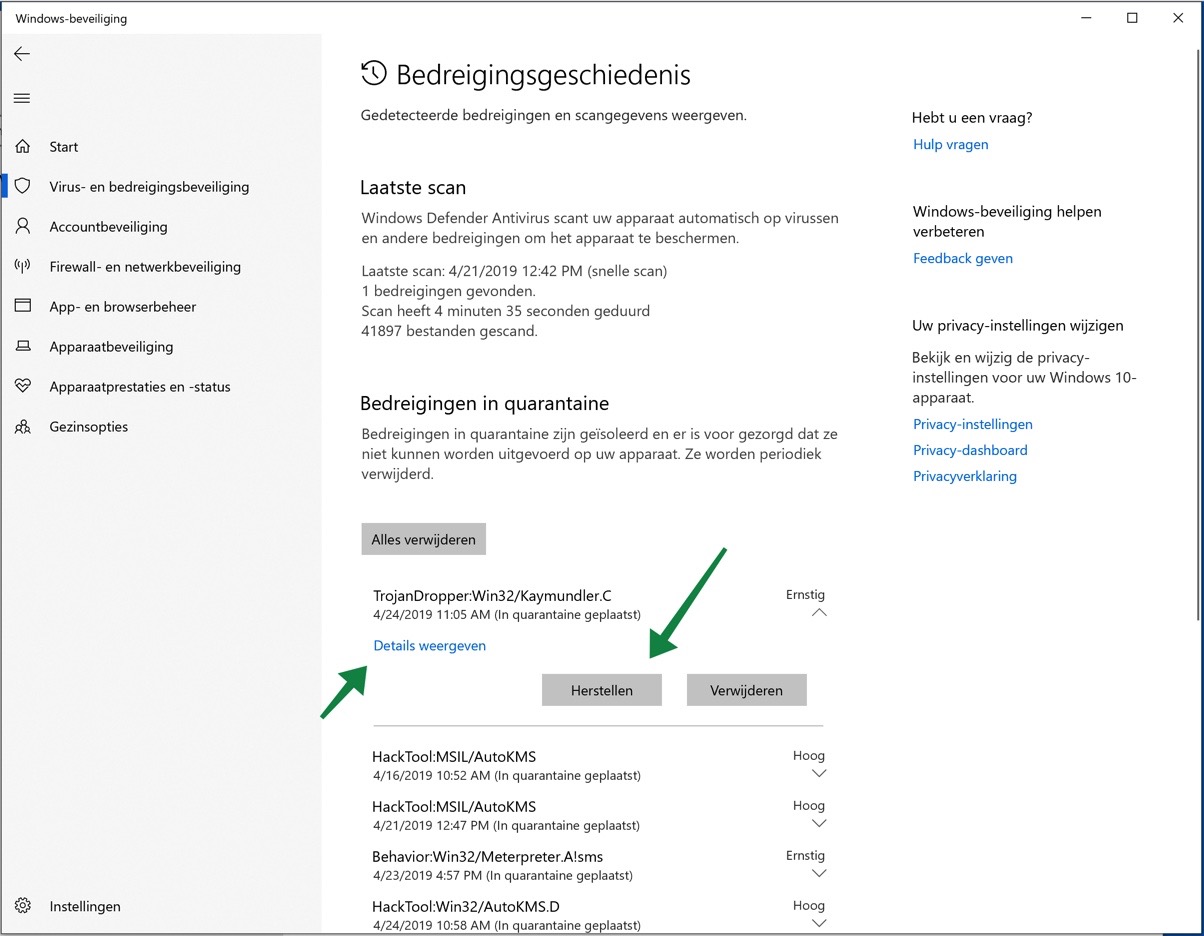
Click on the quarantined file and click Recover to recover the file from the Windows Defender Antivirus detected viruses. To view more information about the file's original location, alert level, category, and details, click Show Details.
Controlled Folder Access
With the Windows 10 Fall Creators update, Microsoft has introduced protection against Ransomware, namely Controlled Folder Access protection.
Enable Controlled Folder Access
It also means controlled folder access and is intended to block files that want to make changes to the folders defined in controlled folder access.
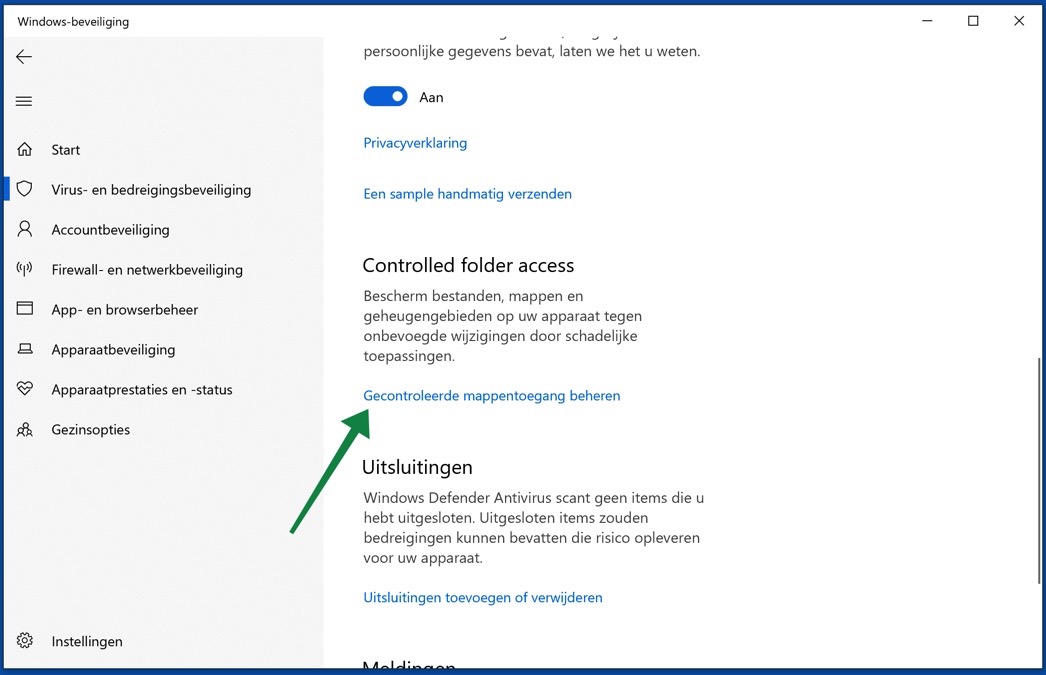
In the Windows Security menu, click on Virus & Threat Protection. In the virus & threat protection settings menu, click Manage settings.
Navigate down the menu and click Manage Controlled Folder Access. You are now in the Controlled Folder Access options.
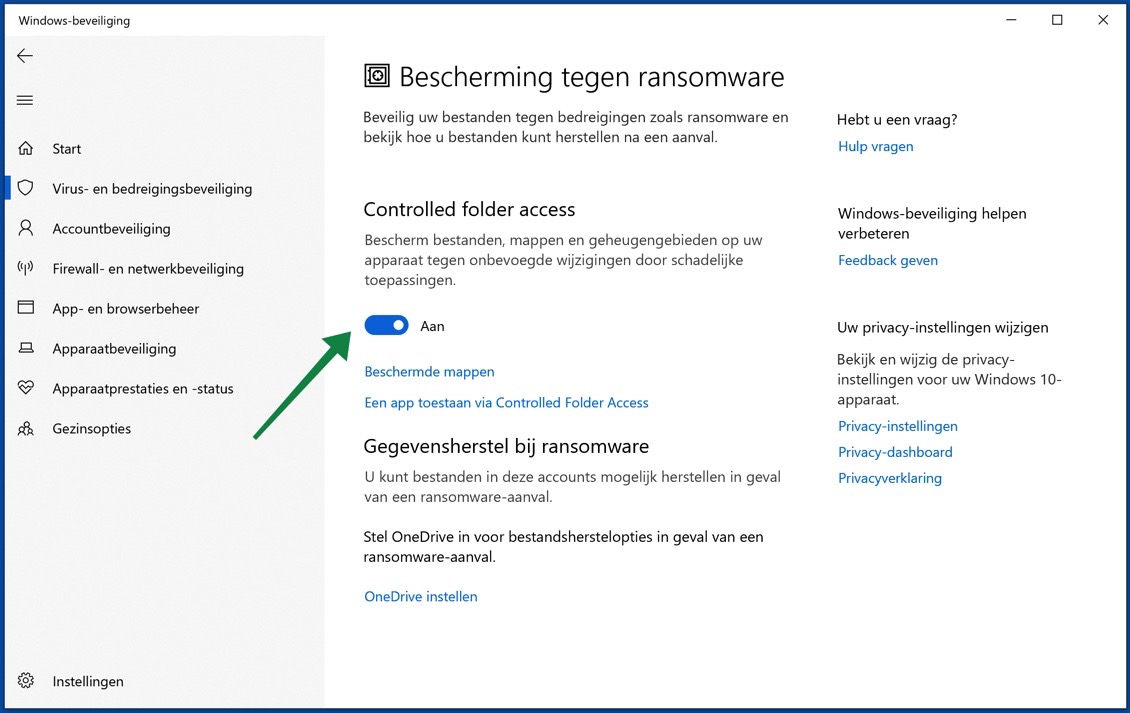
Click the on/off button to enable Controlled Folder Access in Windows 10.
Add folder to Controlled Folder Access
Then click Protected Folders to see which folders are protected by controlled folder access.
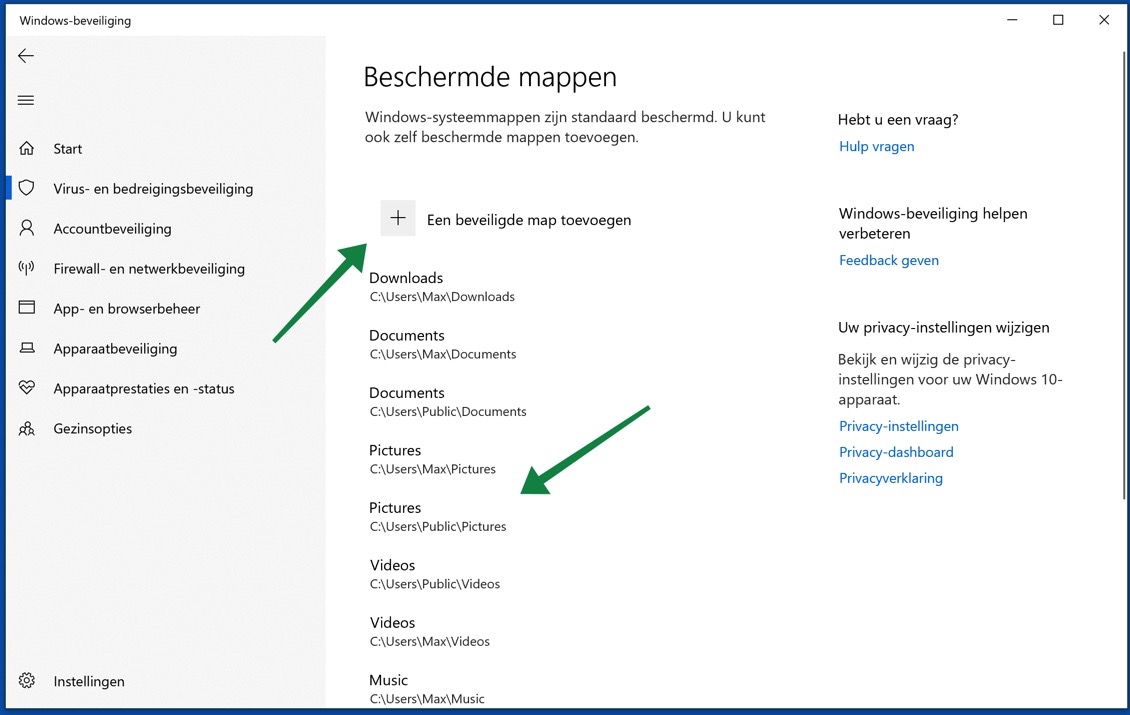
Click Add a protected folder to protect folders from file changes. Every time an executable, DLL file, etc. wants to make a change in the protected folders, you will receive a message asking whether you want to allow this.
Allow application via Controlled Folder Access
If you want to allow an app to make changes to folders that you have protected through Controlled Folder Access, click Allow an app through Controlled Folder Access.
In this menu you can add application files to make unlimited changes to the protected folder(s).
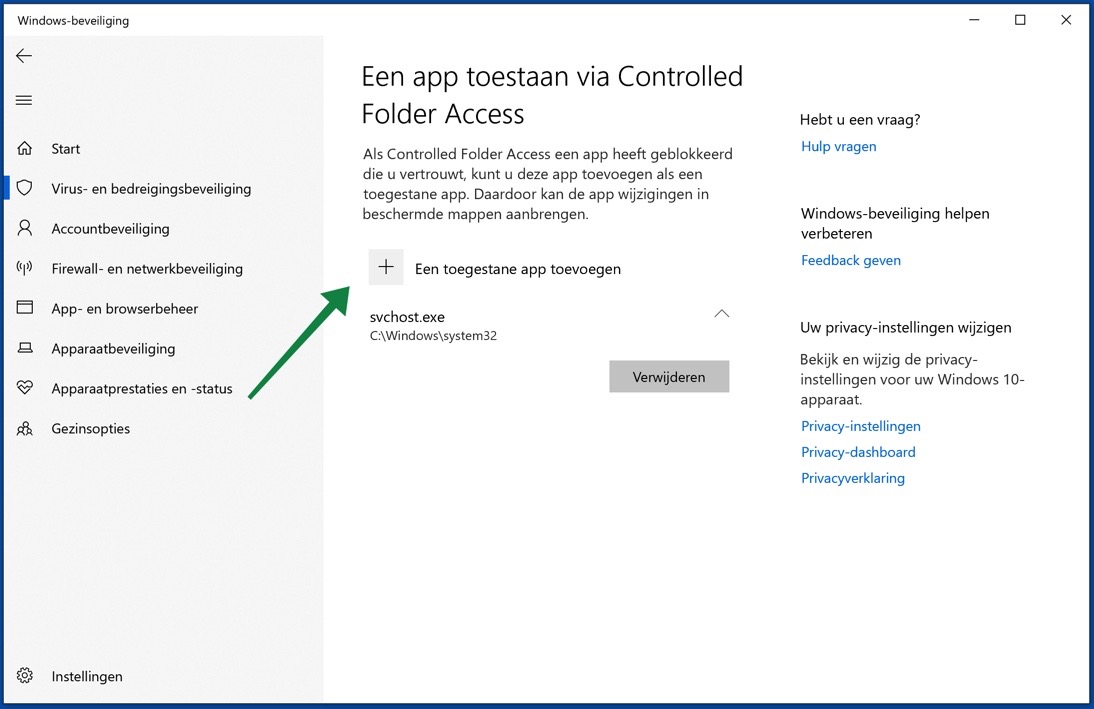
As well as it is possible to via OneDrive recover data in the event of a ransomware attack.
Exclude files or folders in Windows Defender Antivirus
It is possible to exclude files and folders from Windows Defender Antivirus. Excluding files or folders prevents Windows Defender from identifying the file or folder as a virus.
In the Windows Security menu, click on Virus & Threat Protection. In the virus & threat protection settings menu, click Manage settings.
Navigate down the menu and click Add or Remove Exclusions. You are now in the options for excluding specific folders or files.
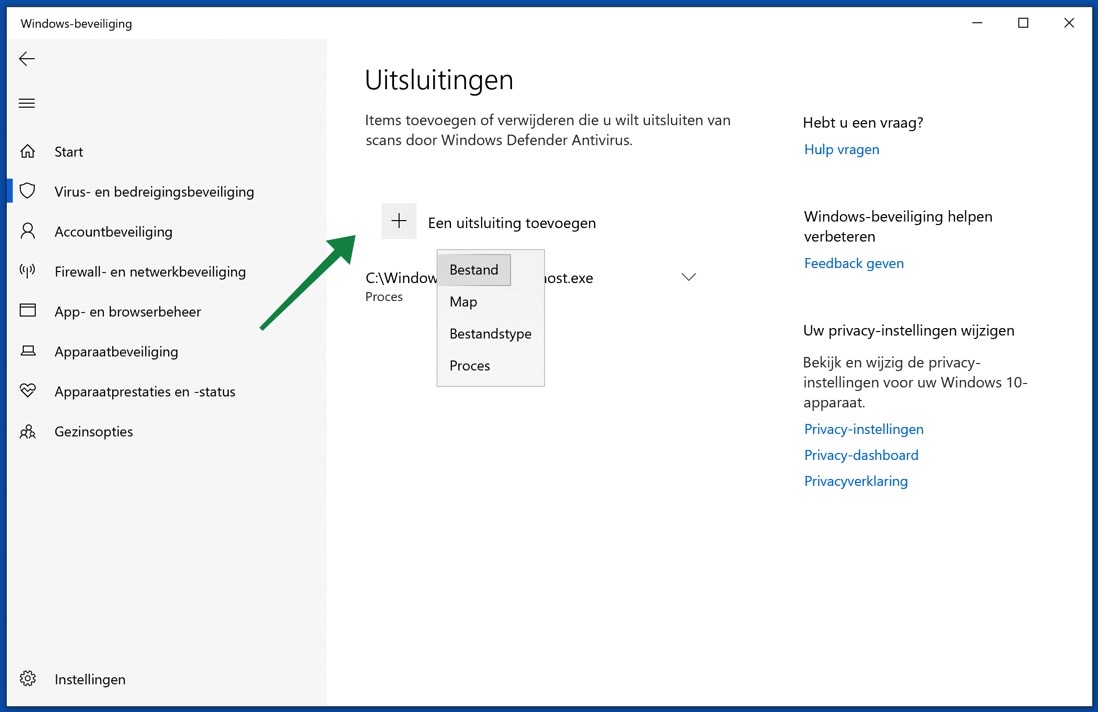
Click Add an exclusion to exclude a file, folder, specific file type, or process in Windows Defender Antivirus.
Virus and threat protection updates
It is important to always install Windows updates as soon as they are made available by Microsoft.
In addition to updates for Windows 10 and peripherals, Windows Update also offers updates for the virus scanner. The updates for the Windows Defender Antivirus virus scanner are downloaded and installed automatically. You can also manually check for new updates.
In the Windows Security menu, click on Virus & Threat Protection. In the virus & threat protection settings menu, click Check for updates.
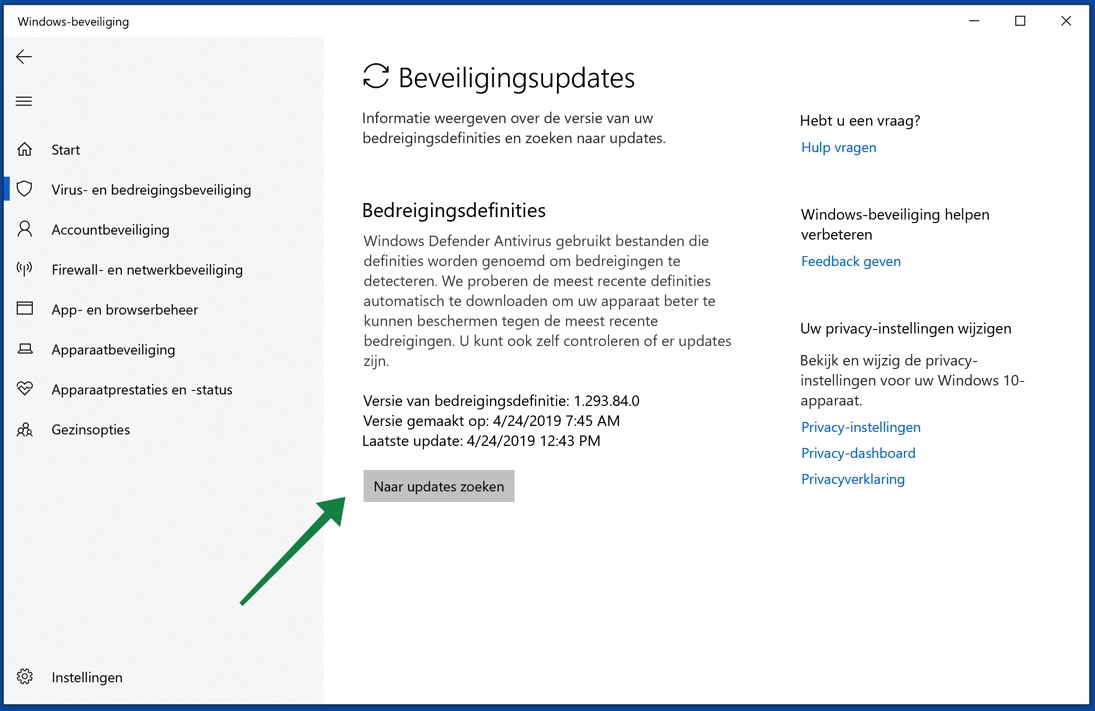
Read more about Malwarebytes and protect your computer against malware and viruses.
I hope this article helped you better understand the Windows Defender Antivirus settings for Windows 10.
Antivirus software is crucial on your computer. Buy Antivirus on Amazon.
Thank you for reading!

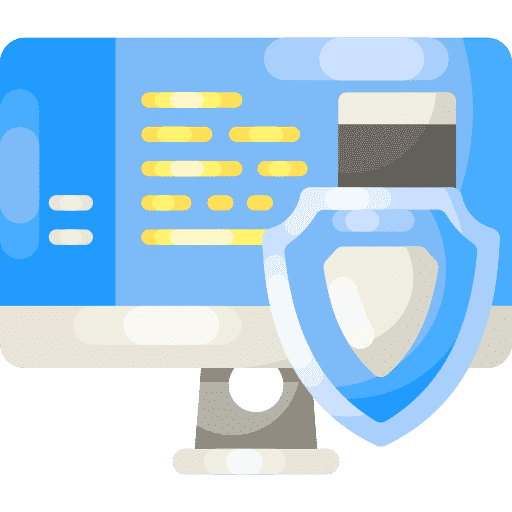
Is Windows Defender enough for protection? Or is it better to use a paid antivirus?
bvd
Hello, I would install an antivirus package that provides protection against several forms of malware. You can use Malwarebytes, which was tested by av-test.org as one of the best.
https://www.pc-tips.info/tips/alles-wat-u-wilt-weten-over-malwarebytes-uitgebreide-informatie/
Greetings, Stefan
I looked at SecurityCenter and Windows Defender Antivirus service
both of these are set to automatic.
I uninstalled the update KB 4517389
but this doesn't help either. ?
I did have Ashampoo Winoptimizer on it, but I removed it completely a while ago.
it worked with this build at first.
uninstall update.
No, that doesn't work anymore, the update was more than 7 weeks ago so I can't go back, I'll wait until the 1909 version and then start with a clean version, hopefully everything will be OK again. thanks for your tips.
Have you installed specific “tweak” software? Has the SecurityCenter and Windows Defender Antivirus service started? Check, start > run > services.msc. You can also uninstall update: KB 4517389 for testing, then simply reinstall it.
No, the problem with builds 18.362.418
and my laptop with 18.362.356 and everything works fine there.
Yes, it may be due to the latest update. In my previous post I posted a link where people are experiencing the same problem. You can perform the following to roll back to the previous Windows build.
If you updated within this 10 day period, you can follow these instructions to roll back your installation and resolve your issue:
Open the Settings app (shortcut: Win+I)
Click Update & Security and then Recovery
Click the "Get Started" button under the "Go back to the previous version of Windows 10" heading.
Follow the instructions.
To uninstall a specific update, follow the instructions below.
Open the settings and click on “Update & security”.
Click “Windows Update” on the left and then “View update history”.
On the next screen, click on “Uninstall updates”.
The Windows security symbol is no longer visible on the task bar at the bottom near the clock, here I could always see whether something was wrong with the security, but now it is no longer visible, so I have now placed the symbol on the task bar on the left, but then it shows If something needs to be done, how can it be repaired? On my laptop I still see the symbol next to the clock, so it has not changed due to an update, both are running the 2 version, how can I solve this.
The problem seems to be more common, see:
https://answers.microsoft.com/en-us/insider/forum/all/missing-icons-of-some-apps-in-windows-10-version/0f1c24d2-3541-4266-ad55-4f389c7832d5
You can try the following. Right-click on the up arrow “icon” to the left of the time and the rest of the icons. Select “Taskbar Settings” from the menu. In the “System Tray” menu, click “Select which icons appear on the taskbar.” Turn on the icon for “Windows security”. Does this solve the problem?
I had already looked there and now again, but Windows security is not listed there. I am using Windows 10 pro version 1903 build 18.362.418
Are both Windows 10 builds the same? Check via command prompt and type: winver.
Is it true that Windows Virus Protection is disabled when another protection (e.g. Avast} is installed?
Is Windows security sufficient?
Avast Antivirus indeed replaces Windows Defender Antivirus in this example. I recommend that you use Windows virus protection instead of Avast.
Microsoft Antivirus Defender performs very well in the latest antivirus tests: https://www.av-comparatives.org/comparison/