Cortana is een virtuele persoonlijke productiviteits- assistent die gebruik maakt van de zoekmachine Bing om taken uit te voeren zoals het instellen van herinneringen, het beantwoorden van vragen, het beheren van agenda’s en andere productiviteit taken.
Sommige mensen vinden Cortana erg handig, anderen helemaal niet. Het is mogelijk om in Windows 11 Cortana in- of uit te schakelen. Cortana is voorgeïnstalleerd op uw computer maar staat niet standaard ingeschakeld. Als u het in de toekomst ook niet gaat gebruiken dan kunt u Cortana verwijderen. Als u het wel gaat gebruiken dan wilt u het inschakelen, ook dit leest u in dit artikel.
Gerelateerd: Cortana verwijderen uit Windows 10.
Meld u dan aan voor onze nieuwsbrief.
Cortana inschakelen of uitschakelen in Windows 11
Cortana uitschakelen in Windows 11
Als u geen gebruik maakt van Cortana, maar het ook niet wilt verwijderen, dan kunt u Cortana uitschakelen. U wijzigt dan de permissies binnen Windows 11 voor Cortana naar uit. Het gaat om de Microfoon permissies en het opstart programma van Cortana.
Klik met de rechtermuisknop op de startknop. Klik op Instellingen in het menu.
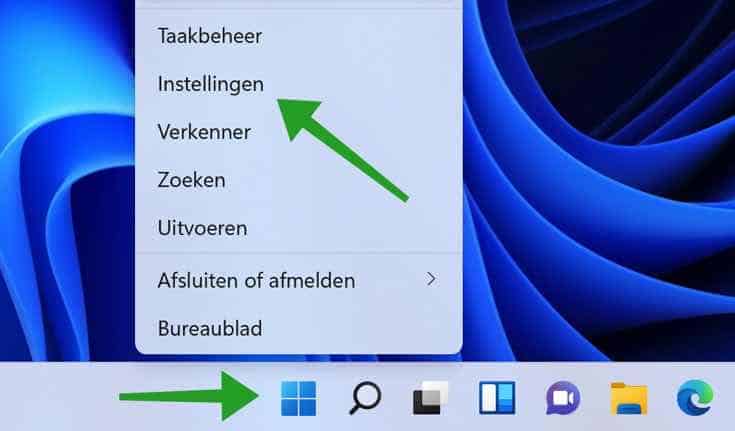
Klik links in het menu op Apps en daarna op Apps en onderdelen.
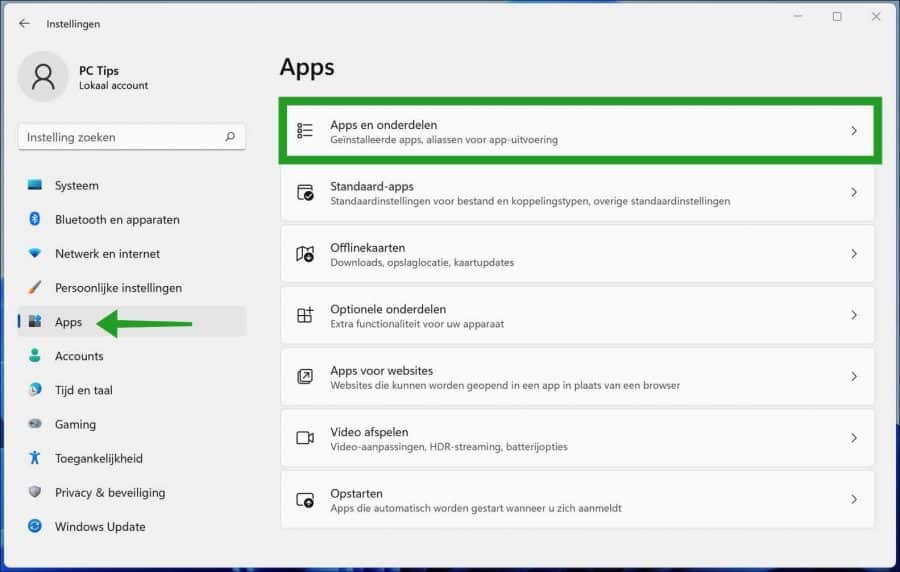
In de lijst met apps zoek op “Cortana”. Klik rechts naast het Cortana resultaat op de drie verticale puntjes en klik op Geavanceerde opties.
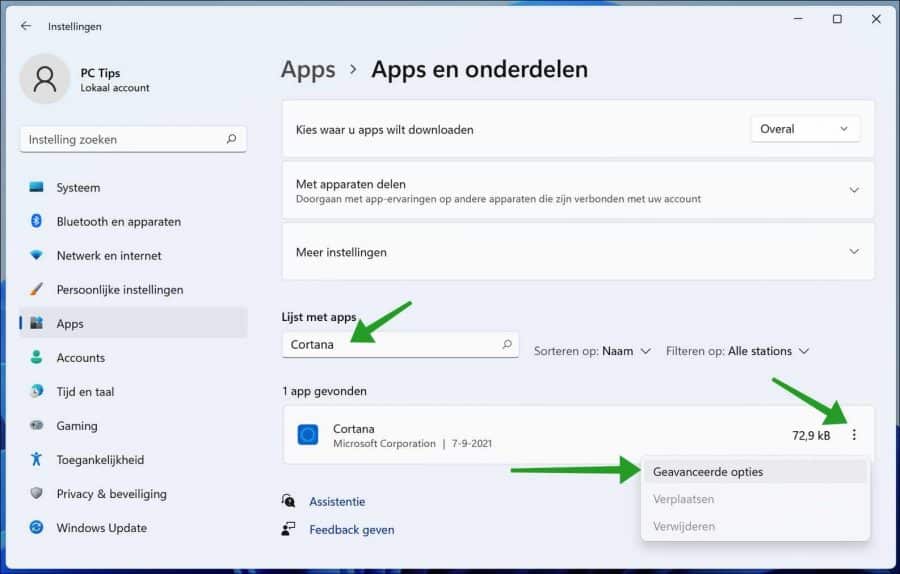
Wijzig de Cortana App-machtigingen voor de Microfoon naar uit. Wijzig de instelling: Wordt uitgevoerd bij aanmelding ook naar uit. Klik op Opstarttaken configureren om meer apps uit te schakelen.
Als u Cortana niet gebruikt of niet gaat gebruiken dan heeft de Cortana app geen microfoon toegang nodig en hoeft het ook niet met Windows 11 mee opgestart te worden. Door het uitschakelen van deze permissies gebruikt Cortana geen systeemprestaties meer.
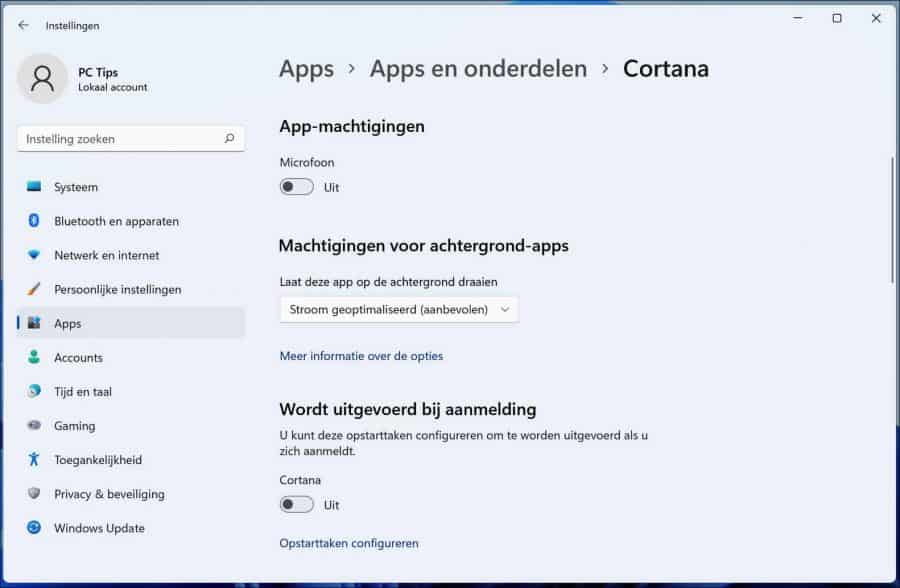
Cortana verwijderen in Windows 11
Als u Cortana volledig wilt verwijderen in Windows 11 dan dient u een Windows-onderdeel via PowerShell te verwijderen. Het is niet mogelijk om Cortana via de Windows-instellingen en dan de app onderdelen te verwijderen.
- Klik op het vergrootglas in de taakbalk. In het zoekvenster type: powershell.
- Klik met de rechtermuisknop op het powershell resultaat en klik op Als Administrator uitvoeren.
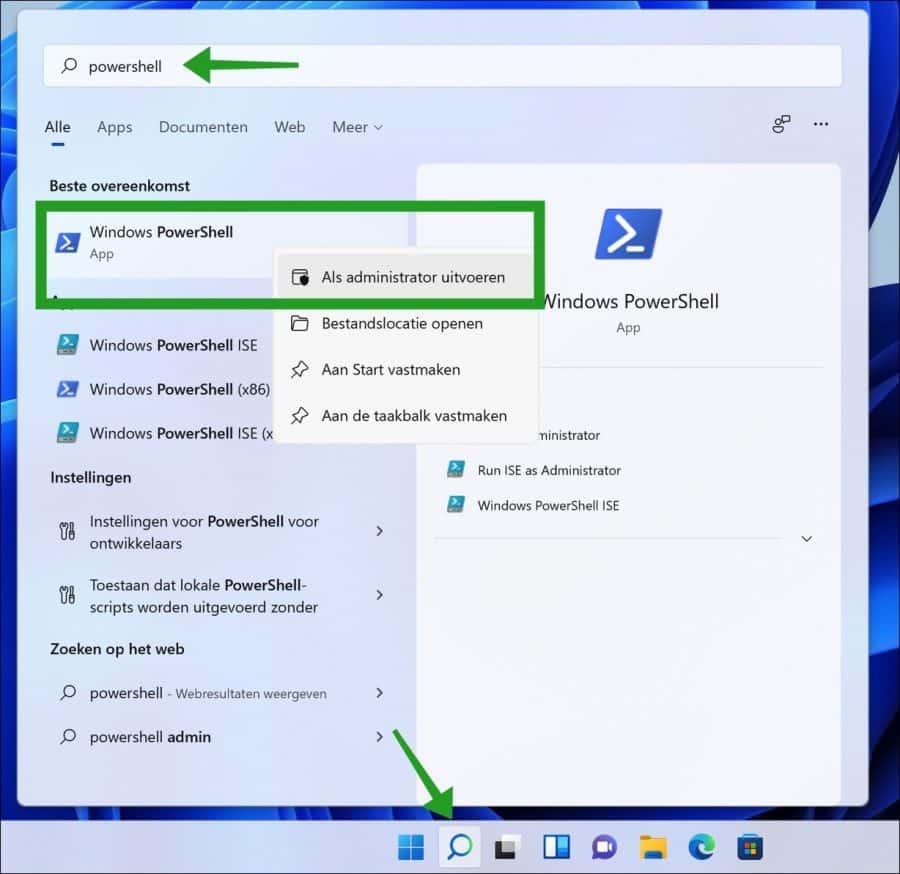
Om Cortana voor alle gebruikers op de computer te verwijderen kopieert en plakt u in het PowerShell venster de volgende regel:
Get-AppxPackage -allusers Microsoft.549981C3F5F10 | Remove-AppxPackage
U ziet eerst een paar blauwe regels voorbij komen en daarna blijft het leeg. Er komt geen resultaat op het scherm. Als u op uw computer zoekt naar Cortana merkt u direct dat Cortana is verwijderd in Windows 11.
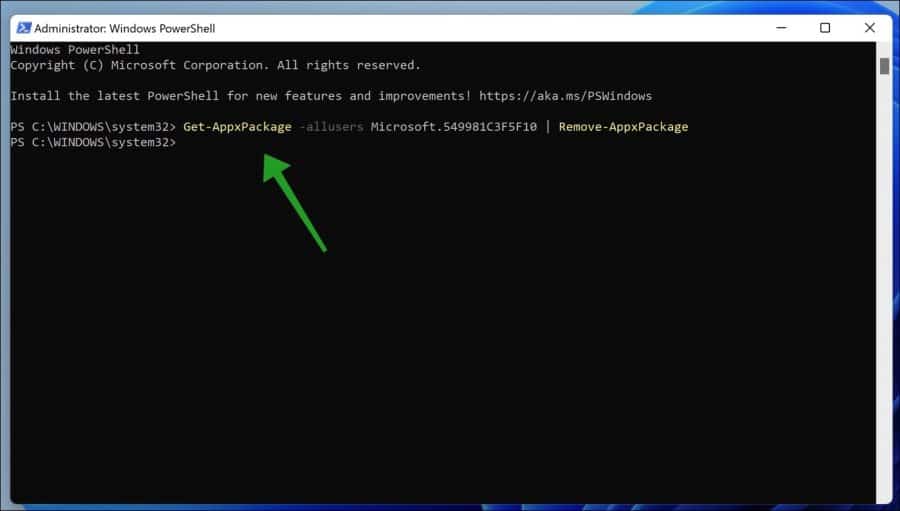
Cortana installeren in Windows 11
Als u Cortana heeft verwijderd en u wilt Cortana opnieuw gaan gebruiken dan kunt u Cortana terug installeren in Windows 11. U dient Cortana opnieuw te downloaden en te installeren. Klik op de link en volg de instructies op de Microsoft website om Cortana te installeren.

Ik hoop u hiermee geholpen te hebben. Bedankt voor het lezen!

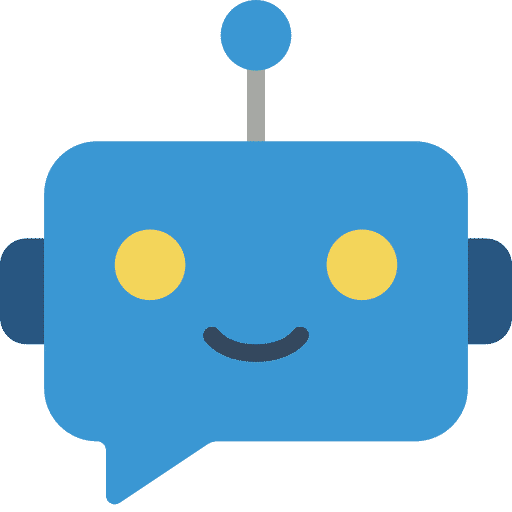
Jeetje wat dom van mij Stefan 😮
Dank voor de snelle reactie, ik ben nu van Cortana af 👍
Wat doe ik fout c.q. moet ik doen om het te laten werken?
Als ik de instructie volg krijg ik het volgende te zien:
‘Get-AppxPackage -allusers Microsoft.549981C3F5F10 | Remove-AppxPackage
Get-AppxPackage : Toegang geweigerd.
Toegang geweigerd.
At line:1 char:1
+ Get-AppxPackage -allusers Microsoft.549981C3F5F10 | Remove-AppxPackag …
+ ~~~~~~~~~~~~~~~~~~~~~~~~~~~~~~~~~~~~~~~~~~~~~~~~~
+ CategoryInfo : NotSpecified: (:) [Get-AppxPackage], UnauthorizedAccessException
+ FullyQualifiedErrorId : System.UnauthorizedAccessException,Microsoft.Windows.Appx.PackageManager.Commands.GetApp
xPackageCommand’
(‘ en ‘ van mij).
Dank vast!
gr. L u c:
Hallo, heeft u powershell uitgevoerd als administrator? Dit staat in de instructie. Als ik powershell uitvoer zonder ‘als administrator’ krijg ik dezelfde foutmelding. Dit is dus het probleem.
Succes!