Microsoft Windows is an operating system that takes strict control when it comes to protecting its users from any suspicious or potentially harmful application. This is generally a good thing.
Sometimes it can prevent you from installing the software you plan to use, even if you think it is safe. If Windows 8 and 10 suspect that the software is harmful to your system, Windows 8 or Windows 10 will display the message “This app has been blocked for your safety”.
It is a Windows notification that prevents users from installing malicious software. In previous versions of Windows, you could only get this error message from your installed antivirus software.
However, Windows 8 and 10 include the built-in Windows Defender and UAC (User Account Control) that are responsible for protecting users from potential harm.
If you get the message “This app has been blocked for your security”, it means that the operating system is preventing you from starting the suspicious installation. And if you are not sure whether the installation file can be trusted, I recommend that you do not ignore this warning message “This app has been blocked for your security”.
This error message can appear even when you have downloaded and tried to install legitimate software. In this case it can be quite frustrating. Good news is that there are ways to ignore this “This app has been blocked for your safety” warning.
The tips I offer you can help you to still start the installation file without warning. Do them one by one, checking each step to see if the problem has been resolved.
This app has been blocked for your safety
Disable Windows Smartscreen
The first thing I recommend you try is disabling the Windows SmartScreen.
SmartScreen (officially called Windows SmartScreen, Windows Defender SmartScreen, or SmartScreen Filter) is a cloud-based anti-phishing and anti-malware component in several Microsoft products, including Windows 10.
Smartscreen determines whether a downloaded application is a potentially malicious file by checking the file against a list of dangerous software maintained by Microsoft.
It also checks downloaded files against a list of files known and downloaded by many Windows users. If the file is not on that list, SmartScreen will show a warning to be careful.
This feature is responsible for the error you see and prevents the installation of the application. If so, disable SmartScreen and see if the error persists.
To disable SmartScreen, go to search and type “App and browser management” and click on the “App & Browser Manager” result to open it.
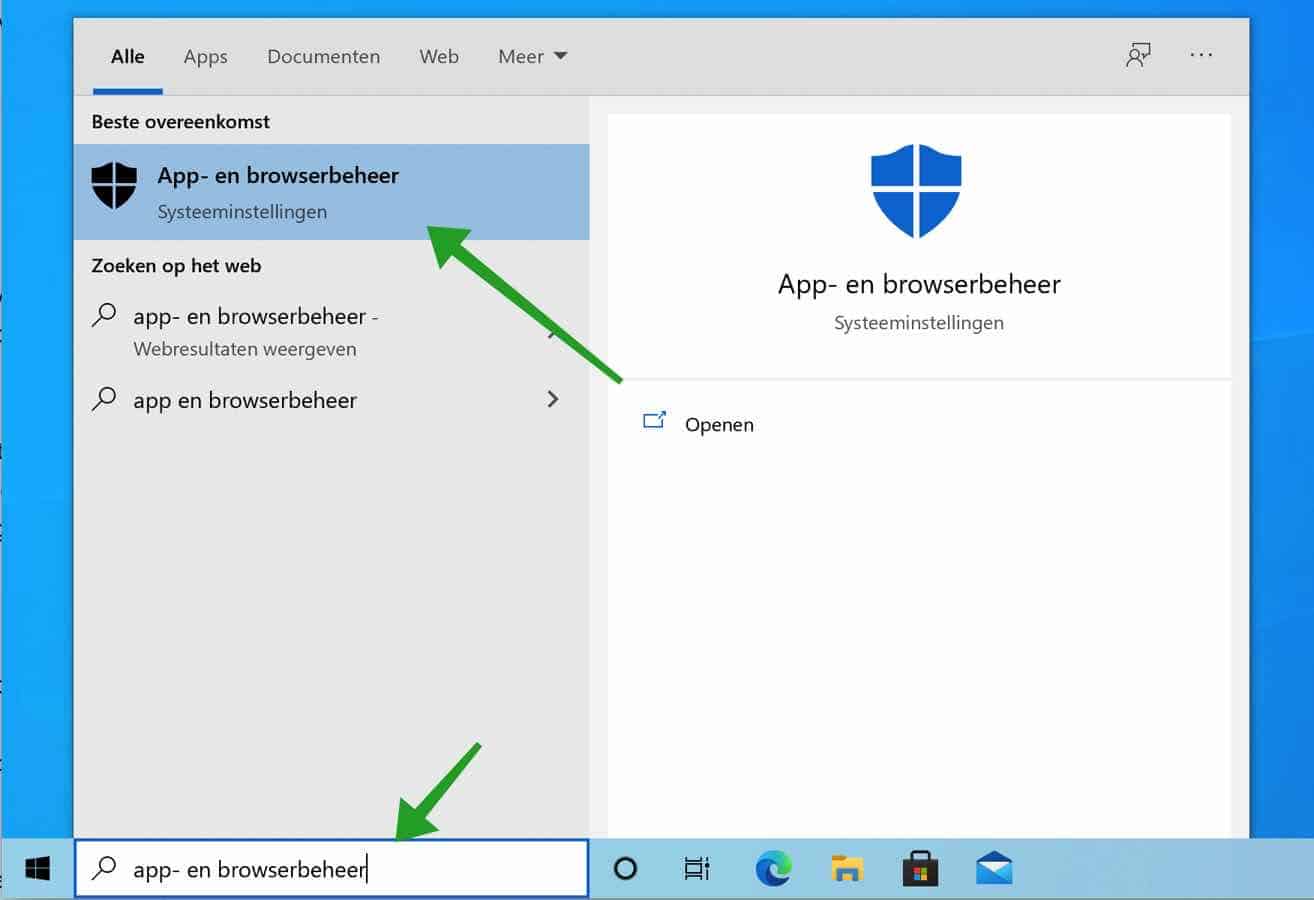
Then click on: Reputation-based security settings.
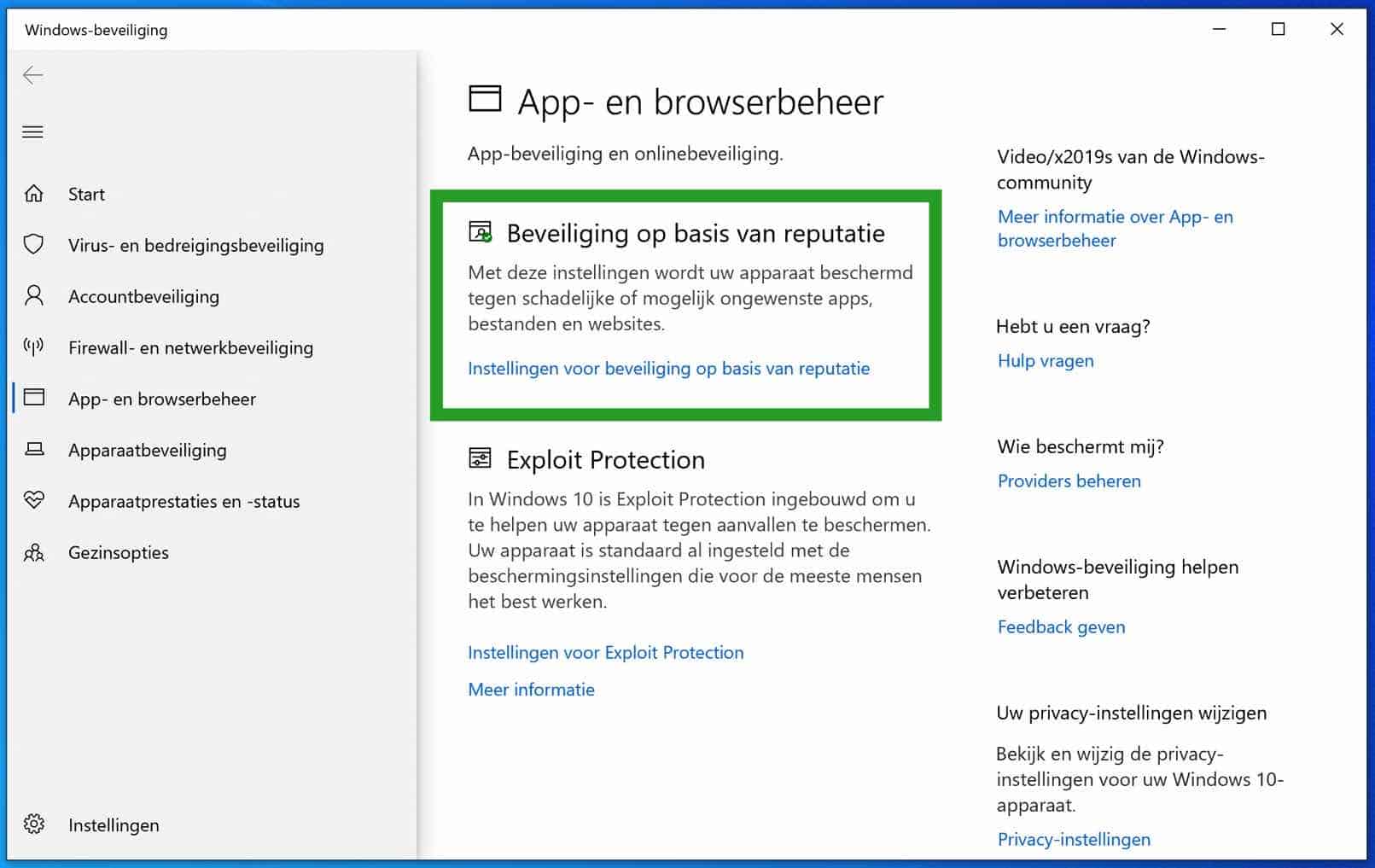
Under Windows Defender Security Center, disable Check apps and files. Confirm the message from the Windows Defender Security Center with Yes.
Please note that you need Administrator rights within Windows 8 or Windows 10.
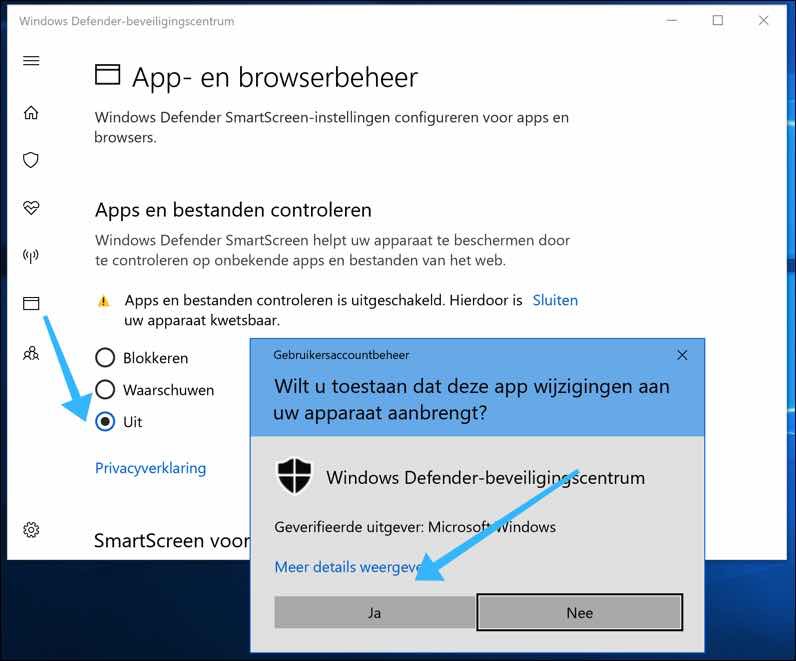
Start the application via Command Prompt
Command prompt is the input field in a text-based User Interface screen, a command line application available in most Windows operating systems.
It is used to execute entered commands. Most of these commands are used to automate tasks through scripts and batch files, perform advanced administrative functions, troubleshoot problems, and resolve certain types of Windows problems.
In early days of computing, command prompt was used as the only way to communicate with the computer. The official name of the command prompt is Windows Command processor, but is also called the Command Shell or Command Prompt, or even referred to by the file name cmd.exe.
I recommend that you try to run the installation file through the command prompt with Administrator privileges.
To open the command prompt, type “cmd” in the search query and right-click the Command Prompt, select “Run as administrator” from the menu.
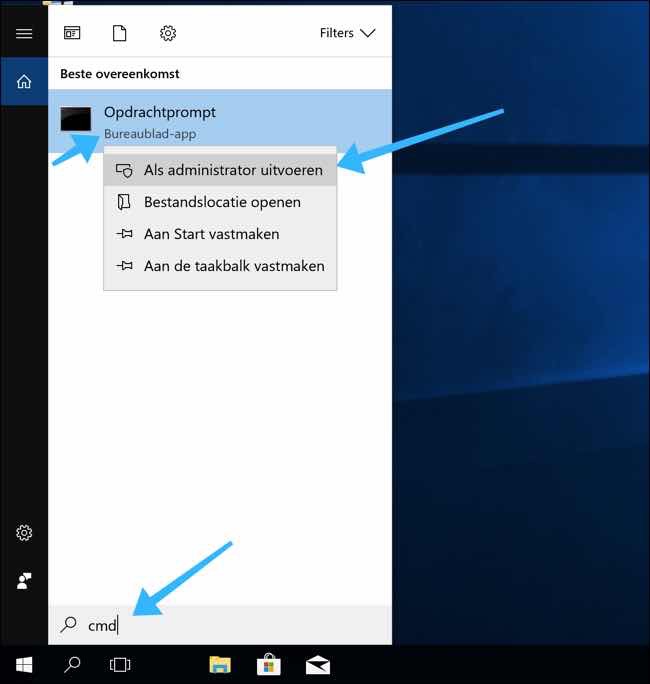
In the command prompt, navigate to the location of the installation file.
In my example we use c:\sample-location\setup.exe. You will need to type or copy and paste the location of the installation file on your PC here.
Now check whether the message “This app has been blocked for your safety” still occurs.
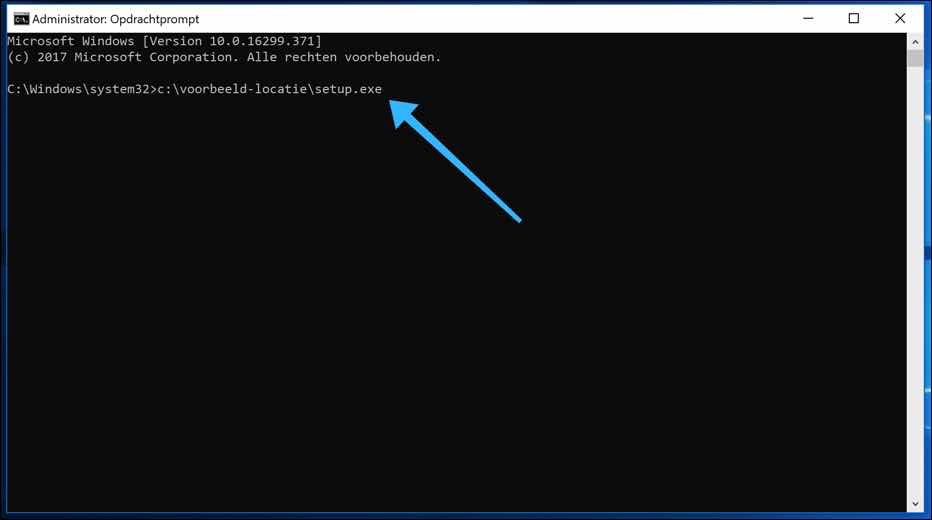
Activate the hidden Administrator user account
To install the application you want, you may be able to use the hidden Administrator account.
Start the Command Prompt as Administrator and type the following in the Command Prompt window:
net user administrator /active:yes
When successful, a message “The job has been completed” will appear.
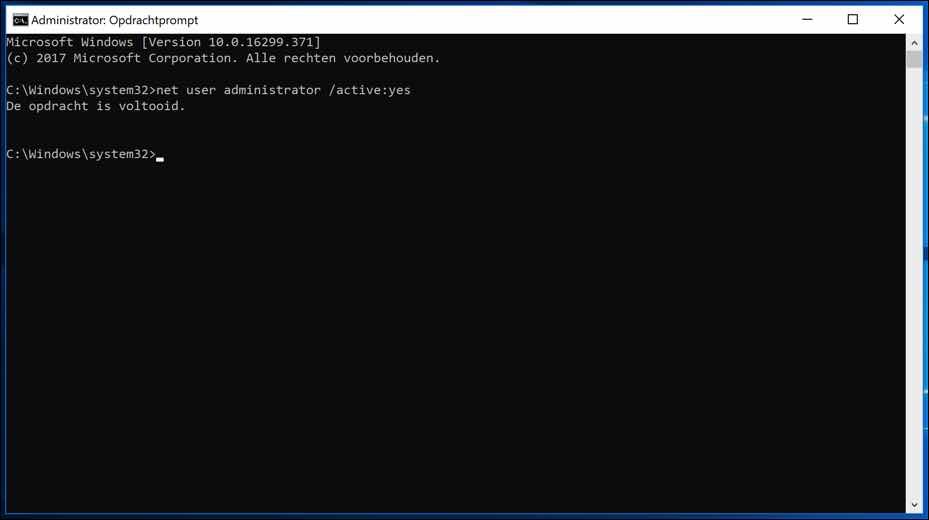
Now log out of your current account and log in again with the administrator account.
Find the setup file you want to install and see if you still get the “This app has been blocked for your security” warning.
If you want to disable the hidden Administrator account, type the same command with the “Yes” option replaced by “No” so:
net user administrator /active:no
Check your antivirus software
Some users reported that they are getting the “This app has been blocked for your safety” warning because of them antivirus software that prevents people from installing software.
If you are using antivirus software from another vendor, make sure that the antivirus settings do not block the installation files. If for some reason you are unable to find these settings, we recommend that you completely block your antivirus to see if this resolves the “This app has been blocked for your security” issue.
Buy Antivirus software safely online via Bol.com
That's it, I hope these provided methods were helpful and you are able to install the specific applications without the “This app has been blocked for your security” warning message in Windows 8 or Windows 11 or 10.
I hope this helped you. Thank you for reading!
Also read: This app cannot run on your PC.


Thank you very much for the tip! Installing an old spare printer was not possible, but thanks to your manual we were still able to install the printer.
Hello, nice to read that it worked! That's what I do it for. Thank you for your message. Greetings, Stefan
thanks a lot for the tips,
I also wanted to install UT3 🙂
Installing from CD did not work via Windows Explorer, but via the command prompt that was still active, I ran the UT3setup.exe via DOS, after which the installation worked normally, although in Windows 11.
Hello, thanks for the information. Unreal Tournament 3 nostalgia 🙂 played a lot back in the day. Greetings, Stefan.
Dear Stephen,
Last afternoon I looked into the phenomenon “This app has been blocked for your safety” after I wanted to install and play my PC game Unreal Tournament 3 again after many years. I must admit that this would be the first game that I tried to install via the CD-ROM since using Windows 10, so I cannot build on previous experiences. When I inserted the CD-ROM it initially didn't seem to be a problem, the small launchpad opened from which you can choose between Launch, install and uninstall. (now only the install button is accessible, as the game has not been installed before.) but after a few seconds of activity the familiar error message appeared.
I tried turning off the smart screen, but that didn't change anything. I also tried the tips regarding the hidden administrator account. But after I logged out of my own account and had to open the administrator, the PC asked for a password, which I did not know (my own account does not use a password either) so that also turned out to be a dead end. Do you have any tips or tricks that would allow me to reinstall the game?
With best regards
Nico
Hello Nico, I cannot directly help you install Unreal Tournament 3 on Windows 10. If you do not remember the password of the administrator account, you can change it. However, only if you are already using an administrator account. In the search bar in the taskbar type: cmd.exe. Click with the right mouse button on the Command Prompt result and click “Run as Administrator”.
In the Command Prompt window type: net user Administrator new-password
Replace new-password with the desired password. If everything went well, you can now log in with the Administrator account and the new password. Now try installing UT3.
Greetings, Stefan.
Hi Stefan,
Some time ago when I tried to install the email program Eudora on my W10 laptop, I was confronted with the message “This app has been blocked for your security”.
But that is a completely harmless email program that I have been using on other computers for many years.
Tried various solutions from the internet, but without success.
Until I came across your explanation: neatly explained step-by-step and it works!
Someone with a passion for IT who is also able to explain it to “normal” people 😉
Just perfect !!!
So here are my compliments and thank you very much!
Paul
Hello Paul, thanks! Glad I could help. The passion for IT is absolutely right. Greetings, Stefan
Can someone help me? I have a Lenovo ideapad. Model name 81A5. My laptop gives the same message that it is blocked, but with the tips above I am still unable to open the app.
Hello Rosallie, what app are you trying to open? Would like some more information. I can see what I can do for you. Greetings, Stefan
Hi Stefan, I am regularly bombarded with the virus message SAntivirusService.exe. I have blocked it several times and looked on my C drive to see where I could find the app and blocked it again, but it keeps coming back. I also ran my virus scan (mak) over it several times, but it does not recognize this virus. Do you know a solution?
Hello Jan, the process SAntivirusService.exe is part of Segurazo Antivirus. You can remove this yourself or you can download and install Malwarebytes and let Malwarebytes remove the Segurazo Antivirus. If you purchased Segurazo yourself, try to mute the notification via the Segurazo Antivirus settings. Here you can download and install Malwarebytes: http://www.pc-tips.info/download/malwarebytes/. Start a scan and delete the detected files. More information about SAntivirusService.exe as part of Segurazo Antivirus can be found here: https://forums.malwarebytes.com/topic/256002-removal-instructions-for-santivirus/ Greetings Stefan
How can I disable my laptop's security?????
I would like to play among us on my laptop
Can you take something off? The question is not entirely clear to me.
I'm going to respond and then I'll delete the message. This has nothing to do with the content of this website. You can find more information this way: https://www.google.com/search?ei=4spHX-iIC8O4kwXj-7CwBQ&q=iemand+plaatst+fotos+van+mij+op+internet&oq=iemand+plaatst+fotos+van+mij+op+internet&gs_lcp=CgZwc3ktYWIQAzIICCEQFhAdEB46BwgAELADEEM6BQgAELEDOgIIADoICAAQsQMQgwE6CAguELEDEIMBOgUILhCxAzoGCAAQFhAeOggIABAWEAoQHjoFCCEQoAE6BAghEBVQnTlY5HdgsHhoAnAAeACAAWWIAZAVkgEEMzguMZgBAKABAaoBB2d3cy13aXrAAQE&sclient=psy-ab&ved=0ahUKEwjogYe807vrAhVD3KQKHeM9DFYQ4dUDCA0&uact=5
Success!
Can't install app blocked ???
gr. French
What exactly is the problem? Please provide detailed information so that I may be able to help you.
Dear Stefan, I have a program on which I create a website. Webcreator4 pro with license (for years) No problem under Win 7. I cannot install it from the CD-ROM. Now win 10. notification: This app has been blocked for your safety. Who does what ?? win 10 or eset ??
Tried the above (switch off smart screen.
The biggest problem is of course another program for the website. In my opinion, a lot of work.
Greetings Frans
What you can do is the following. Right-click the shortcut you use to open WebCreator4. Open Properties from the menu. In the Shortcut tab, click the “Open File Location” button. Right-click on the EXE file (you will see this in the Shortcut tab under “Target” c:\something\something\filename.exe, no idea which one this is for webcreator4…). Right-click on the EXE file in the folder. Select properties from the menu. Uncheck Security (at the bottom). Unblock the blocked file. I hope it's clear, I can't describe it much clearer. Good luck!
Dear Stephen,
That C; must then be E ; = CD-ROM. WC4Proinstal174.EXE
= application. right mouse button ok. check mark (at the bottom does not exist in my Win 10. can't unblock anything. sigh!
So the program is not on the comp.
gr. French.
Ah, that's why. Would it be an idea to copy everything that is on the E:\ (CD-ROM). Select everything with the mouse and then right-click copy, create a new folder at c:\ called “WebCreator4” and then paste? This copies everything on the E:\ to the C:\ drive. You may be able to bypass Smartscreen in Windows 10. If it hasn't worked yet, try what I suggested in my previous post in the new copied location. Good luck!
Dear Stephen,
Tried copying from E:\ to C:\ before. No result. The following is educational for me! made a detour!
Removed 1 upt plug from internet. (so no connection)
2 ESET disabled for 10 minutes.
3 autorun.EXE in C:\
4 The program is actually there (on C:\)
5 license key activated.
OK. = very cumbersome.
There are also updates for my program UpdateWC4ProP03.EXE (1 and 2). I can't get any of the three to work. Keep getting the message: This app has been blocked for your safety!!!
Any tips??
Gr. French
(with this program I create sint-laurens.nl)