Openbare mappen delen is een functie in Windows 11 die het mogelijk maakt om bestanden en mappen te delen met andere gebruikers op uw computer, of op hetzelfde computer netwerk.
Elk bestand of elke map die u in een openbare map plaatst, wordt automatisch gedeeld met de mensen die toegang hebben tot uw openbare mappen.
De Openbare mappen bevatten submappen om u te helpen de mappen te organiseren. Deze mappen bevatten geen bestanden totdat u of andere mensen die uw computer gebruiken er bestanden aan toevoegen. De mappen zijn georganiseerd op inhoudstype en worden pas zichtbaar op het moment dat u de openbare mappen delen functie inschakelt.
Meld u dan aan voor onze nieuwsbrief.
Openbare mappen delen inschakelen of uitschakelen in Windows 11
Om te beginnen opent u het Configuratiescherm. Klik vervolgens op Netwerk en internet en daarna op Netwerkcentrum.
Klik daarna linksbovenin op “Geavanceerde instellingen voor delen wijzigen”.
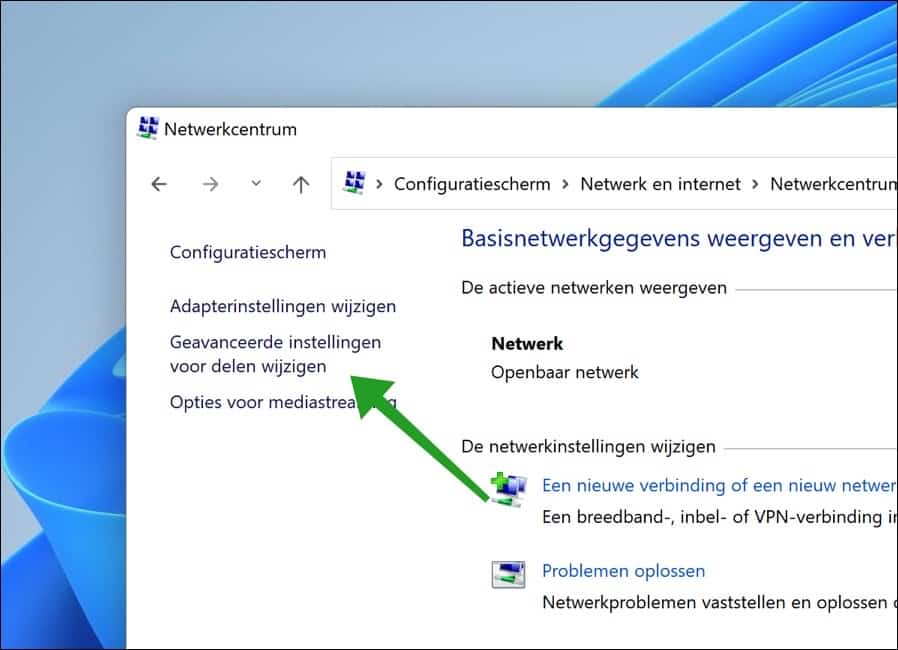
Omdat het over openbare mappen gaat bevind de functie “Openbare mappen delen inschakelen” zich onder het “Alle netwerken” profiel.
Klik op “Delen inschakelen” om de functie in te schakelen.
Iedereen met netwerktoegang kan bestanden in deze openbare mappen lezen en schrijven.
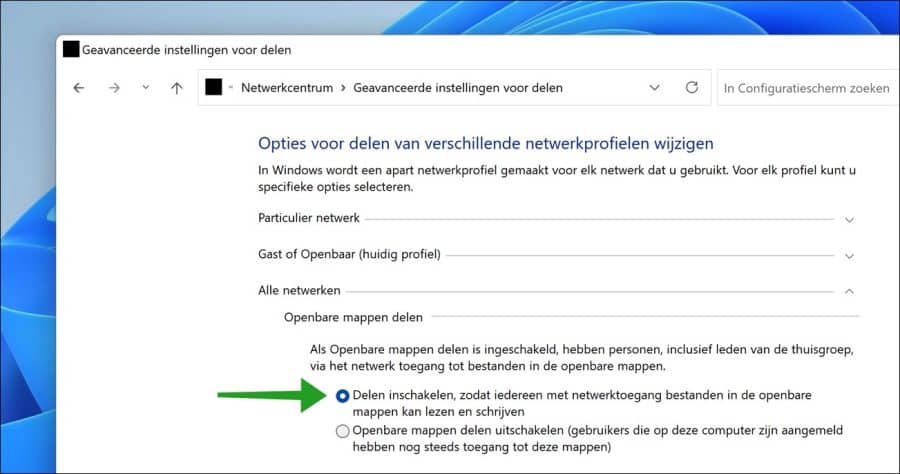
De openbare mappen bevinden zich op de volgende locatie op uw Windows 11 computer.
Open de Windows verkenner en ga naar de map C:\Gebruikers\Openbaar\ of C:\Users\Public\. Op deze locatie bevinden zich meerdere mappen waar u bestanden in kunt plaatsen op inhoudstype.
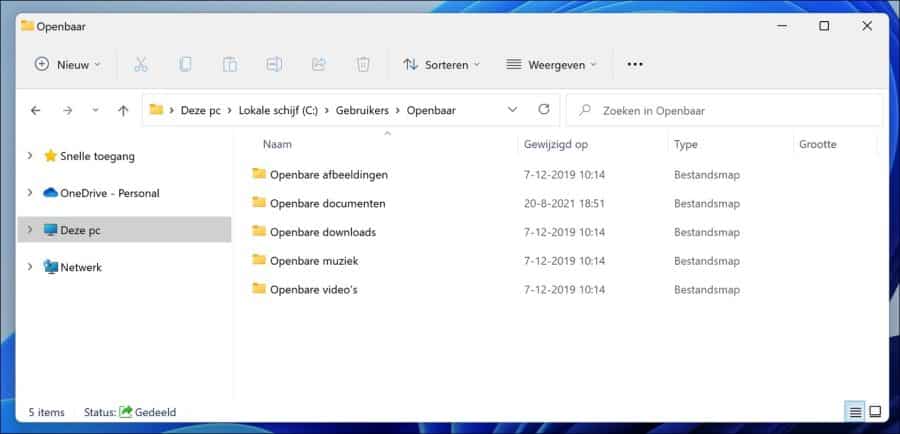
Lees ook:
- Bestands- en printerindeling inschakelen of uitschakelen in Windows 11.
- Netwerkdetectie inschakelen of uitschakelen in Windows 11.
Ik hoop u hiermee geholpen te hebben. Bedankt voor het lezen!


Met 2 laptops op Win10 kon ik op het eigen netwerk bestanden delen tussen de 2 pc’s. Nu is 1 pc omgezet naar Win11 en lukt het delen niet meer. Bestanden, printers en Openbare mappen delen staan aan.
Ook een printer op de Win10 pc kan niet meer geshared worden door de Win11 pc.
Hallo, dit is voor mij moeilijk te beoordelen. Controleer eens externe software zoals een antivirus, beveiligingspakket e.d. Daarna raadt ik aan om de Windows Firewall uit te schakelen of te resetten.
https://www.pc-tips.info/tips/windows-tips/windows-firewall-uitschakelen-in-windows-11/
Groet, Stefan