Windows 11 bevat een optie om optionele updates te downloaden en te installeren. Dit zijn updates die niet vereist (maar wel noodzakelijk) zijn om een gekoppelde apparaten goed te laten werken.
Meestal gaat het om pakketten voor Microsoft-producten en producten van derden, feature-updates, optionele maandelijkse updates en stuurprogramma’s voor verschillende hardware apparaten zoals printers, camera’s, netwerkadapters, enzovoorts.
Optionele updates zijn niet nieuw voor Windows 11. De keuze of u bepaalde optionele updates wilt installeren, bestaat al sinds Windows 10. In het verleden kon u ook stuurprogramma’s installeren of bijwerken vanuit Apparaatbeheer. Die optie is echter verwijderd, en nu zijn ze alleen beschikbaar via de “Optionele updates” instellingen.
Meld u dan aan voor onze nieuwsbrief.
Optionele updates en stuurprogramma’s installeren in Windows 11
Klik met de rechtermuisknop op de startknop. Klik op Instellingen in het menu. Klik links op “Windows update” en klik daarna op “Geavanceerde opties”.
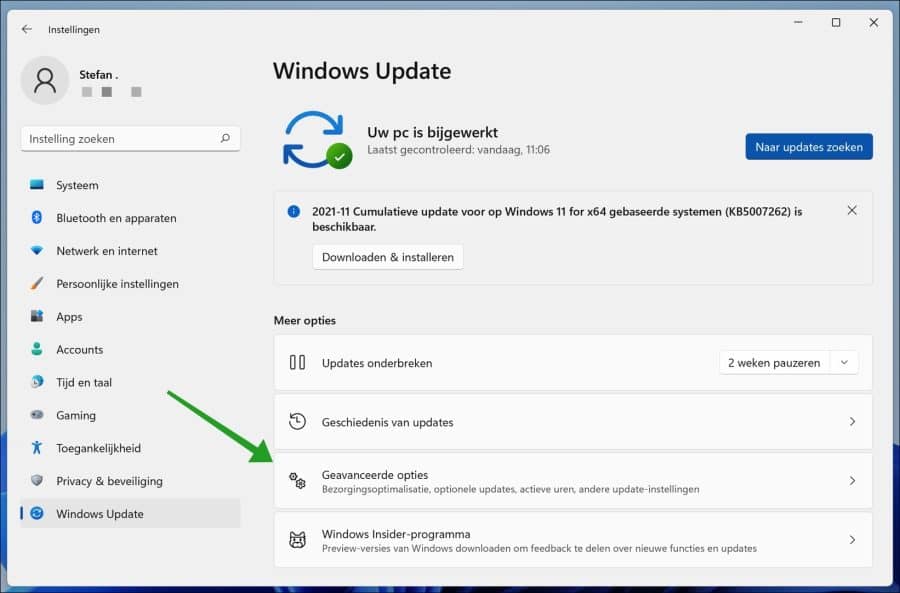
Klik daarna op “Optionele updates”. Updates van functies, kwaliteit en stuurprogramma’s.
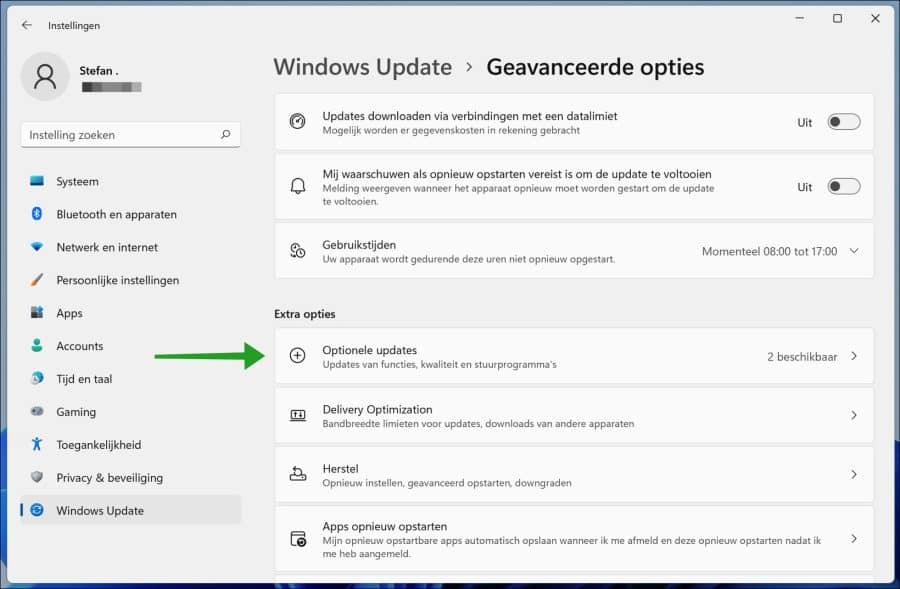
Als er optionele updates of stuurprogramma’s beschikbaar zijn om te installeren dan ziet u dit in het overzicht. Selecteer de update(s) die u wenst te installeren en klik op de “Downloaden en installeren” knop.
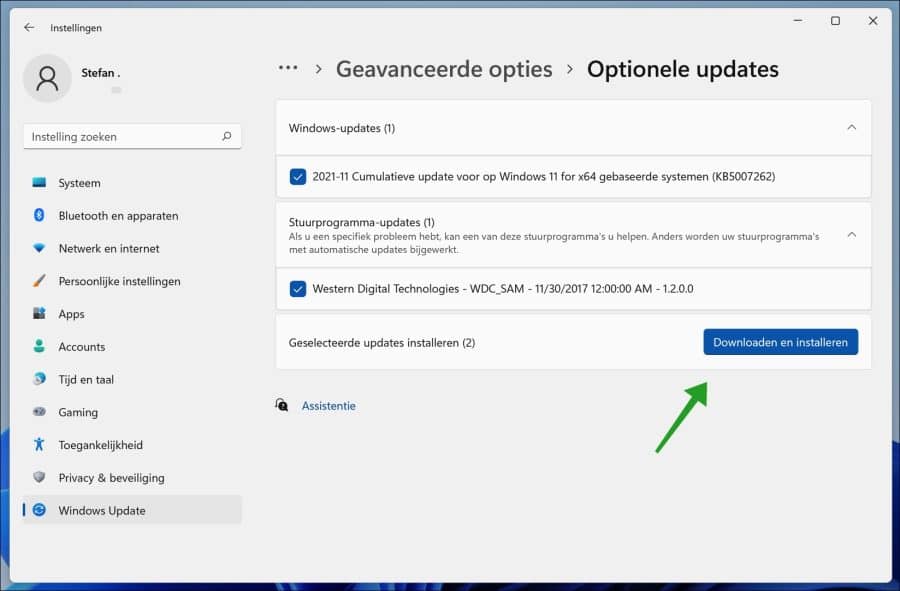
Zodra u de bovenstaande stappen hebt uitgevoerd, worden de optionele updates gedownload en geïnstalleerd op de computer. Afhankelijk van de update kan het ook zijn dat u de computer opnieuw moet opstarten om de wijzigingen toe te passen.
U ziet alleen updates voor stuurprogramma’s als deze beschikbaar zijn voor uw computerconfiguratie. Anders worden ze niet op de pagina weergegeven. Als u een specifiek apparaat moet bijwerken, kunt u het beste de ondersteuningswebsite van de fabrikant raadplegen om de nieuwste stuurprogramma’s te downloaden en te installeren.
Lees meer:
- Windows updates verwijderen via Opdrachtprompt.
- 2 manieren om recent geïnstalleerde updates weer te geven.
- Handmatig Windows updates installeren via de Windows update catalogus.
- Windows 11 toch installeren op een niet ondersteunde PC.
- 8 tips om Windows 11 sneller te maken.
Ik hoop u hiermee geholpen te hebben. Bedankt voor het lezen!

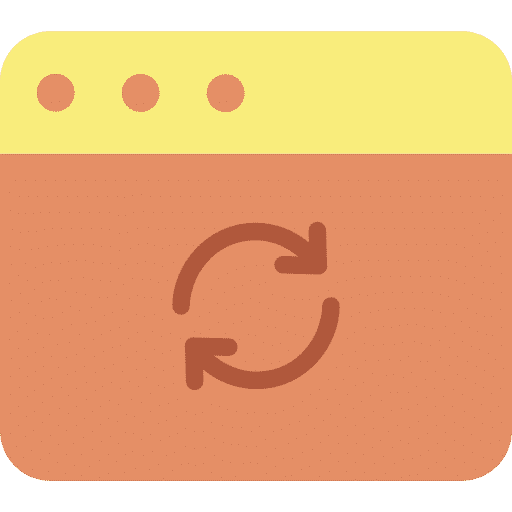
Help mee
Mijn computertips zijn gratis en bedoeld om andere mensen te helpen. Door deze pc-tip te delen op een website of social media, helpt u mij meer mensen te bereiken.Overzicht met computertips
Bekijk ook mijn uitgebreide overzicht met praktische computertips, overzichtelijk gesorteerd per categorie.Computerhulp nodig?
Loopt u vast met uw pc, laptop of software? Stel uw vraag op ons computerforum en krijg gratis computerhulp van ervaren leden en experts.