Windows has a feature called system protection that allows you to create restore points so that your computer can be restored to an earlier state to fix possible problems.
When a drive is added to System Protection, Windows creates recovery points so you can roll back unnecessary changes and go back to a previous good state on the hard drive.
Any drive on a Windows computer can be added or removed from System Protection. When a drive is added, Windows uses a restore point to return to a working state with the data from a restore point. Restore points can also be deleted om to free up disk space on systems with little storage space.
Windows will restore old restore points clean it up so new ones can be created. The space reserved for restore points is allocated based on the size of the hard drive and the version of Windows being used.
If you do not have a backup plan, system protection for hard drives can be considered and used.
Enable or disable system protection
As mentioned above, system protection for hard drives makes it possible Windows restore points so that the system can be restored. Not all disk drives are automatically included in Windows System Protection. Below is how to enable system protection for a disk drive in Windows 11.
Right-click on the start button. Click on Settings in the menu. Click on System on the left. Then click on Info at the very bottom.
Then click on the link: System Security in the related links.
Then click on the Configure button.
Click Enable or disable system protection.
If you choose to enable system protection, you can use the slider to determine how much disk space system protection may take up on your computer. If the disk becomes full, old restore points are automatically deleted. You can delete all restore points yourself by clicking the delete button at the bottom right.
I hope this helped you. Thank you for reading!
Also read:

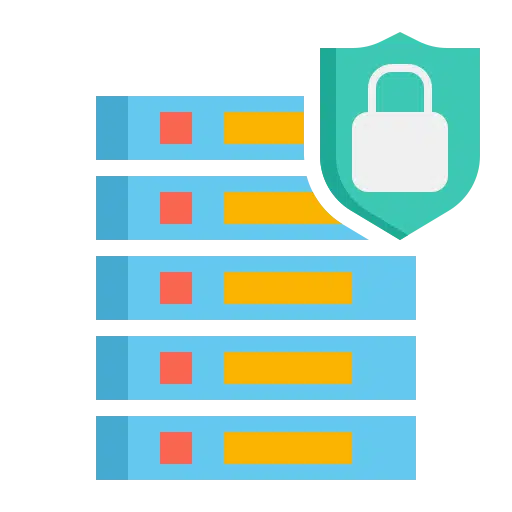
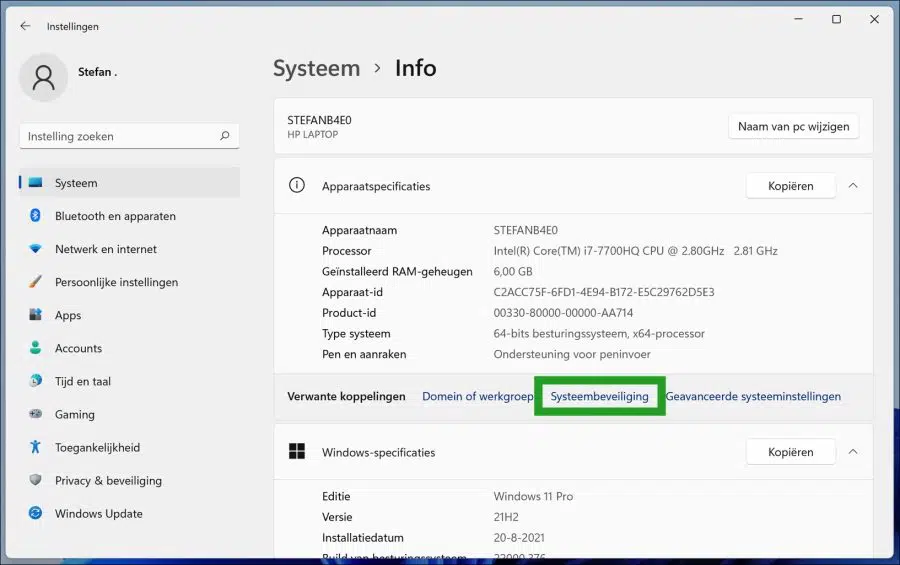
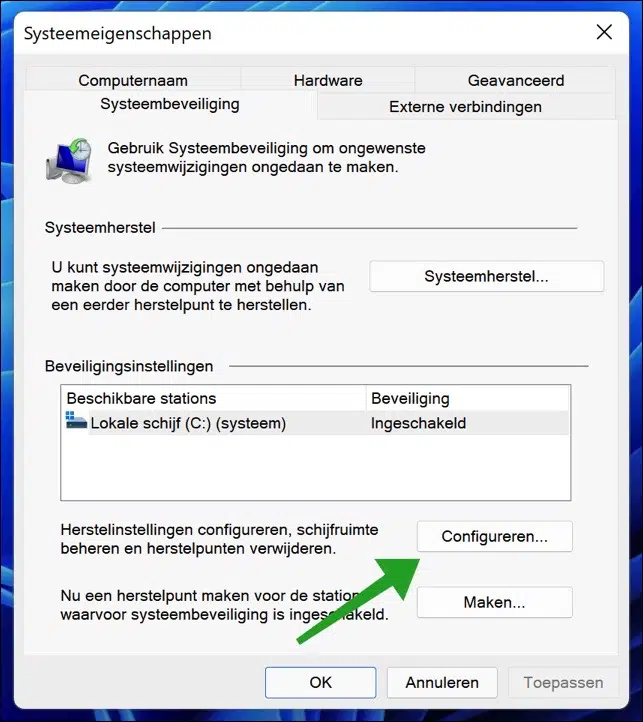
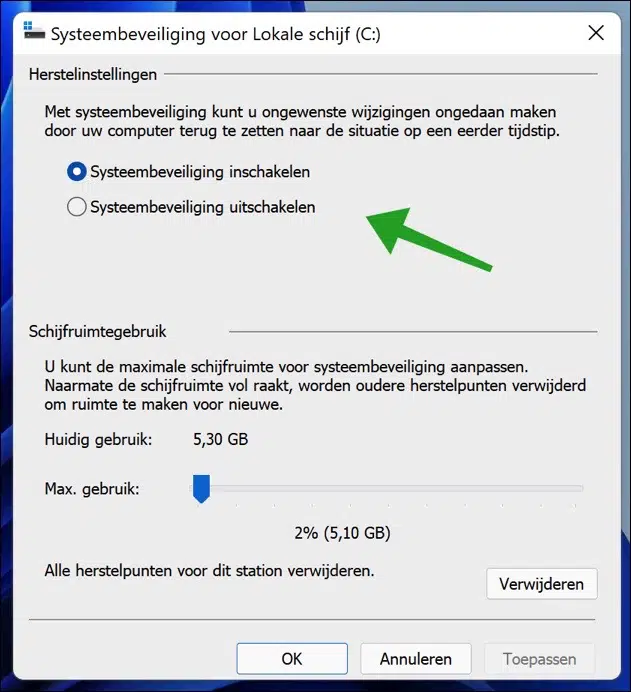
I would like to know how to disable Windows Defender once and then disable real-time protection.
all this in windows 11
Could you help me more with that, I have already tried everything
thanks in advance and goodbye
heart
Hello, that is possible via the Defender settings themselves. You can simply disable real-time protection: https://www.pc-tips.info/tips/windows-tips/windows-defender-beveiliging-tijdelijk-uitschakelen/ (Also works for Windows 11).
However, it can also be done through a policy: https://www.pc-tips.info/tips/windows-tips/microsoft-defender-antivirus-uitschakelen-via-beleid/
Greetings, Stefan