In Windows 11 heeft de verkenner sinds de 22H2 update tabbladen. Deze tabbladen zijn standaard ingeschakeld, u kunt de tabbladen ook uitschakelen.
De tabbladen in de verkenner kunnen niet via de instellingen worden uitgeschakeld. Om de tabbladen in de verkenner te verwijderen heeft u een hulpmiddel nodig om deze functie uit te schakelen.
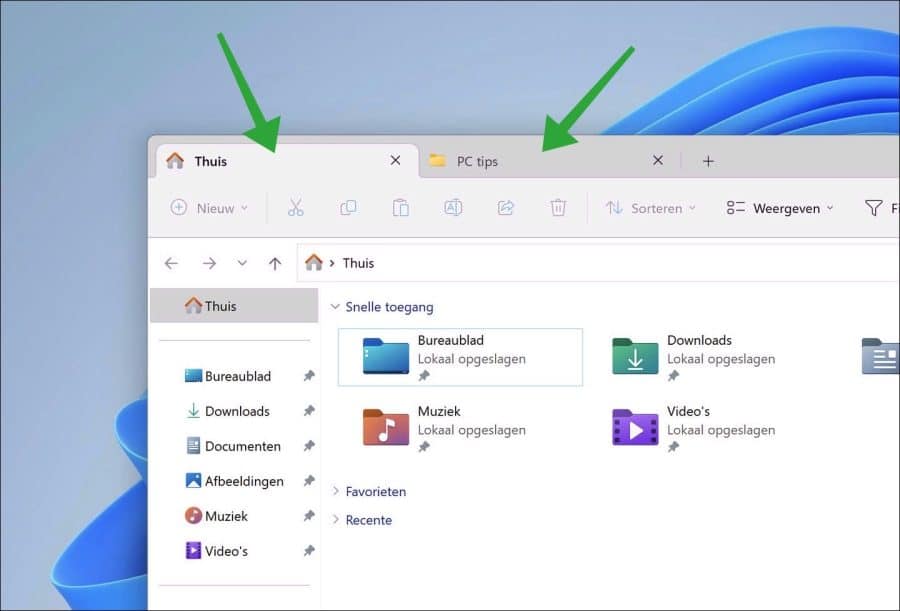
Meld u dan aan voor onze nieuwsbrief.
Tabbladen in de verkenner zijn op dit moment nog niet wat het moet zijn, er worden nog regelmatig fouten en problemen gerapporteerd en voor sommige maakt het de computer ook trager. Als u de tabbladen niet gebruikt en ze daarom wilt uitschakelen, leest u in dit artikel hoe u dit kunt doen.
Tabbladen in Windows verkenner uitschakelen
Om te beginnen download u ViVeTools naar uw computer met Windows 11.
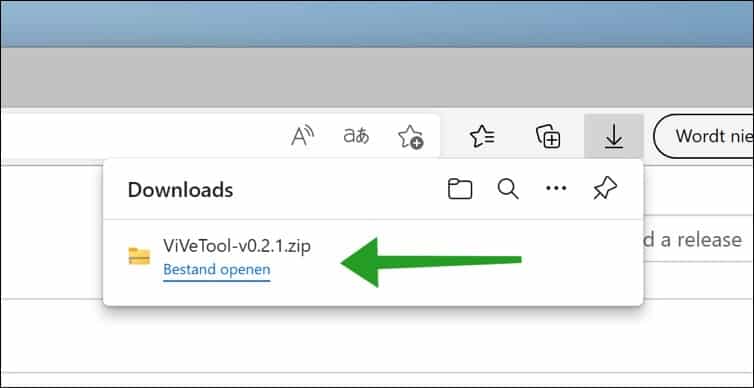
Daarna opent u het ZIP-bestand en pakt u alle bestanden uit in een map naar keuze. Klik op Uitpakken.
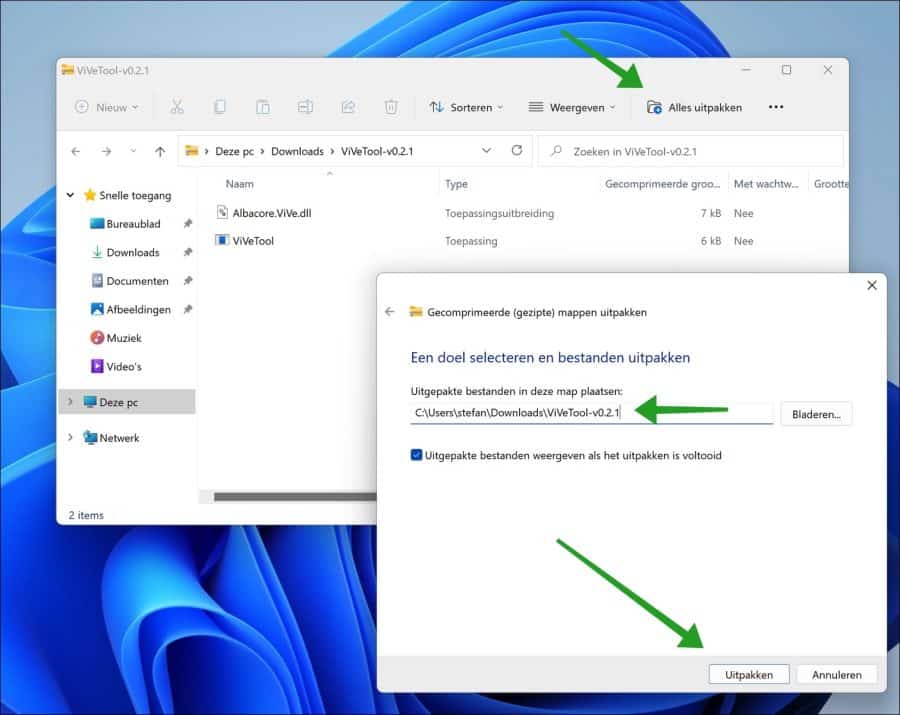
Kopieer het pad naar het klembord. Dit pad naar de vivetool bestanden hebben we nodig.
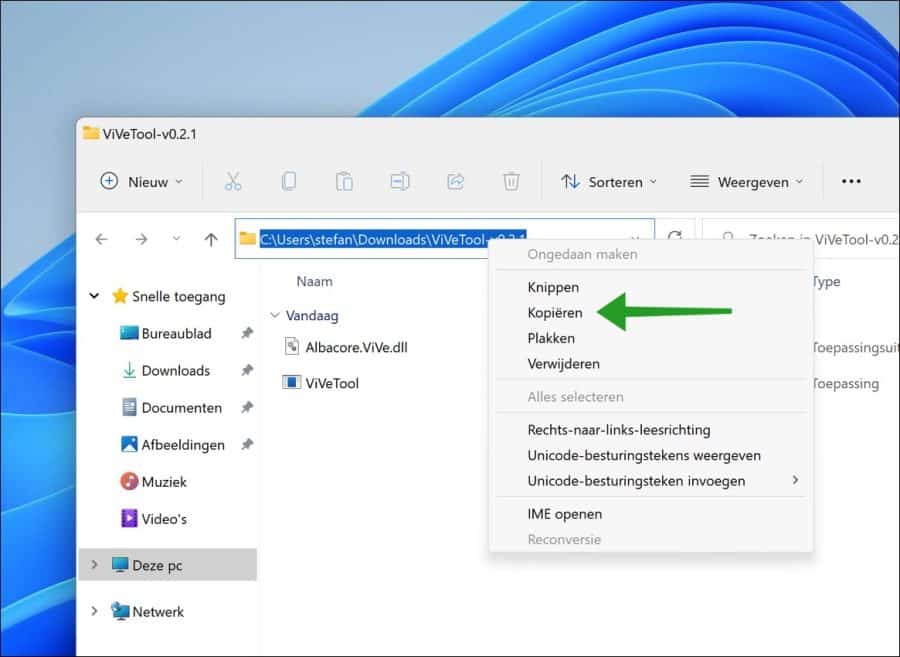
Open daarna een Opdrachtprompt als Administrator. In het Opdrachtprompt gaat u eerst met het “cd” commando naar de map waar ViVetool.exe staat.
In het Opdrachtprompt type:
vivetool.exe /disable /id:37634385 vivetool.exe /disable /id:36354489
Herstart nu uw computer. Na de herstart ziet u dat de Windows verkenner niet meer over tabbladen beschikt. Hieronder ziet u het resultaat.
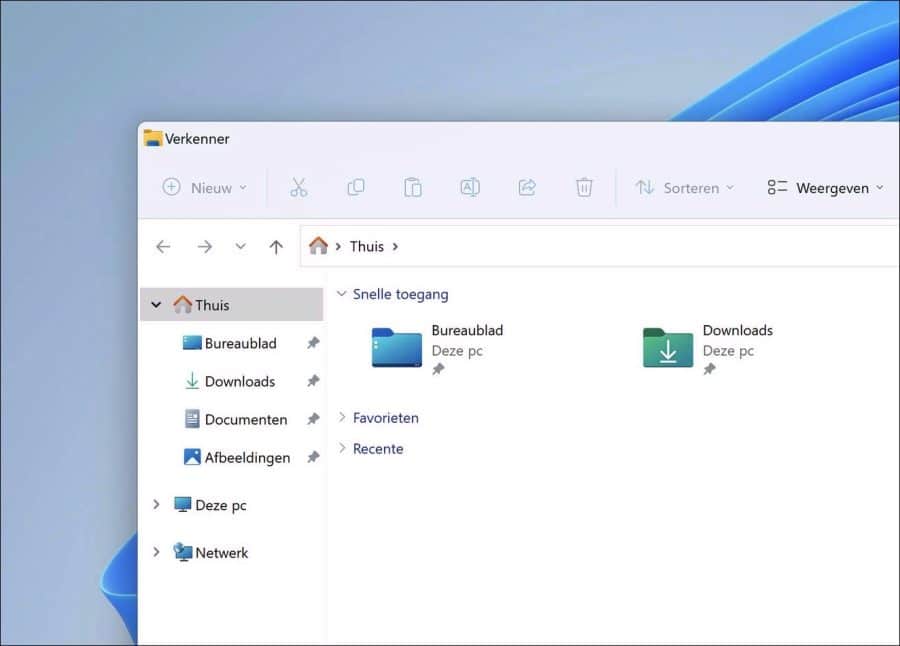
Lees ook: Het oude Windows verkenner terugzetten in Windows 11.
Ik hoop u hiermee geholpen te hebben. Bedankt voor het lezen!

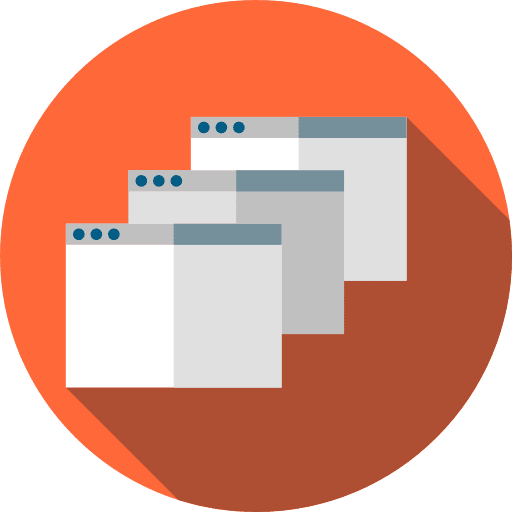
Help mee
Mijn computertips zijn gratis en bedoeld om andere mensen te helpen. Door deze pc-tip te delen op een website of social media, helpt u mij meer mensen te bereiken.Overzicht met computertips
Bekijk ook mijn uitgebreide overzicht met praktische computertips, overzichtelijk gesorteerd per categorie.Computerhulp nodig?
Loopt u vast met uw pc, laptop of software? Stel uw vraag op ons computerforum en krijg gratis computerhulp van ervaren leden en experts.