When you encounter the messages “Some settings are managed by your organization” or “Some of these settings are hidden or managed by your organization” in Windows, this indicates the presence and activation of a policy within the Windows system. A policy within Windows is a mechanism designed to prevent users from using or changing specific settings.
Such policies are typically implemented by a system administrator, especially in administrative or business environments. You can set a policy using the Group Policy Editor in Windows.
However, it is possible that a regular computer user, who is not part of a work environment, may also encounter this message. In some cases this could be the result of software enforcing a policy, but it could also indicate the presence of malware on the computer.
To remove a policy such as “Some settings are managed by your organization” from Windows, it is necessary that you have administrative rights on the computer. Without an administrator account in Windows, it is not possible to delete this policy.
If you still want to remove the “Some settings are managed by your organization” policy without administrative privileges, you will need assistance from an administrator, such as a system or network administrator.
I recommend that you read the full article. I'll start with a standard procedure to clear the notification and then offer some solutions in case the standard procedure doesn't work. The final solution can be found in one of the steps described. Please note that some solutions can be quite complex.
Remove some settings that are managed by your organization
Create a restore point in Windows
The message “Some settings are managed by your organization” can be removed relatively easily. However, before proceeding, it is highly recommended that you first do a create a restore point in Windows.
This gives you the option to restore your system to a previous state should any problems arise during the removal process. Creating a restore point can be done easily and serves as a security measure for your system.
Solution 1: Delete policy settings folder
In the Windows search bar, type “Command Prompt”. Then right-click on the Command Prompt search result and select the “Run as administrator” option. This ensures that you open the Command Prompt with administrative privileges, which is often necessary for executing certain commands or changes to the system.
In the Command Prompt window, opened as an administrator, you can enter the following command to remove the “Some settings are managed by your organization” policy:
RD /S /Q "%WinDir%\System32\GroupPolicyUsers" && RD /S /Q "%WinDir%\System32\GroupPolicy"
This command deletes the folders related to the Group Policy, which removes the policy causing the notification.
After running the above command, enter the following command to refresh the Group Policy settings:
gpupdate /force
This command ensures that the group policy changes are immediately applied and force updated. This should no longer cause the message “Some settings are managed by your organization” to appear.
The “Some settings are managed by your organization” policy has now been removed from Windows. See image below.
Does not work? Try the following.
Solution 2: Remove all Windows policy settings using the Group Policy Editor
Right-click on the Windows Start button and select "Run." In the window that appears, type:
gpedit.msc
If you get a message that 'gpedit.msc' cannot be found, it probably means that you are using the Windows Home edition, where the Group Policy Editor (gpedit.msc) is not available by default. In that case, you may want to consider gpedit.msc to Windows Home via a separate procedure.
If gpedit.msc is available, follow these steps:
1. First click on 'Computer Configuration'.
2. Then navigate to 'Administrative Templates'.
3. Then right-click on 'All settings'.
4. Select 'Filter Options'.
These steps will take you to the appropriate location within the Group Policy Editor, where you can manage or change specific settings and policies.
Change the filter option: Configured to “Yes”. Click OK.
Click again on “all settings” in the left column.
In the right column you will see the “settings” column. If there is a policy here, it doesn't matter which one has the status “enabled” double-click on it.
Change the status to “Not configured”, do this for all configured policy settings. It is good if the column is empty, i.e. if there are no more policies in it.
This should be the result, see below.
Restart the computer and check if the policy has been deleted.
Still not working? Try the following
Solution 3: Remove policy settings using ShutUp10
If you still see the message “Some settings are managed by your organization” after following the previous steps, consider resetting all policy settings to their default values using an application.
One of the applications you can use for this is ShutUp10. Here are the steps to do this:
- Download the ShutUp10 application to your computer. You can find these through a quick internet search. This application requires no installation and is free to use.
- Open the downloaded file. Since no installation is required, you can use the app straight away.
- In the application you will find a menu or a button called 'Actions'. Click on this.
- Choose 'Undo all changes (“factory settings”)'. Select the option to undo all changes and return to factory settings.
- When asked to confirm, click 'Yes'. You may be asked to confirm again.
- It is recommended that you create a restore point before making any changes. Click 'Yes' again to create a restore point.
The “Some settings are managed by your organization” message is now gone. Check the message.
Still not working? Try this
Solution 4: Delete Policy Settings via Script (Most Successful)
If you want to remove the “Some settings are managed by your organization” notification by editing the registry, you can follow these steps:
1. Type “notepad” in the search bar in the taskbar and open notepad. Make sure you are using Notepad and not Wordpad, as Wordpad may add extra formatting that can disrupt the script.
2. Copy the text below and paste it into a new text file in Notepad.
reg delete "HKCU\Software\Microsoft\Windows\CurrentVersion\Policies" /f reg delete "HKCU\Software\Microsoft\WindowsSelfHost" /f reg delete "HKCU\Software\Policies" /f reg delete "HKLM\Software\Microsoft\Policies" /f reg delete "HKLM\Software\Microsoft\Windows\CurrentVersion\Policies" /f reg delete "HKLM\Software\Microsoft\Windows\CurrentVersion\WindowsStore\WindowsUpdate" /f reg delete "HKLM\Software\Microsoft\WindowsSelfHost" /f reg delete "HKLM\Software\Policies" /f reg delete "HKLM\Software\WOW6432Node\Microsoft\Policies" /f reg delete "HKLM\Software\WOW6432Node\Microsoft\Windows\CurrentVersion\Policies" /f reg delete "HKLM\Software\WOW6432Node\Microsoft\Windows\CurrentVersion\WindowsStore\WindowsUpdate" /f
3. Go to 'File' in the menu and then click 'Save as'. Name the file “policy.bat” and in the drop-down menu under “Save as” change the option to “All files (*.*)”. Then click on the 'Save' button.
4. Once you have saved the file, you can run it by right-clicking on it and choosing 'Run as administrator'. This script will delete the listed registry keys, which can help remove the “Some settings are managed by your organization” message.
Be careful when editing the registry. Editing the registry incorrectly can lead to serious system problems. Make sure you have a backup of your system before making any changes.
Check whether the policy message is now gone Windows update or wherever you saw this message.
Still not working? Try the following
Solution 5: Remove access to work and school account
Based on the experiences of individuals I have assisted with the “Some settings are managed by your organization” issue, I have found that this can sometimes be caused by a work account associated with Windows. This work account can enforce certain policies on the computer through a server. You may be able to remove this notification by disconnecting the work account in Windows.
It is essential to check all user accounts on your computer. Examine each account to see if a work account is linked. For example, if you share a PC with three different user accounts, you will need to log into each of these accounts to check for the presence of a linked work account.
Follow the steps below to do this:
- Right-click on the Windows Start button.
- Select 'Settings' from the context menu.
- In the 'Windows Settings' window, click 'Accounts'.
- In the left panel, choose 'Access to work and school'.
By following these steps, you can determine if a work account is connected and disconnect it if necessary to resolve the notification issue.
Important – Please note: If you have a work or school account associated with your computer, it is crucial to first investigate the impact of disconnecting this account. Contact the management of your work or school network environment and ask for advice. Disconnecting a work or school account can lead to certain functions no longer functioning!
Once you have determined that an account is linked and you are sure that disconnecting it will not cause any problems, you can click “Disconnect”. Don't forget to restart your computer afterwards.
I hope this helped you. Would you like to share this message on social media? Thank you for reading!

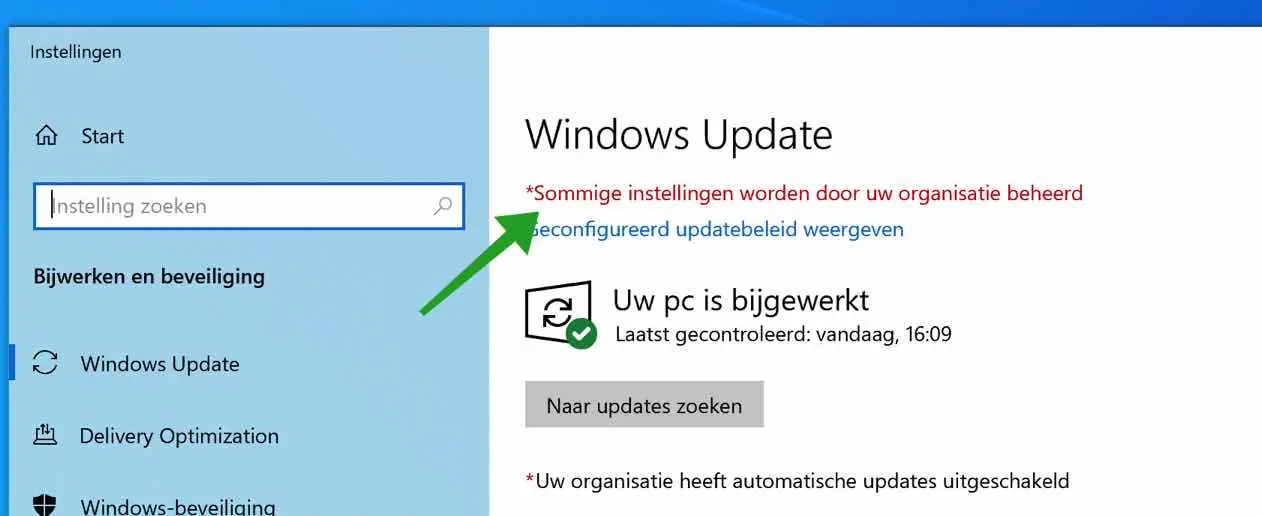
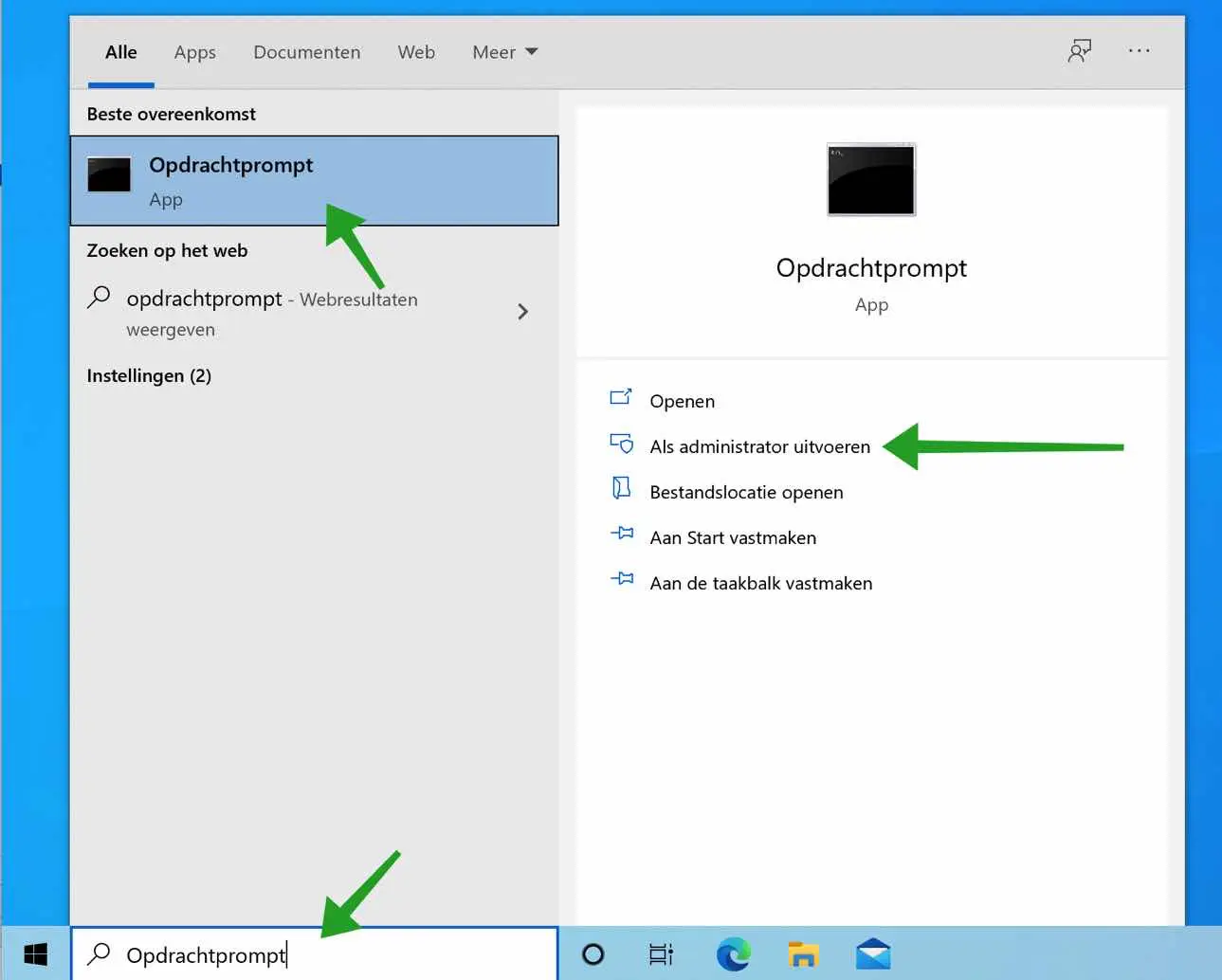
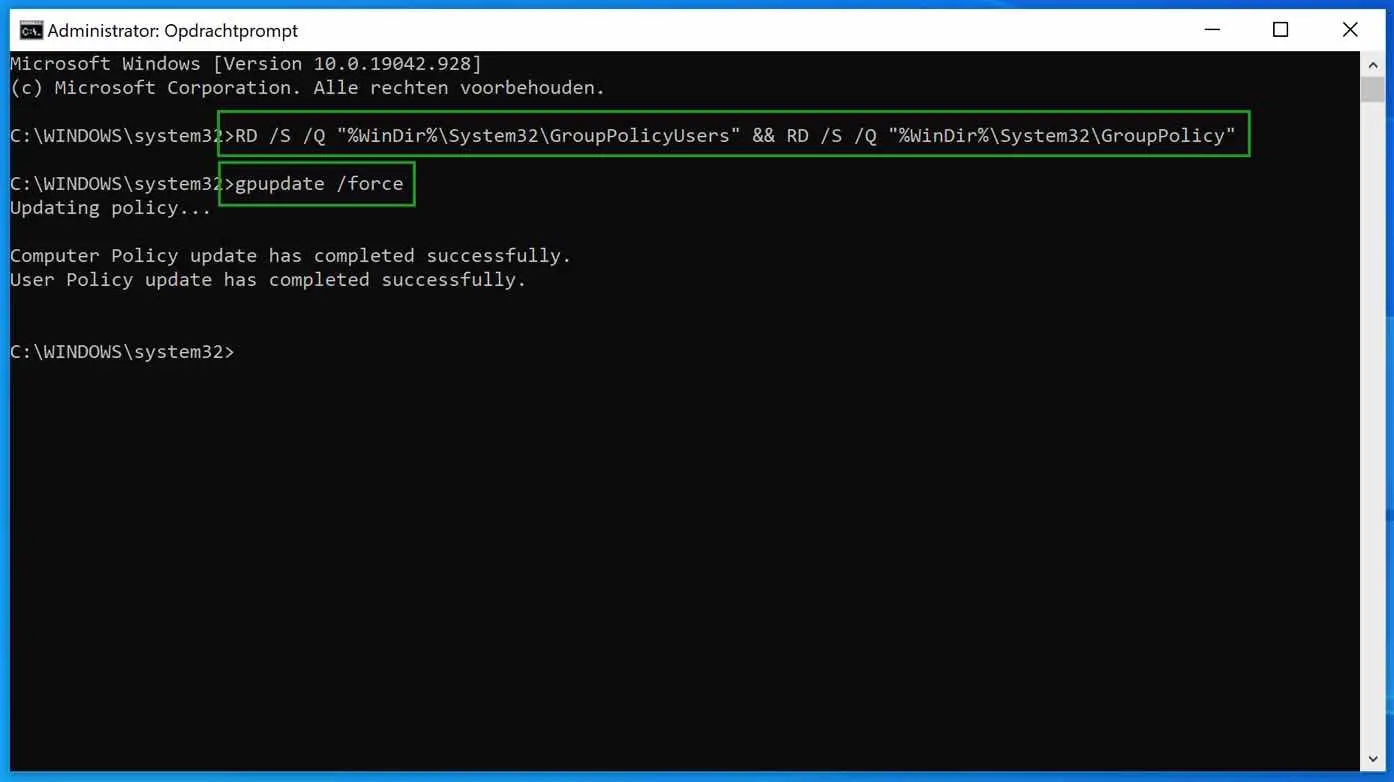
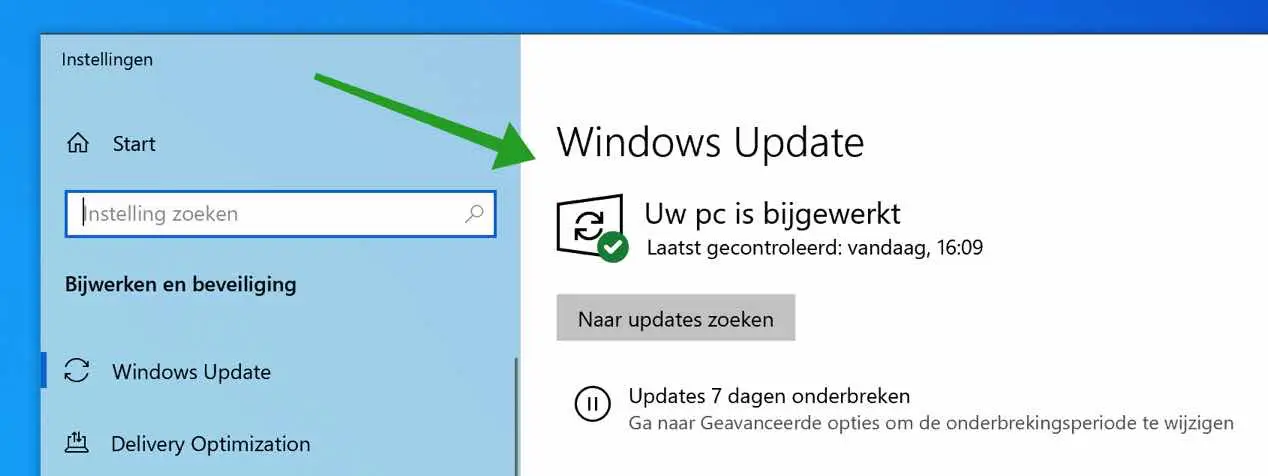
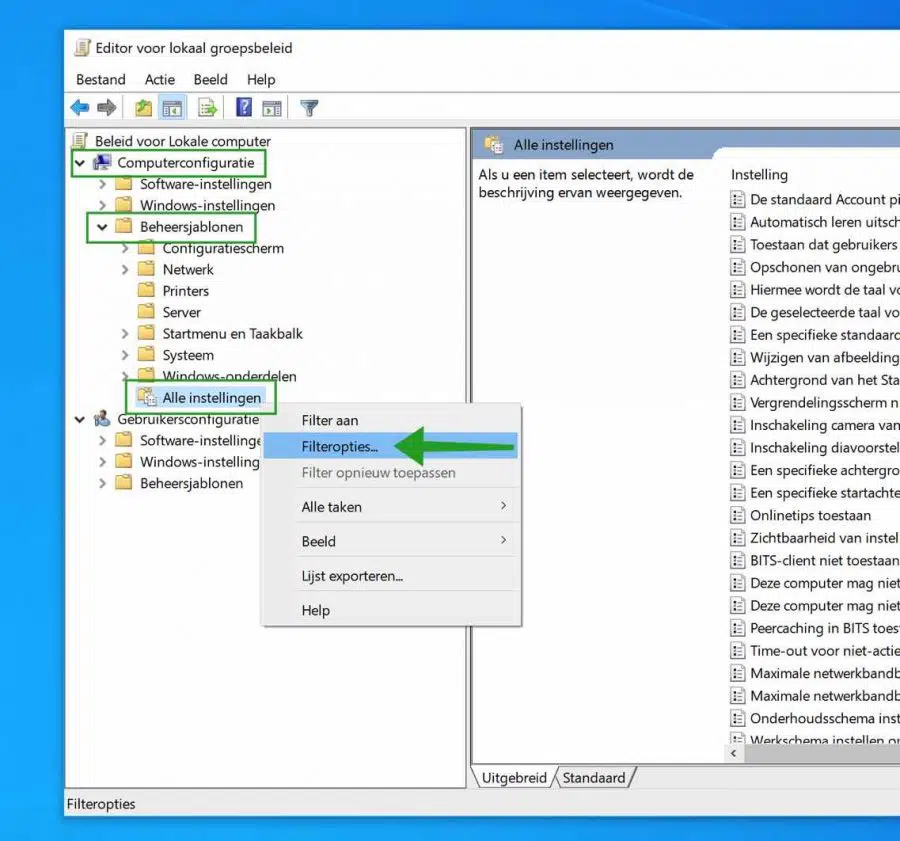
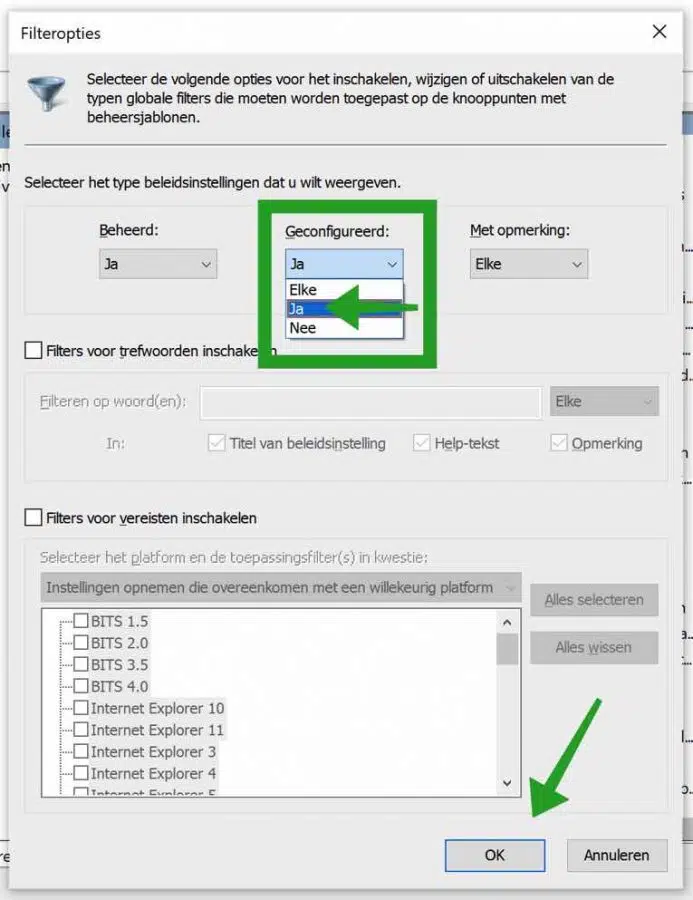
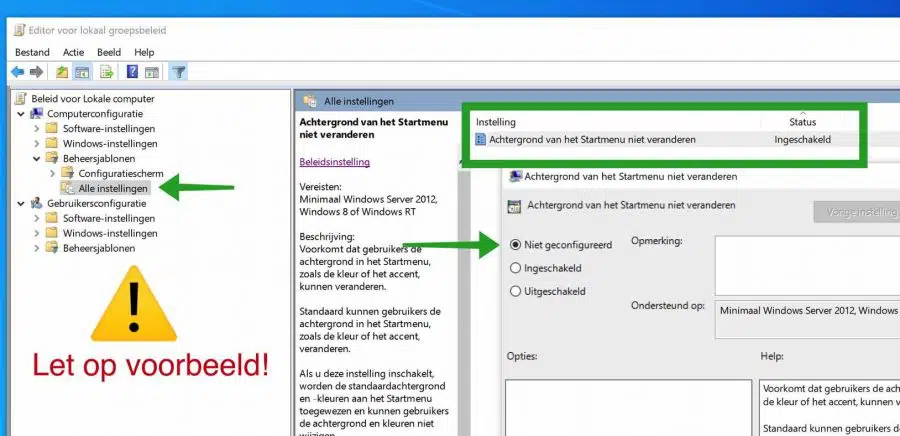
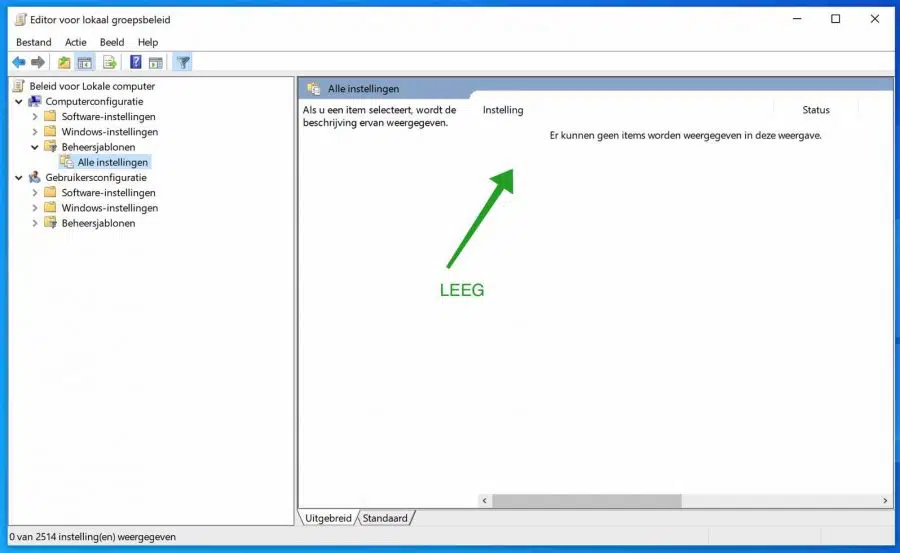
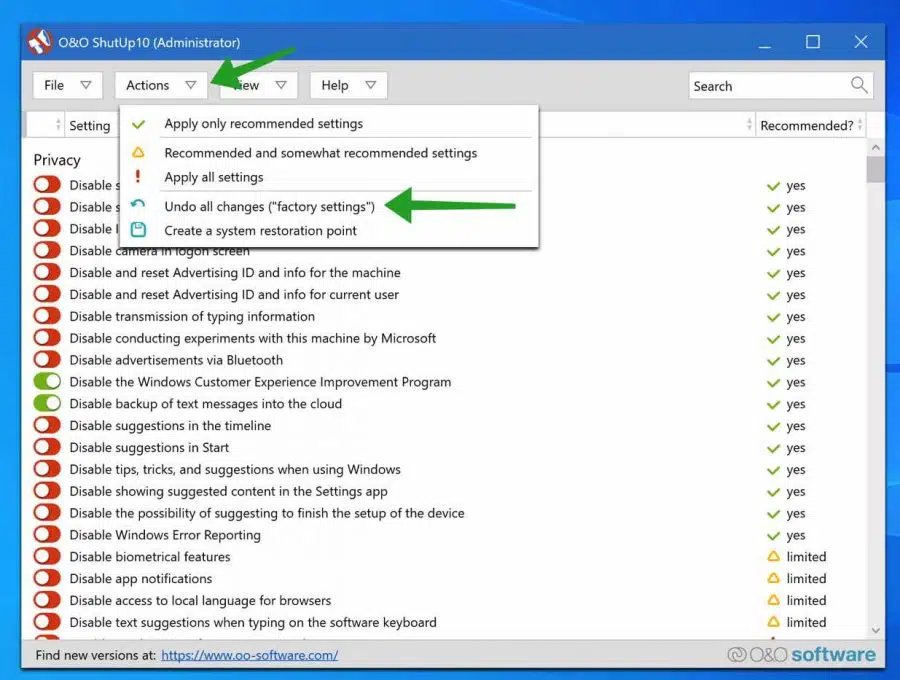
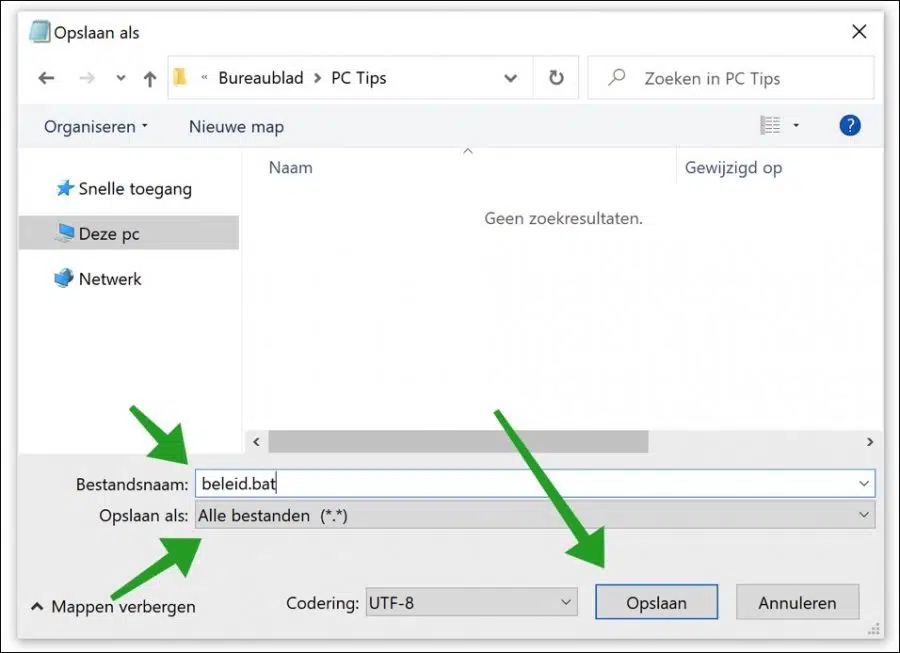
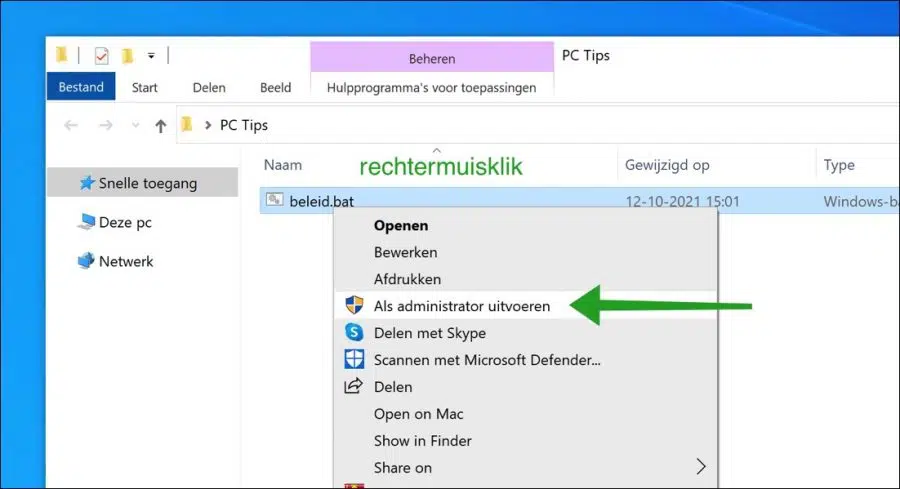
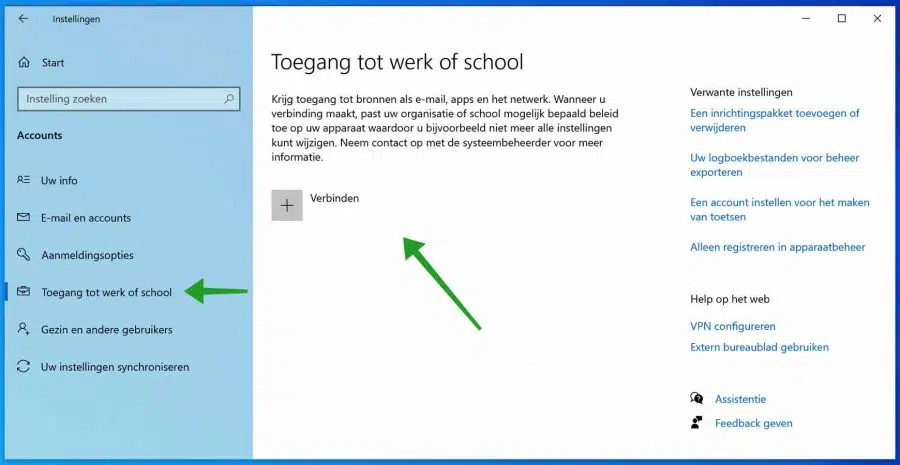
I have a chromeOS. Are there also solutions for this?
MVG
Hello, here you can read more:
https://support.google.com/chrome/a/answer/9844476?sjid=10875885613735430865-EU&hl=nlSuccess!
Hi Stephen,
Thank you for explaining.
Yours faithfully,
Martin
Thanks.
Shutup10 worked for me. I then had to reset another setting to my preference. I don't know how this problem started.
Greetings,
Klaas.
Thank you.
For me this was the solutions 'O&O ShutUp10.
Finally free from that annoying text.
Is there also a solution for this issue for Windows 11?
However, I find several solutions all for win10 and nowhere a good one for win11, which in my case gives the same problem. I have the only account on that PC, I did an offline installation myself (an education license) but I constantly get this message. Also removed all bloatware and such with thisiswin11 in the hope that this message would also disappear, but unfortunately.
Hello, the instruction for Windows 11 is the same. There is no difference, you can perform all steps identically in Windows 11. Check whether you have installed Office 365 (Microsoft 365) and whether you have linked a Microsoft account to it. In some cases, the message arises from an installation with a Microsoft account that receives policy settings from a server, e.g. work or school. Good luck!
Hi Stefan, I think the shutup fixed it (oddly option 5 didn't). Thank you!
I tried everything, unfortunately I didn't succeed, I hoped to find it, but unfortunately the old school PC remains protected by the organization 🙁
Dear sir,
I have a strange problem. On my computer, when updating Windows, it says that this is managed by an organization.
For that reason I decided to reinstall Windows and downloaded a new Windows 11 from Microsoft, put it on a USB stick using Rufus.
But it refuses to install, which it wants to do on another computer.
So I think everything is fine with the USB stick.
I suspect malware because it's just a home computer.
Now I'm about to delete all the partitions, but I don't dare because I'm afraid I won't be able to get them to work at all.
I have a Lenovo Thinkpad E580 that is 3.5 years old
This Lenovo has a scan that I access with the F10 button. This test lasts almost 1 day and has not found a single error in the hardware.
What can I do to software remove the organization manager, or is it wise to delete all partitions so that I don't run the risk of my USB stick refusing to boot, or is this whisffull thinking?
Thank you very much in advance for your thoughts,
Yours faithfully,
Peter
Hello, I think it would be good for you to find out why this message appears in Windows update.
If Office 365 or another link has been created with work on your PC, that link will cause the notification. Many people do not know that this message occurs when connected to work, usually via an Office 365 Azure or domain connection. Removal is therefore not possible without the intervention of the work IT administrator. It can already happen if you link a Microsoft account via Office 365.
If you have no connection with work at all, try option 4 in this article. If this doesn't work, things will get tough. Reinstalling Windows 11 is then an idea.
If you are going to reinstall the PC, does this PC meet the minimum system requirements for Windows 11? Or did you choose RUFUS to bypass the system requirements? Read more about how to create a Windows 11 installation USB for a PC that does not meet the minimum system requirements for Windows 11 (method 4): https://www.pc-tips.info/tips/windows-tips/windows-11-installeren-niet-ondersteunde-pc/
What could also be the reason is that the TPM setting and Secure Boot setting in the BIOS are not enabled: https://forums.lenovo.com/t5/Windows-11-Pre-Release-Discussions/Thinkpad-E580-20KS005ART-TPM-option-not-found/m-p/5087174 These are requirements to install Windows 11.
https://www.pc-tips.info/tips/windows-tips/windows-11-tpm-2-0-secure-boot-inschakelen-bios/
I hope this works. Good luck! Greetings, Stefan
Thanks for the quick response,
TPM is enabled and I installed a normal MRB file with Rufus, and also tried with the Windows USB download tool. Secure boot disabled
Hello Stefan, Thanks for the quick response,
The problem is when I press F12 and get the boot menu, although the USB stick is visible, it does not respond at all to the enter key.
According to Lenovo, the PC is 100% suitable for Windows 11. But I also repeated the same procedure with Windows 10. Is it wise to delete all partitions in the hope that it will then boot with the installation USB stick, or do you advise against that?
Bedankt,
Peter
Hello, deleting partitions will not make any difference whether the USB is detected or not.
https://pcsupport.lenovo.com/nl/nl/products/laptops-and-netbooks/thinkpad-x-series-laptops/thinkpad-x220/solutions/ht118361-how-to-boot-from-a-usb-drive-thinkpad
Try a different USB port. Otherwise, use a different USB stick. Also check that the USB stick is not secured with a physical button. I don't know if you have also tried this USB on another PC. I would create a USB stick with Rufus via an ISO file: https://www.pc-tips.info/tips/windows-tips/download-de-officiele-windows-11-iso/ (option 2).
Good luck! Greetings, Stefan
Dear,
Windows Defender seriously gets on your nerves in certain cases.
Besides that, the question arises: is there a decent replacement for that?
Is disabling Defender a good option?
ps
I always switch UAC 'off'
Is using PrivaZer without further extreme modifications a good plan?
I know there are many who are not fans of those types of 'cleaners'.
Thanks in advance.
Hello, you might be better off wondering why you don't like Windows Defender. I personally have never had any problems with Windows Defender, not a single notification. I wouldn't disable Windows Defender, it is a good protection against unwanted software and other malicious software. So don't switch it off.
A replacement for Windows Defender is Bitdefender antivirus. Bitdefender antivirus has been tested as the best for years.
Privazer and other software to clean up your PC are unnecessary, I would never recommend them. Good luck!
Greetings, Stefan
Dear Stephen,
Thank you for solution 4,
But one more question: If I want to save policy.bat to my C drive, I do not have rights to do this, while simply copying can continue with admin rights after the message.
Even though I'm admin on my computer.
Is this normal?
Regards,
David
Hello, that is usually due to the UAC (user account control) settings on the PC.
https://www.pc-tips.info/tips/windows-tips/gebruikersaccountbeheer-uac-uitschakelen-in-windows-11/ (also works for Windows 10)
Greetings, Stefan
Dear Stephen,
I already thought it might be due to UAC, but I still wanted to check.
In the meantime I was also able to remove SPEEDCAT and hope that it is now resolved.
Bedankt,
David
Hello, glad you managed to find where it came from. Never use that kind of software.
Greetings, Stefan
Dear Stephen,
The software had been installed from another computer on the network or internet, probably without my permission.
Some more questions: -how can I configure my firewall so that all my ports always remain closed (as with the police (no “ping” response)), and only open when I start the program or only at my explicit request? I have a lot of ports open "listening" and some ports I cannot figure out who or where the connection is going when I run "netstat -ab". If you want I can send you a saved result.
Regards,
David
Hello, ports are always open, this is also necessary for critical Windows processes. All processes where you don't see any results from the file are listening ports that Windows needs. Blocking all ports is not a solution.
To disable the “ping” response you must disable ICMP ping in the Windows firewall settings. This is also of no security use, as an attacker only sees whether your PC is on or not. In addition, most ICMP ping requests are already blocked externally on your router, I suspect. This would only concern internal ping requests from your network.
I wouldn't change anything at all to be honest, otherwise install firewall software like ZoneAlarm, that will allow you to much better manage what you may want to achieve.
Good luck! Greetings, Stefan
Dear,
If I understand correctly, that message only appears for those people who have made certain changes to gpedit.msc and is actually nothing to worry about if you changed certain settings yourself.
According to what I have read on the Internet, there are also 'dark' programs that could change group policy. (<- not sure)
I'm just looking over that line because I changed something in group policy somewhere.
Best regards,
Pete
ps
I got the new PC I made activated and it's running great now.
Hello, there are several causes for this message. The most common is when people have linked their work email account, for example when installing Office. Group policy settings are then applied to the “client” user's PC through a link to Azure or active directory. Others, as I understand you, apply policy settings themselves. It takes a lot of effort to solve this problem.
Good luck! Greetings, Stefan
The policy.bat file finally helped. Thank you!
Hello, good to read that it worked! Thanks for your response.
Greetings, Stefan
Great O$Oshutupp 10++ very helpful thank you
Hello, glad it helped. Thanks for your response! Greetings, Stefan
Hi Stefan,
I have followed all your tips and still I keep getting the message.
Annoying because I really want to use Windows 11 🙂
Hello, I suspect you see the message “Some settings are managed by your organization” in Windows update?
Try installing Windows 11 via USB: https://www.pc-tips.info/tips/windows-tips/windows-11-installeren-vanaf-usb/
Greetings, Stefan
Dear Stephen,
Thank you for the clear explanation and step-by-step plan to remove the message “Some settings are managed by your organization”.
I have followed all the steps, but I still get the message. What else can I do?
Greetings, Simon
Hello Simon, have you checked whether there are multiple accounts on the PC? Check each account with the tips above. Is the computer part of an Office 365 work environment? Please contact the administrator, sometimes the policies are taken over from a server. All my tips are in the article, this is often a very complicated problem. Greetings, Stefan
Good evening dear Stefan
After trying the 5 steps, the message keeps popping up. All work accounts have been deleted and I have also been logged out of my work account in office.
Thanks in advance for your help.
Kind regards, Bart
Hello Bart, I sent you an email for more information.
Greetings, Stefan
Hi Stefan,
Thank you very much for the clear explanation to remove the concept of “Some settings” etc. With the 3rd solution the text disappeared. I have added this website to my favorites. I will definitely consult you regularly!
Once again,
Thanks!
Willem
Hello Willem, thank you for your message. Hope to see you soon 🙂
Greetings, Stefan
Thanks for the instructions. I would like to sort this out for the installation of Windows 11. Unfortunately, I have gone through the 5 possible solutions and it doesn't work for me, even though it concerns my personal PC at home. In solution 5, deleting my work account, the "Some settings are managed by your organization" notification was finally gone in Settings – Windows Update, but I still got the same message when I checked for Windows 11. After restarting my computer started, it didn't work, and I saw that the message was again in Settings - Windows Update, even though my work account was still deleted.
Hello Robin, there must still be a connection with work somewhere. In a different computer account perhaps? Also check whether your computer is part of a domain. The message often returns due to links with Office 365 work accounts. Unfortunately, I cannot solve this, I have no insight into what you do with the computer and how you are possibly connected to work. If you are unable to resolve the issue, please consult the “work account” administrator, a system or network administrator. Good luck! Greetings, Stefan
Hi Stefan, I have also gone through all the steps, but unfortunately I still cannot change my background.
Hello Gerrit, I have sent you an email for more information. Greetings, Stefan
Like most people, I followed the steps, but the message still remains for me.
Hello Lex, I have sent you an email for more information. Greetings, Stefan
Resolved by email, solution: delete policy settings via script, method 4.
Hi Stefan,
I'm also one of those people who followed all your tips and still keep getting the message.
Annoying because I really want to use Windows 11 🙂
Hello Tijs, I sent you an email for more information.
Greetings, Stefan
Resolved by email, problem: work account.
Hi Stefan, I have gone through all the steps above but I still get the message?
Hello, I have sent you an email requesting more information.
Greetings, Stefan
Resolved by email, solution: delete policy settings via script, method 4.
Great Stefan, the message has disappeared! Thank you for your knowledgeable information.
Thanks 🙂 you're welcome!
Dear Stephen,
I have followed all the steps, but I still get the message. What else can I do?
Hello Astrid, I have sent you an email requesting more information. Greetings, Stefan
Resolved by email, problem: work account.
I also get the message
C:\WINDOWS\system32>RD /S /Q “%WinDir%\System32\GroupPolicyUsers” && RD /S /Q “%WinDir%\System32\GroupPolicy”
The system cannot find the specified file.
Then these folders no longer exist. If you run gpupdate /force does the problem resolve itself? If not, let us know and we will look further.
Greetings, Stefan
Good afternoon dear,
I have performed the above, but my system indicates that the path is not recognized.
I still can't update Windows 10, I still get the message "Some settings are managed by your organization" even though this is a private PC.
This came after our IT looked at my computer and it is now retired.
Hello, I have sent you an email requesting system information to answer your question. Greetings, Stefan