When you buy a new laptop or PC, Windows is usually already installed and activated. But if you're planning on getting a custom PC built, that may not be the case and you may have to spend more money to purchase a real Windows license.
If your new PC replaces an old one, you may be able to transfer the Windows license to the new PC and not have to pay for a new Windows license.
Microsoft is quite strict with its license transfer rules, and unfortunately not all Windows licenses are transferable. You can only transfer a Windows license if you purchased it through a retail channel. Licenses distributed through the Original Equipment Manufacturer (OEM) channel and the enterprise volume channel are not transferable.
Each Windows license is tied to the computer's motherboard. So if you try to use a product key from a non-transferable license, Windows Activation Server will not validate your license. Once you know which type of Windows license your computer has, you can properly determine whether your license is transferable to another PC or not.
If Windows came pre-installed on your laptop or PC, you probably have an OEM license. On the other hand, if you purchased a Windows license from the online Microsoft Store or an authorized retailer, you most likely have a retail license. Volume licenses are distributed to large organizations such as educational institutions, companies and governments.
Are you looking for your current Windows license key of OEM product code?
Transfer old Windows license to a new computer
To determine which type of license you have, perform the following. Click on the Start button. In the search box, type: Command Prompt. Right-click on the Command Prompt result and click “Run as Administrator”.
In the Command Prompt window type the following command:
slmgr -dliA “Windows Script Host” window will now appear showing what type of license is installed on your PC.
If Windows Script Host indicates that you have a retail “RETAIL” license, you can transfer the Windows license to another PC. However, if you have a volume license or an OEM license, you will need a new one Buy Windows license for a new PC.
Deactivate license on an old computer
To get started, you must first deactivate the Windows license on your (old) computer. You do this as follows.
Click on the Start button. In the search box, type: Command Prompt. Right-click on the Command Prompt result and click “Run as Administrator”.
In the Command Prompt window type the following command:
slmgr /upk
You will then see the message: Product key has been deleted.
Then type the following command:
slmgr /cpky
You will then see the following message: Product key has been removed from the registry.
You have now removed the old license key from your computer and deleted it from it Windows registry on your computer. You can now install the license key on the new computer as follows.
Activate license on a new computer
Click on the Start button. In the search box, type: Command Prompt. Right-click on the Command Prompt result and click “Run as Administrator”.
In the Command Prompt window type the following command:
slmgr /ipk {productsleutel}
replace {product key} for the Windows license key.
You have now successfully transferred the license key from Windows to a new PC. I hope this helped you. Thank you for reading!
Lees meer:


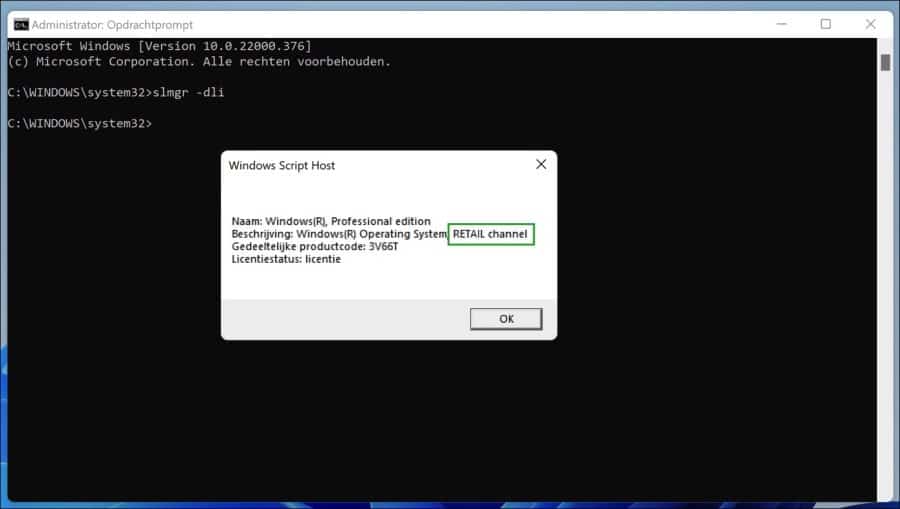
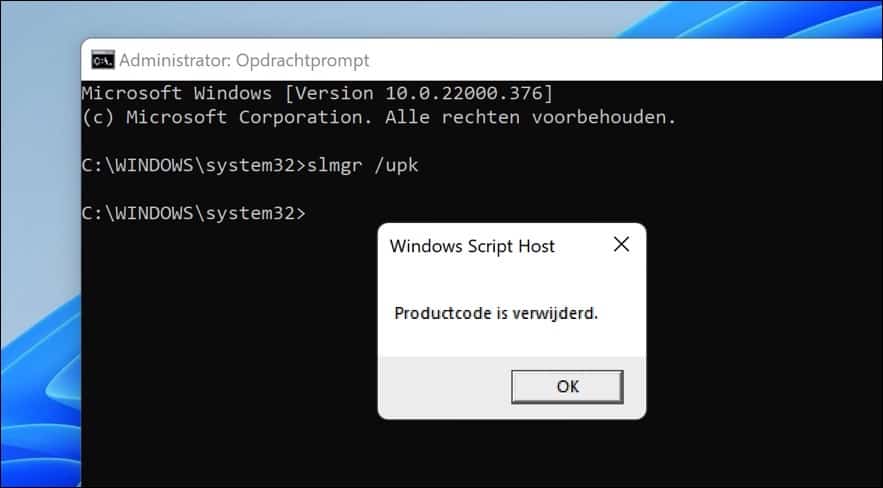
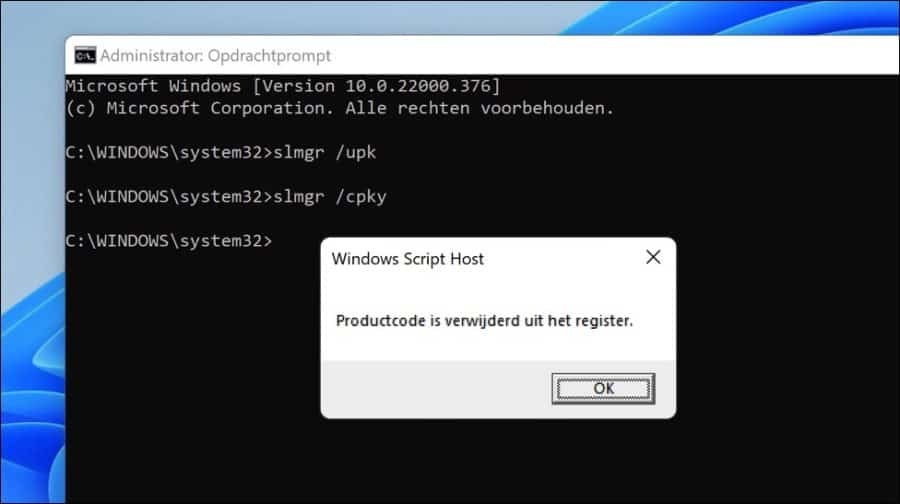
Thank you for this clear explanation! I have followed the steps and when I now look up the product code on the PC, the PC says that there is no product code. That's fine, but when I go to settings and then activate, it says that my Windows 10 Enterprise license is still activated because it is linked to my Microsoft account. Can I now reset my PC to factory settings and then log in to my new PC with my Microsoft account so that it will automatically take that license again or does this have to be done in another way? Thanks for the help!
Greetings Nick
Hello, that's correct - as long as it concerns the same PC. You can therefore reset your current PC with Microsoft account and license. After the reset, log in again with the linked Microsoft account and the license will be activated. If you do this on a new PC with new hardware (different hardware), I suspect that the license from your Microsoft account does not work.
Greetings, Stefan
Hi! I followed your steps carefully and indeed deleted my retail code from my old PCD. However, this description does not state that I have to look up my retail code in advance or where I can find my retail code...
Have I just deleted a properly functioning Windows license without knowing which one it is, or is there another way to find it again?
I hope for help...
Greetings,
Michel
Hello, that's a good question. I don't think so. You can try the following: check your computer on the back, bottom or a Windows CD/DVD for stickers with license code(s). You can also try below: https://www.pc-tips.info/tips/windows-tips/windows-office-licentie-opzoeken/, more information: https://support.microsoft.com/nl-nl/windows/uw-productcode-voor-windows-zoeken-aaa2bf69-7b2b-9f13-f581-a806abf0a886
Greetings, Stefan