Microsoft has taken the whole world by surprise. Windows 11 was scheduled to launch on October 5, 2021, but Microsoft released the latest operating system to the public earlier, on October 4, 2021.
Millions of computers around the world will gradual and can be upgraded to Windows 11 for free. It is therefore possible that Windows 11 is not yet immediately available for our Dutch computers. If your PC has TMP 2.0, Secure Boot and other requirements, you will receive an update notification. If your computer does not meet the requirements of Windows 11, you can manually download it from the Microsoft server and get a new one install operating system.
To check if Windows 11 officially supports your computer hardware, download the app PC HealthCheck from Microsoft and run it. Click the “Check Now” button in the tool, and it will tell you if Windows 11 officially supports your PC.
If your PC does not support Windows 11, the tool will provide you with information about why. Even if your PC doesn't pass the test, don't worry. You can still upgrade to Windows 11. But Microsoft warns that you may experience problems and that future updates for Windows on your hardware are not guaranteed.
Upgrade Windows 10 to Windows 11
Download Windows 11 via Windows update
To upgrade your PC from Windows 10 to Windows 11, follow the next steps. In the search bar in the taskbar, type: search for updates. Click on the “Check for updates result”.
Click on the “Check for Updates” button here to see if any updates are available. If your PC is ready for Windows 11, you'll see a banner here that says “Upgrade to Windows 11 is ready – and it's free!
Or, you will see the message a banner that says “The PC can run Windows 11.” Good news, your PC meets the minimum system requirements for Windows 11. The specific timing for when it will be offered may vary as we prepare it for you.”
Does not it work? Read this article for Windows update problems.
Click “Download and Install”.
Download Windows 11 via Windows Update Assistant
In the meantime that the Windows 11 update is being rolled out, you can download Windows 11 and install it via the Windows 11 Update Assistant. Windows will then check whether your computer meets Windows 11 requirements and then download and install Windows 11.
Does the PC not meet the Windows 11 requirements? Then read how You can still install Windows 11 on an unsupported computer.
Didn't receive Windows 11 update?
If for some reason you're not ready to switch to Windows 11, click the “Stay on Windows 10 for now” button. By doing this, you can prevent your PC from installing the Windows 11 update. Another rigorous way is to temporarily or completely block Windows updates. That's possible Windows Update blocker. You will then no longer receive any updates at all. Only apply if you know what you are getting into!
If your PC doesn't officially support Windows 11 and you still want to upgrade, you'll need to get one Download Windows 11 ISO and then install manually.
read more:
- Restore Windows 11 to Windows 10.
- Make Windows 11 faster.
- Windows 11 registry cleaning.
- Create Windows 11 recovery drive.
- Create Windows 11 restore point.
- Install Windows 11 from USB.
I hope this helped you. Thank you for reading!

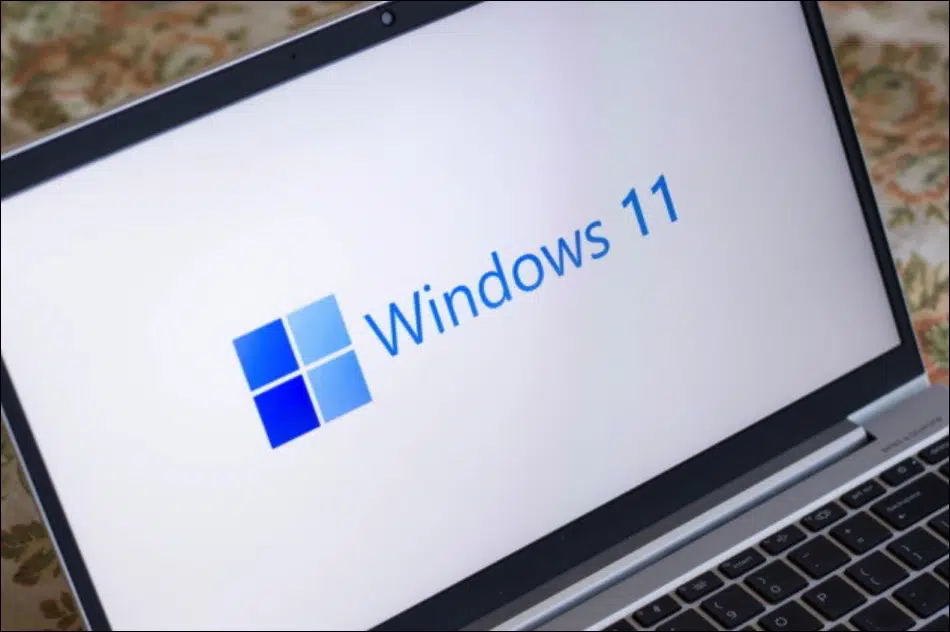
I've been trying to install Windows 11 for a week now, but so far it hasn't worked, I downloaded it, but it still doesn't install.
Hello, is your computer suitable for installing Windows 11? Check this with the PC Health check app.
https://www.pc-tips.info/tips/windows-tips/windows-11-pc-health-check-app-downloaden/
If the PC is suitable, you can download and install Windows 11:
https://www.pc-tips.info/tips/windows-tips/windows-11-download/
Greetings, Stefan