Mozilla Firefox is one of the most popular open-source web browsers. Mozilla Firefox is a web browser that offers a wide variety of features and customization options. Firefox is designed as a fast and, above all, secure web browser.
Although Mozilla's browser performs great, it can slow down your computer and too much geheugen from your computer. If you have been using Firefox for a while, Firefox may have slowly started to use more and more memory and can eventually slow down your computer considerably.
Firefox is a modern web browser, which means Firefox is reliable, secure and fast. To meet current standards, web browsers must take advantage of several new technologies.
One of the technologies that makes Firefox reliable is that Firefox is a multi-process web browser, meaning it splits different parts of the browser into processes. For example, if a plugin or tab crashes, the multi-process browser window ensures that it doesn't crash the entire web browser.
Features such as prematurely loading web pages can also be very useful and ultimately save quite a bit of time, but these features all require more memory. If you have add-ons installed in Firefox, the Firefox browser will use even more memory. There are quite a few options to consider before you may decide to replace Firefox because Firefox is using too much memory.
Firefox is using too much memory
Update Firefox to the latest version
The first thing we recommend is to check if Firefox is updated to the latest version. New versions of Firefox include bug fixes and new functionality. Open Firefox, click on the Firefox menu, and open Help.
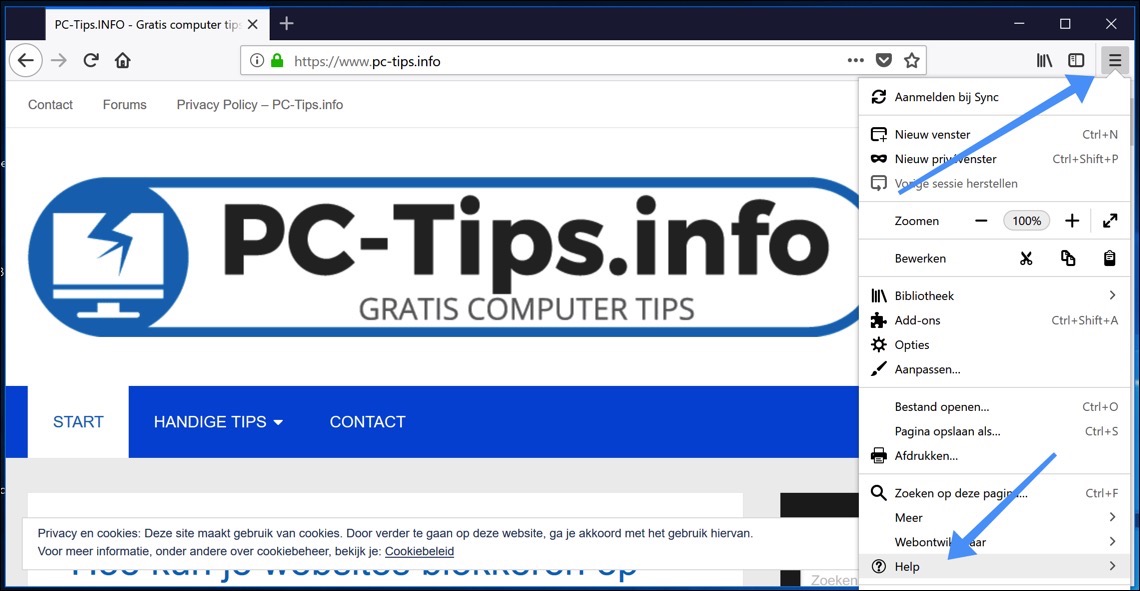
Now open About Firefox.
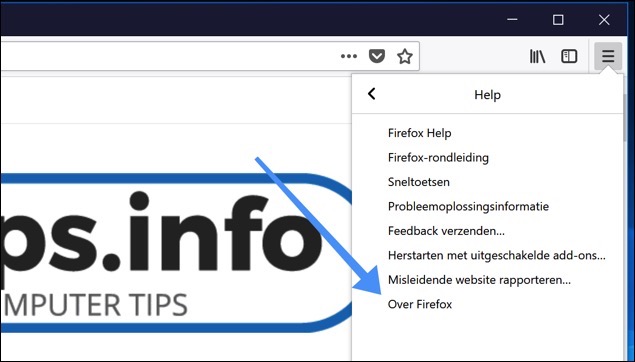
Now check if Firefox can be updated. If updates are available, Firefox will download them itself and restart the browser to install the updates.
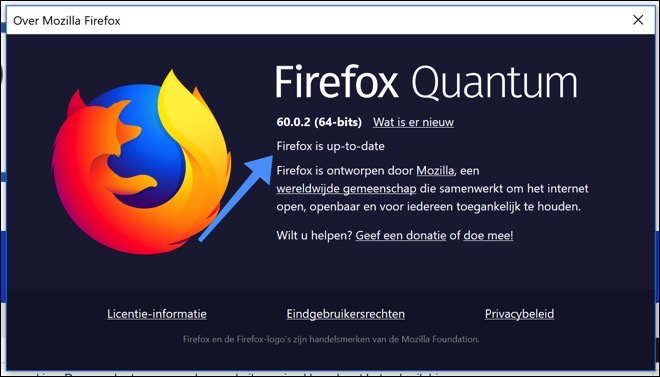
Disable Firefox add-ons
Now that you have the latest Firefox version, you can try disabling the installed and enabled add-ons. Add-ons are extensions that allow Firefox users to customize their browsing experience. By using add-ons you can make Mozilla Firefox compatible with your personal needs or preferences. Add-ons can, and some do, increase memory usage.
To access the installed add-ons, click again on the three lines (Open menu) in the upper right corner and click on “Add-ons” in the Firefox menu or simply press the Ctrl + Shift + A keys your keyboard.
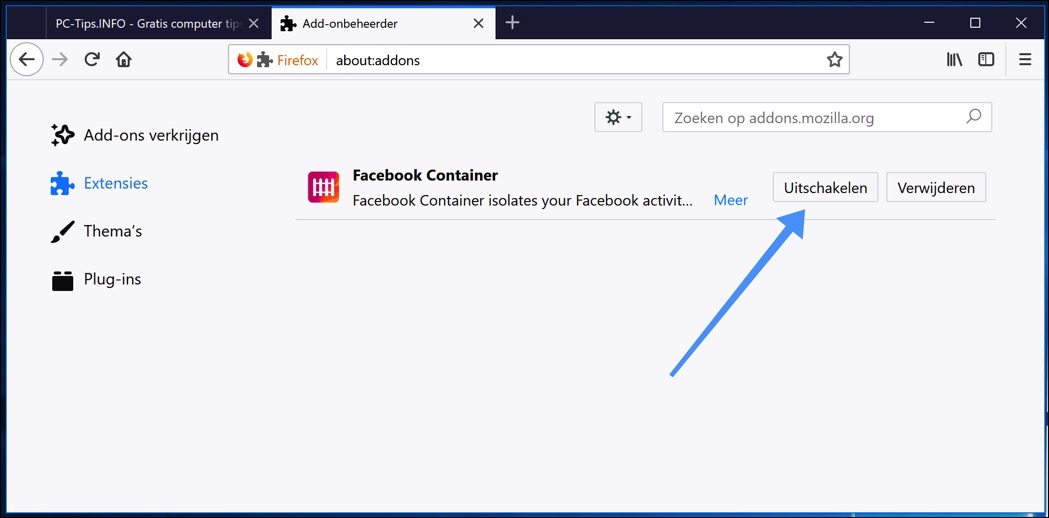
Firefox Minimize memory usage
There is a built-in tool in Firefox that allows you to minimize memory usage. There is a configuration page called “about:memory” that allows you to troubleshoot specific memory issues. For example, a memory problem caused by a website, theme or add-on.
On this page you can view, save, and modify detailed measurements of Mozilla Firefox's memory usage. By minimizing memory usage with the “Minimize Memory Usage” tool you can reduce memory usage with one click. To do this, type “about:memory” in the Firefox address bar and press Enter. Then click on the “Minimize memory usage” button and see if Mozilla Firefox is still using too much memory on your computer.
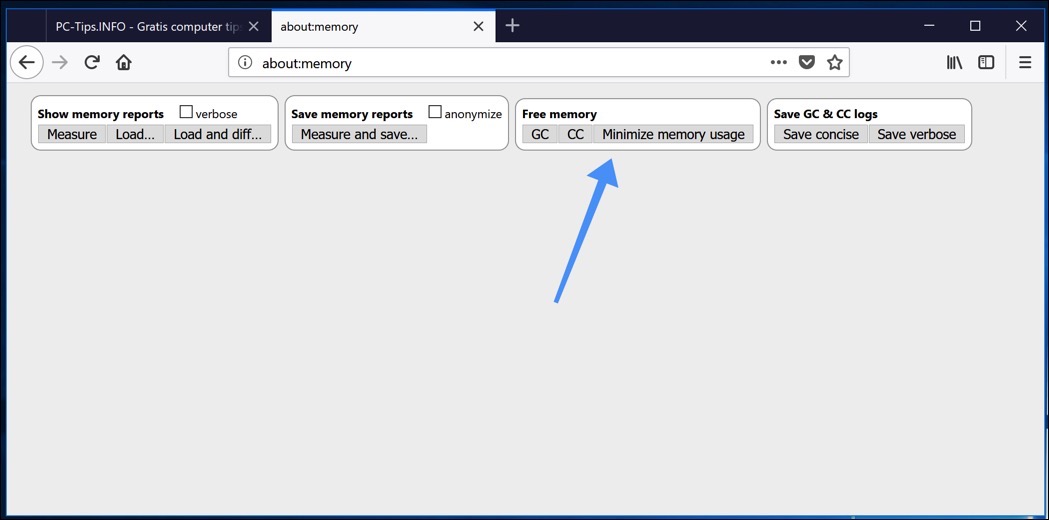
Use the Firefox default theme
A theme is an add-on that allows users to change the appearance of Firefox. It changes how the Firefox browser looks.
Some themes can significantly slow down Firefox. If you are using some kind of theme that is not a default theme, I recommend that you switch back to the original default theme. Click on the three stripes in the top right corner and select Add-ons, Themes again and choose Enable next to the default theme. Now check the Firefox memory again.
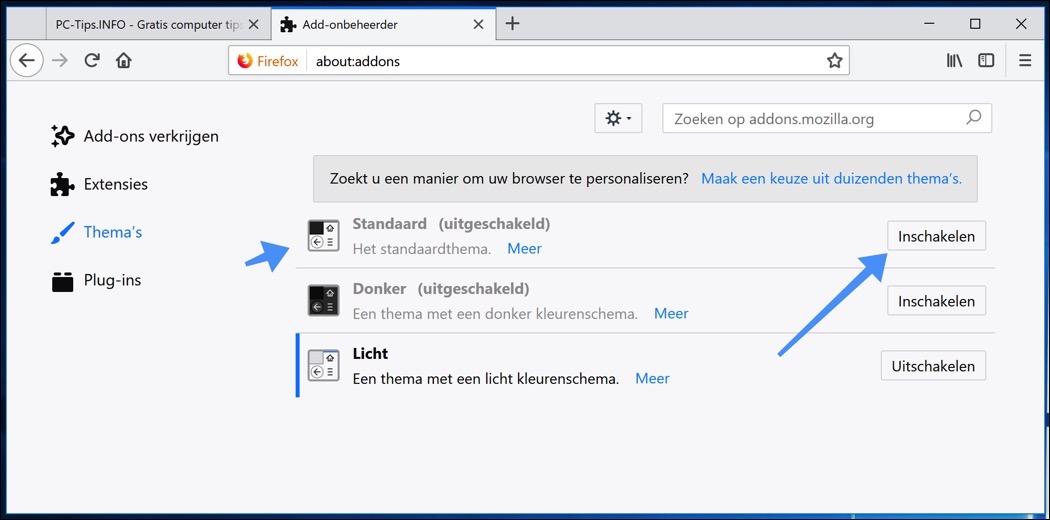
Start Firefox in safe mode
Safe Mode is a mode in Firefox that is used to troubleshoot problems with Mozilla Firefox. Safe mode disables all installed extensions such as add-ons, themes, hardware acceleration, etc. The main purpose of Safe Mode is to find out if one of the disabled features is the origin of the memory problem.
To start Firefox in Safe Mode, click the three lines in the top right corner and click “Help” and then “Restart with add-ons disabled”. Confirm the question with Restart.
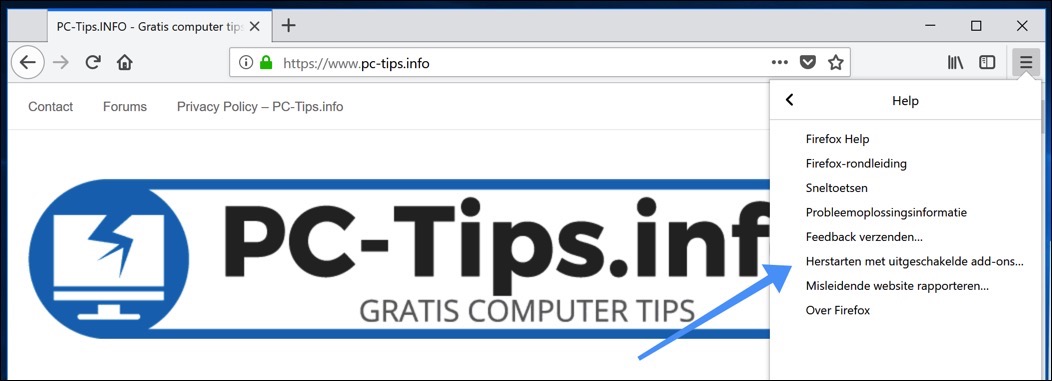
Restrict Firefox processes
Firefox runs web page content for all tabs separately from the main Firefox process, which can improve security and performance. Using multiple content processes (usually 4 processes) increases performance and minimizes the impact of hangs. Although additional content processes improve performance when using multiple tabs, they also use more memory. I recommend that you try to change these default settings and adjust the content process limit.
To do this, click on the three lines in the top right corner and click on “Options”. Disable the “Use recommended performance settings” option and set the “Limit of content processes” option to 4 (default). Restart Firefox and check if the memory usage has now decreased.
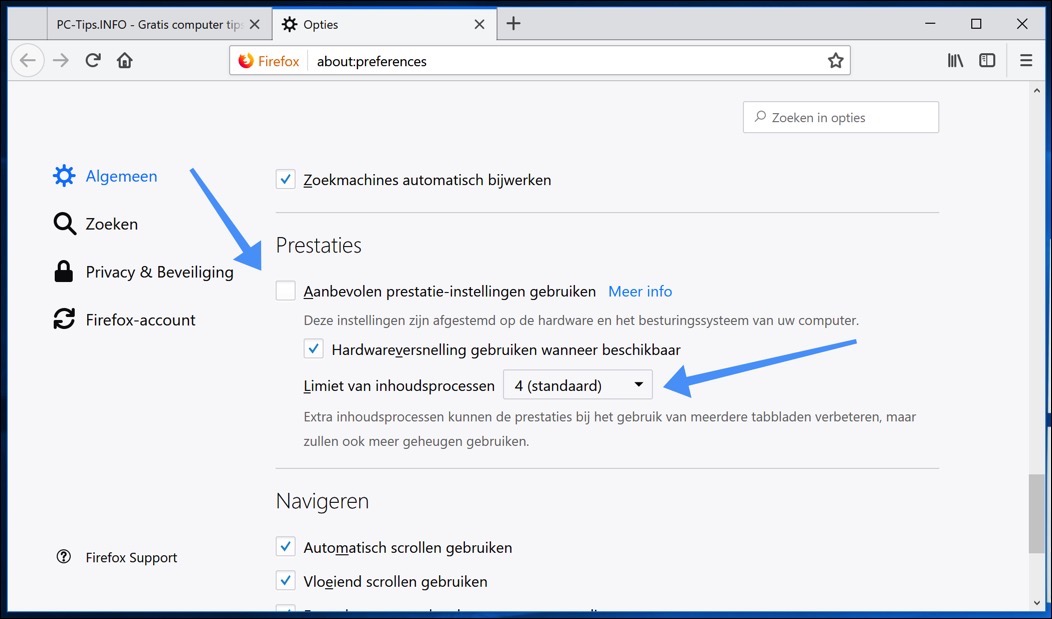
Adjust e10s Multiprocess option
About:config is a feature in Firefox that offers a whole list of functionality to configure. The thing is that many of these features are not available in the Options menu. About:config is a feature that allows users to access and adjust “hidden” preferences. However, you should note that you change these options at your own risk, as these special options may be detrimental to the stability, security and performance of the Firefox browser.
To adjust these settings, type “about:config” in the address bar and press Enter. Now scroll through the long list of preferences and find the “browser.tabs.remote.autostart”. Double-click it to change the value from “true” to “false”.
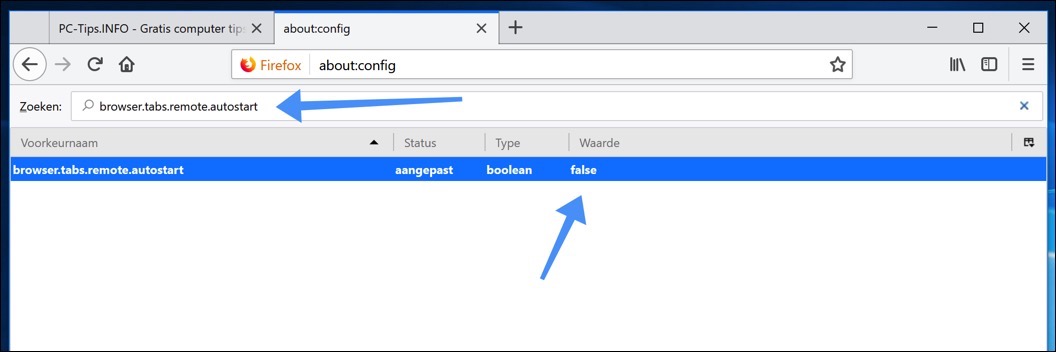
Disabling this preference will disable e10s (multiprocesses), e10s could be the reason why Firefox uses so much of your computer's memory. Restart Firefox and see if Firefox's memory usage decreased.
Other simple actions you could take is to open fewer tabs. Close the unnecessary tabs and the memory usage will be reduced automatically.
Check task management and check how many Firefox processes have been started. See if memory usage decreases when only one Firefox process is running. Hopefully one of the solutions mentioned has resolved the problem for you.
Lees meer:
- Import bookmarks from Google Chrome to Firefox.
- Enable DNS over HTTPS in Windows.
- Restore Firefox to default values.
- App crashes in Windows? Try this.
I hope this helped you. Thank you for reading!

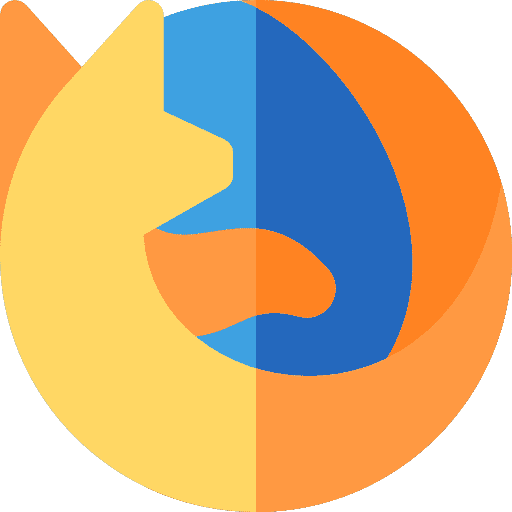
Stephen,
Thanks again for your clear tips!
René
Hi Rene, thank you for your kind message! Glad I could help.
kind regards Stefan