Een herstelpunt kan heel nuttig zijn in situaties waarin u wilt terugkeren naar een eerdere versie om problemen in Windows te verhelpen.
Als u om wat voor reden dan ook een probleem in Windows ondervindt, kan een herstelpunt het besturingssysteem terugzetten naar een vorige, functionele staat. Dit kan een helpend zijn, vooral als de problemen niet kunnen worden verholpen of niet gemakkelijk kunnen worden opgelost.
In dat geval kunt u een computer terugzetten naar een specifieke datum en tijd, waardoor u veel werk en geld kunt besparen om uw computer weer aan de praat te krijgen.
Meld u dan aan voor onze nieuwsbrief.
Herstelpunten kunnen echter ook een aanzienlijke hoeveelheid schijfruimte in beslag nemen. Als uw computer in goede staat is en u bijna geen schijfruimte meer hebt, kunt u Windows herstelpunten verwijderen om wat schijfruimte vrij te maken.
Het verwijderen van herstelpunten om schijfruimte vrij te maken wordt waarschijnlijk niet aanbevolen en is iets wat u niet wilt doen. U kunt beter extra opslagruimte toevoegen om de schijfruimte te vergroten dan herstelpunten verwijderen die belangrijk zijn wanneer u uw computer moet herstellen.
Als u niet meer opslagruimte kunt toevoegen en u vindt het prima om Windows herstelpunten te verwijderen, dan volgt u onderstaande stappen.
Oude herstelpunten verwijderen
Klik met de rechtermuisknop op de startknop. Klik op ‘Instellingen’ in het menu. Klik links op ‘Systeem’ en klik daarna helemaal onderin op ‘Info’.
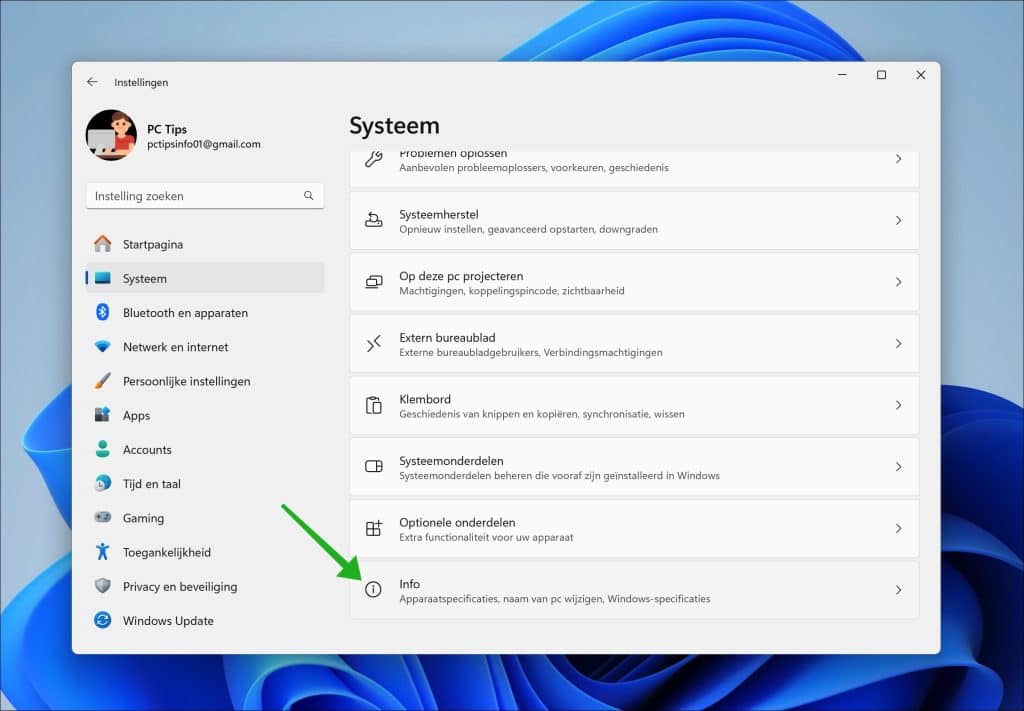
Klik daarna op de link ‘Systeembeveiliging’.
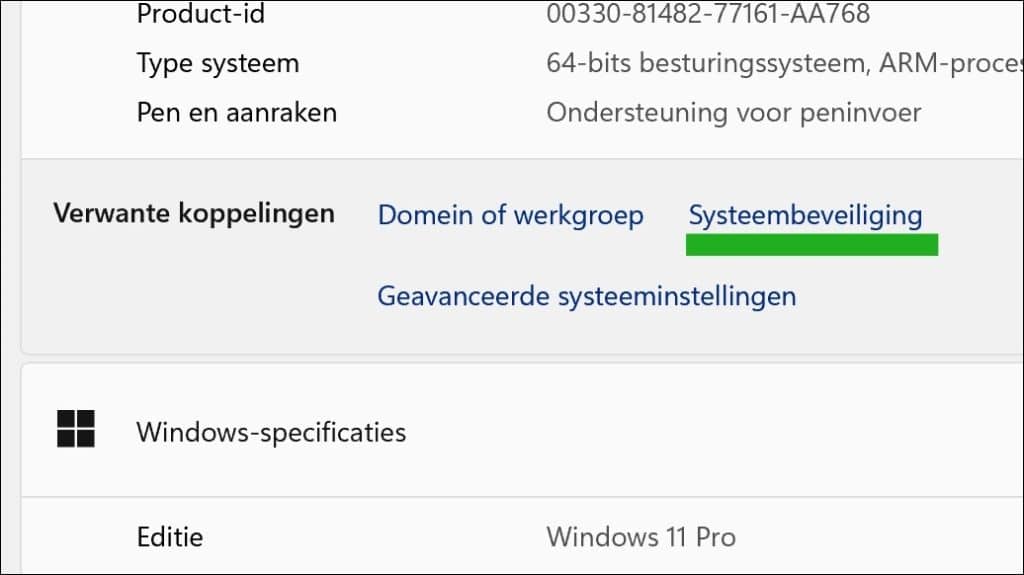
Klik op de knop ‘Configureren’ en gebruik de schuifregelaar om de hoeveelheid opslagruimte aan te passen die gebruikt wordt voor herstelpunten.
Als de lokale schijf bijna leeg is, vermindert u de gebruikte hoeveelheid ruimte.
Als dat niet genoeg is, kunt u alle herstelpunten verwijderen door op de knop ‘Verwijderen’ te klikken.
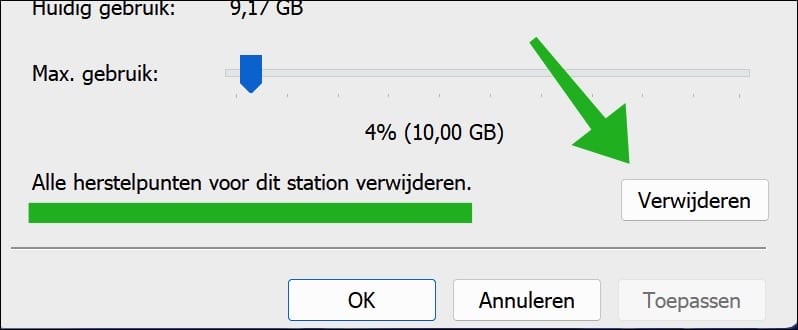
Op deze manier kunt u herstelpunten verwijderen door het maximale schijfruimte gebruik in te stellen of door alle herstelpunten te verwijderen.
Lees meer:
- Herstelschijf maken in Windows 11.
- Bestanden herstellen uit een Windows herstelpunt.
- Systeemherstel is door uw systeembeheerder uitgeschakeld foutmelding.
Ik hoop u hiermee geholpen te hebben. Bedankt voor het lezen!


Help mee
Mijn computertips zijn gratis en bedoeld om andere mensen te helpen. Door deze pc-tip te delen op een website of social media, helpt u mij meer mensen te bereiken.Overzicht met computertips
Bekijk ook mijn uitgebreide overzicht met praktische computertips, overzichtelijk gesorteerd per categorie.Computerhulp nodig?
Loopt u vast met uw pc, laptop of software? Stel uw vraag op ons computerforum en krijg gratis computerhulp van ervaren leden en experts.