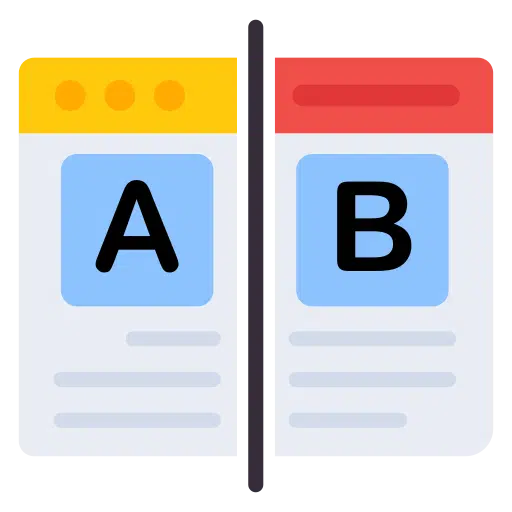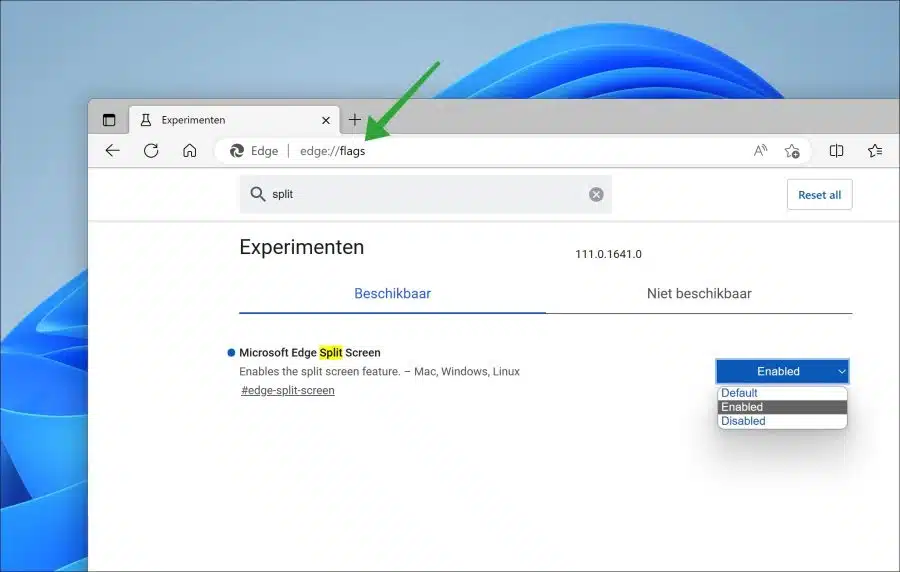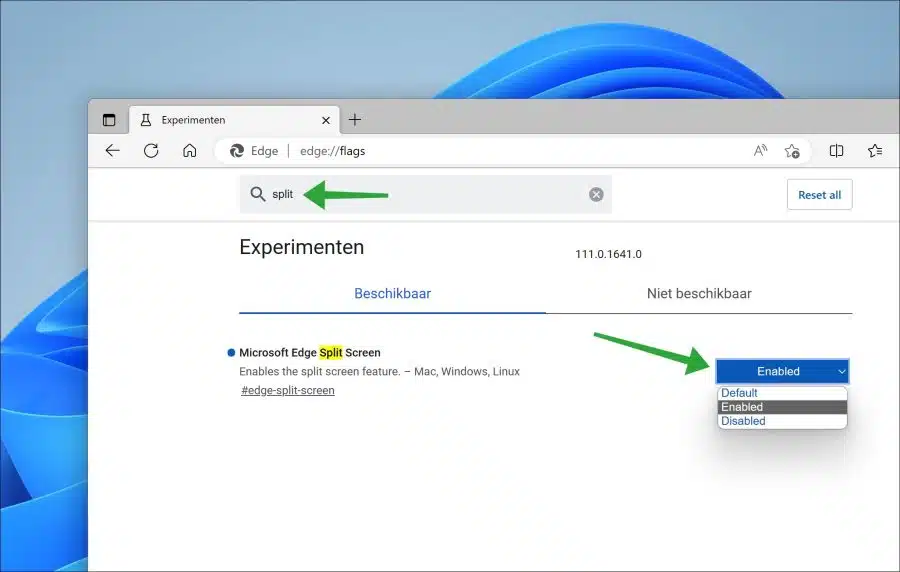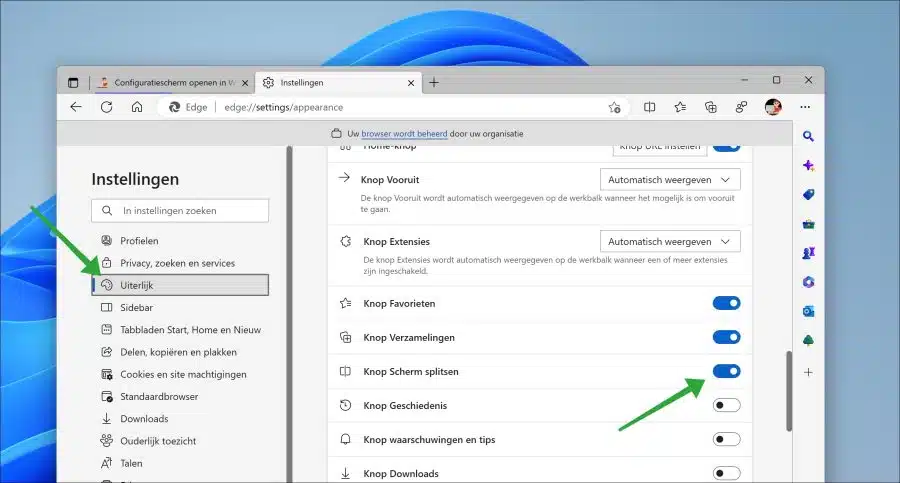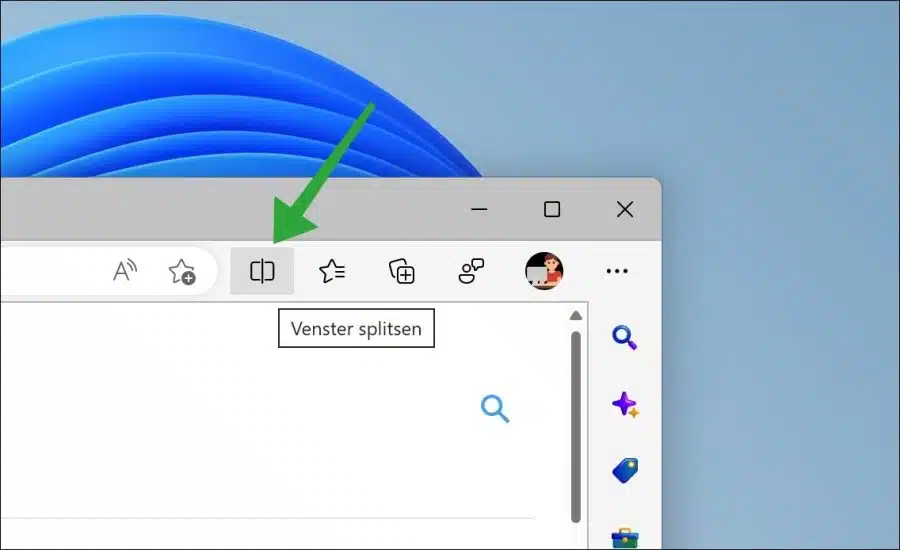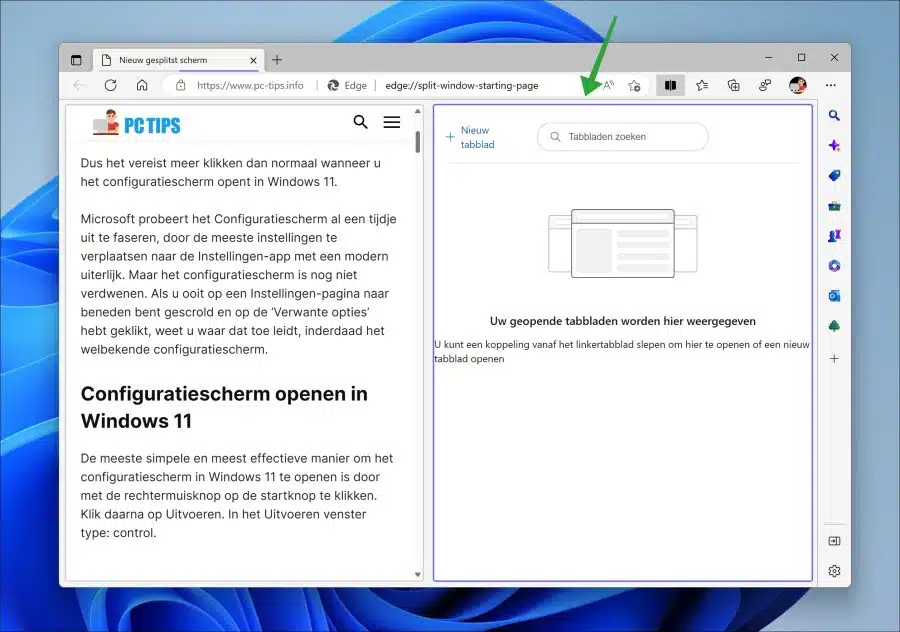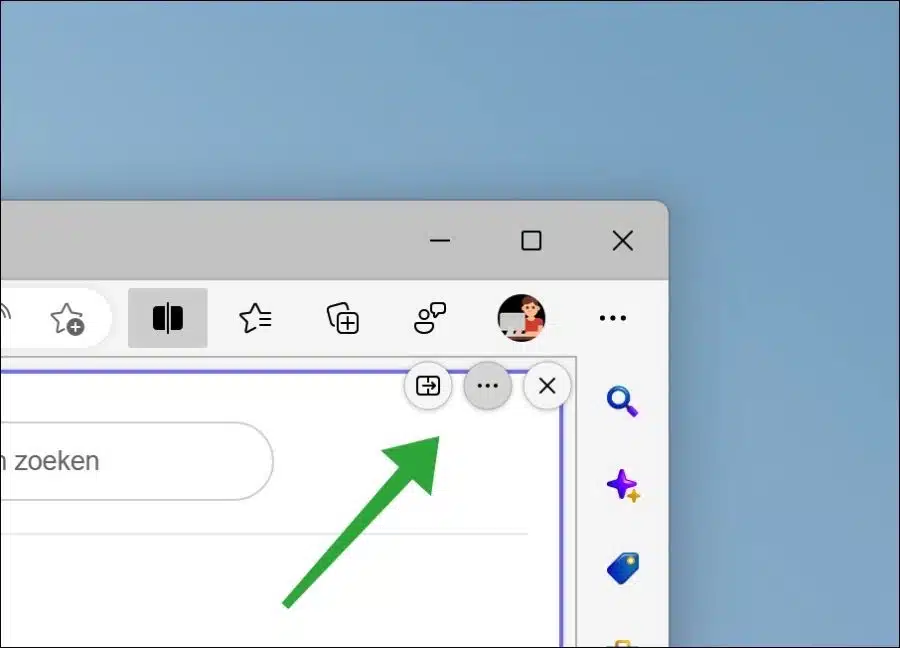Developers are constantly improving and innovating their apps. Microsoft is also updating the Microsoft Edge browser.
If you are interested in new features or improved functionality, you can download a so-called test or developer version per browser. If you want to use the latest functionality for the Microsoft Edge browser, you can also download a so-called “Canary” version for this browser.
Microsoft Edge Canary is a version of the Microsoft Edge browser that is updated daily with the latest features and bug fixes. It is intended for developers who want to test the latest changes to the browser before releasing them to the general public.
Because Microsoft Edge Canary is updated so frequently, it may be less stable than the stable/public version of Microsoft Edge and may contain bugs or other issues. The advantage is that new functions can also be tested, such as “Split screen”.
Split screen with the Microsoft Edge browser
This is a feature that I found interesting and therefore wanted to share with my visitors. Split screen is a new feature in Microsoft Edge in which the browser screen can be divided into two parts. A different website can be opened in each section. This way you can work on two websites at the same time.
To use screen splitting in the Canary version of Microsoft Edge, you must first enable it. This works in the following way.
Download and install Microsoft Edge Canary. This test version is installed next to the Microsoft Edge browser. The current Edge installation will therefore not be replaced by Canary.
Open the Microsoft Edge Canary browser. In the address bar type: edge://flags to get the open hidden settings and experiments.
In the “Search flags” field, type: split.
Then change the “Microsoft Edge Split Screen” experiment to “Enabled”. Then click the “Restart” button at the bottom to restart the browser and apply the change.
Once you have restarted the Microsoft Edge browser, open the settings. In the settings, click on “Appearance” on the left and then enable the “Split screen button” option.
You will now see a “Split Window” button in the Microsoft Edge menu bar.
Optional: Change default browser in Windows 11.
If you click the “Split Screen” button, the browser window will be divided into two parts. By clicking on a part you can make a selection and enter the website address in the address bar to visit this site in the selected part. This way you can open a different site in each shared window.
If you have divided the window and you move the mouse to the top right corner you will see “more options”. Here you can close the shared window, move the left part to the right or open both windows as a new tab.
It's not clear this feature will ever be ported to the public version of Microsoft Edge. I know that many features in the Canary build never make it to the public version.
Despite that, it is nice to see what new features Microsoft is working on. Please note that it is not recommended to use Canary in a production environment, unexpected errors may occur.
Also read:
- Align Windows windows in Windows 11? This is how!
- How to close all open windows at once in Windows 11 or 10
- Open a folder as a new window in Windows 11 or Windows 10
- Show accent color on title bars and window borders.
I hope to have informed you with this. Thank you for reading!