A USB stick is a useful tool for storing files that you want to take with you. Taking a USB stick with you involves risks.
The data on the USB stick can be opened by anyone who wishes. Protecting the USB stick with a password is then an option.
Fortunately, Windows has made it very easy. In this article, I'll show you how to password protect a USB drive using Windows. You can protect a USB stick in Windows with BitLocker.
Microsoft BitLocker is a built-in security feature of Windows that encrypts everything on the disk where Windows is installed. You can encrypt PCs or external drives, and full encryption ensures that only those with the right encryption key will be able to decrypt and access your files and information.
In this article I write about BitLocker. BitLocker functionality is only available in Windows professional, enterprise and education editions.
Do you not have Windows professional but Windows home? Then you can still encrypt data on a USB with a password, but not via Bitlocker. Read here how you can encrypt an external hard drive or USB with a password.
Protect USB stick with a password
To password protect a USB stick in Windows 10 or Windows 11, click the start button. In the search window type: Control Panel. click on Control Panel.
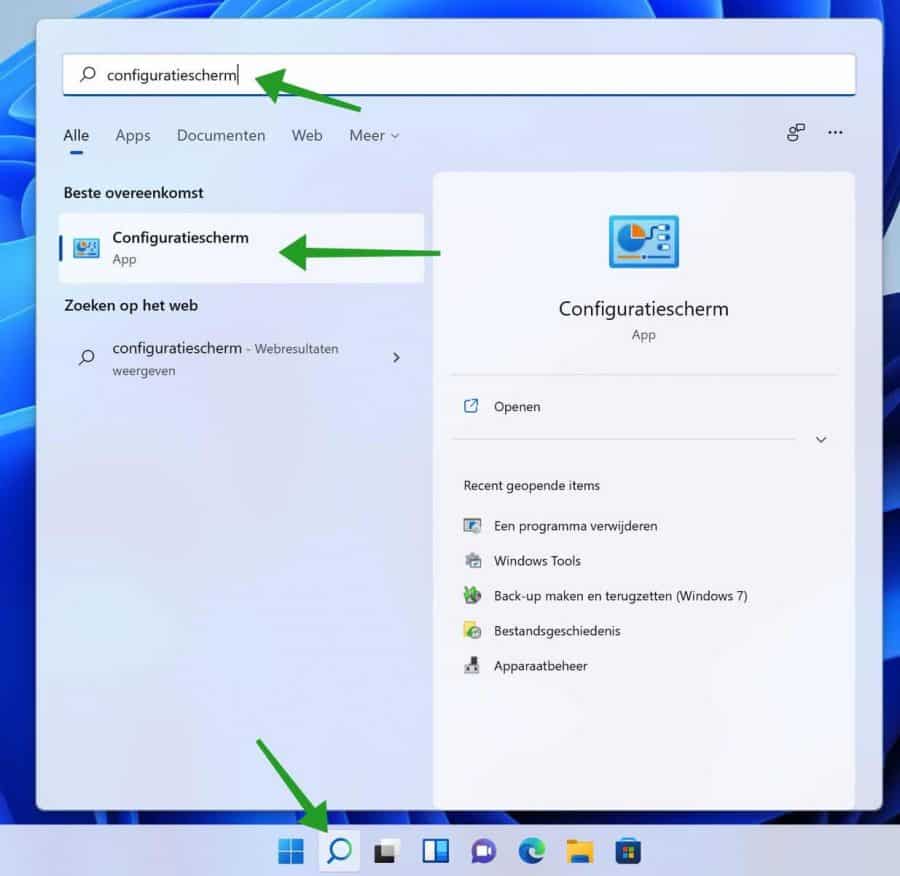
Click System and Security. If you see a different view of the Control Panel, change the “view by” view at the top right to “Category”.
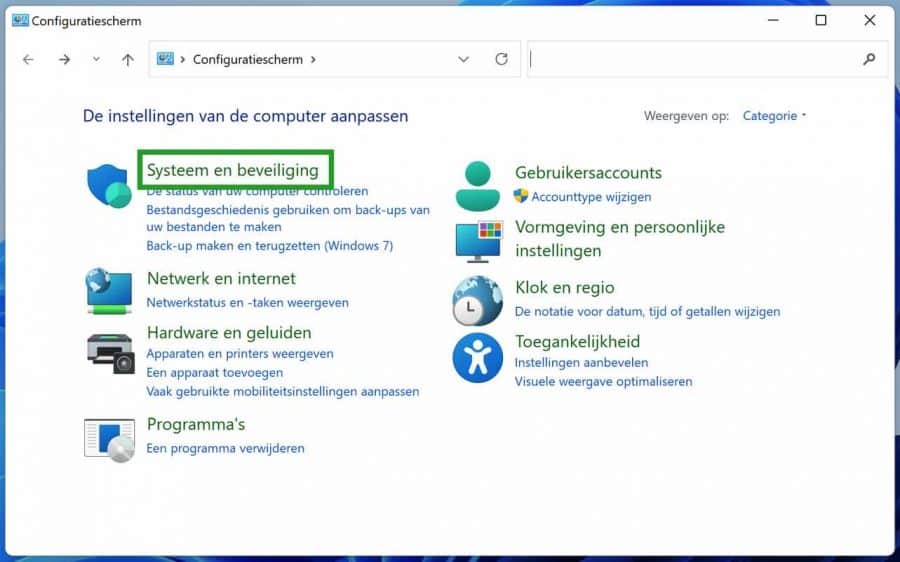
Click BitLocker Drive Encryption to activate the BitLocker settings to open in Windows.
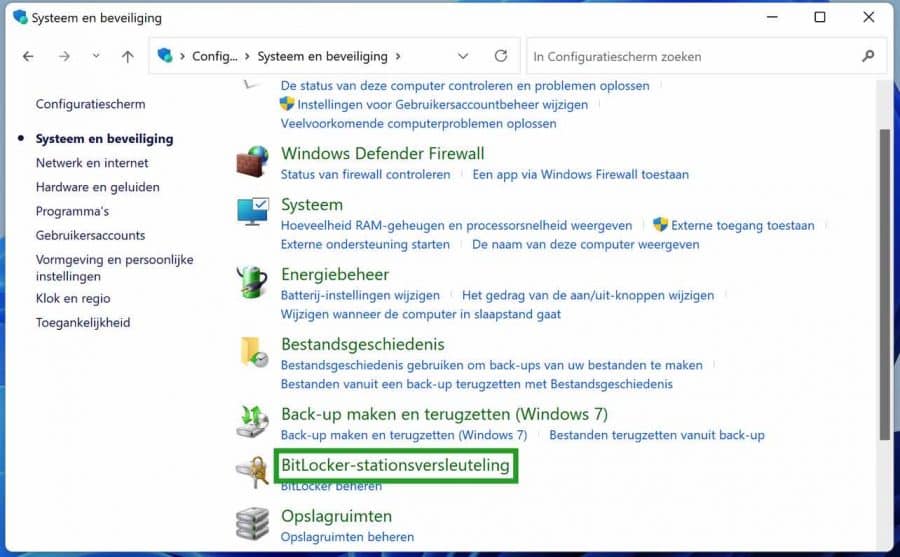
Click on “Enable BitLocker” under the “removable drive” (USB).
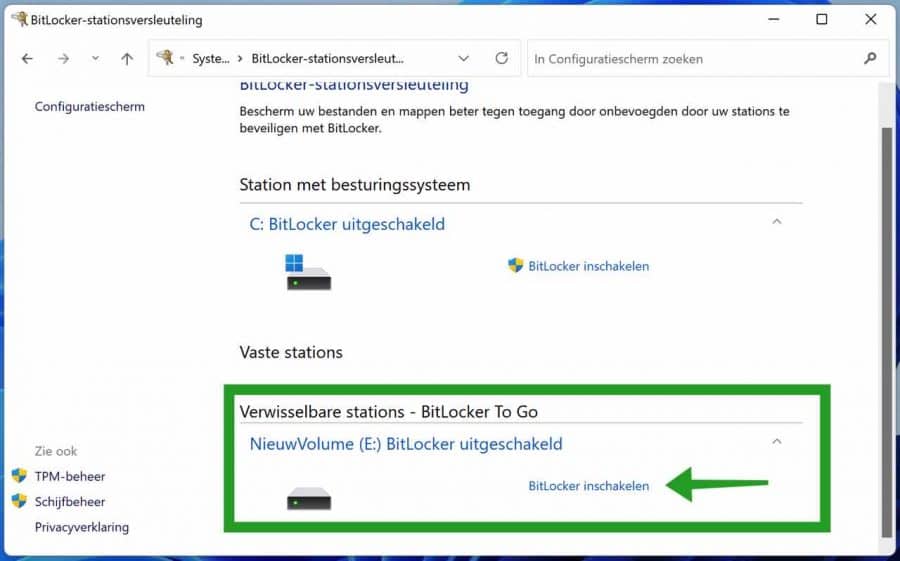
How do you want to encrypt the drive? This can be done with a password or with a smart card. The most common option is a password. Make your choice and click next.
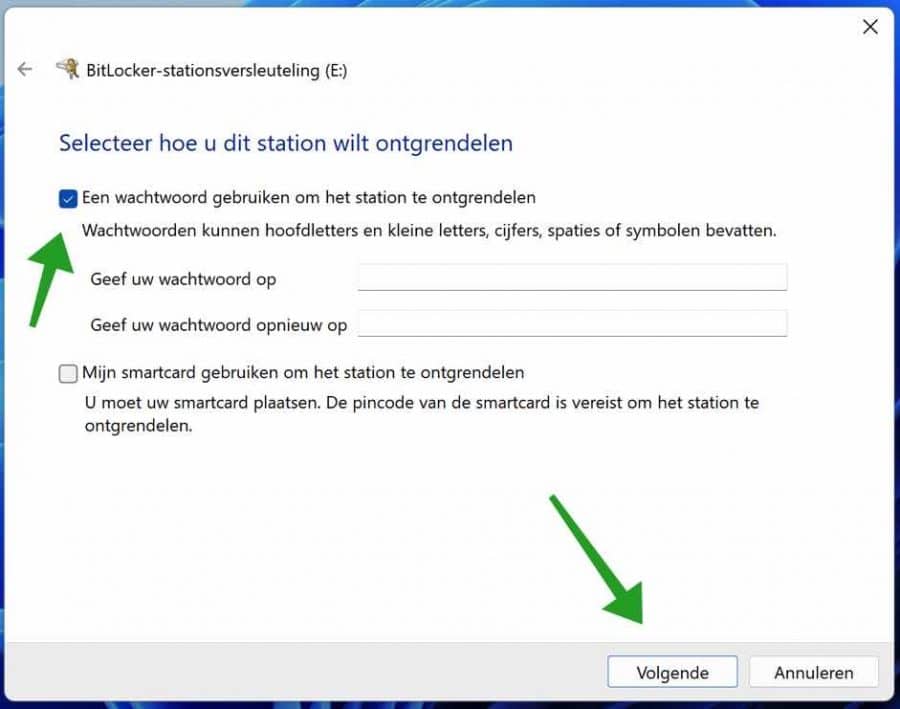
Depending on which method of encryption you have chosen. Save a BitLocker recovery key to your Microsoft account. To a file on your computer or you can print the recovery key.
You use a recovery key if you lose the password or smart card. You can then always access the data on the USB stick. Click next.
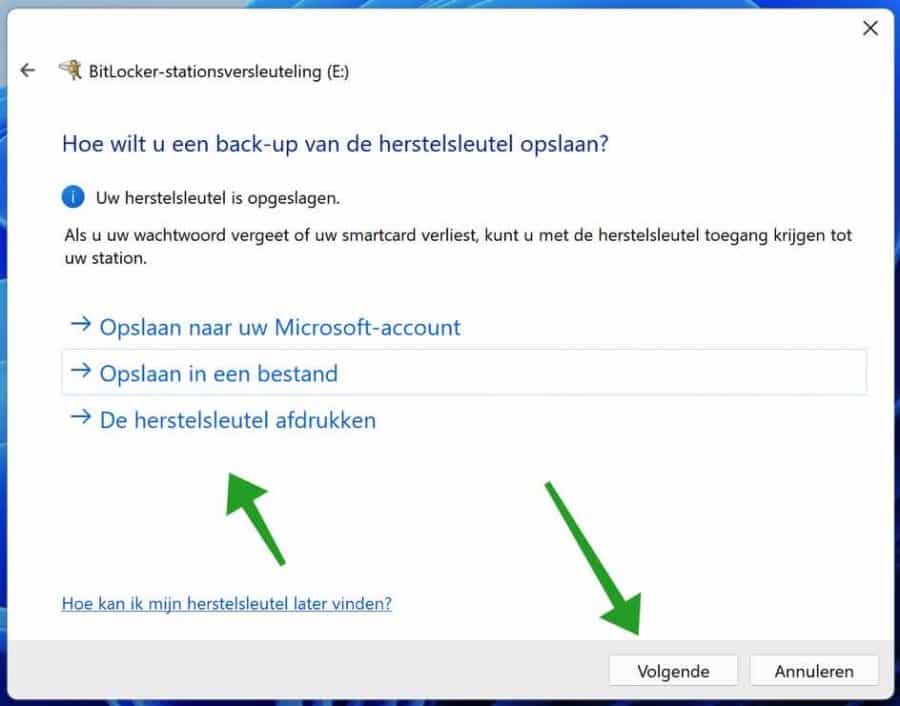
I recommend encrypting only the used disk space. Do you have several? partitions on the USB then you need to set up BitLocker for each partition. Click next.
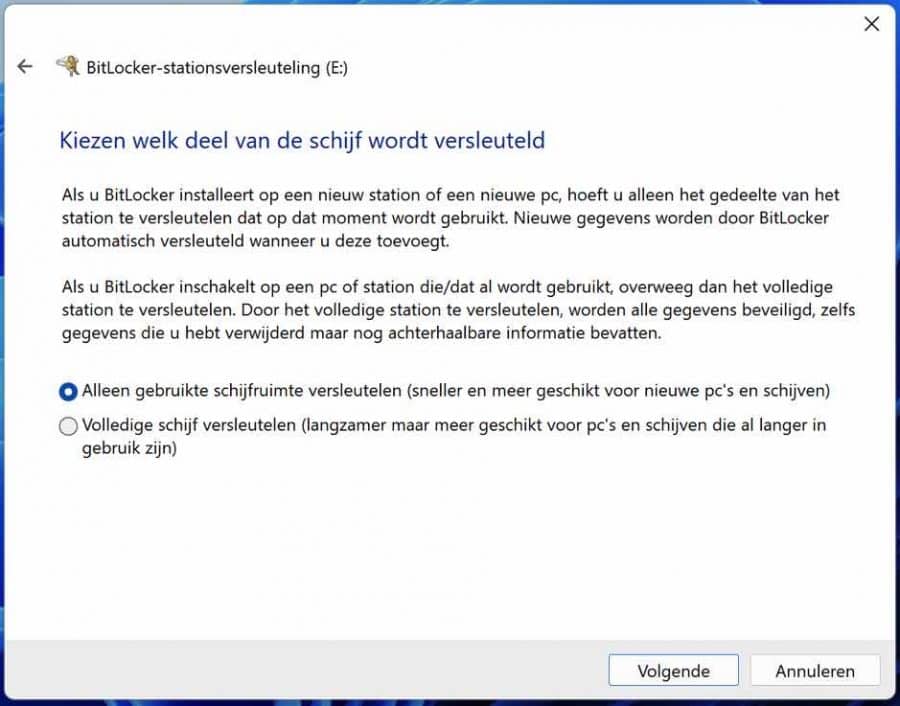
I recommend using “Compatible Mode” for encryption. You can also use the USB stick on older computers. Click next.
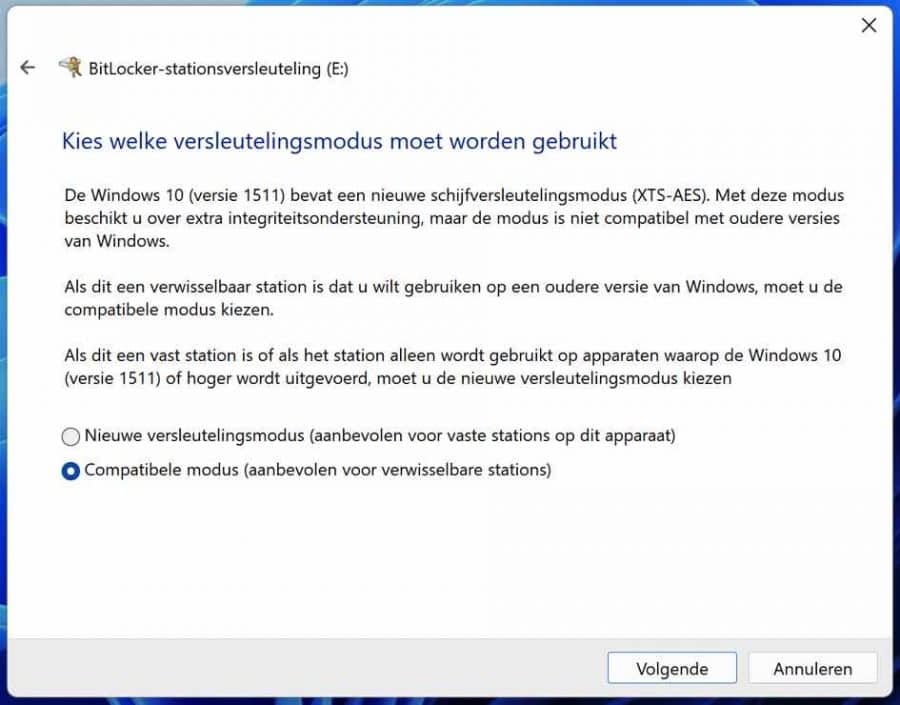
Click on start encryption to provide the data on the USB stick with a password. BitLocker will encrypt the external USB drive.
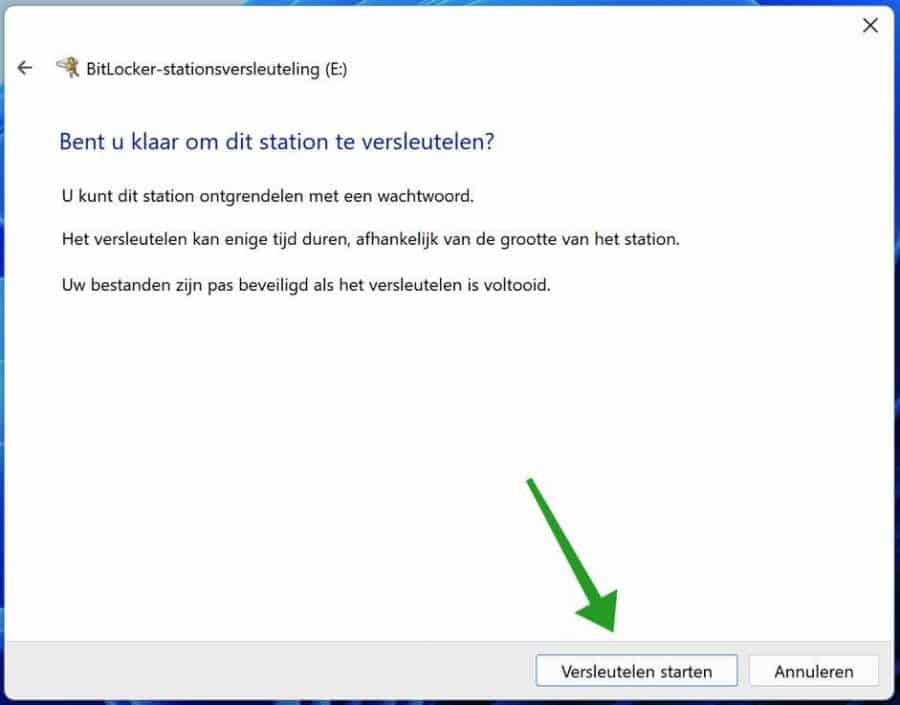
This won't take long. Do not interrupt the encryption of the USB stick. Files may then become damaged. Wait for the process until the encryption is completed.
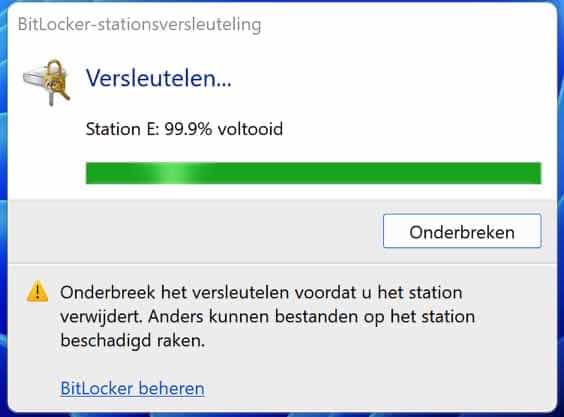
Once the encryption process on the USB stick has been completed, you are done. A self-chosen password has been successfully placed on the USB stick.
If you remove the USB stick from the computer and put it back in, a message will be displayed: “This drive is protected with BitLocker”.
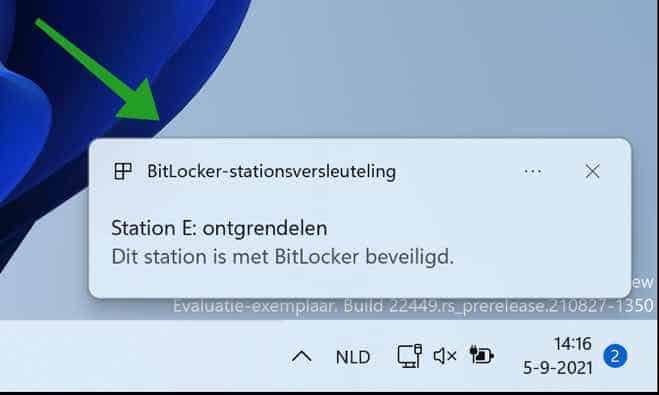
You will see a new drive letter with a lock on it in Windows Explorer. This is an indication that the USB stick is protected with a BitLocker password.
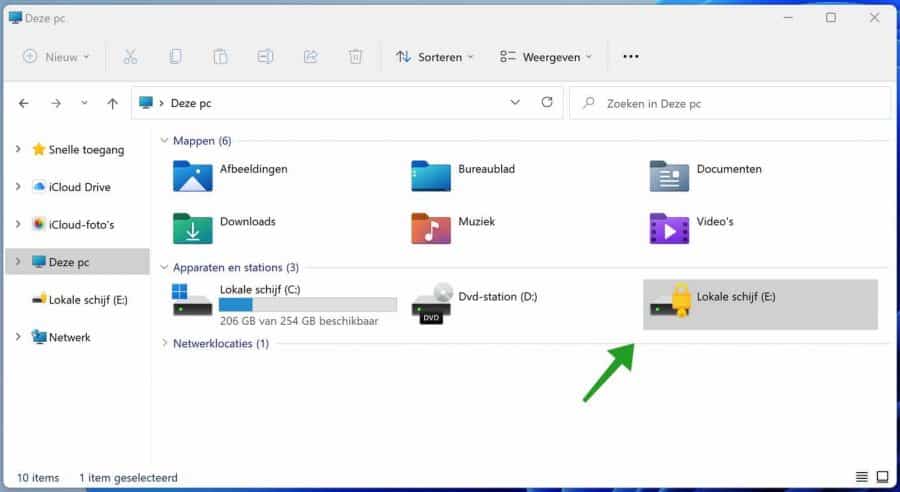
If you try to open the USB stick, you will be asked for a password. Enter the USB stick's password and you can use the drive to read and write files to it. The data that is newly placed on the USB stick is automatically encrypted.
Lees meer:
I hope this helped you. Thank you for reading!

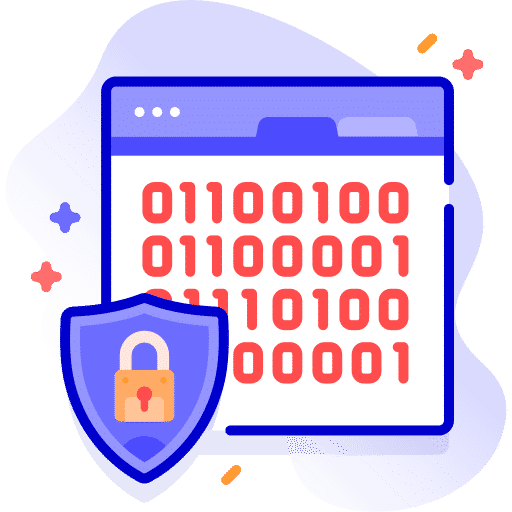
hello, I want to set up a bitlocker, but I cannot proceed with step 3, I do not have that option for BitLocker drive encryption!
Hello, I suspect that you have not installed a Windows professional license. This way you can check which Windows version you have:
https://www.pc-tips.info/tips/windows-tips/welke-windows-versie-heb-ik/
A professional license is required for BitLocker.
Success!
I have windows 10.
It's about the type of license. A Home or Professional license. Windows 10 or 11 is the operating system, there are different types of licenses. To use BitLocker you need a Professional license. Most people have Windows 10 or 11 home license and therefore cannot use BitLocker.
Stefan: Thank you very much. I think the program you selected will work.
I am looking for a program that can protect a complete external hard drive, which already contains a lot of data, with a password, without encrypting the data. There used to be Lockfolder XP, but I can't find it anymore. Do you have a suggestion?
Hello, I was able to find this.
https://www.kakasoft.com/usb-security/Success!
Tried the Kakasoft USB-security program, unfortunately Free is a trial version with five login attempts, and then you have to buy from a company that does not specify a location. and $$$ signs in the eyes.
Too bad because it was a simple program.
Old Dean
Hello, here are some alternatives:
https://alternativeto.net/software/kakasoft-usb-copy-protection/
https://www.sysgeeker.com/blog/8-best-kakasoft-usb-security-alternatives-to-secure-your-data.html
Success!
My compliments Stefan: a clear explanation, and I can move forward again!!
Regards,
Jan Mulders, Susteren (L)
Hello, thank you for your response. Glad it worked out 🙂
Greetings, Stefan
Note:
It only works with the Windows Pro edition, not with a home edition.
Shame. 🙁
Hello Harry, correct. Bitlocker is only available in Windows pro, enterprise and education editions.