How to remove Yahoo search engine from Google Chrome, Firefox or Safari (Mac)? The Yahoo search engine itself is a legitimate search engine.
However, Yahoo search engine is often installed by various types of adware software, often without the user's knowledge. But why is Yahoo installed so often? Like Google, Yahoo generates revenue through advertising. It offers advertisers the opportunity to purchase advertising space. This space is filled as soon as a user performs a search that matches the keywords purchased by the advertiser.
When the user's keywords match those of the advertiser, the relevant advertising space within the Yahoo search engine is filled.
The primary reason that some software sets Yahoo as a search engine in web browsers is because of this advertising space. If you, the Yahoo user, click on one of the advertisements displayed among the search results, the developer of the adware that installed the Yahoo search engine on your web browser makes money. Installing Yahoo as a search engine in web browsers is often done without the user's consent.
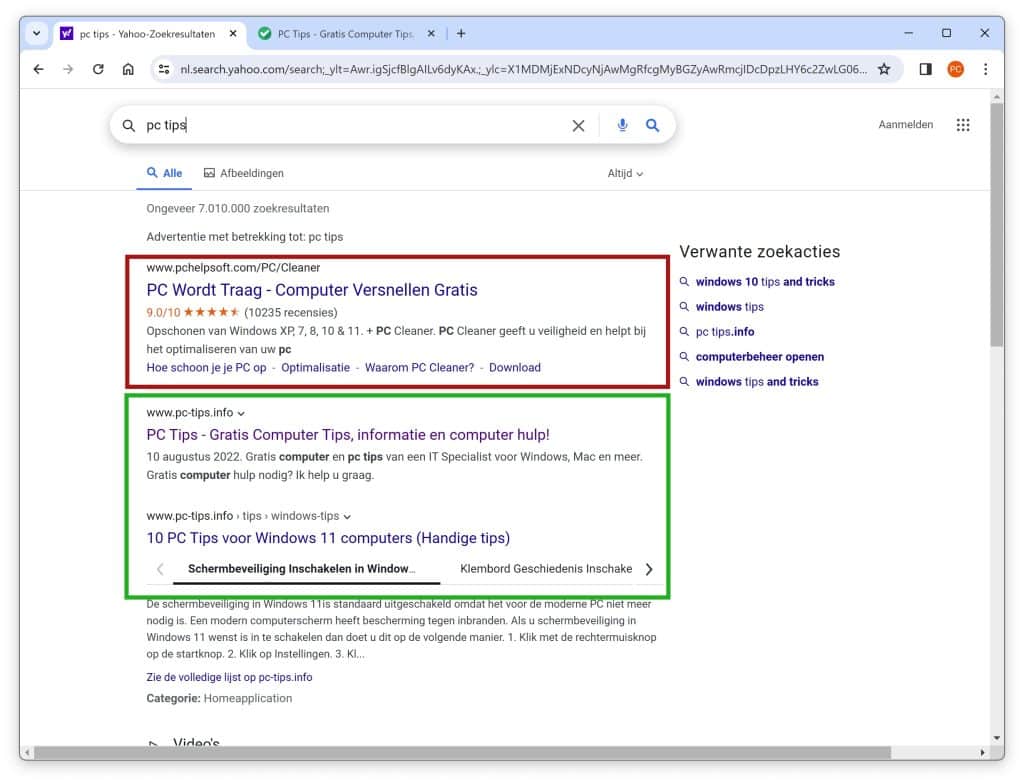
Users often only notice the presence of the Yahoo search engine when they perform searches directly from the address bar of their web browser. The browser then redirects the searches to nl.search.yahoo.com or search.yahoo.com.
It may also happen that you have made the choice to install Yahoo yourself, but that you now prefer another search engine, such as Google, DuckDuckGo, or Bing.
For instructions on how to remove Yahoo and replace it with another search engine, follow this comprehensive step-by-step guide.
Remove Yahoo search engine
Do you want to remove Yahoo search engine from your browser? In this guide, I offer multiple tips to remove Yahoo as a search engine in your web browser.
In addition to removing Yahoo, it is advisable to check your computer for adware. Yahoo is often installed by adware without the computer user being aware of it.
Remove Yahoo from Google Chrome
Remove Yahoo browser extension
Open the Google Chrome browser. Click on the three vertical dots at the top right to open the menu. In the menu, click on “more tools” and then on “extensions”.
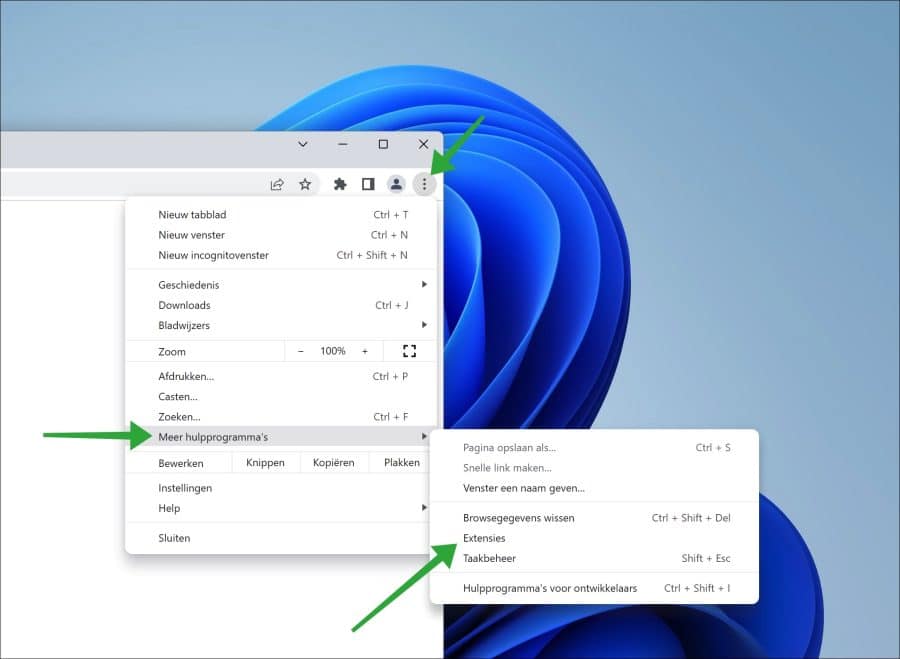
Check the installed browser extensions.
A Google Chrome browser extension, is a small software program that can be installed in the Chrome web browser to add extra features and functionality. Chrome extensions are created by third-party developers and can be downloaded from the Chrome Web Store or installed via malware.
Make sure you check all browser extensions. Click the “Details” button to view the permissions of the browser extension. This way you can check if a browser extension replaces your web browser's homepage or redirects the browser's searches through the Yahoo search engine.
If you're not sure then disable all browser extensions by clicking on the blue slider to the right of the delete button. Once you have found the browser extension, click on the button “Remove".
Continue to the next step.
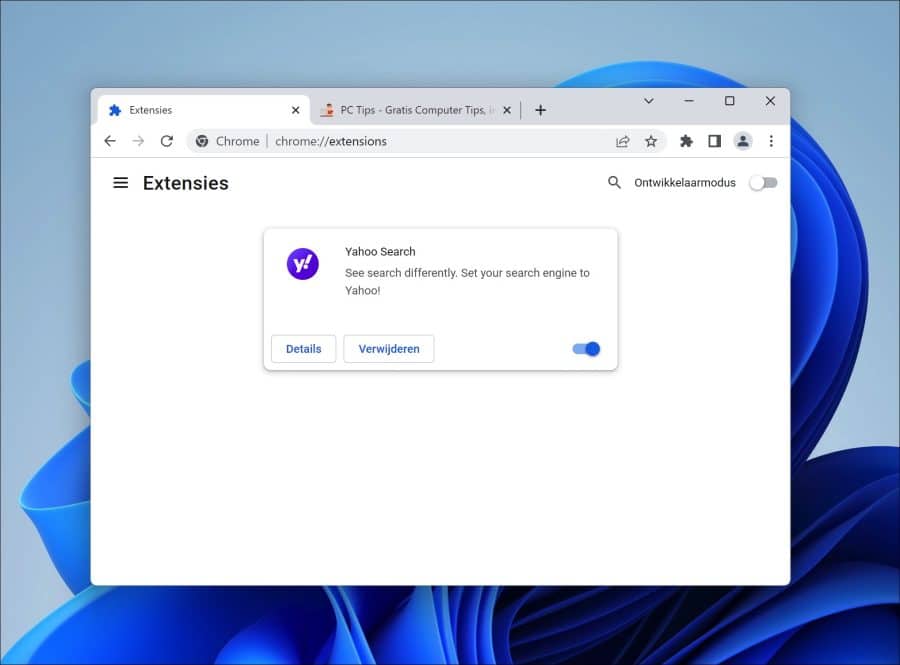
Change Yahoo search engine in Google Chrome
I now recommend that you change the Yahoo search engine to another search engine, for example Google.
Open the Google Chrome menu again. Click on “Settings” in the menu. You can also type chrome://settings/ in the address bar. Make the Chrome window larger.
Now click on “Search engine” in the menu on the left. Change the setting “Search engine used in the address bar” to a search engine of your choice. Select from the list.
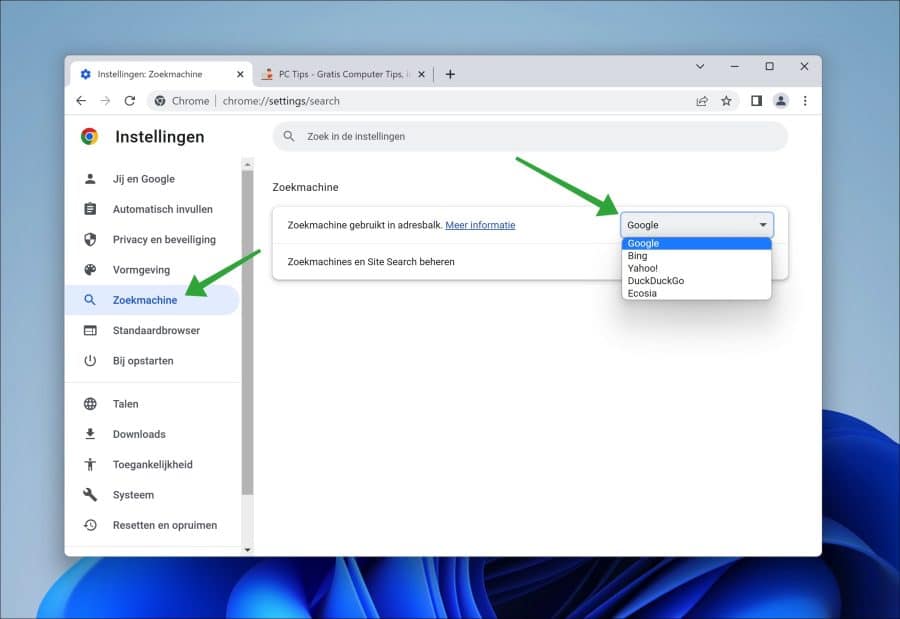
Now click on “Manage Search Engines and Site Search”.
In the search engine settings, click on the three horizontal dots to the right of the desired search engine. In the menu click on “Set as default”.
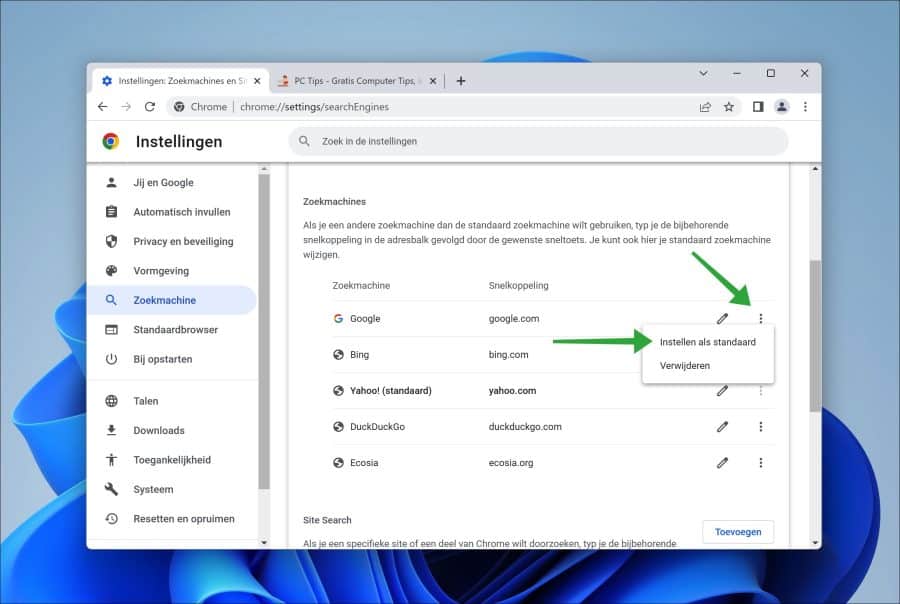
You can optionally remove Yahoo by clicking on the three dots and choosing “remove” to remove this default search engine from Google Chrome.
If Yahoo has not been removed yet, check the computer with Malwarebytes on the presence of a browser hijacker. You can too Reset Google Chrome.
Remove Yahoo from Firefox
Remove Yahoo add-on
Open the Firefox browser. In the browser's address bar, type: about:addons.
Firefox add-ons, also known as Firefox extensions, are small software programs that can be installed in the Firefox web browser to extend its functionality. These add-ons are created by third-party developers and are available on the Firefox add-ons marketplace. Add-ons are also developed that hijack the browser such as Yahoo.
Check the installed add-ons. Make sure you check all Firefox add-ons. Click “Details” to view the permissions of the add-on. This way you can check if an add-on replaces your Firefox homepage or redirects the browser via the Yahoo search engine.
If you are not sure, disable all add-ons in Firefox by clicking on the blue slider to the right of remove. Once you have found the add-on responsible for Yahoo in Firefox, click Remove.
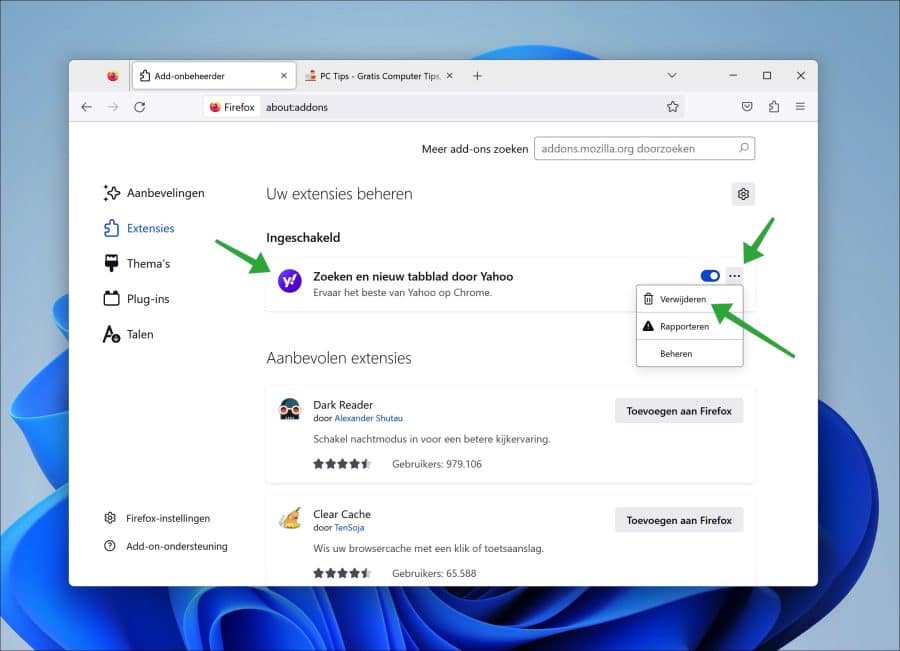
Remove Yahoo search engine from Firefox
From the Firefox menu, click Options or type the following in the Firefox address bar: about: preferences.
Firefox's settings will now open. Click on “Search” in the left menu and change the default search engine to “Google” instead of “Yahoo”.
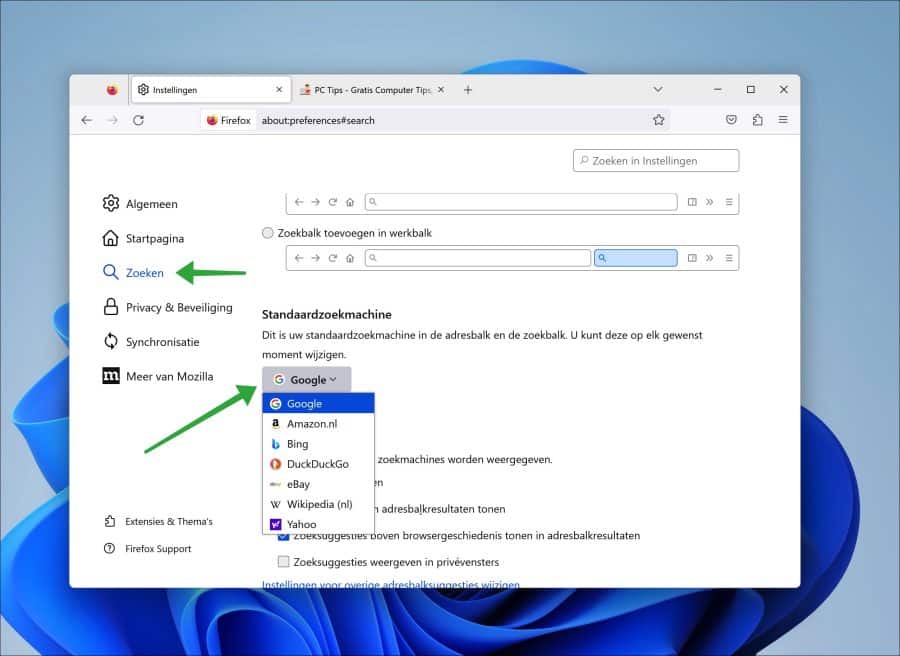
Navigate a bit down to “Search Shortcuts”. Click on Yahoo (if it appears in the list) and click the “remove” button.
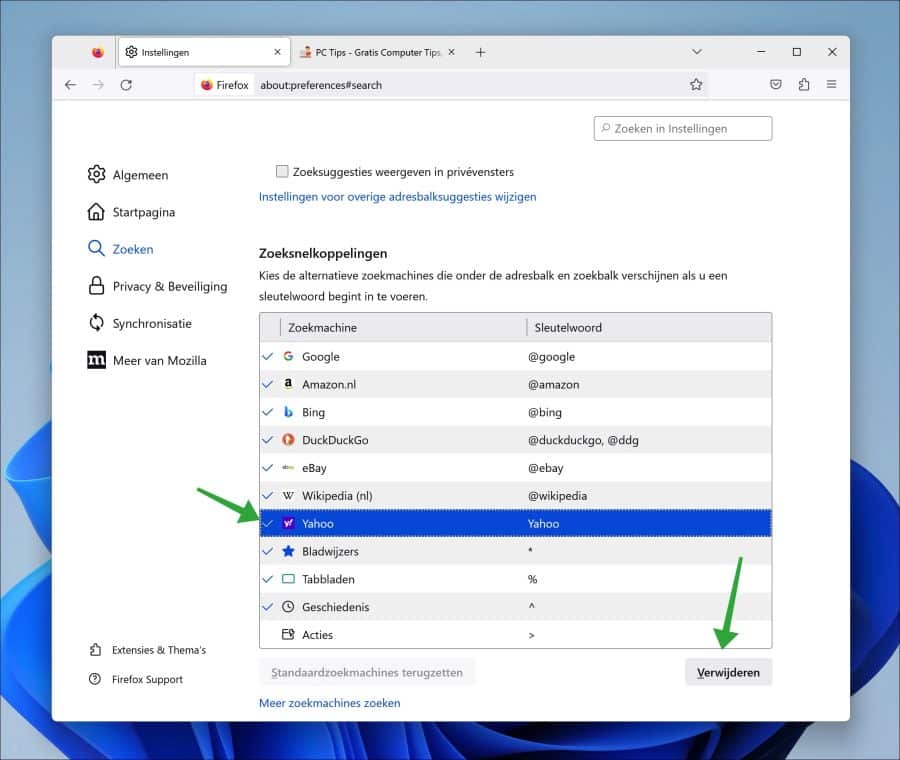
Click on Home in the menu on the left.
Change the homepage and new windows to the Firefox homepage (default) or to a custom URL. Do the same for new tabs.
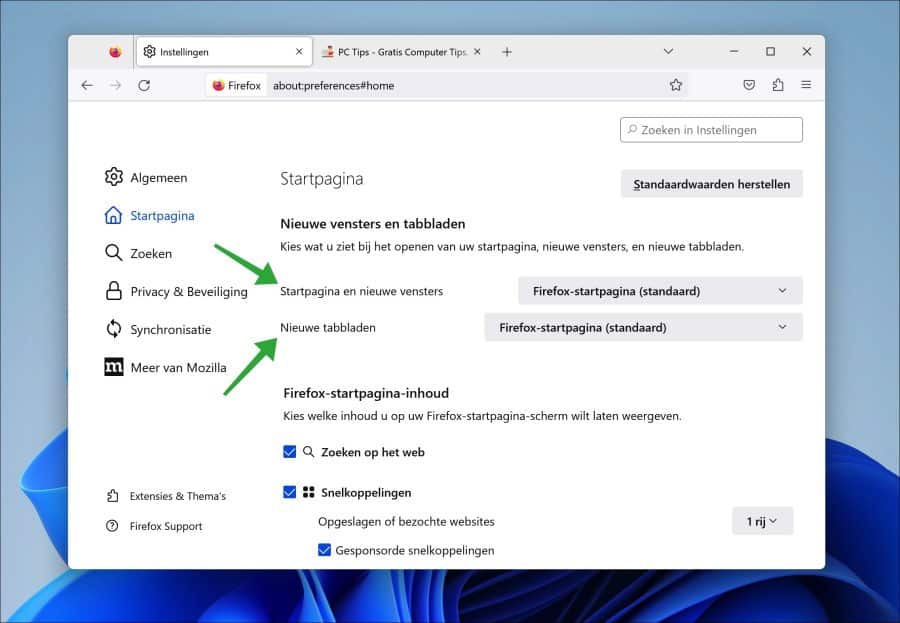
If an add-on manages the homepage and new tab, disable this add-on.
If you are still bothered by Yahoo in Firefox, I recommend checking your computer for adware with Malwarebytes. You can read how this works at the bottom of this article. You can optionally use the Also reset Firefox browser.
Remove Yahoo from Safari (Mac)
Remove Yahoo extension in Safari
Open the Safari browser. Click on Safari at the top left and click on “Preferences” in the menu. Click on the “extensions” tab.
Check all extensions and disable extensions where necessary to check if any of them set the Yahoo search engine in Safari on your Mac.
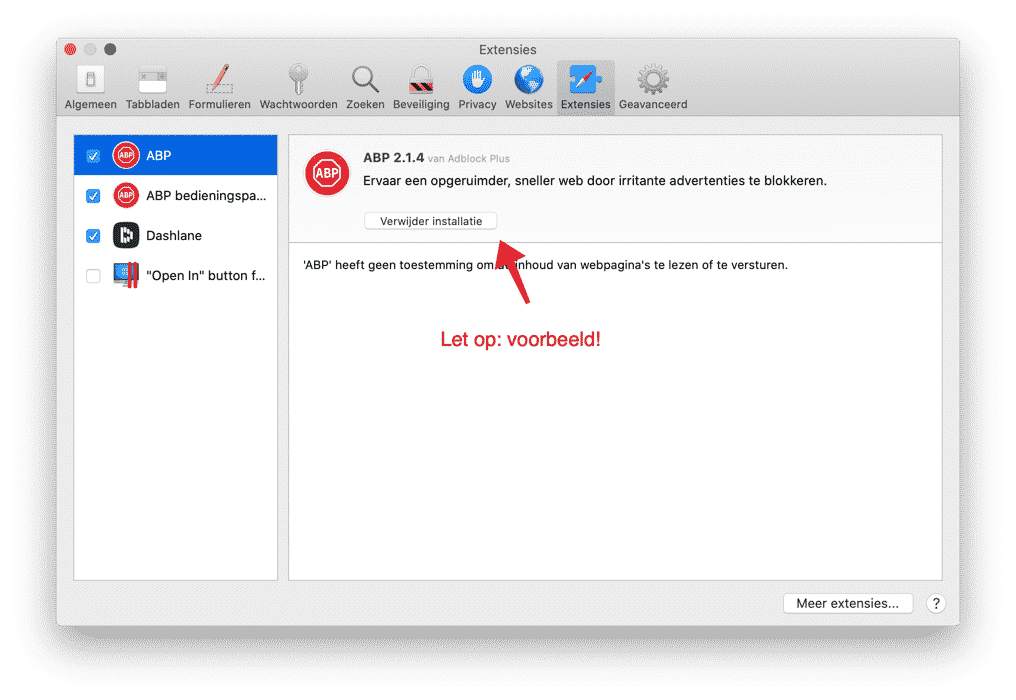
Change Yahoo homepage in Safari (Mac)
Go to the General tab. Change the homepage to a homepage of your choice, not Yahoo.
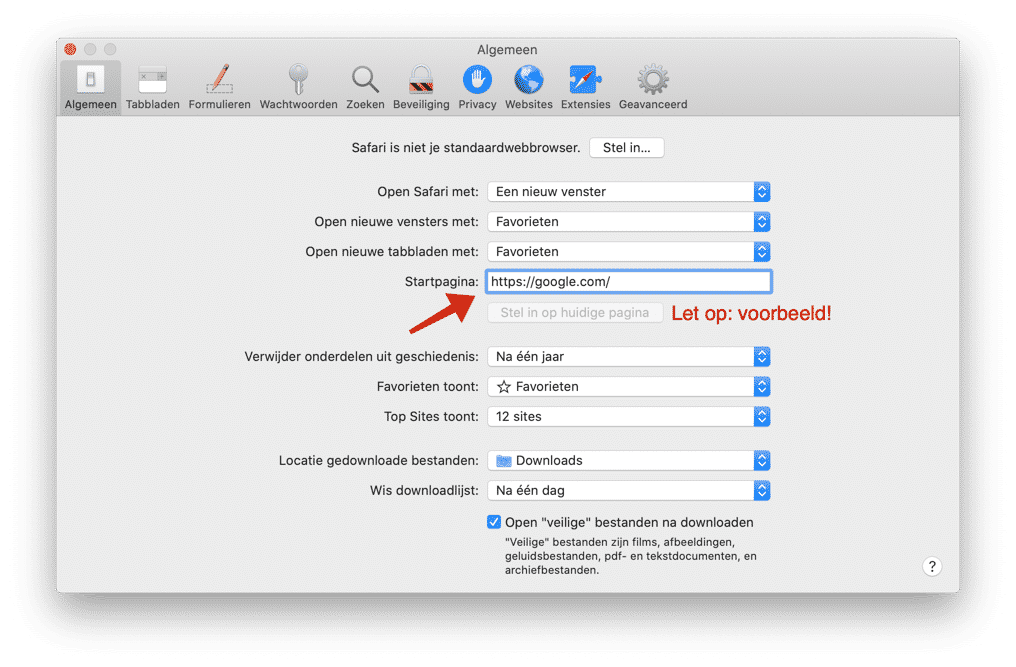
Remove Yahoo search engine in Safari (Mac)
Go to the Search tab. Change the Search Engine from Yahoo to Google or another search engine.
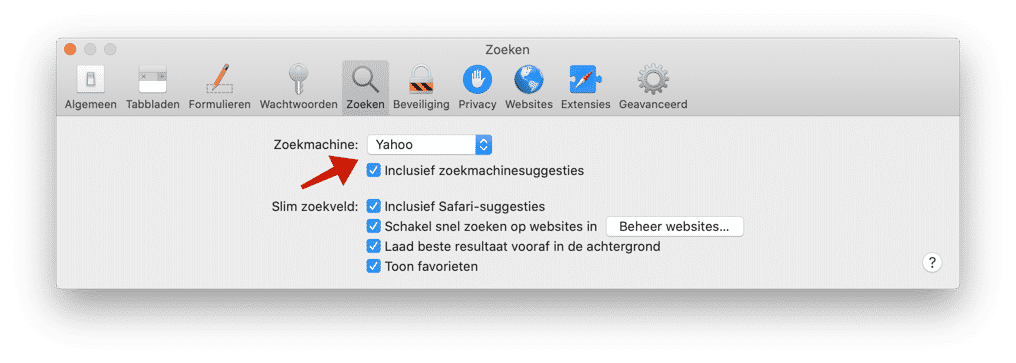
If you are still experiencing Yahoo in the Safari browser then I recommend checking your Mac for adware with Malwarebytes. Malwarebytes is also available for Windows and Mac.
read more: Learn how to make your Make your Mac faster.
Remove Yahoo with Malwarebytes
It is important that your computer is checked for adware. I have seen a lot of adware in the past that set Yahoo as a search engine without the user being aware of this.
This Yahoo adware should be removed to prevent the adware from collecting your private and browser data.
Download Malwarebytes for Windows or macOS (opens in a new window)
Install Malwarebytes through the installation process. No technical knowledge is required for this.
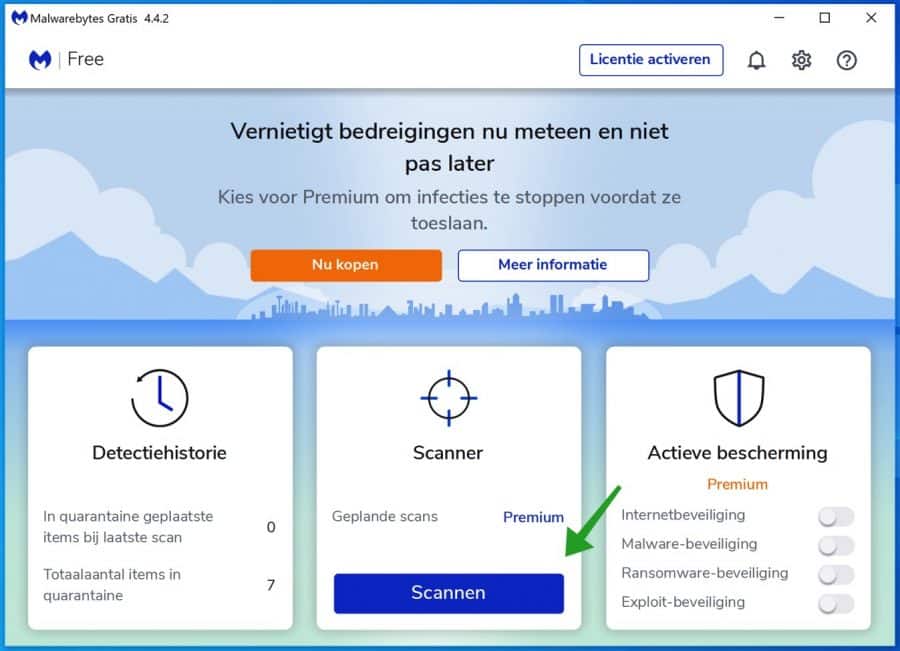
Click the Scan button. Malwarebytes will now look for adware that has installed the Yahoo search engine.
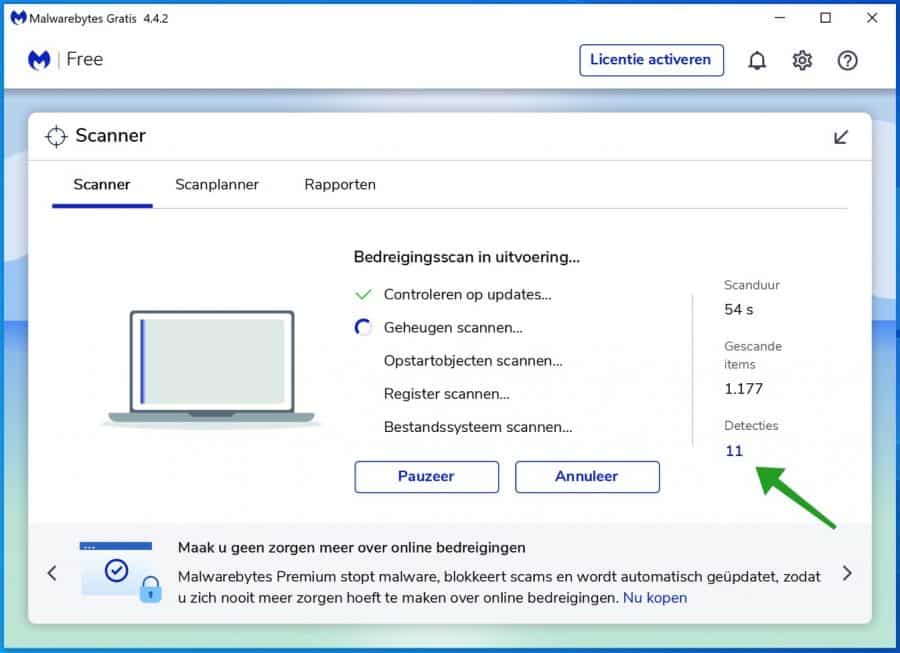
When Malwarebytes has finished detecting adware on your computer, the results will be displayed. Adware is also referred to as “Potentially Unwanted Program”.
Click the Quarantine button to remove the adware found.
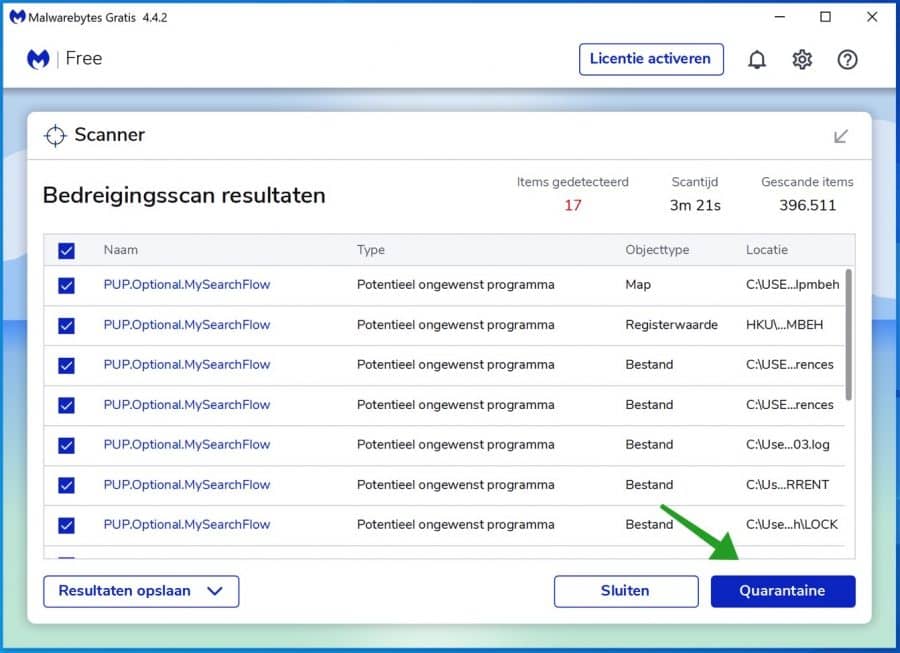
Once the adware has been removed, you will see an overview of the adware found and how it was removed. Click the “Done” button.
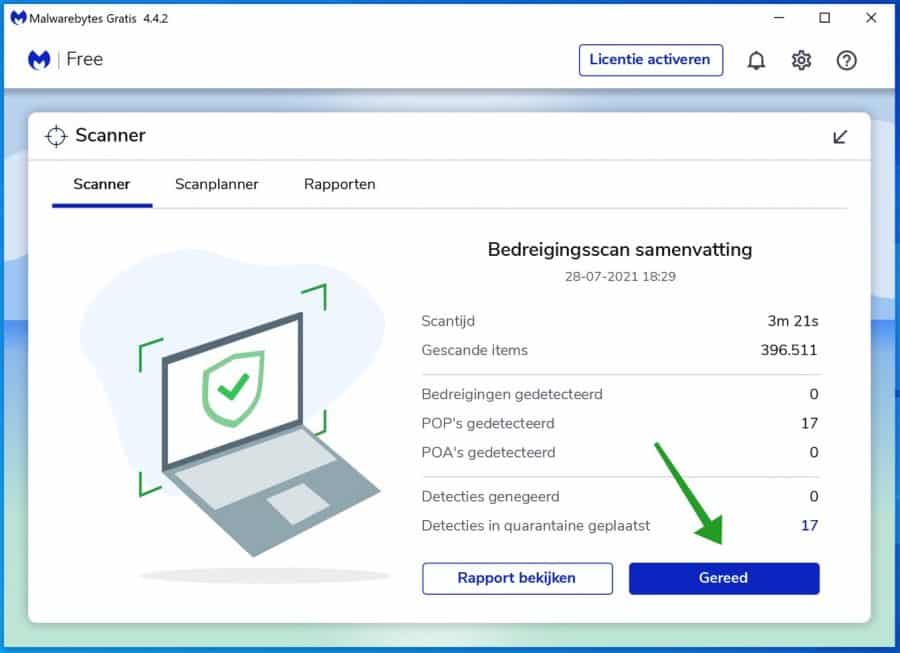
You can close Malwarebytes by clicking the cross.
I hope this helped you remove Yahoo from Google Chrome, Firefox or Safari. Thank you for reading!

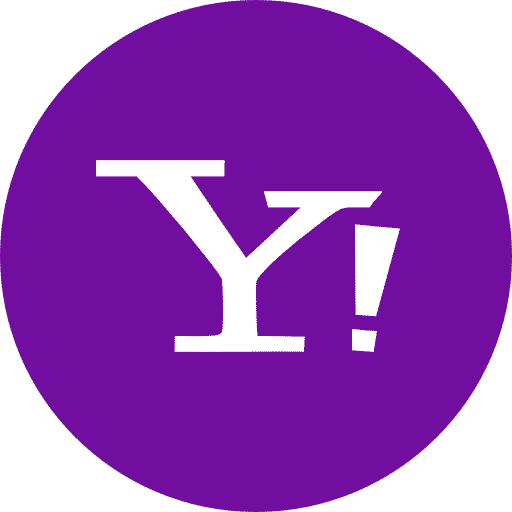
I managed to remove that annoying yahoo, thanks for this
If you have Yahoo on Chrome, it is better to click on the 3 dots.
then click on settings.
go to search engines.
then click on manage search engines
and then you can remove yahoo if you set google chrome to standard
Hi Stefan, I have Yahoo on Edge and I don't see it listed here, but I would still like to get rid of it
Hi,
I recommend you try the following. Open Edge. In the address bar type: edge://extensions/ remove all extensions.
After this, type: edge://settings/search in the address bar, change “Search tool used in the address bar.” to “Google” for example.
If this does not work now, type: edge://settings/reset in the address bar and reset the browser to default values. Good luck!
Hello, type in the address bar: chrome://extensions. Check all extensions and remove unknown extensions. Don't use extensions? Not that you know? Then remove all extensions. Good luck!
Malwarebytes installed, scanned and infected files neatly removed.
I'm off Yahoo again (for the time being), thanks for the tip and the clear explanation!
Top! Glad it worked out. Thanks for your comment 🙂
thanks bro, helped a lot!
Top! 🙂
Hi Stephen,
I use Google Chrome as a browser and previously always had Google as a search engine. I haven't set anything myself, but every time I open a new tab it's just Google, but when I look up something I'm redirected to Yahoo! I'm not happy with this search engine so I went to settings and I uninstalled Yahoo! as a search engine. The settings stated that Google is still my default search engine. So I looked up how to solve this and came across this article. I looked at extensions but this also turned up nothing.
Do you know how I got from Yahoo! come off?
Thanks in advance, Annejet :)
Hi Stefan, it already worked :) I read the article carefully and then I got it. Thank you!
Hello, glad it worked out after all! Thanks for the feedback.
Greetings, Stefan
I want to uninstall yahoo. Can you tell me how I do that? Thank you in advance !!
Hello, you can follow the steps in this article. Start with the browser you are using. Good luck! Greetings, Stefan
Hi Stefan, thanks for the clear explanation, but unfortunately it doesn't work for me. I can remove Yahoo as the default search engine in the settings. That goes well until my laptop restarts. Then Yahoo keeps coming back. I also installed Malwarebytes, but no detections were found. Do you have any other options? I like to hear it.
Hello BV, check among the installed apps whether there is an app that has something to do with Yahoo or with the browser. Also check all browser extensions and browser plug-ins. Sometimes it is also in an Antivirus program or an app called Yandex. Good luck! Greetings, Stefan.
Thanks for the information. I don't understand that about extensions, but it has been possible to replace Yahoo with Google. Thank you
Glad I could help!
Good explanation! This was very useful to me. Got my problem resolved.
Thank you for your message! Glad I could help 🙂
Thank you very much I was finally able to remove Yahoo from google chrome!!
Glad I could help. Thanks for your response!
Super thanks !
Thank you for your message!
Hi Stefan, I also have a problem with Yahoo as the homepage in Safari. I have now tried to throw away Safari and put it back via Recovery. This of course did not work because Safari cannot be thrown away.
Afterwards, Safari was reset to factory settings via 'Terminal'. No results either.
Both programs such as Malwarebytes and Clean my Mac (free versions) have already scanned the Mac and found nothing.
But in the window this link remains as the homepage and cannot be changed:
https://nl.search.yahoo.com/?fr=spigot-yhp-sfmac&ilc=12&type=748931
What else can I try now? Do you have any further tips?
I have no extensions installed in Safari and I have MacOS High Sierra 10.13.6
Hello Mirjam, check all extensions, disable all extensions. Also check all installed Mac apps, such as “YT Downloader”, “Spigot”, “Vuze”, anything with Yahoo in it, sort the apps by date and check anything you don't know, throw those apps away. Hopefully this will work. Greetings Stefan
Stefan, I would like some more explanation as to where I can find all this. Where can I disable the extensions? In Safari I have not added any extensions.
And by apps, do you mean the programs?
Hello, information on how to disable Safari extensions can be found here: https://support.apple.com/nl-nl/HT203051. You do not need to have added these extensions yourself. Sometimes other applications do this unwantedly.
If you have installed Google Chrome, you can disable extensions as follows: https://support.google.com/chrome_webstore/answer/2664769?hl=nl.
What I've read is that sometimes Chrome extensions can also manage the Safari homepage, hence the Google Chrome information. If you don't have Chrome installed, you can ignore that information.
When I talk about Apps, I indeed mean Applications that you find in the Apps folder on your Mac. Open the Apps folder on your Mac and sort the apps by date by clicking “edit date”. Then check all Applications, “Spigot”, “Vuze”, “YTDownloader” uninstall any app you don't know.
There must be an application or a settings/extension somewhere on your Mac that manages your homepage in Safari. Greetings, Stefan
Thank you for your detailed answer! Top!
Hello, you're welcome. I have an additional tip. Click on it in the top left corner apple icon. In the menu, click System Preferences. In the settings, check whether the setting: Profiles exists. If Profiles exists, delete a profile named “Safari”, “Google” or “AdminPref” by clicking the “-” sign.
Sometimes malware can install an unwanted profile that manages the homepage in Safari. I hope it all worked out, Spigot is the name of this Yahoo setting (it is malware) and is very difficult to remove. By the way, I assume that you have already tried to change the homepage in Safari as indicated in this instruction.
After each tip I gave you, I recommend that you check whether you can now change the home page in Safari.
Greetings Stefan.
Hi Stefan, I have no profiles in system preferences. Or do you mean (about this Mac) System Overview?
I do indeed mean the system preferences. I sent you an email.
Success! Thank you for your help!
thank you very much, I had quite some problems, but this helped flawlessly!
thank you very much for helping me uninstall Yahoo
Thank you very much for your response!👍🏼
Thank you! I used to find Yahoo so annoying, but because of you that's gone now.
Thanks for your response!
Thanks dude, finally removed Yahoo
Finally Yahoo gone!!
Thank you very much indeed! This really helped a lot! ❤
Great, thanks!
Hi dear Stefan, I hope you can help me too. I have an HP Windows 10 laptop. I use chrome. In the settings under 'search engines', Google is the only one set as default. I also ran the malware scan with Total AV: no mailware found. I also don't see any unknown programs listed in the programs in the control panel. There are no strangers or strangers to me in the Chrome extensions. Yet it stubbornly continues to go to Yahoo, while I always use Google as a search engine. I do not understand anything about it. Thank you in advance for your help! With warm regards, Klaziena
Thank you for your question!
Problem resolved by email, response back.
"Hi,
I removed the extension...and Yahoo disappeared as a search engine, YAHOO!!! 😉
Thank you so much for all your help with this!! <3"
Hello Stefan, I have the same problem. Can you forward that email to me too? Thank you
Hi Stefan, I also tried to follow the instructions here and I also have an HP with Windows 10. Yahoo is not among my extensions and I also only have Chrome as the home page.
An additional question is whether you can also block Yahoo? Thanks in advance
Hello, I understand that you have Yahoo as a search engine but cannot remove it? I would like some more information, what have you tried, is it Windows or Mac? The instruction explains that you need to check all extensions, not just extensions named “Yahoo”, but all, have you done this?
Hi dear Stefan, I would like to thank you again for your help!!
The solution for me was to remove the chrome store extension “Color Picker”.
You discovered that this extension has been removed from the Chrome store by Google.
I've done everything but it doesn't work for me. I'm going crazy here, I suddenly have hxxps://www.searchmarquis.com/?aid=175&data=aWlkPTIyJnVpZD0xNDI4NTA0NjI=&tb=1&dt=17519142894 this page under homepage, while I have Google under preferences. What can I do? I have a MacBook Pro 2019 13 inches
Yes Searchmarquis is malware. Go to it Apple logo at the top left, open System Preferences from the menu. Open Profiles in the settings.
Look for a profile called: AdminProfile, ChromeProfile, SafariProfile. Search for a profile you don't know and delete it! Important.
You can delete the profile by selecting it and then clicking on the “-” button.
If you have found and deleted a profile, follow the steps in this instruction to change the homepage again.
Does'nt work? Scan your computer and remove SearchMarquis with Malwarebytes for Mac: http://www.pc-tips.info/download/malwarebytes-informatie/ (14 days free trial download).
Let me know if it worked, good luck!
Thanks for this help! I suddenly had Yahoo and thanks to this site I'm back to GOOGLE!! great explanation with pictures so that it is much easier
Glad I could help. Thank you for your message!
Can you help me? I cannot delete Yahoo and I don't know how it got there.
thanks in advance
I recommend that you start looking for adware with Malwarebytes. If Malwarebytes finds adware, it will be removed. Adware frequently uses the Yahoo search engine. You indicate that you do not know where it comes from, this indicates unknown adware installation(s). I cannot determine from your message which web browser you are using. You can contact us via the contact form if you need any further assistance.