Remove malware Mac? This article provides information and step-by-step instructions on how to remove malware from your Mac.
Most Appleproducts are promoted as computers that cannot become infected with malware or a virus. This has been the case for a long time. However, with the popularity of Appleproducts and the enormous growth of new devices that Apple has developed, Mac equipment also becomes a victim of malware.
Devices such as iPhones, iPads and the outdated iPods remain safe. Most malware and viruses target Mac computers.
Compared to the Windows operating system, the Mac is much better protected against malware and viruses. Mac computers are updated more regularly and the Mac computer has a database that Apple is maintained to block the latest malware and viruses before they can enter your Mac.
However, there is a problem, because the Mac computer has advanced protection against a malware application or a virus, it is also difficult to diagnose whether your Mac is infected. For example, you may notice that your Mac has become significantly slower or is displaying annoying advertisements, but how to remove that malware manually? delete is on a Mac a lot more complicated than on a Windows operating system.
In this article, I will explain how to determine if your Mac is infected with a virus or malware application and how to solve this problem.
What is the difference between Mac malware and a Mac virus?
Malicious software, or malware for short, usually behaves inconspicuously. Malware creates other applications that in turn cause the problems, we call these “droppers”. You can simply download most “droppers” from the internet. It is software that is installed during the installation of, for example, free or cracked software.
The malware is therefore packaged as “free” software and offered to the user during the installation process. The user does not read the installation process and clicks the Next button, after which the malware is accepted without the user realizing it.
Below you can see an example. If the user had clicked Accept then the default search engine in all browsers will be replaced by Yahoo. Not just the search engine would be replaced, a Search-assist extension known as “adware” will also be installed.
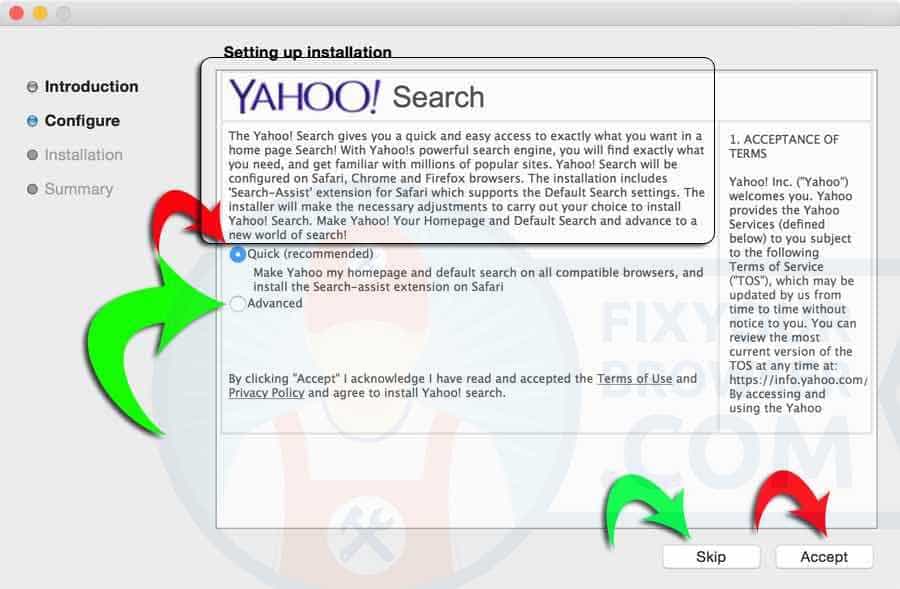
The above concerns “malware” or “adware”. There are also Mac viruses, although you rarely encounter them.
A virus spreads unnoticed via the internal or external (internet) network. Malware does not spread, viruses do. The reason that viruses for Mac are less known is because a virus must be able to spread and macOS is well protected against this type of malicious software.
This is because unlike Windows, macOS is based on the Unix operating system. Unix has limited rights within an operating system, which means that even a virus can do less.
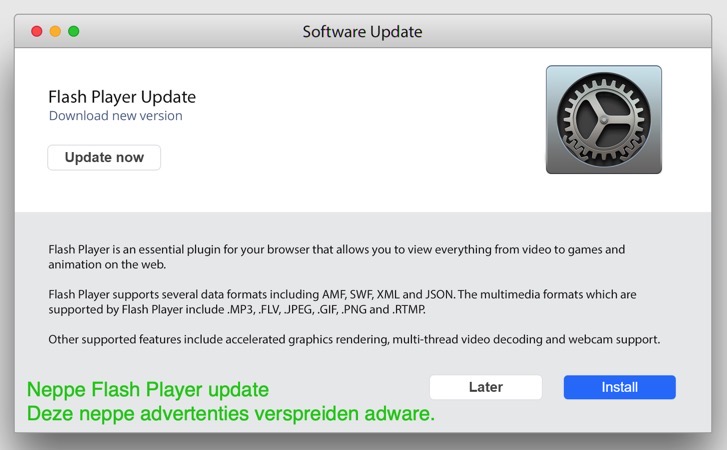
Malware or adware, on the other hand, is in a gray area. The developers of adware do make the software visible to the user as in the example above (whether the user wants to accept it, yes or no), but they do this in a cunning way during the installation process.
Most common signs of an infected Mac
If your Mac becomes infected, there are many different symptoms depending on the type of malware on your Mac.
Here we try the most common describe symptoms that should alert you to check your Mac for malicious software.
- Your Mac's performance drops noticeably, meaning it suddenly becomes slow and your activity monitor shows several mysterious processes running in the background, consuming a lot of power from your Mac.
- There is a new toolbar in your web browser noticed, which you have not installed.
In most cases, these toolbars allow you to shop or search faster by typing the search query directly into the toolbar.
This is adware, a form of malware. - Surfing the Internet produces unexpected search results and leads to unknown websites.
- All websites you open show a lot of ads, including those websites that are not allowed to contain ads, for example Wikipedia.
- Opening the favorite websites that sometimes do not load at all or you randomly get pop-ups that redirect to advertising web pages.
- Advertising windows, pop-ups appear on your desktop.
The most common ways your Mac is infected
Knowing how malware or viruses get onto your Mac can help you diagnose or prevent potential threats. Some methods depend on the type of threat, but there are some of the most common ways this malware could have gotten onto your Mac.
Malicious software
It was mentioned above that malware and malicious software is nothing but an all-encompassing name. This includes software that can supposedly clean your computer after a malware or virus infection. What I often see are so-called PC Optimizers which are software apps promoted by adware when your Mac is infected with adware.
First, adware infects your Mac, then the same adware offers software to remove the adware through advertisements in your browser.
The idea of we at WC Duck recommend WC Duck. So, the adware promotes their own malicious software to solve the malware problem. A lot of money is made this way.
If you then perform a scan, the malware asks for an overly expensive license and the problem is not solved. This is a form of a Potentially Unwanted Program.
Fake software updates and unwanted software
Another popular method to Mac users to infect with malware is to offer fake software updates. The Adobe Flash Player is used to convince users that their web browser needs a new update of the Adobe Flash Player.
If the user accepts the fake update and installs the fake Flash Player, unwanted software is also installed along with it. We call this combination of malware and an update for Flash bundlers. It is a form of scam that unfortunately many people fall for. The Flash Player update notification appears in pop-ups in the Safari web browser.
Built-in protection in a Mac
Includes along with system updates Apple some tools that work in the background and are designed to protect users from malware and various viruses. Let me explain what these tools are called and what practical actions they perform on your Mac.
Gatekeeper
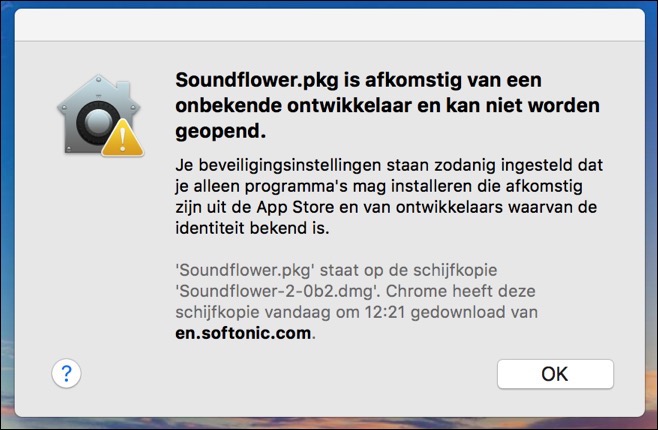 Most Mac users are familiar with this protection, but not everyone knows what it is called and what Gatekeeper actually does.
Most Mac users are familiar with this protection, but not everyone knows what it is called and what Gatekeeper actually does.
When you try to open an application that you downloaded or installed from external storage, you will see a warning message informing you about the source from which you downloaded the application. To open these files, you must manually choose to open them.
The only exception to this is applications you downloaded from the Mac App Store. These applications are for Apple approved and sourced from Apple. In case you try to start an application that is not digitally signed by the developer, Gatekeeper will automatically block access to that specific application.
xprotect
XProtect includes a slightly more aggressive prevention policy against files recognized as malware or viruses. When you try to open your files for the very first time after downloading then XProtect checks the entire package and compares it against the database of known malware or viruses.
If XProtect finds any matches, you will see a message stating that the files are infected or damaged and the only option you will be given is to move this particular file to the Trash.
Xprotect is successful in preventing malware and viruses on a Mac, and is one of the main reasons why infected Mac computers are still rare. XProtect also blocks older versions of safe software, such as Java or Flash Player plugins. XProtect blocks this software because these plug-ins have been proven to be vulnerable to malware and virus attacks.
CleanMyMac to clean up your Mac
For you Clean up Mac and to protect against viruses and malware you need a good application that is able to protect your Mac. CleanMyMac is one such application that not only cleans your Mac but also keeps your Mac in perfect condition to continue working quickly and safely.
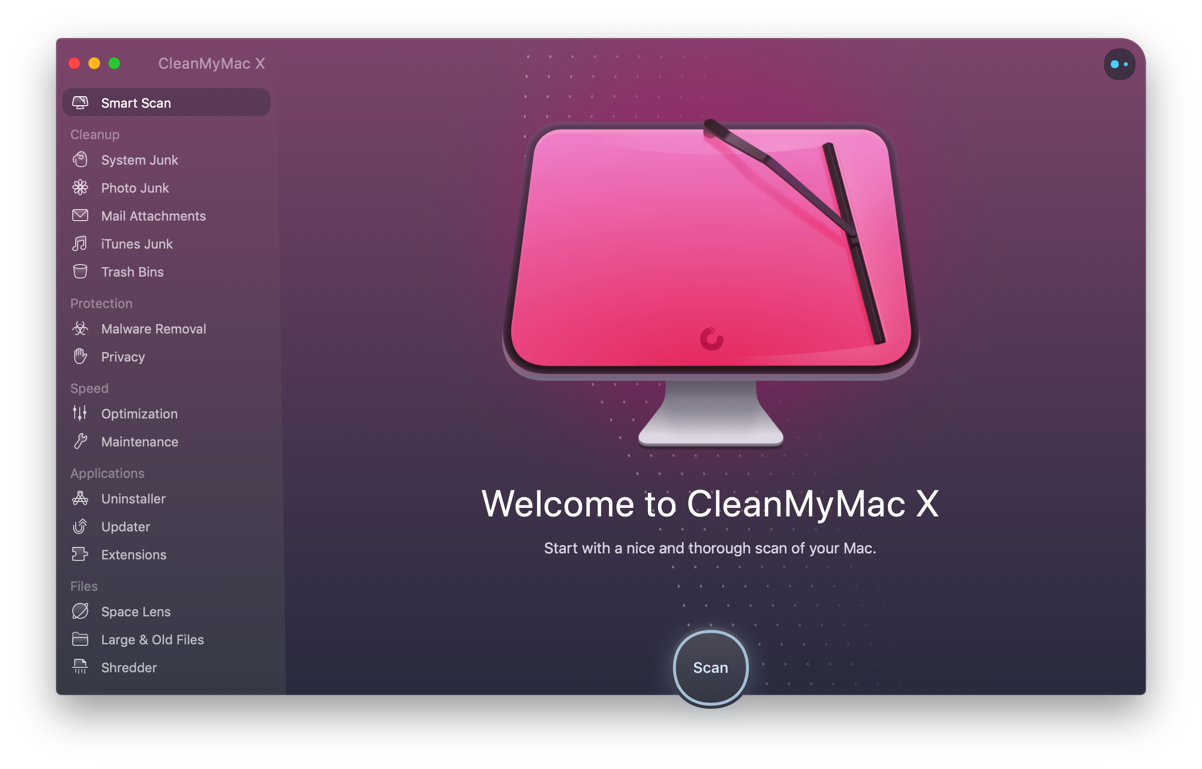
CleanMyMac will warn you if you are about to download malware or a virus. The web browser protected by browser extensions clean up and restore the homepage when necessary.
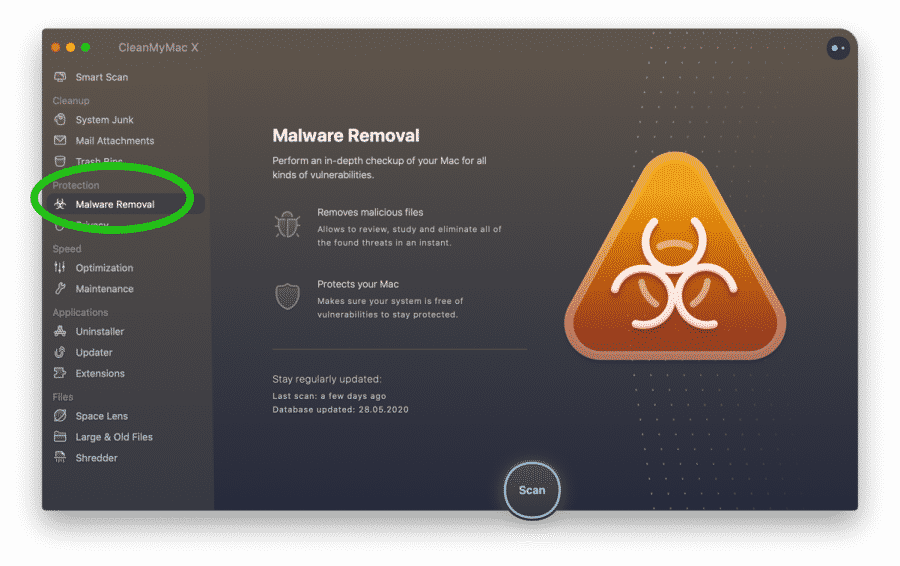
Everything you need to maintain your Mac can be found in CleanMyMac.
Malwarebytes for Mac
Malwarebytes is recommended to protect your Mac against viruses and malware. Malwarebytes is able to clean up your Mac in the event of a virus or malware infection. Malwarebytes does not slow down your Mac, recommended to protect your Mac as best as possible.
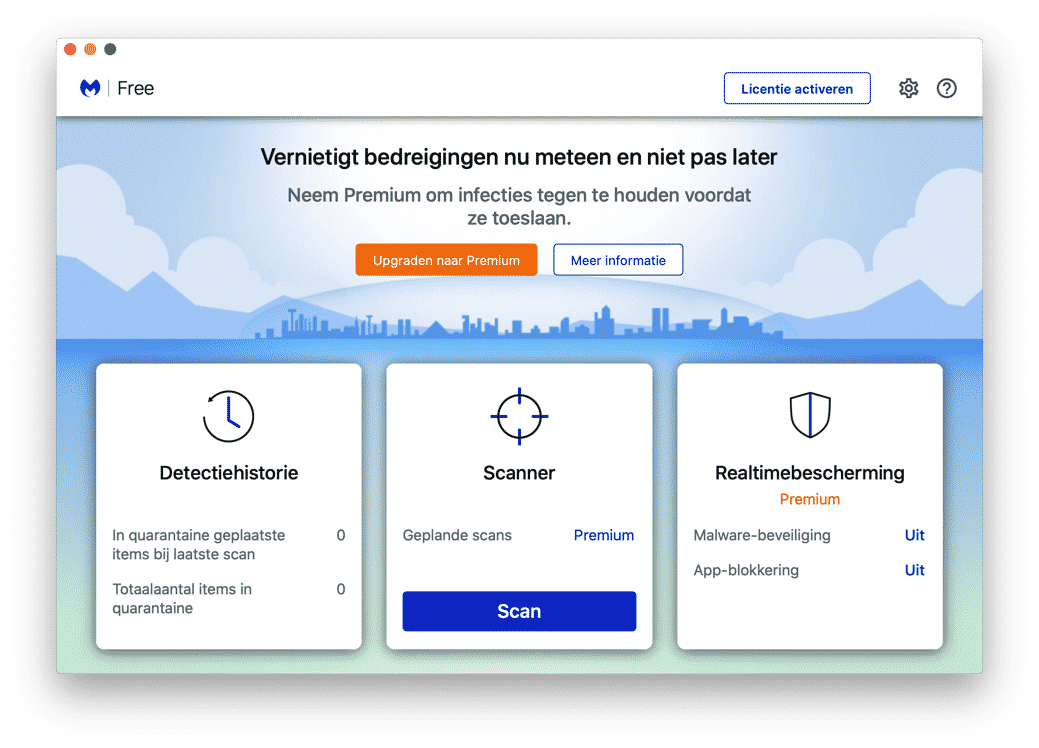
Remove Adware from Your Mac
As I wrote earlier in this article, the most common form of malware on your Mac is adware. Adware aims to, for example, hijack the homepage of the Safari, Google Chrome or Firefox browser on your Mac. Not only can adware hijack your browser, but adware also replaces a search or search engine in the Safari browser.
Most adware for Mac is distributed via software that can be downloaded for free from the Internet. Think of download manager or updates for the Flash player or Java. Cybercriminals use a variety of tricks to convince users to install adware on their Macs.
Now that you know how to get adware in your Mac, how do you get rid of it? You should first check the browser for adware, most adware uses a browser extension to make changes to the Safari, Google Chrome or Firefox browser on your Mac.
Remove adware profile
Persistent adware installs a profile on your Mac to prevent you from reverting any changes the adware makes. Most adware creates a profile called; AdminProfile, SafariProfile, ChromeProfile.
Open Finder, click at the top left Apple icon. Select System Preferences from the menu. Click on Profiles, look for a profile called: AdminProfile, SafariProfile, or ChromeProfile. Then click on the “-” icon to delete the profile.
Continue to the next step.
 Remove Adware from Safari Mac
Remove Adware from Safari Mac
Open the Safari browser. At the top left click on the Safari menu, select Preferences from the menu.
Open the extensions tab, check if there are any extensions installed that you are not familiar with. Click on the extension and select uninstall.
When your homepage has been replaced, go to the General tab and replace the homepage.
 Remove Adware from Google Chrome Mac
Remove Adware from Google Chrome Mac
Open the Google Chrome browser. Click on the Chrome menu (3 dots) at the top right. Click More Tools and then Extensions.
Check if you have any extensions installed that you are not aware of. Click on the extension and select remove.
When your homepage has been replaced, open the Google Chrome menu, from the menu select Settings. Navigate down to Advanced. Click on Reset Settings, follow the process and restore Google Chrome.
 Remove Adware from Firefox Mac
Remove Adware from Firefox Mac
Open the Firefox browser. At the top right, click on the Firefox menu (3 lines). Click on Add-ons and then on Extensions.
Check if you have any extensions installed that you are not aware of. Click on the extension and select remove.
When your homepage has been replaced, open the Firefox menu, from the menu select Help. Choose Problem Solution Information from the menu. Click on Refresh Firefox, follow the process and restore Firefox.
Recommended actions when your Mac is infected
By following the steps below you will reduce the chance of problems that can be caused by malicious software and also help you remove malware from your Mac.
Avoid entering passwords
If you suspect that your Mac is infected with a virus or malware, the first thing you should do is avoid entering any passwords or logging in, due to the risk of hidden keyloggers running in the background. Please note that some malware also takes periodic screenshots, so you should avoid revealing passwords while copying and pasting a document or showing the password on your Mac.
Go offline?
A perhaps not so obvious option is to remove the Mac from the internet. Malware collects data from your Mac and sends it to criminals. If your Mac is connected to the internet, it is possible to send data over the internet. If your Mac is infected, it is advisable to disconnect your Mac from the internet.
Activity views
In case you remember the name of the malware or virus you downloaded to your Mac, try to remember the name and stop it from the activity views. Please note that malware developers also know this way and therefore use names that do not match the software you have installed. They hide the process in the activity views Apple.
Press the CMD + Space key and type Activity View. Open the activity view, select the name you have remembered and click the X button at the top left.
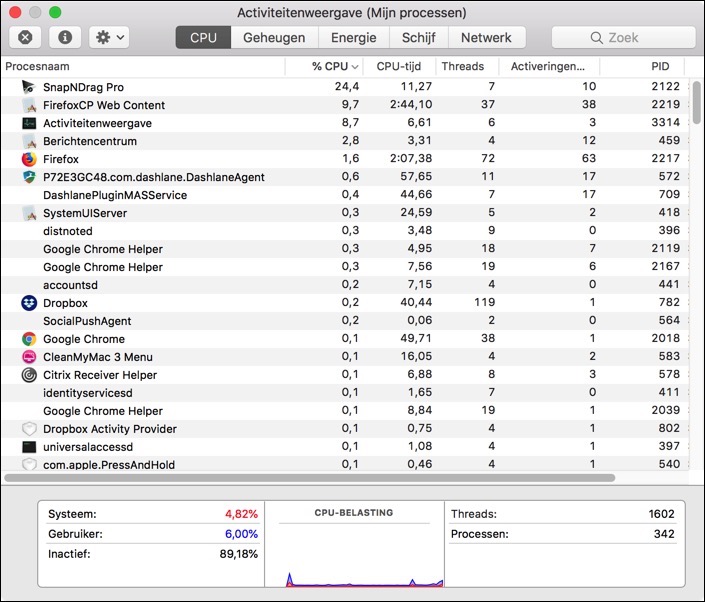
Turn off and restore Mac
If possible, turn off your Mac and enter Recovery Mode by holding down the Command and R keys while pressing the Power button, then hold down these keys until you Applelogo. Restore your Mac from recent backups, such as time Machine or other programs you use.
Don't forget the back-up that was created before your Mac was infected. When the restore process is complete and your Mac has restarted, make sure that there is no external storage connected to your Mac that has come into contact with an infected device.
The best option would be to connect the external storage to a Windows computer, which has antivirus software installed. Although the infection is based on a Mac operating system, these programs should be able to detect and remove malware or a virus.
Change your Mac's password
One of the last options is to secure all your login codes. This is only possible if you are sure that your Mac is virus free. You should change all your passwords, not only those of your Mac, but also of the websites you have saved in the web browser and of any applications.
If your Mac is infected and you use internet banking, it is also advisable to check your bank details for any successful login attempts or transactions.
Reinstall Mac
The very last option to remove a malware application or virus from your Mac is to completely reinstall macOS. This does not mean restoring a backup, but a complete reinstall. You can save files that you need and that you are sure are not infected to external media.
I hope this helped you. Thank you for reading!

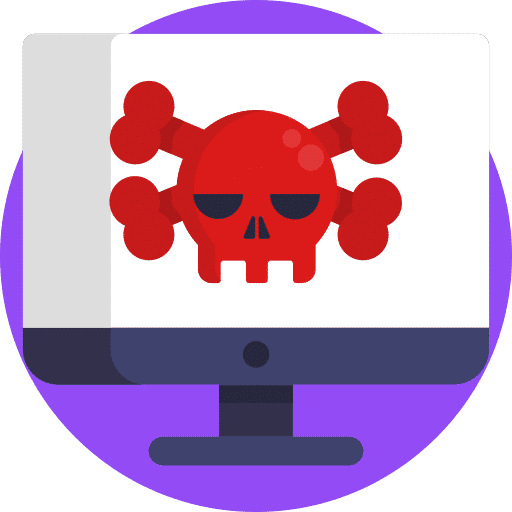
I just downloaded CleanmyMac and had it scanned. He has indeed found something.
I'm trying to remove the link I suddenly have to Bing from Google.
Hello, CleanMyMac is highly recommended. You can also try Malwarebytes. Greetings, Stefan
Hi Stefan,
A while ago I accidentally downloaded a flash player update or something like that and malware was added to it. For example, additional tabs with advertisements now open on both Safari and Chrome, which is very annoying. I would like to get rid of this as soon as possible, and have already read and tried a lot, but nothing has worked. I have checked all extensions, but nothing is listed here. I also can't find it in Activity Monitor, and there is nothing in profiles in system preferences that looks like Safari Profile, Chrome Profile, etc. Any ideas what I can do? I've tried apple but they still don't answer after several attempts.
Hello Rosa,
Have you tried Malwarebytes for Mac and CleanMyMac yet? Free to try, you can also remove malware with it. I expect you have already tried this software, if not the information is in this instruction.
If this doesn't work, reinstalling macOS is the safest option. You probably entered the root password during installation to install the “flash player”. If criminals have the root password, and they probably do, they can do anything. If you reinstall macOS, make sure you don't restore a time-machine backup from when your Mac was already infected, as you will restore the malware. Possibly not what you wanted to read, but it is safest, so pay close attention from now on. Good luck! Greetings Stefan
I can't even reinstall my mac with command 5, with command and the one next to it + 5 pressed with the on button to do a hard reset via the internet, the malware prevents this. Until today, my entire network was infected and my firewall was out, but I was able to restore that by having the router reset as new by the internet provider. But now I am left with my Mac infected, iPhone and iPad (closed from contact with each other with aluminum). The malware has changed all emails' passwords and has even reached the cloud, so they had to terminate that account. I am stuck here with something stuck with what even apple support from verschoot and call it unseen. Please help. I will not be able to read my email, but I will return to this page daily
How can you be sure this is malware? I have never heard of this and have to admit it is a very unusual and strange story. What exactly happens when you want to restore your mac?