Space Lens is een nieuwe functie die onlangs is toegevoegd aan CleanMyMac. Space Lens is een geweldige tool om snel grote bestanden en mappen te identificeren op uw Mac.
CleanMyMac X heeft Space Lens speciaal gebouwd om gebruikers een gebruikersvriendelijk overzicht te presenteren en vanuit dit overzicht snel grote mappen en bestanden te identificeren in macOS.
Space Lens helpt gebruikers door een mappen en bestanden structuur te creëren en een visuele map met cirkels en kleuren te koppelen aan bestanden en mappen. Dit overzicht wordt de Space Lens genoemd.
Meld u dan aan voor onze nieuwsbrief.
De nieuwe feature Space Lens maakt het nog makkelijker en vooral sneller om bestanden en mappen te identificeren door een gebruikersvriendelijk visueel overzicht met kleuren te creëren.
Space Lens is een enorme vooruitgang in het overzichtelijk maken van grote, mogelijk ongewenste bestanden om uw Mac. Wanneer gewenste kunt u deze mappen of bestanden meteen opruimen met CleanMyMac X.
Space Lens in CleanMyMac X
Space Lens kunt u activeren door het CleanMyMac X menu te openen links bovenin het Mac menu.
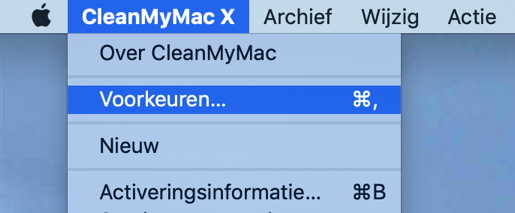
Klik op voorkeuren, open het tabblad Updates en selecteer Bied updates naar betaversies aan uit het menu.
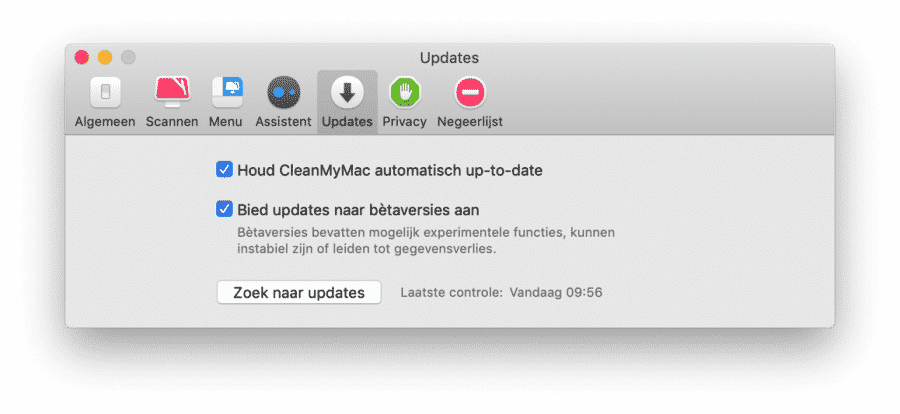
Installeer de beta versie van CleanMyMac X en Space Lens is beschikbaar in het menu.
Hoe werkt Space Lens in CleanMyMac X?
Space Lens gebruikt kleuren om de mappen en bestanden structuur zichtbaar te maken. CleanMyMac X – Space Lens werkt als een verkenner en sorteert mappen en onderliggende bestanden op grote.
In het linker menu van CleanMyMac X klik op Space Lens.
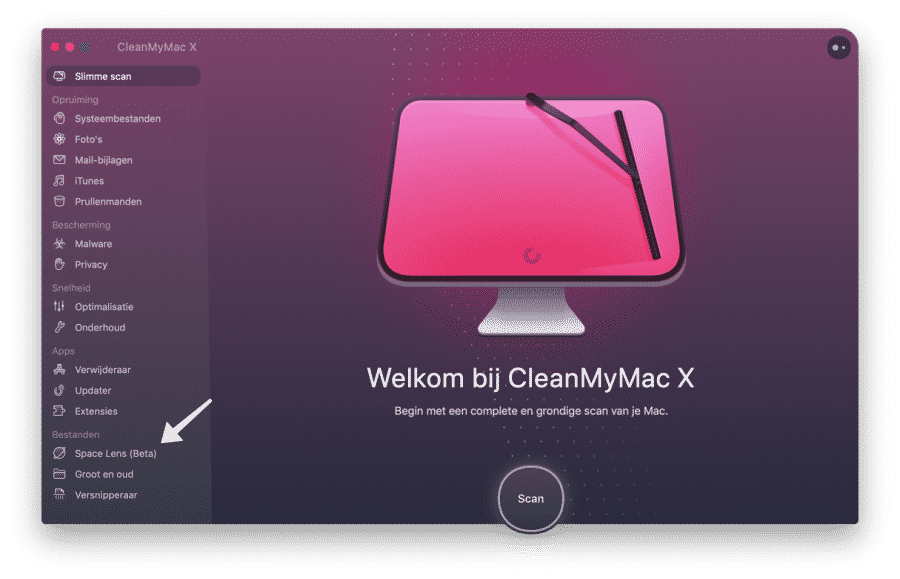
Klik op Scan om een zoekactie te starten die gegevens over de mappen en bestanden op uw Mac verzameld.
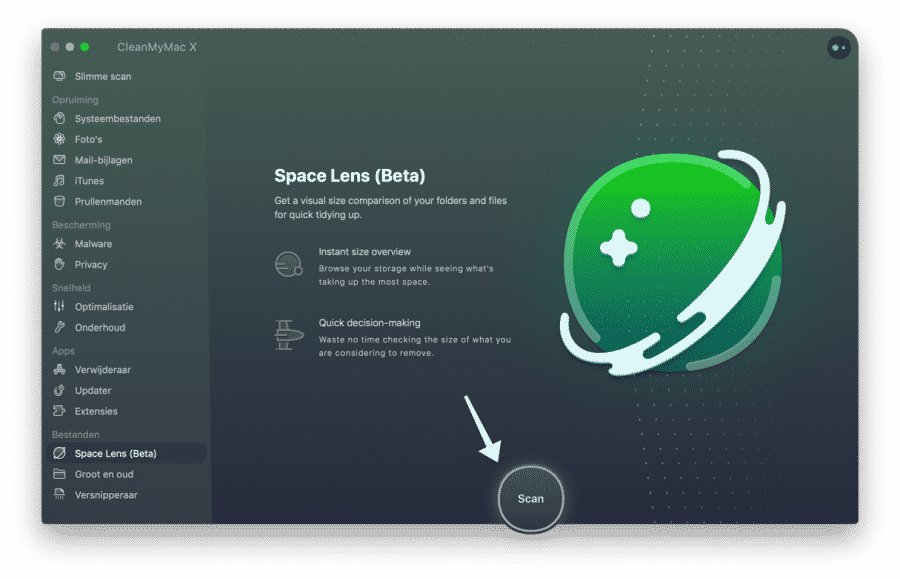
Even wachten tot CleanMyMac de gegevens heeft verzameld, deze gegevens worden samengevoegd in een handig overzicht met iedere folder en map een andere kleur.
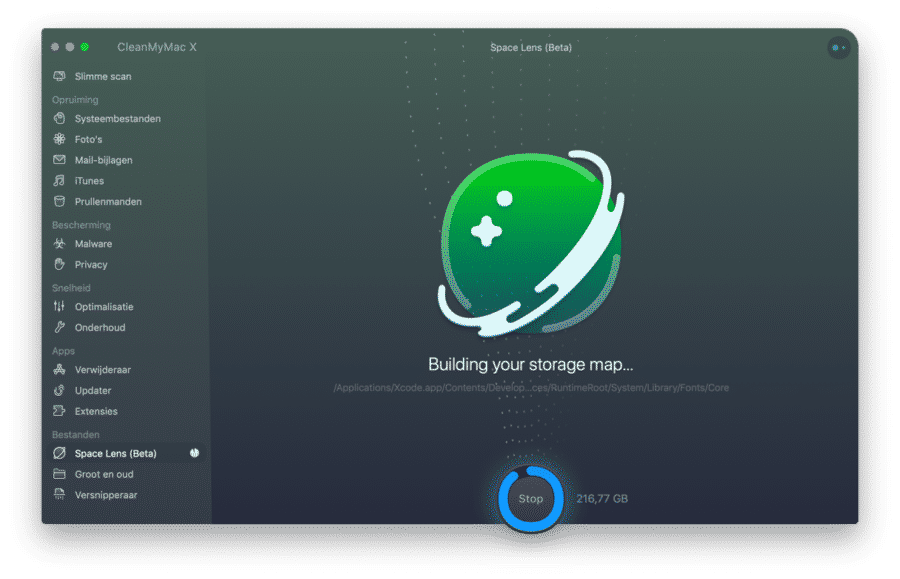
Als het overzicht is afgerond, dan ziet u aan de rechterkant een “Space lens” met daarin de naam van de folder en toegewezen kleur. De mappen en bestanden worden gesorteerd op welke het meeste ruimte innemen op uw Mac.
Door op de cirkels te klikken, of in de mappenstructuur in de middelste kolom kunt u door de mappen navigeren naar de grootste folders of bestanden op uw Mac.
Space Lens sorteert alle mappen en bestanden op grootte, persoonlijk vind ik dit handig en snel om grote bestanden te identificeren.
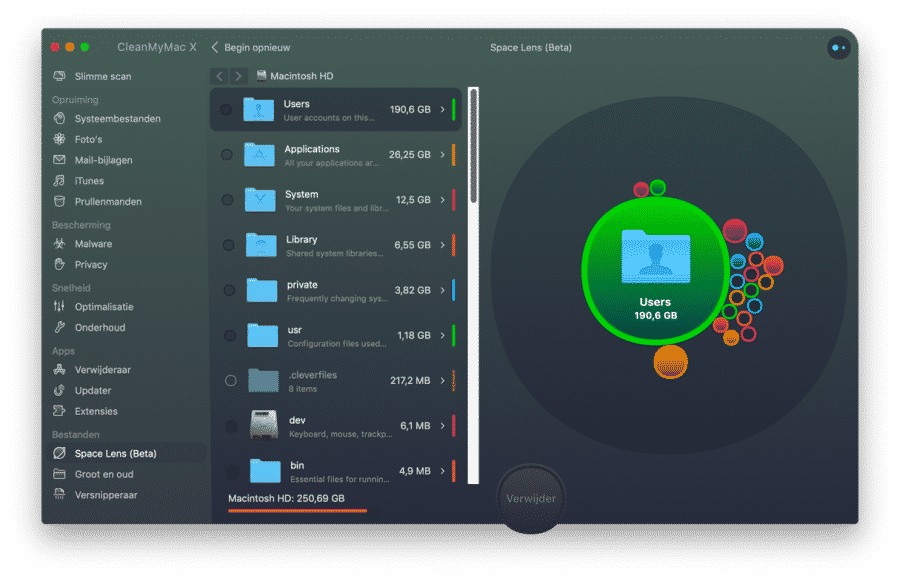
In de middelste kolom vind u de mappen en bestanden structuur. Als u een map of bestand wilt verwijderen dan klikt u op het cirkeltje voor de map of het bestand. Wanneer u meerdere mappen of bestanden wilt selecteren kunt u dat een voor een doen.
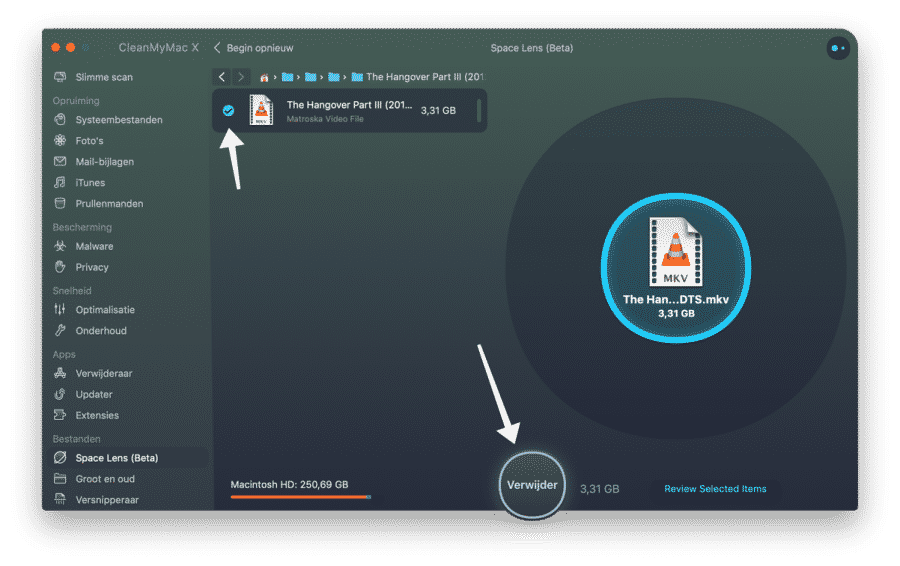
Om mappen of bestanden wilt verwijderen met CleanMyMac klikt op de verwijderknop in het midden.
Het is wel opletten, Space-Lens laat ook mappen zien die van het belang zijn voor MacOS, mappen van het besturingssysteem.
Het is belangrijk deze mappen of bestanden in de mappen niet te verwijderen om problemen met macOS te voorkomen. Dit zijn o.a. de System, Library, Private, usr, dev, bin, sbin, tmp, etc, var, network en cores folder.
Meer lezen over CleanMyMac X? Lees meer over alle CleanMyMac functionaliteit in onze CleanMyMac X review. Of, wilt u uw Mac opschonen en sneller maken?

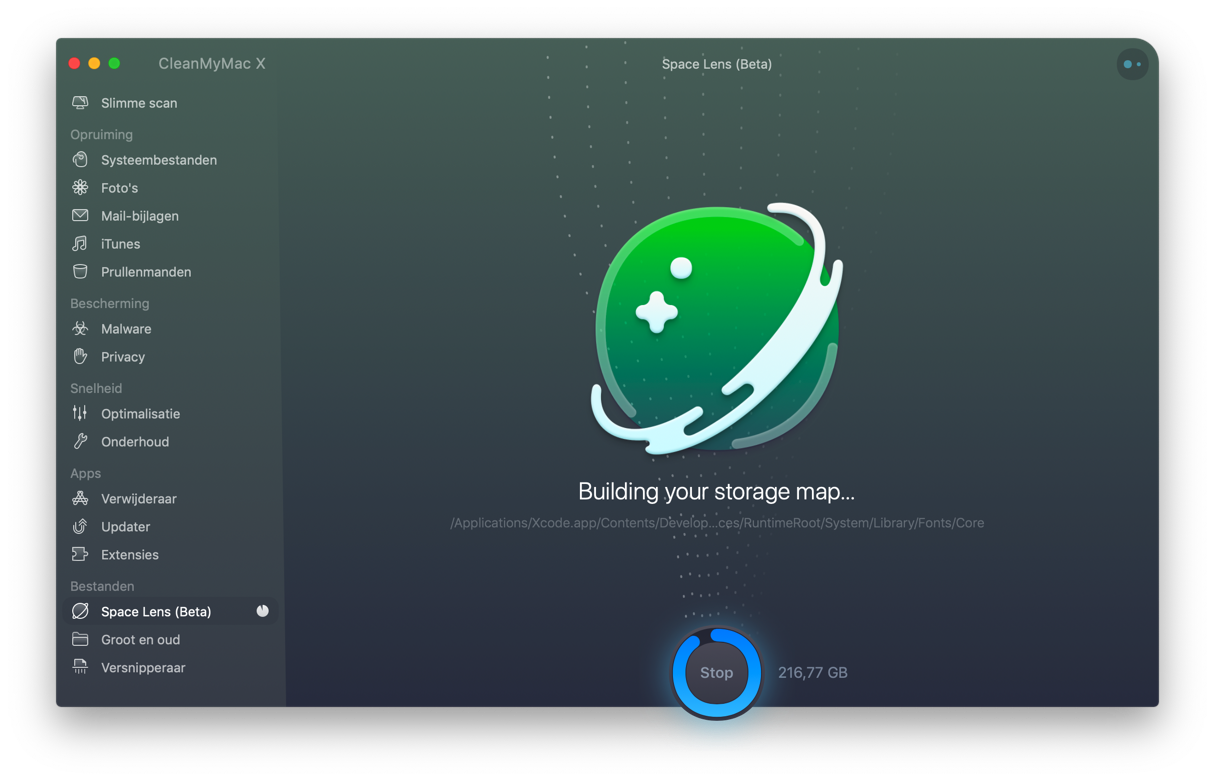
Help mee
Mijn computertips zijn gratis en bedoeld om andere mensen te helpen. Door deze pc-tip te delen op een website of social media, helpt u mij meer mensen te bereiken.Overzicht met computertips
Bekijk ook mijn uitgebreide overzicht met praktische computertips, overzichtelijk gesorteerd per categorie.Computerhulp nodig?
Loopt u vast met uw pc, laptop of software? Stel uw vraag op ons computerforum en krijg gratis computerhulp van ervaren leden en experts.