Windows 11 ARM betekend simpelweg dat Windows 11 is aangepast om te werken op ARM processoren. In tegenstelling tot de x86 chips aangeboden door Intel en AMD.
In 2017 is Microsoft begonnen met het aanbieden van Windows 10 aan ARM processoren. Windows 10 wordt sinds eind 2021 niet meer aangeboden voor ARM processoren. Zo kunt u ook in Parallels desktop geen Windows 10 ARM virtuele machine voor Mac meer aanmaken.
Als u Parallels desktop gebruikt, dan hoeft u geen los ISO-bestand voor Windows 11 ARM te downloaden. U kunt vanuit de installatie-assistent kiezen om Windows 11 ARM te installeren. Het gehele installatie-proces wordt daarna volledig automatisch uitgevoerd op activering na.
Het activeren van Windows 11 ARM is in principe hetzelfde als bij Windows 10. U heeft een licentiecode nodig voor specifiek Windows 11 of u kunt een Windows 10 licentie gebruiken.
Windows 11 ARM installeren in Parallels desktop voor Mac M1
Om te beginnen download u Parallels desktop naar uw Mac. Installeer Parallels desktop door de app naar de Apps map te slepen.
Als u Parallels desktop heeft geïnstalleerd, dan klikt u in het menu op “File” en daarna op “New” om een nieuwe Windows 11 ARM virtuele machine aan te maken.
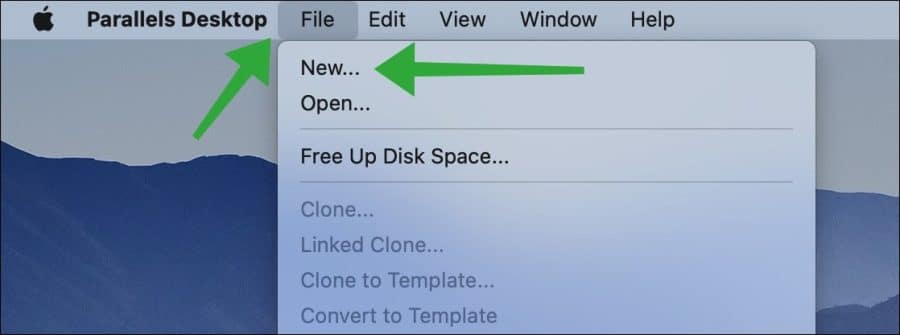
In de installatie assistent krijgt u een melding te zien:
Lees ook: (Artikel gaat hieronder verder)
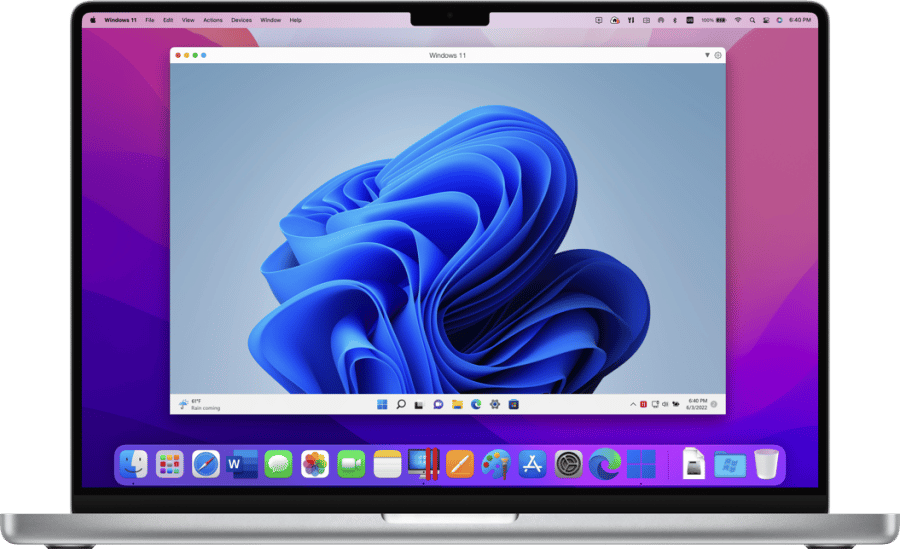
Windows installeren op een Mac kan op verschillende manieren. Een van deze manieren is via Parallels desktop voor…
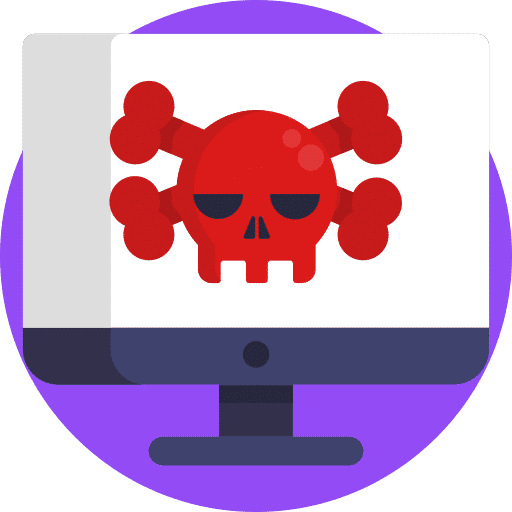
Malware verwijderen Mac? Dit artikel bevat informatie en een stap voor stap instructie hoe u malware van uw…

Een goede werking van uw Mac is essentieel om zoveel mogelijk voordeel te halen uit de macOS Monterey…

Een back-up maken van uw Mac is één van de belangrijkste dingen die u als eigenaar van een…
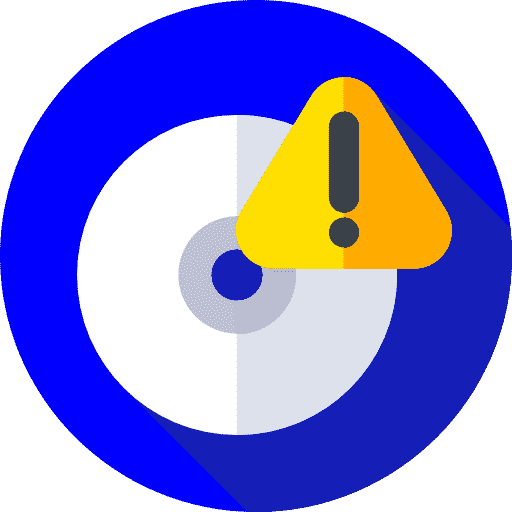
Veel Mac gebruikers hebben te maken gehad met het bericht dat hun opstartschijf bijna vol is. Het uiterlijk…
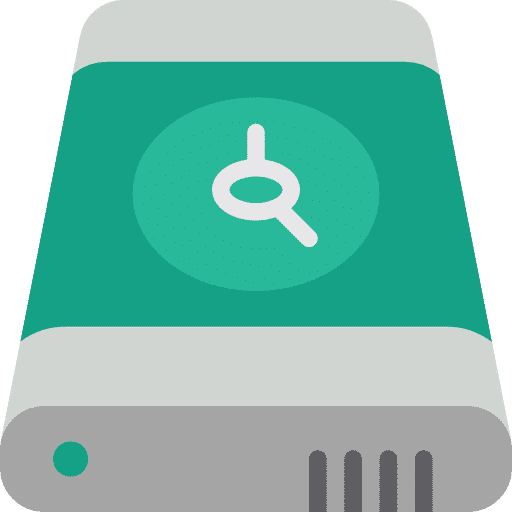
Als u back-ups maakt van uw Mac met TimeMachine dan is het u mogelijk opgevallen dat de instellingen…
Uw Mac-computer wordt aangedreven door de Apple M-serie chip die is gebouwd op ARM-architectuur. Dit nieuwe platform heeft de volgende beperkingen:
- Bestaande virtuele machines die zijn gemaakt op Intel-gebaseerde Mac-computers kunnen niet werken op Macs met de M-serie chip.
- Het is niet mogelijk om een nieuwe virtuele machine te maken met behulp van een Intel x86-gebaseerd besturingssysteeminstallatieprogramma.
Een van deze Mac-computers, Parallels desktop, maakt gebruik van een nieuwe virtualisatie-engine. Om een virtuele machine te maken, heb je een VHDX of ISO image nodig met een ARM-gebaseerd besturingssysteem.
Klik op Continue om door te gaan met Windows 11 ARM.
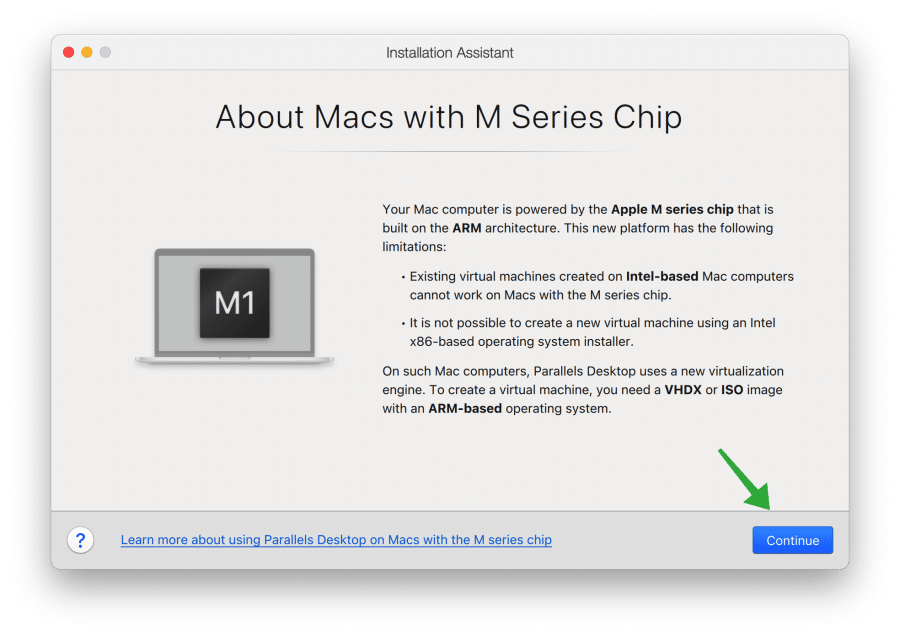
Het is niet nodig om een Windows 11 ARM ISO-bestand te downloaden. Als u er één heeft kan het wel, maar het is eenvoudiger om Parallels desktop Windows 11 ARM te laten downloaden vanuit Microsoft.
Selecteer de optie “Get Windows 11 from Microsoft” en klik op “Continue”.
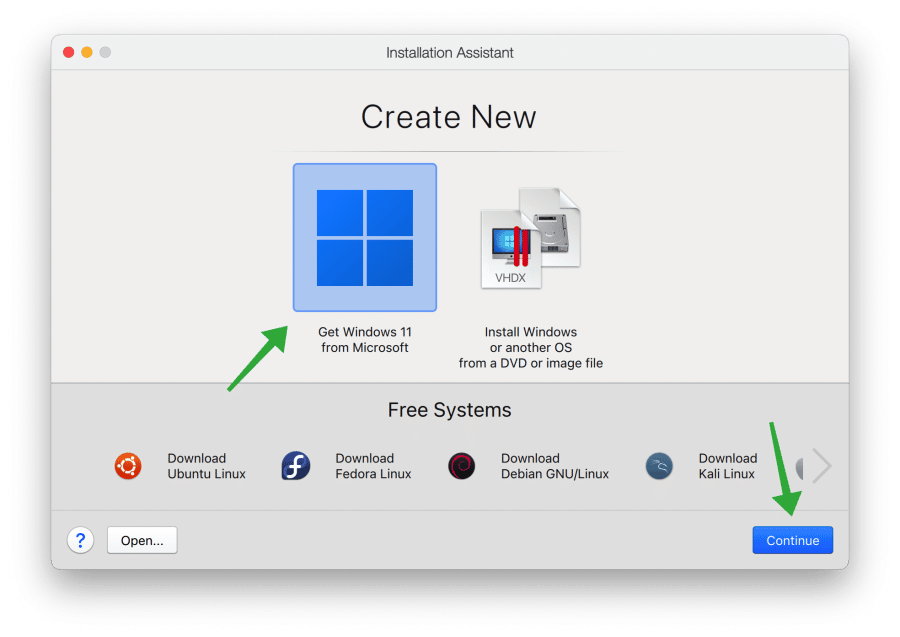
Standaard wordt Windows 11 ARM Home-editie gedownload en geïnstalleerd. Als u een andere editie van Windows 11 ARM wilt installeren dan klikt u eerst op de knop “Choose edition” en selecteert u daarna de Windows 11 ARM editie uit de lijst. U kunt kiezen uit Windows 11 home, professional of education.
Als u de keuze heeft gemaakt dan klikt u op de knop “Install Windows 11”.
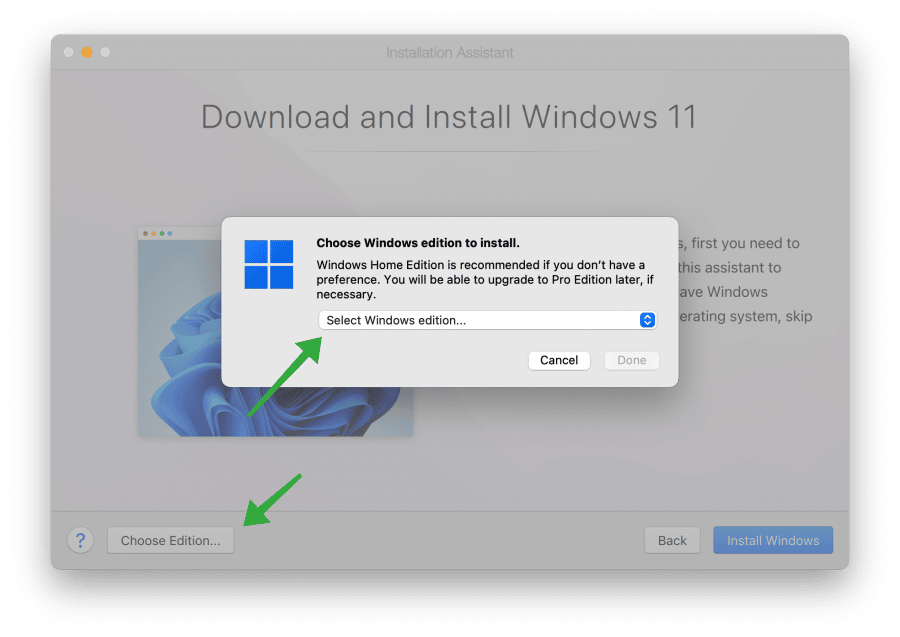
Om met Windows programma’s te kunnen werken, moet u eerst Windows op uw Mac installeren. Gebruik deze assistent om Windows 11 te installeren. Als u Windows al hebt geïnstalleerd of een ander besturingssysteem wilt gebruiken, kunt u deze stap overslaan.
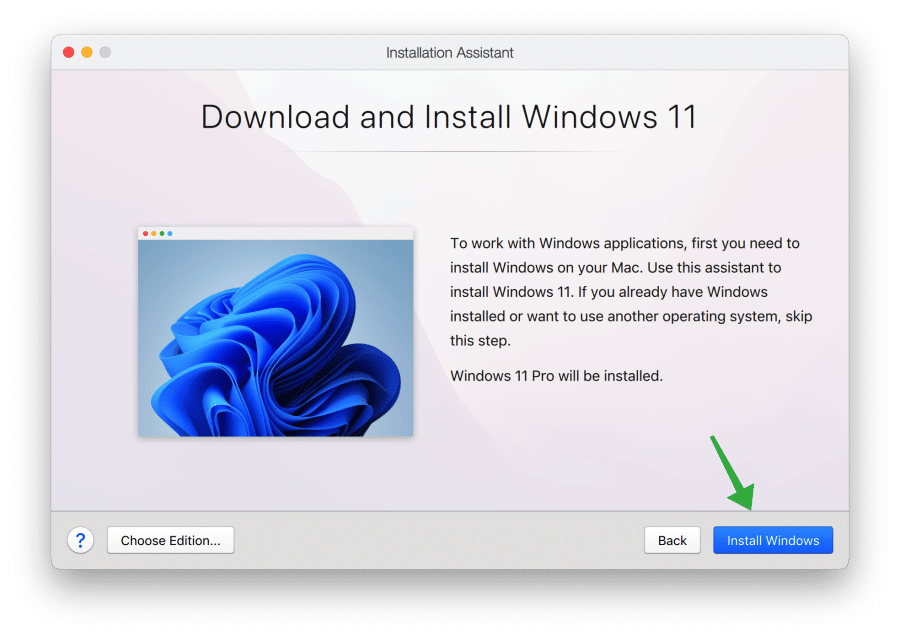
De laatste versie van Windows 11 ARM wordt nu gedownload vanuit Microsoft naar uw Mac. Dit duurt niet lang.
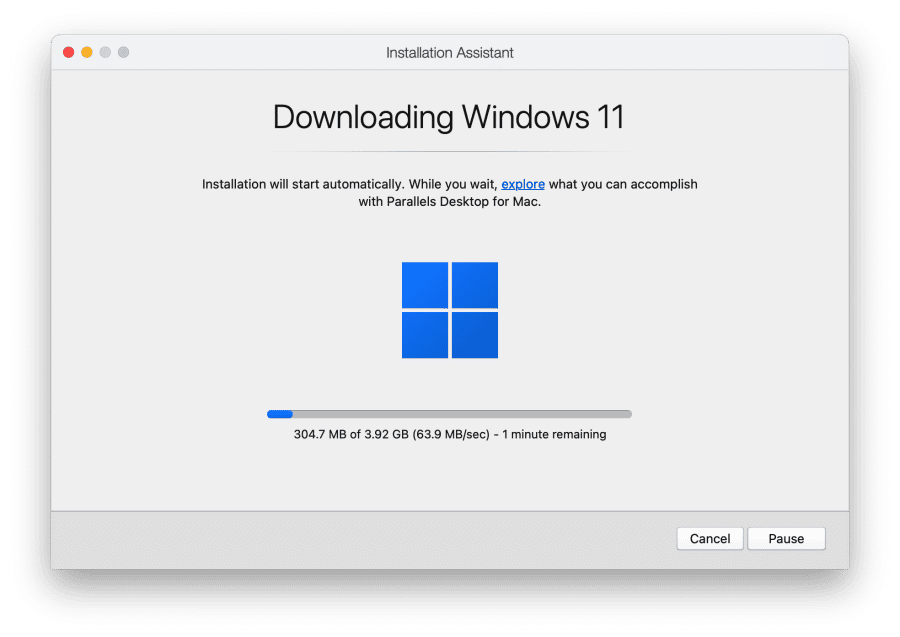
Na het downloaden wordt Windows 11 ARM geïnstalleerd. Ook dit duurt niet lang i.v.m. de M1 chip. Als de installatie klaar is ziet u de melding “Installation complete”.
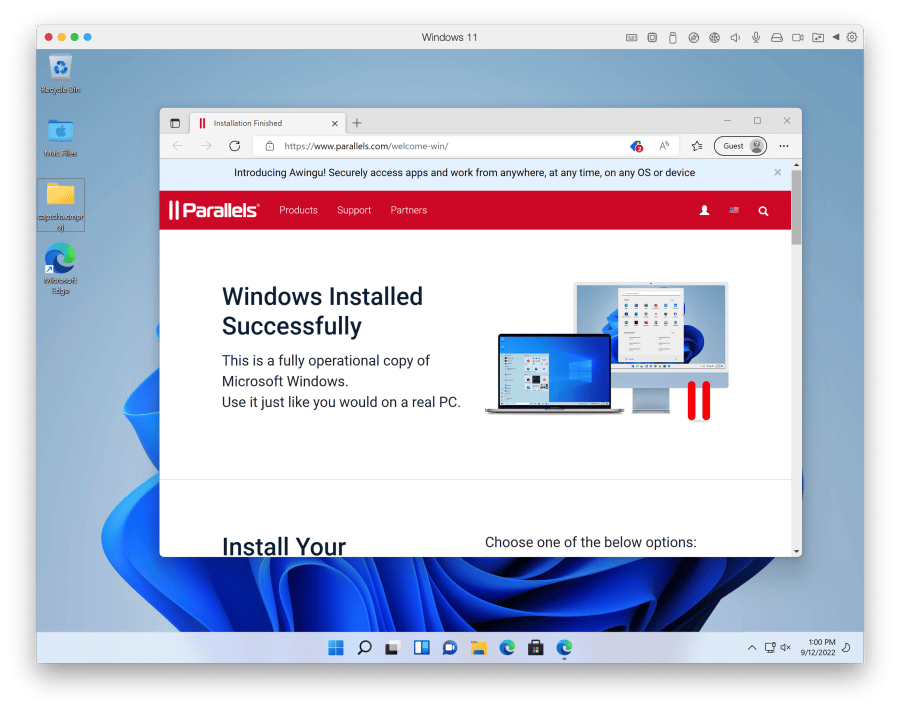
Na installatie valt u mogelijk direct op dat Windows 11 ARM is geïnstalleerd in de Engelse taal. Dat komt omdat de ARM installatie ISO vanuit Microsoft wordt gedownload in de Engelse taal.
U kunt na installatie de volgende aanpassingen doen om Windows 11 ARM in het Nederlands in te stellen en te activeren.
Ook kunt u instellingen wijzigen in Parallels om de Windows 11 ARM virtuele machine aan te passen naar wens.
Om de instellingen van de Windows 11 ARM virtuele machine aan te passen klikt u in de rechterbovenhoek op het tandwiel pictogram.
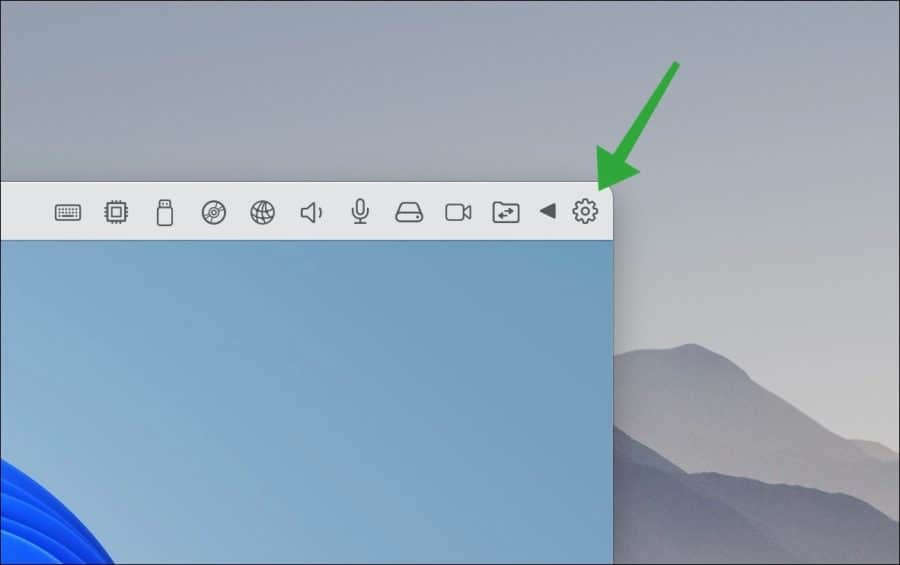
U kunt de opties wijzigen. Dit zijn opties die betrekking hebben tot hoe Parallels desktop bestanden en apps deelt met Windows 11 ARM. Ook kunt u verschillende opties wijzigen hoe de virtuele machine omgaat met energie en slaapstand.
Als u op tabblad hardware klikt, kunt u processoren wijzigen, geheugen toevoegen, grafische instellingen wijzigen en USB randapparatuur e.d. koppelen aan de virtuele machine. De meeste standaard toegepaste instellingen m.b.t. hardware worden standaard ingesteld op de beste instellingen specifiek voor uw Mac.
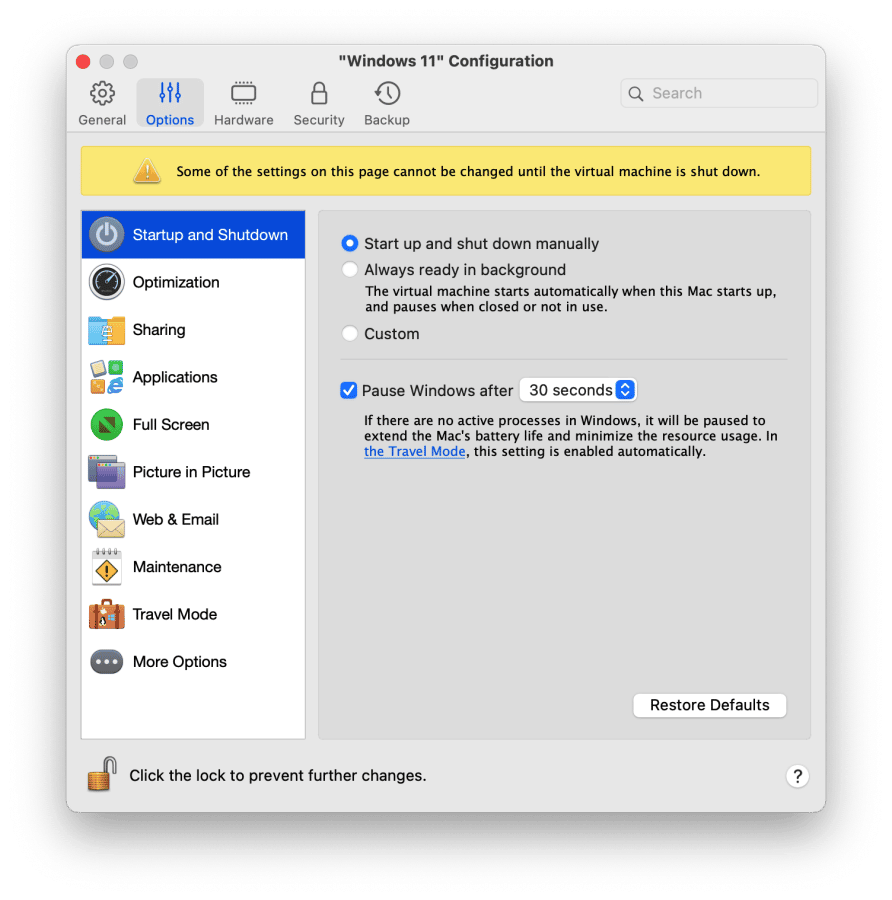
Ik hoop u hiermee wegwijs te hebben gemaakt met Parallels desktop en het installeren van een op ARM gebaseerd Windows 11 besturingssysteem. Bedankt voor het lezen!
Lees ook:

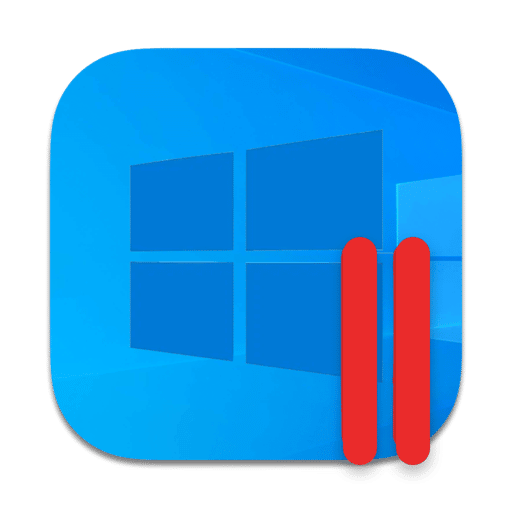
Help mee
Mijn computertips zijn gratis en bedoeld om andere mensen te helpen. Door deze pc-tip te delen op een website of social media, helpt u mij meer mensen te bereiken.Overzicht met computertips
Bekijk ook mijn uitgebreide overzicht met praktische computertips, overzichtelijk gesorteerd per categorie.