Microsoft offers the sleep mode to, who the saves battery and turn off the hard drive to general performance to keep.
However, while the system goes into sleep mode, it wakes up automatically and that is what most users find inconvenient. This is a frustrating moment when something like this happens and you cannot do anything because this is not an error or warning. It is often an app or planned maintenance which can then wake the computer from sleep mode to perform tasks.
If you are also facing such problem with your computer then you can change the activation timers. You can enable activation timers on your computer or Switch off as required. This is how it works.
Enable or disable wake-up timers in Windows 11 or Windows 10
Open it Control Panel. In the top right corner, search for “Energy Management”. Then click on “Edit power plan”.
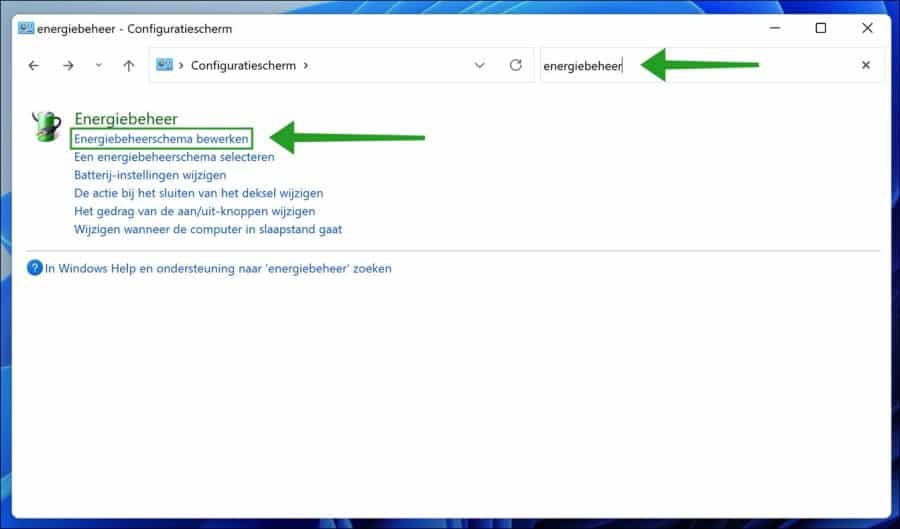
In the management plan settings, click on the link “Change advanced power settings”.
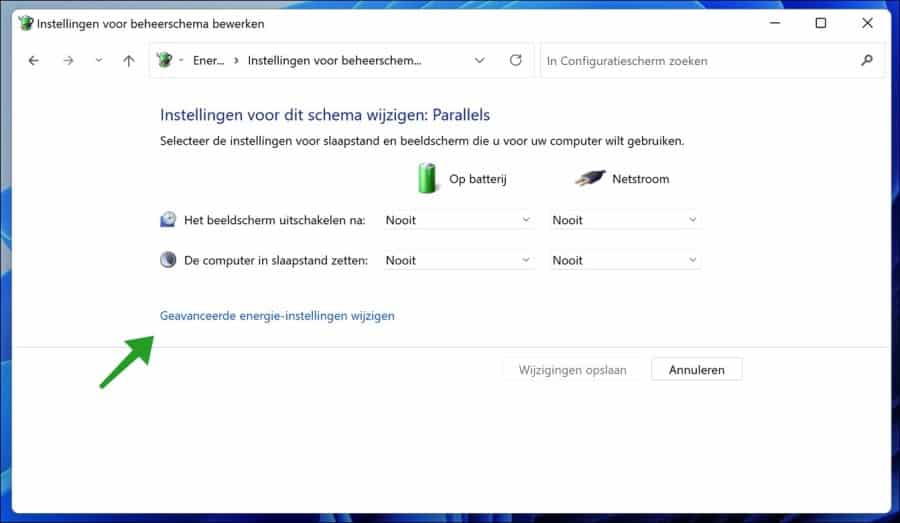
Click Sleep, then click Allow wake-up timers. Change the activation timers as desired for both the battery and AC computer. This way you can enable or disable activation timers.
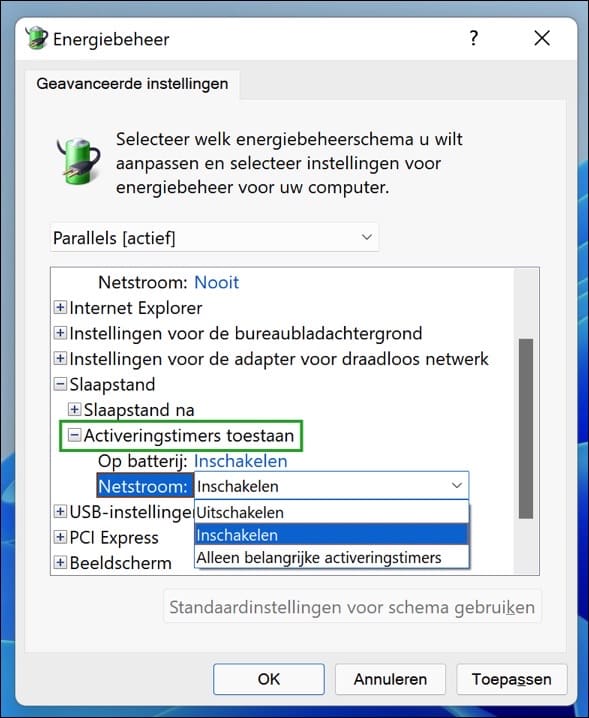
Lees meer:
- Disable password after sleep mode.
- Do not put the laptop in sleep mode when closing it.
- Set or change usage times in Windows 11.
- Adjust minimum password length in Windows.
- Adjust power mode in Windows 11.
I hope this helped you. Thank you for reading!

