If you remote desktop enabled and you don't use it or you want your protect computer from attacks, then it is advisable to disable remote desktop.
Remote Desktop is a useful tool, but it does come with some risks. One of the biggest risks is that of unauthorized access. Remote Desktop allows users to connect to your computer from a distance. The risk is that someone breaks into your system and gains access to your files and data. This can lead to the theft of sensitive information, or worse.
So it is advisable if you do not use this remote desktop feature to disable it. This prevents possible attacks and limits access to the computer via the Internet or an internal network.
Disable Remote Desktop in Windows 11 or 10
The easiest way is to disable remote desktop via the Control Panel. This works on both a Windows 11 and a Windows 10 computer.
To disable remote desktop open the Control Panel. Then click on “System and Security”.
In the “System” settings, click on “Allow external access”.
In the “Remote Connections” tab you will see the “Remote Desktop” settings. Enable the “Do not allow remote connections to this computer” option to block remote desktop access.
Access is immediately no longer possible remote desktop via port 3389. Click Apply to confirm.
Optional: If you are looking for an alternative to Microsoft Remote Desktop, you can use the Use the following remote desktop tools.
Also read: Enable Remote Desktop via Command Prompt.
I hope this helped you. Thank you for reading!

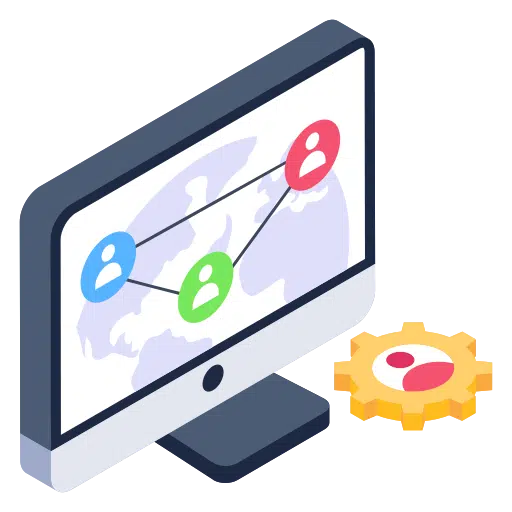
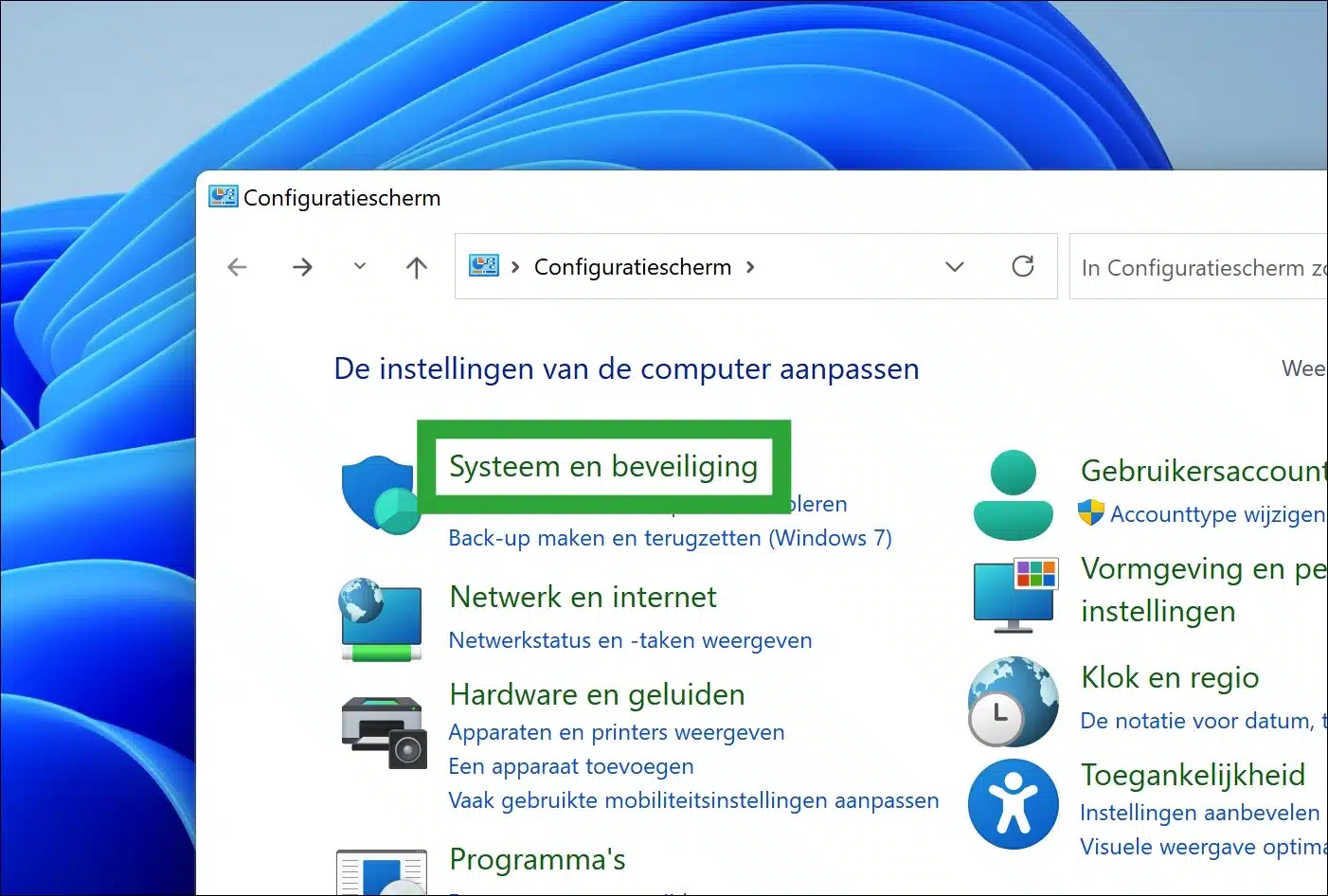
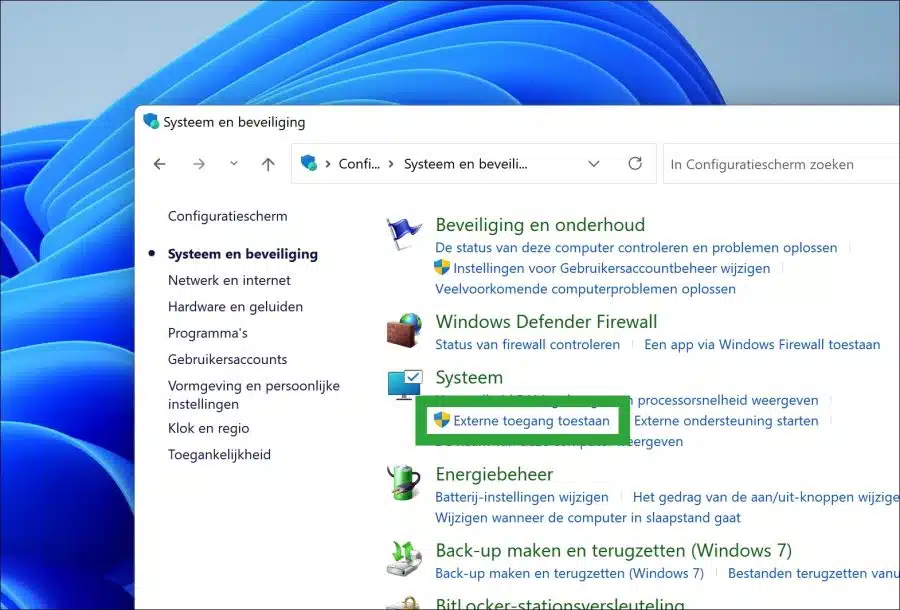
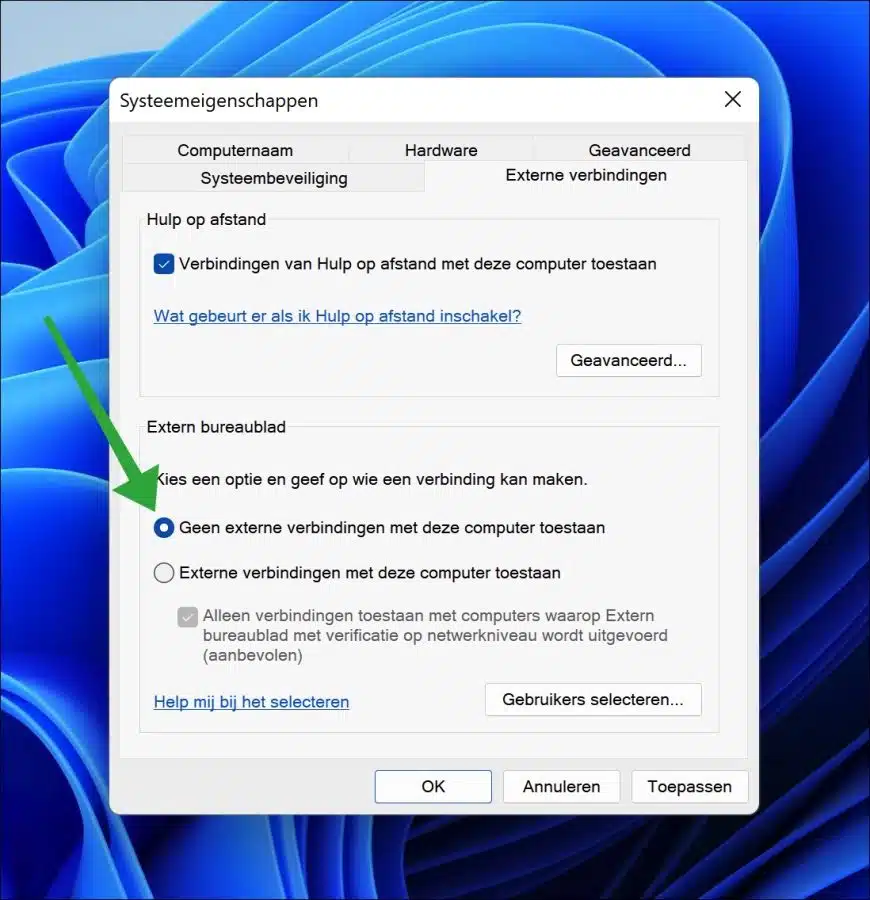
First of all, a compliment and thanks for your article about the remote desktop.
this was placed on my C drive after an update.
In response to the above, I immediately deleted this.
Now there is another update: update for Windows 10 for x64-based systems KB 50
can I remove this without any problems?
many thanks in advance
Hello, I recommend not removing updates. This is of no use and will not make your computer more stable.
Success!
thanks for your quick response.