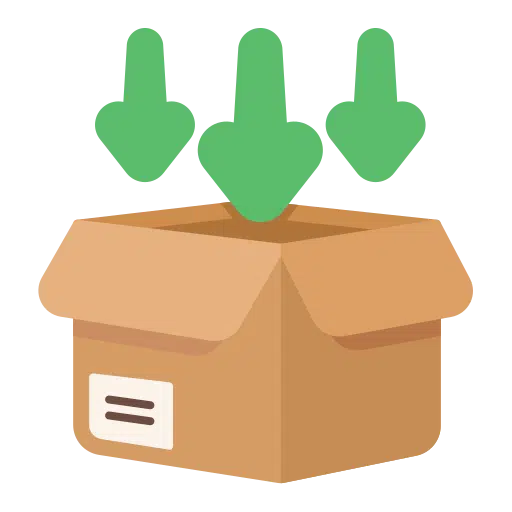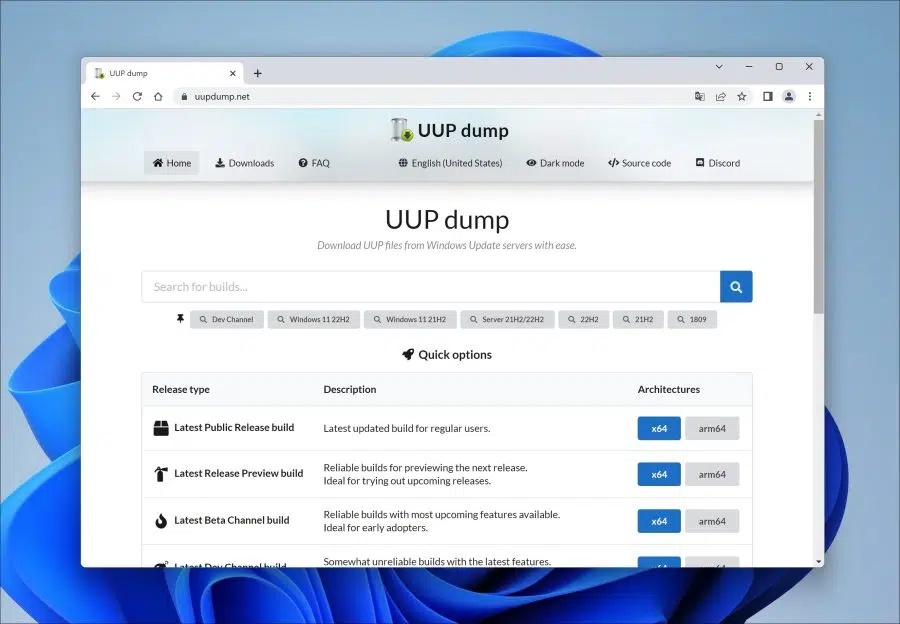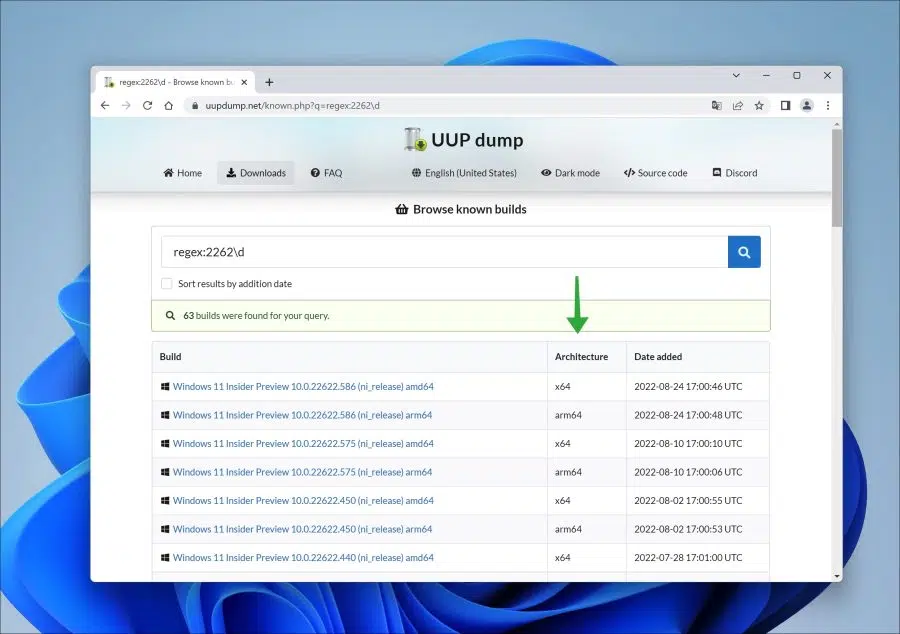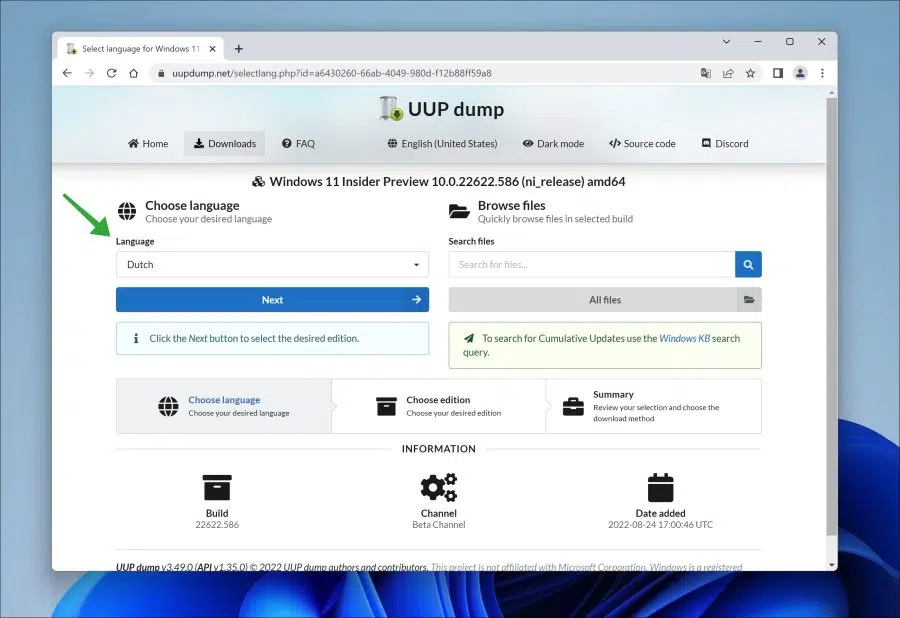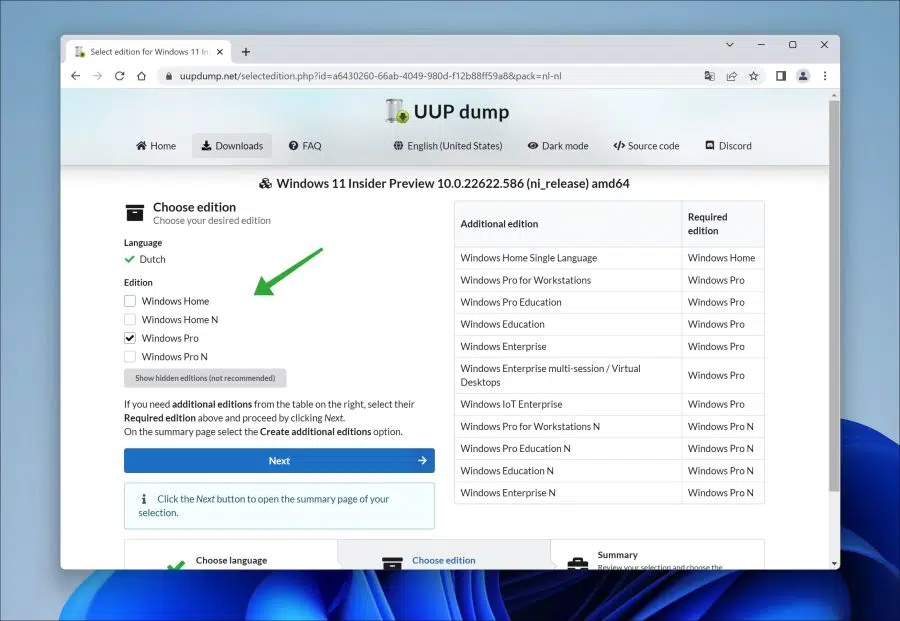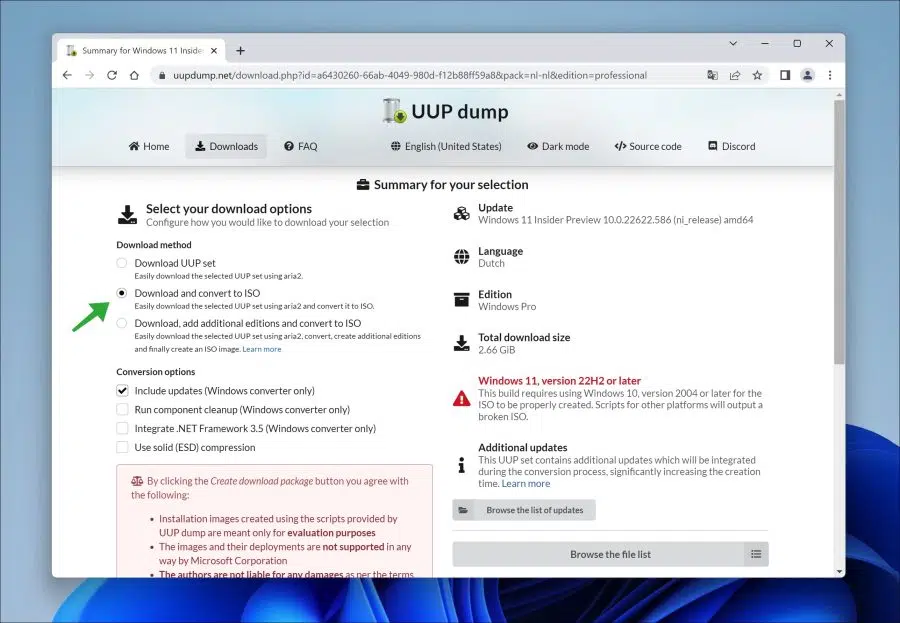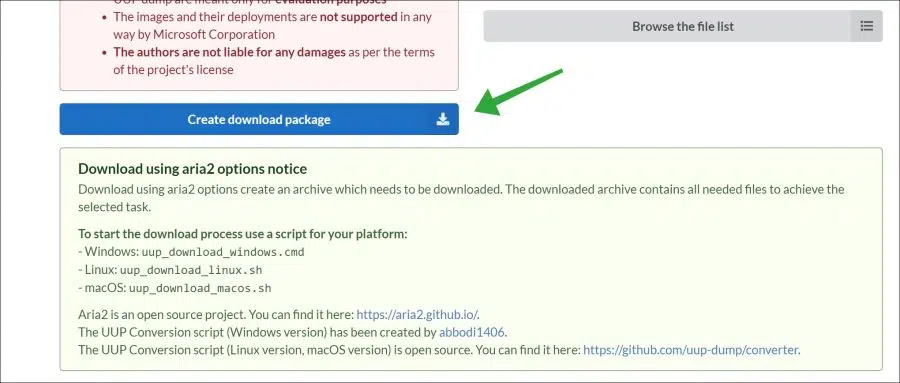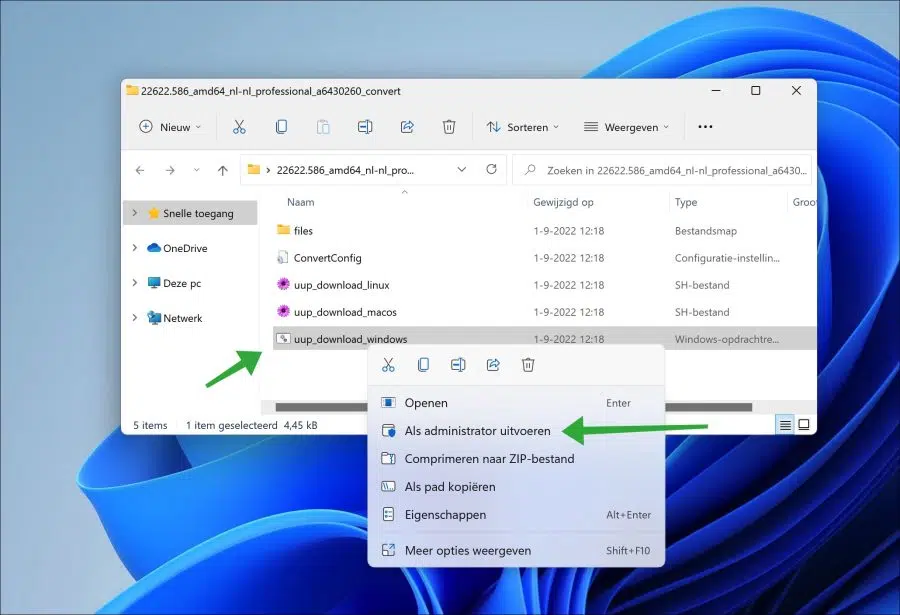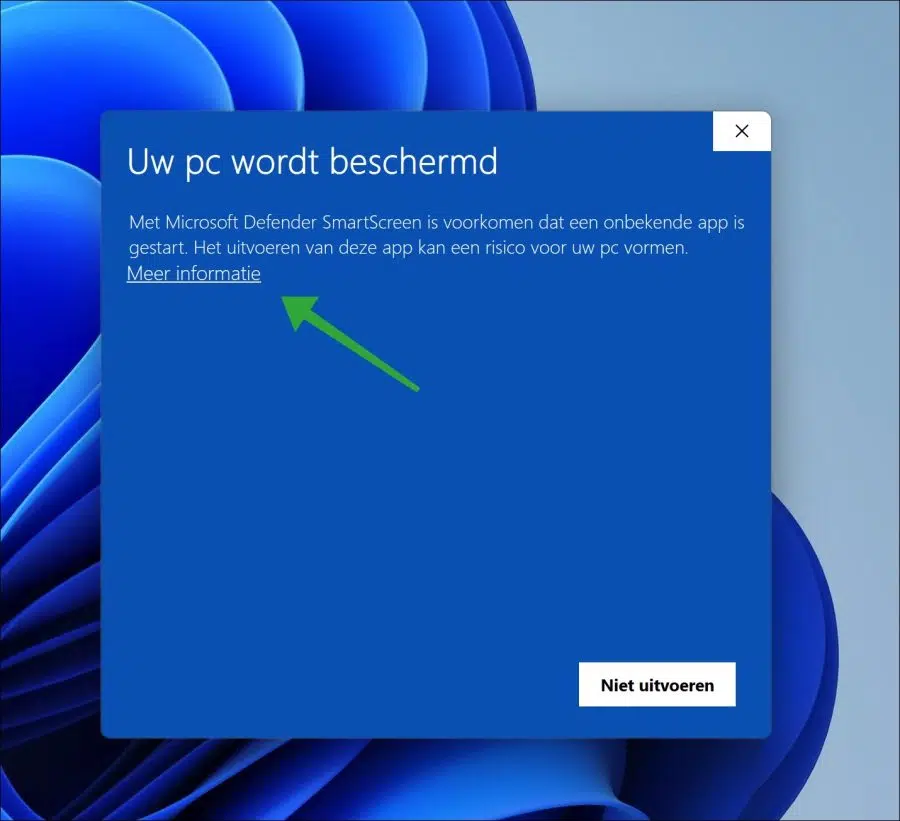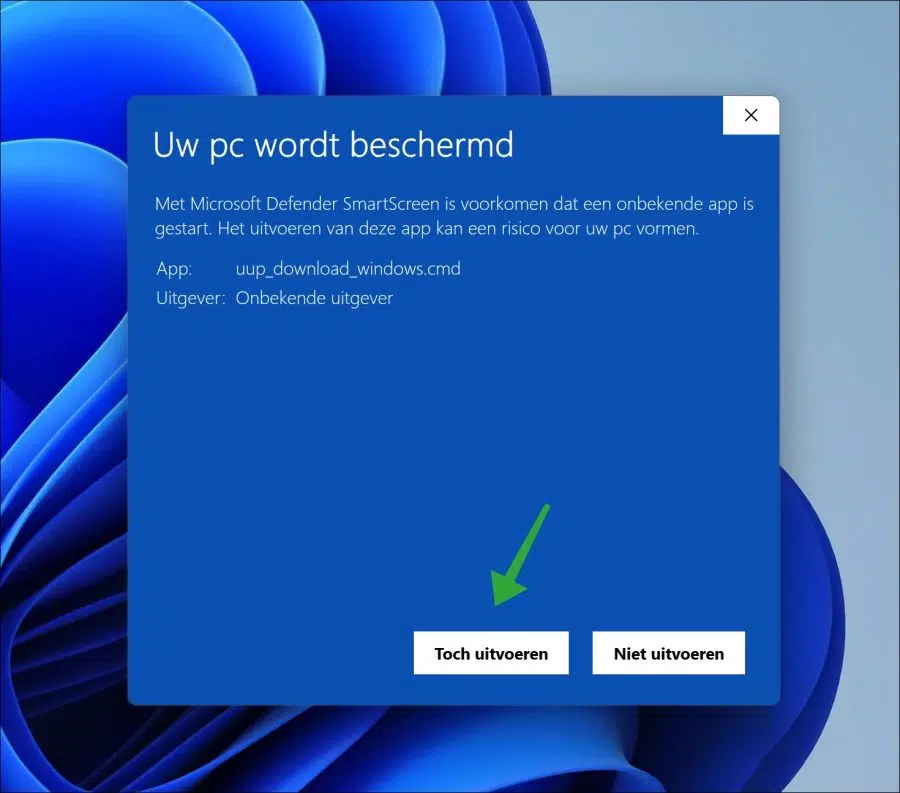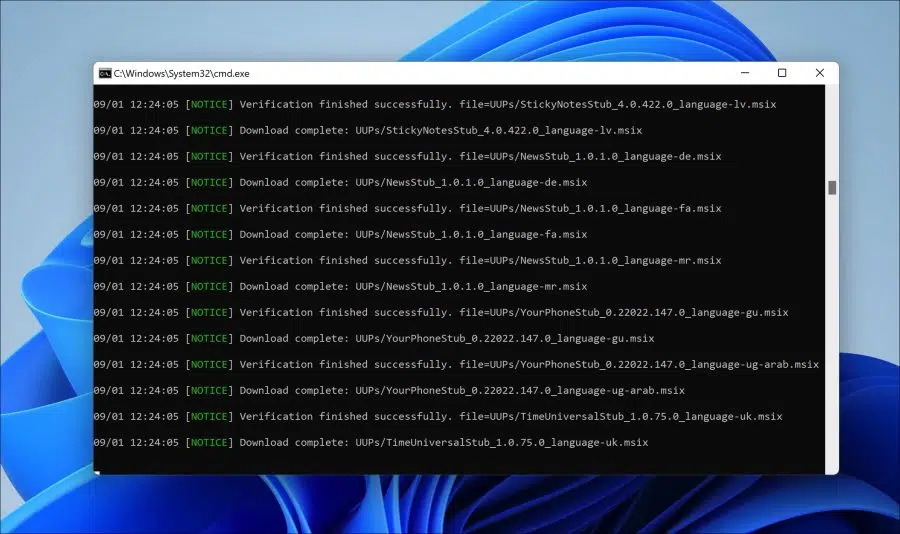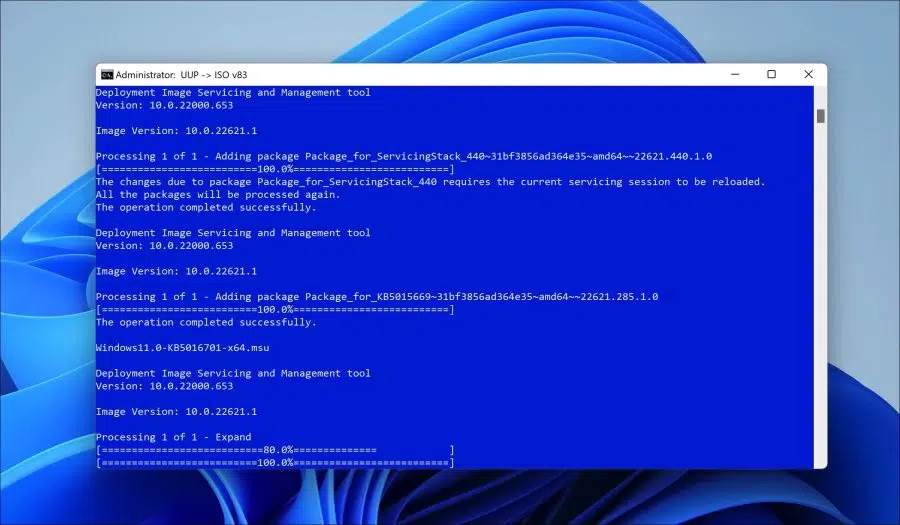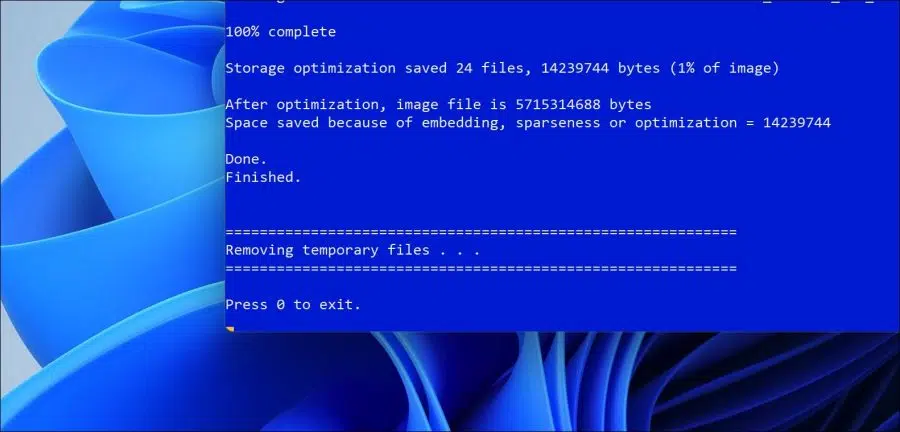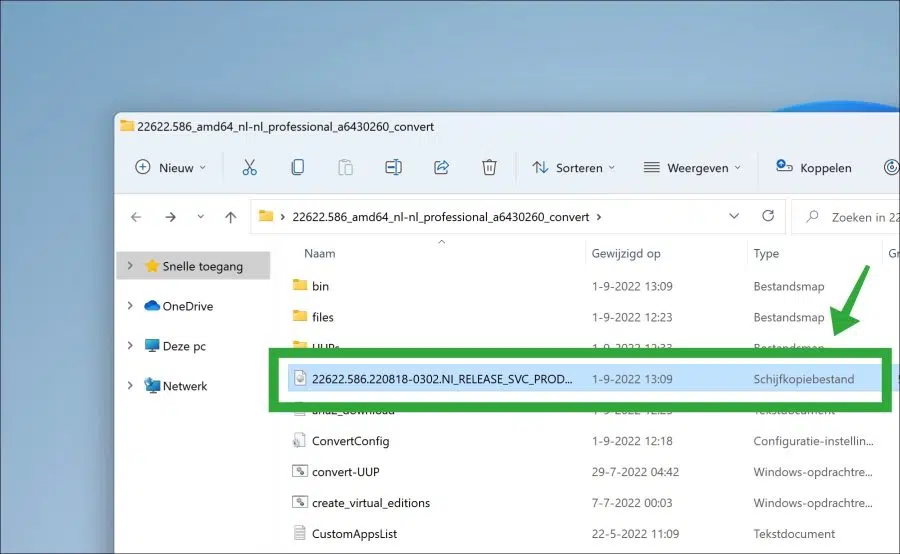UUPDump is a free website where you can download various Windows insider ISO files for Windows 10 or Windows 11 can download.
You can download various ISO files for Windows Insider through it. The files that you can download via UUPDump all come from Microsoft. So there are no self-made ones ISO files download.
You can download the following Windows insider release types:
- Latest Public Version.
Latest updated version for normal users. - Latest Release preview build.
Reliable builds for previewing the next release.
Ideal for trying out upcoming releases. - Latest Beta Channel build.
Reliable builds with most new features available.
Ideal for pre-testing these functions. - Latest Dev Channel build.
Somewhat unreliable builds with the latest features.
Ideal for highly technical users.
The Windows insider program consists of different channels. These are the public, release, beta and dev channels. Each channel offers Windows 10 or Windows 11 in a specific build. You can download these builds via UUPDump.
Using UUP Dump to Download a Windows ISO
Open the website uupdump.net. Search or click on an architecture in the relevant insider channel to download the release you are looking for.
Below the search bar you will see some frequently searched releases. You can also select the release channel and the relevant architecture yourself.
If you are looking for and have found a specific release, it is important that you check the architecture carefully. If your PC is an Intel or AMD x64 (most standard), select the build and the x64 architecture. This depends entirely on the specifications of the PC on which you will use the insider ISO.
In the next screen, first select the desired language. This is standard English, Dutch is often available. Make your selection and then click Next.
Now you need to select the version you want to use. Please note that “N” versions cannot be activated with a standard license key.
The “N” editions of Windows include the same functionality as other editions of Windows, with the exception of media-related technologies. The N editions do not contain any Windows Media Player, Skype or certain pre-installed media apps (music, video, voice recorder).
Make your choice and click Next.
Now you can download the download script via UUP Dump. This download script first downloads the necessary files via aria2 and finally converts these files into an ISO file.
- Installation images created with the scripts provided by UUP dump are for evaluation purposes only.
- The images and their implementations are not supported in any way by Microsoft Corporation.
- The authors are not liable for any damages under the terms of the project's license.
Click on “Create download package”.
A ZIP file will now be downloaded. Unpack this ZIP file and then open the file “uup_download_windows.cmd” as administrator.
Microsoft Defender SmartScreen displays the message “Your PC is protected“. Click on the “more information” link.
Then click “Run Anyway”.
Now confirm with “Yes” to run the download script. The script will now start downloading files and then start the conversion to a usable ISO file. This may take a while.
Once the ISO conversion has started, the background will change from black to blue.
The conversion script is ready when you see “Press 0 to exit”. Press “0” to exit the script.
You will now see a disk image file in the folder. This is the ISO file.
I hope this helped you. Thank you for reading!
Read more: Open ISO file in Windows 11.