Updating a driver is a solution for computer hardware failure. A driver is essentially a piece of software that allows hardware to communicate with the operating system and vice versa.
In some cases it is advisable to update a driver to the latest version.
- This is, for example, advisable when purchasing a new PC. If you makes a backup and restore it to a new PC, the hardware may differ from the previous model. In that case it is recommended to install new drivers install or update old one to the latest version of the driver.
- Also after it update from Windows 10 to Windows 11 it is recommended to update drivers. Some older drivers may not work properly in the new operating system, so installing a new version may solve the hardware problem.
- If you ever add new hardware to your PC, updating a driver is also recommended. New hardware often uses a newer version of a driver to work properly.
I would add that if the PC is working properly and there is no specific reason to update a driver, then don't do it. Problems can also arise when installing new drivers. However, in case this happens, you can always do it restore previous driver.
Update driver in Windows 11 or Windows 10
Update driver via Windows update
Since the introduction of Windows 10, drivers are also installed via Windows update. So it is advisable to check for new updates to get recent driver updates.
Click the Start button, then click Settings in the menu. In the settings, click on “Windows update” on the left and check whether new updates are available to download and install.
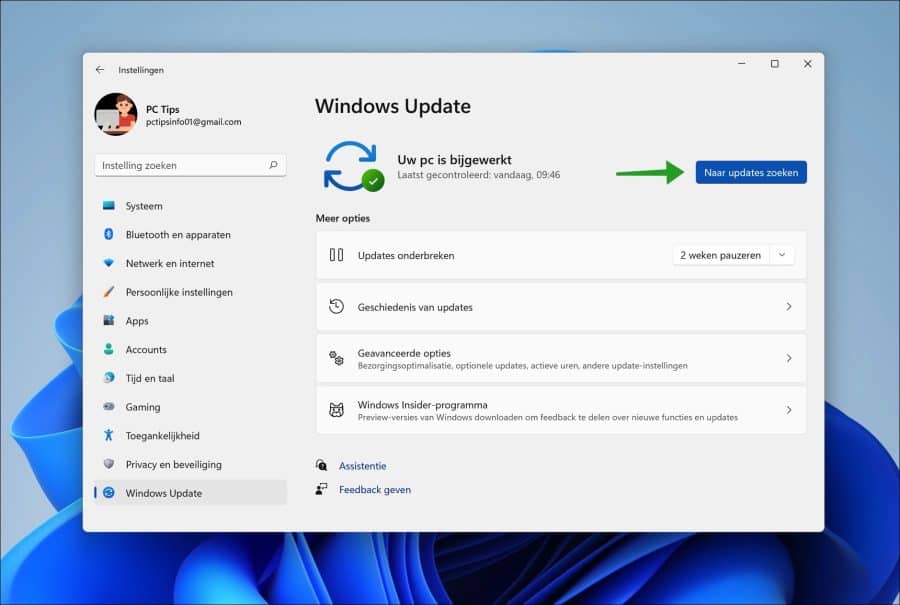
Update driver via Device Manager
Device management is the app in the Windows operating system to install, update and uninstall drivers.
Open device manager. Right-click on the device whose driver you want to update. In the menu, click on “Update driver”.
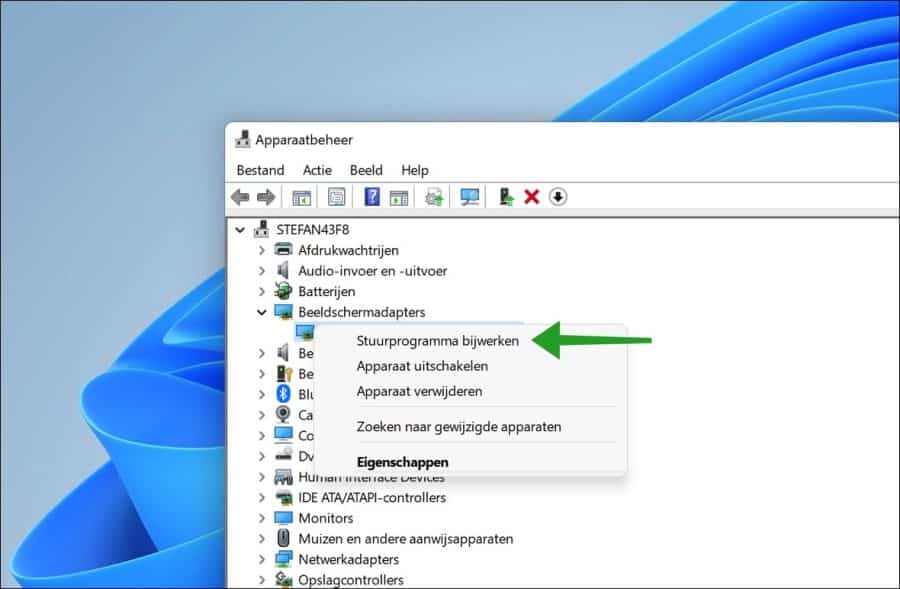
You can now choose to update the driver automatically or search your computer for a new driver yourself.
If you choose Automatically search for driver software, Windows will first search your computer for the best driver. If not found, you can search via Windows update.
If you downloaded drivers from the hardware manufacturer's website, you can search for drivers on your computer yourself. You extract the drivers, select the folder where these drivers are located and Windows detects and installs the drivers.
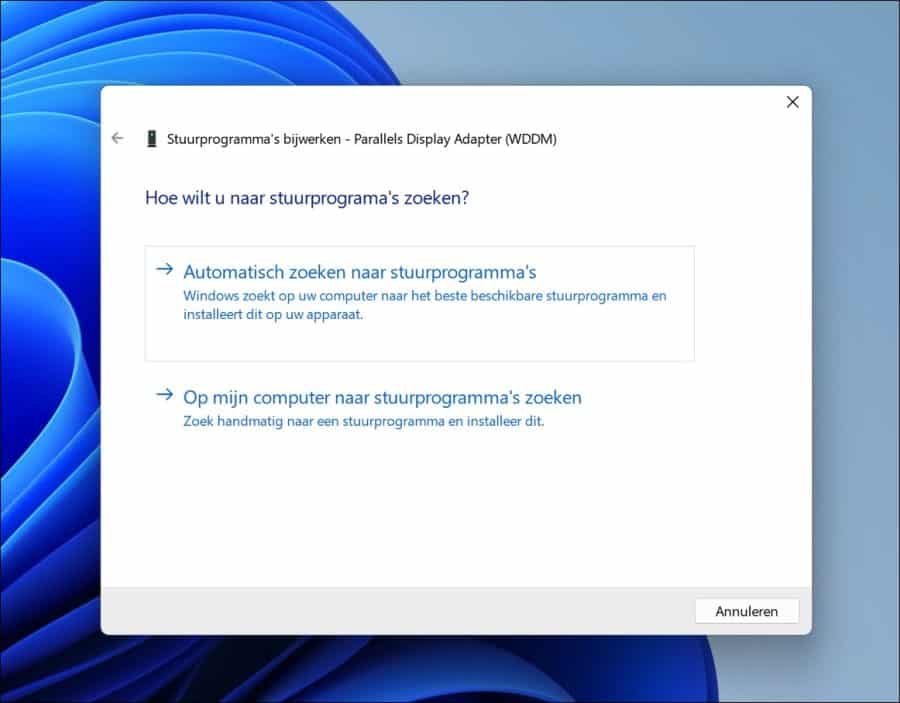
Update driver via Optional Updates
Windows update provides an option for optional updates. These are updates such as drivers for connected or installed hardware. In some cases you will also find new drivers to install here.
Read all about it here Optional updates.
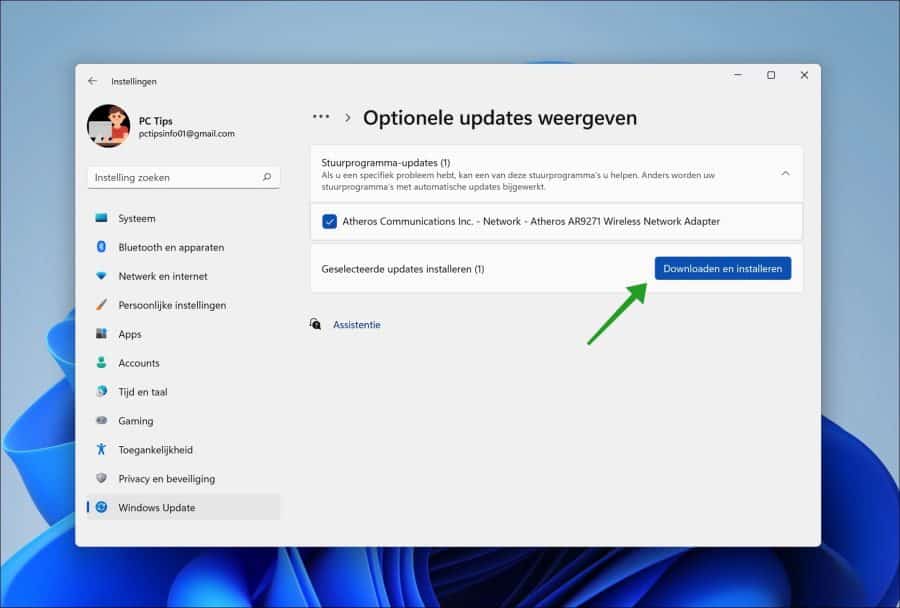
Update driver via an app
Installing a driver can be a tedious process. In most cases you will need to locate the manufacturer, select the correct device and download the latest driver.
If you search the internet you will find a lot of apps that help you update drivers automatically. Read more about it here automatically update drivers via an app.
I hope this helped you. Thank you for reading!

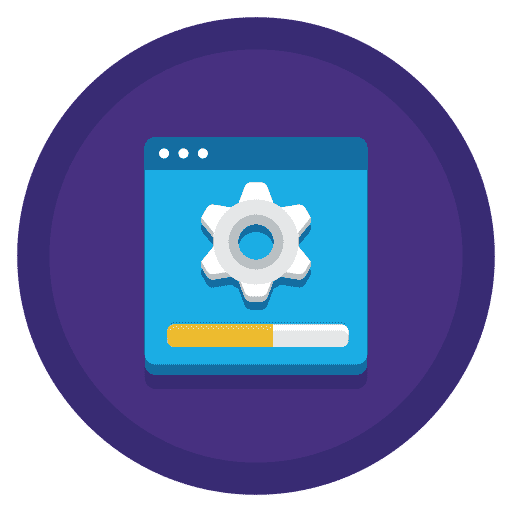
Thanks for these
going to try this this afternoon
the download is already on the laptop and has already been unpacked
Don't mention it. Success with it!