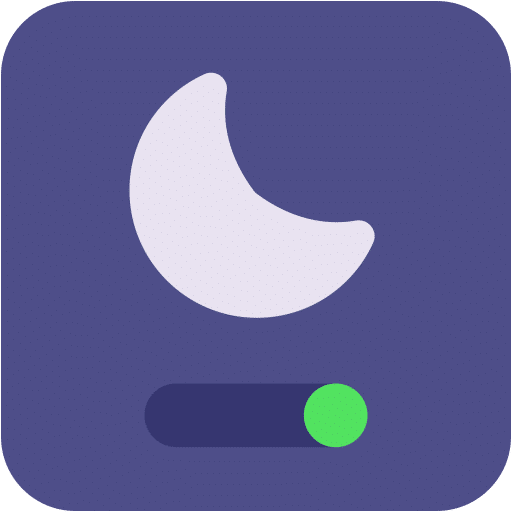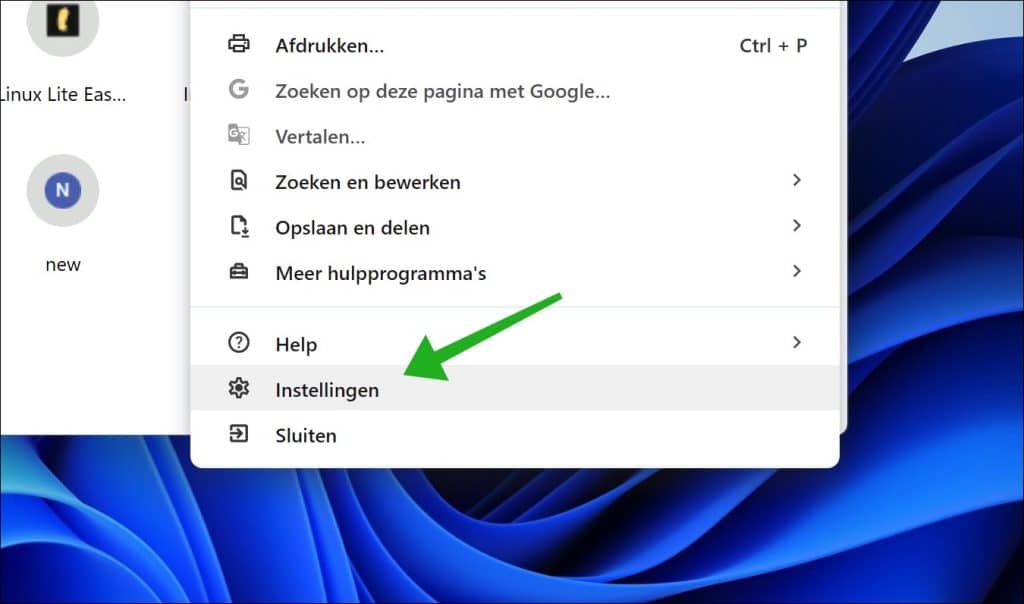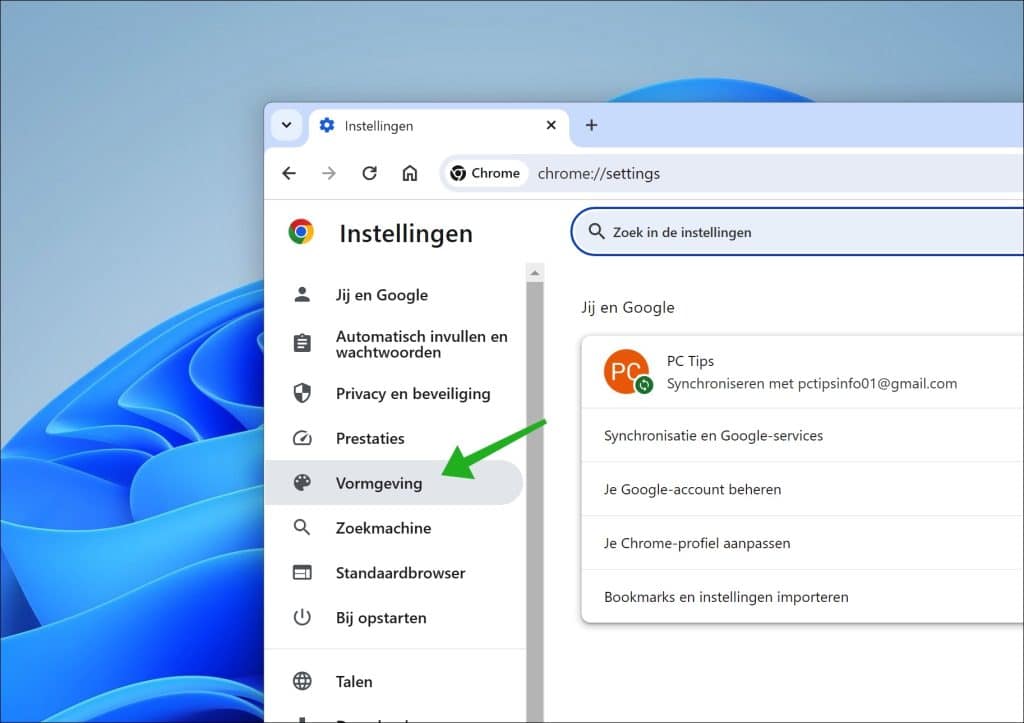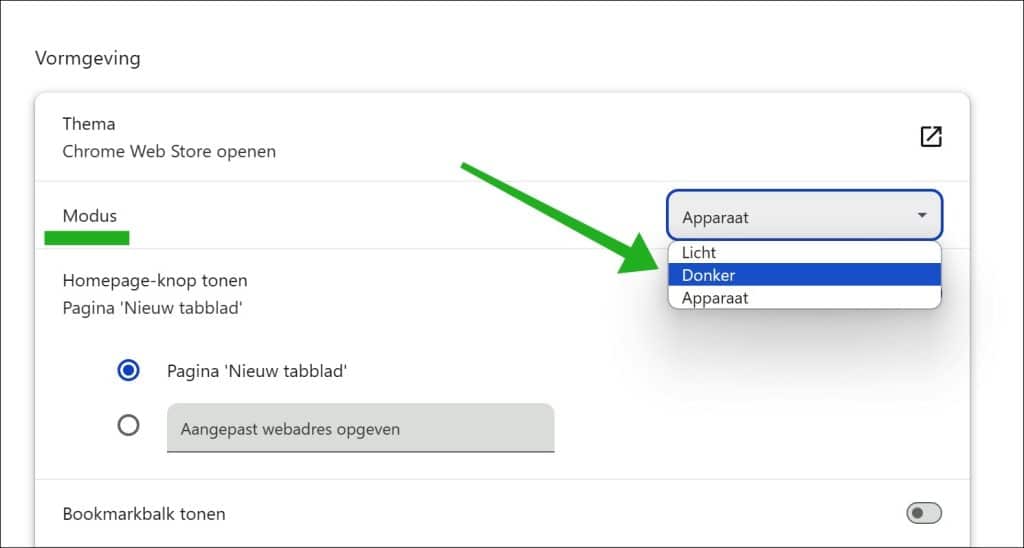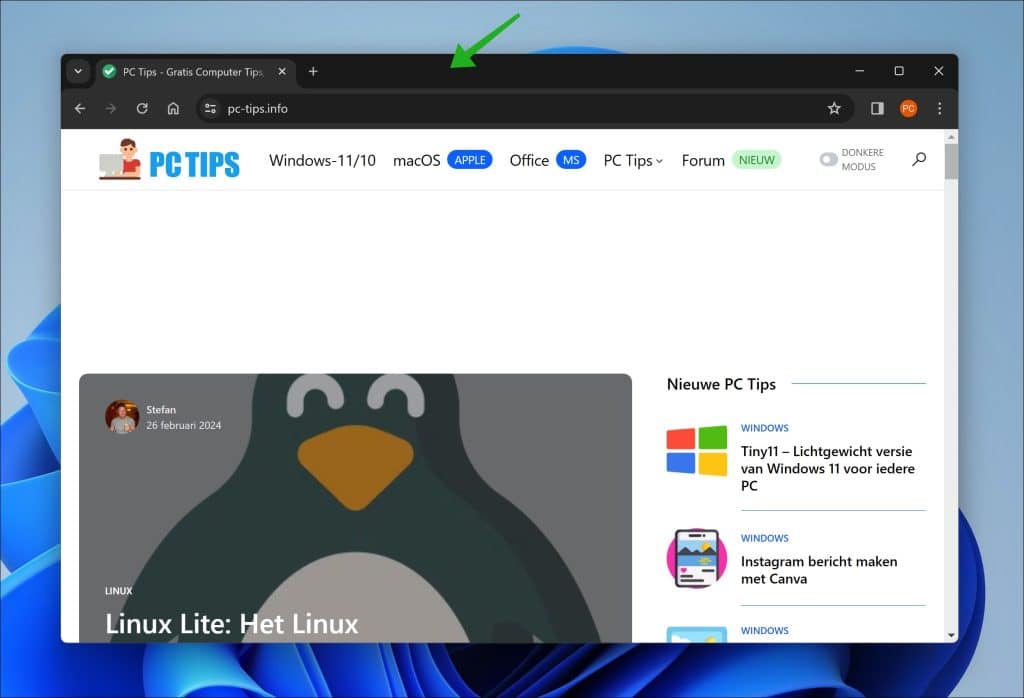If you experience eye problems when working with the Google Chrome browser for a long time, you can enable dark mode via the Google Chrome settings.
Dark Mode is a user interface theme that uses lighter text, icons and user elements on a dark background. This design reduces the light emission from screens, lowers the amount of blue light and improves text readability, especially in low-light environments or at night. By turning on dark mode you can protect your eyes from fatigue.
Some people also want to enable dark mode because it suits their computer background of topic. Where you previously needed a browser extension to display Chrome in dark mode, you can now set dark mode via the settings. This is how it works.
Enable dark mode in the Google Chrome browser
Make sure you are using the latest version of Google Chrome Update Google Chrome to the latest version. Then click on the menu icon in the top right corner. In the menu click on “Settings”.
In the settings, click on “Appearance”.
In the appearance settings, change “mode” to “Dark” to enable dark mode. You also have the choice of “Light” or “Device”. When you choose “Device” Google Chrome will automatically adopt the light or dark mode of your current theme.
The dark appearance in Google Chrome is applied directly to the Google Chrome window.
Also read:
- Enable dark mode in Google search engine.
- Enable dark mode on Twitter? This is how!
- How to quickly enable Dark Mode on your Mac? This is how!
- Enable dark mode in Windows 10
- Enable dark mode in Windows 11
- Google Chrome Android: This is how to enable dark mode!
- Automatically switch between light and dark (dark) mode.
I hope this helped you. Thank you for reading!