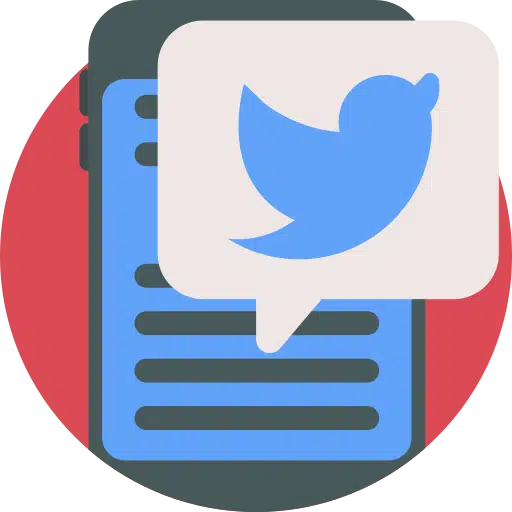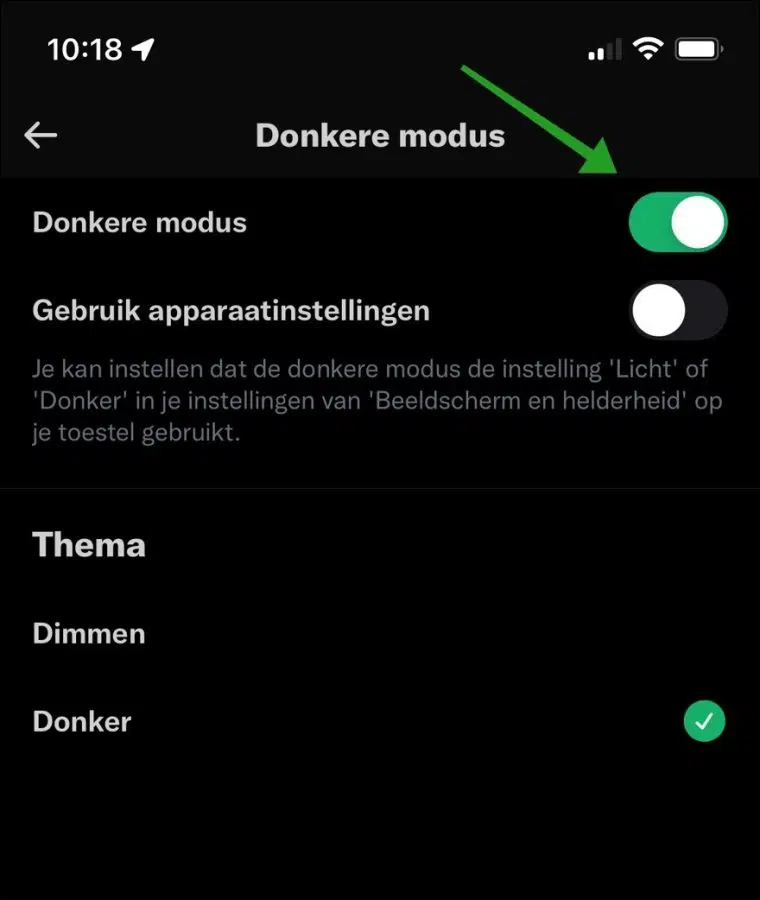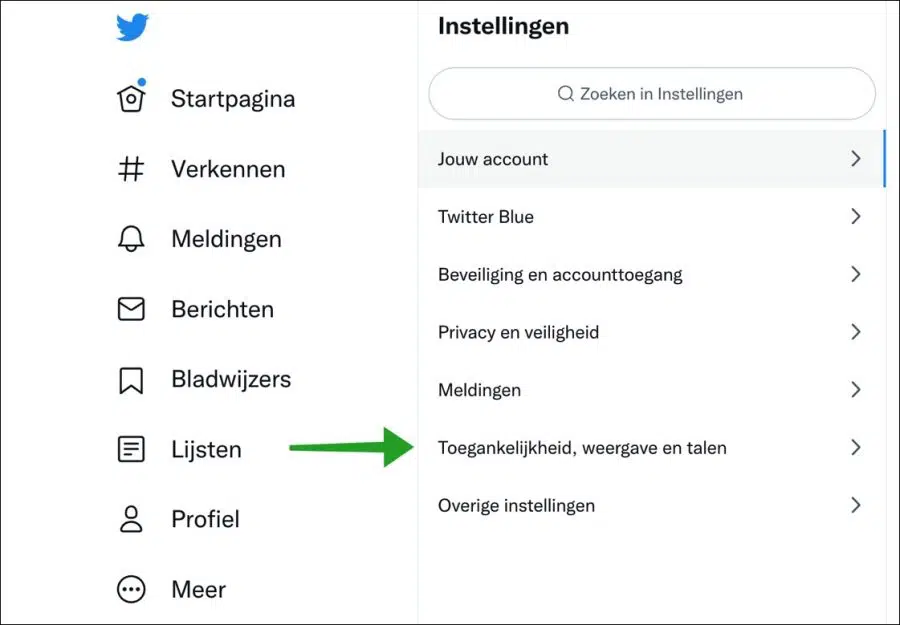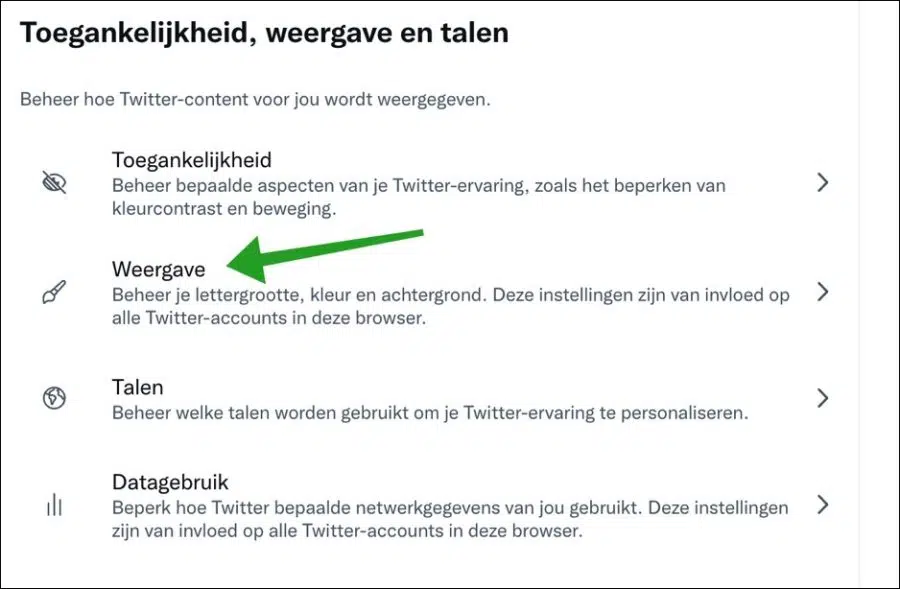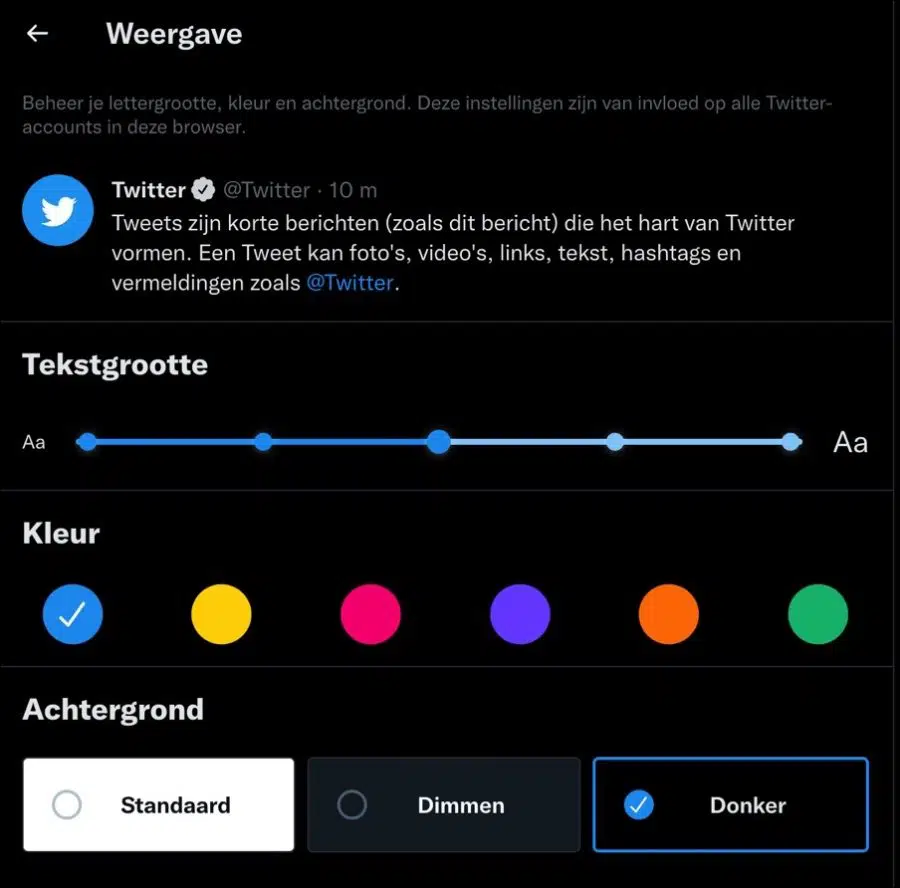Twitter is one of the most popular social media platforms at the moment. You can access Twitter via a browser or via an app on different devices. Here's how you can open Twitter on a mobile phone, computer or tablet.
If you use Twitter often, the white outline can be annoying for your eyes. The white outline is especially unclear in the morning or at night. To accommodate many Twitter users, there is a “dark mode” to prevent eye pain.
In this article you can read how to set up dark mode in Twitter on a PC or via an app on your phone or tablet.
Enable dark mode on Twitter
Enable dark mode in Twitter app
Open the Twitter app. Click on your profile icon at the top left. In the menu, navigate all the way down until you get to “Settings & Privacy” and click on it.
Navigate down a bit until you reach “Accessibility, display and languages” and click on it. Then click “Display & Sound” and click “Dark Mode” to enable “Dark Mode”.
You can also adopt the device settings. If your device is already set to a dark theme, the Twitter app will take over.
At the very bottom you can set two different themes. There is a “Dark” theme that activates when “Dark Mode” is enabled and the “Dim” theme. The dimming theme is a light gray theme.
Enable dark mode on Twitter via website
Open the Twitter.com website. Then click on the “more…” button on the left in the menu. In the menu click on “Settings & Privacy”.
Then click on “Accessibility, display and languages” in the right column.
Then click on “View”. Manage your font size, color and background. These settings affect all Twitter accounts in this browser.
In the “display” settings, you have three different backgrounds to choose from. This is the “Default” background, which is white with the text accent color. In addition, there is “Dimming”, this is a gray background with an accent color and “Dark”. Dark is the dark mode.
I hope this enabled you to activate dark mode in Twitter. Thank you for reading!
Also read:
- Automatically switch between light and dark (dark mode) in Windows.
- Enable dark mode in Google Chrome.
- Enable dark mode on your Mac.
- Enable dark mode in Windows.
- Enable and adjust color filter in Windows.
- 4 tips to adjust the colors in Windows 11.
- Customize Windows 10 appearance.
- Install, add or remove themes in Google Chrome.