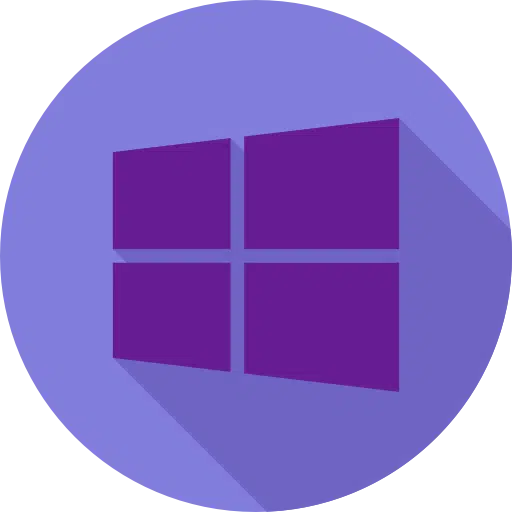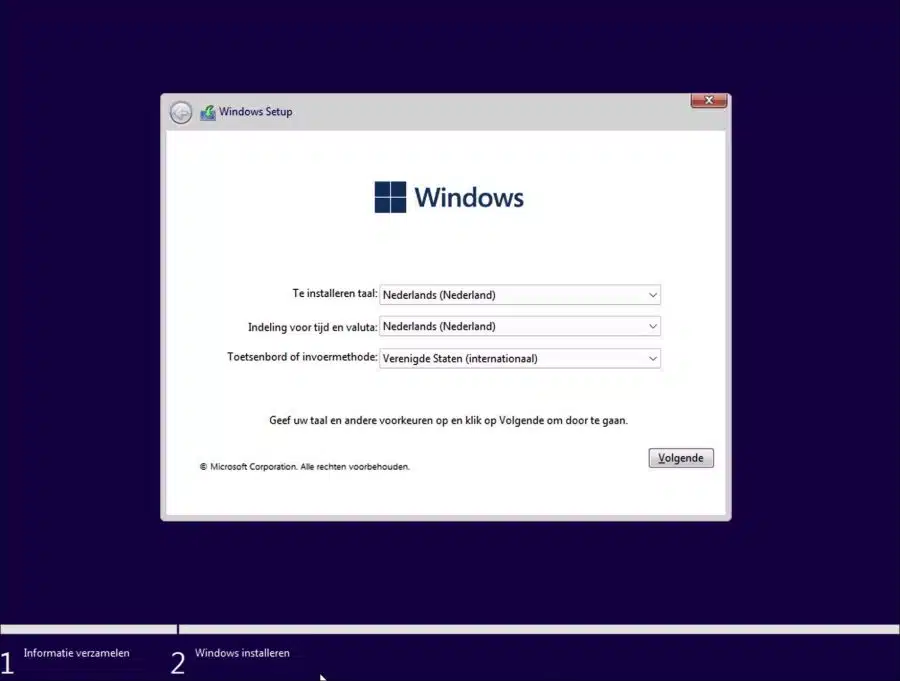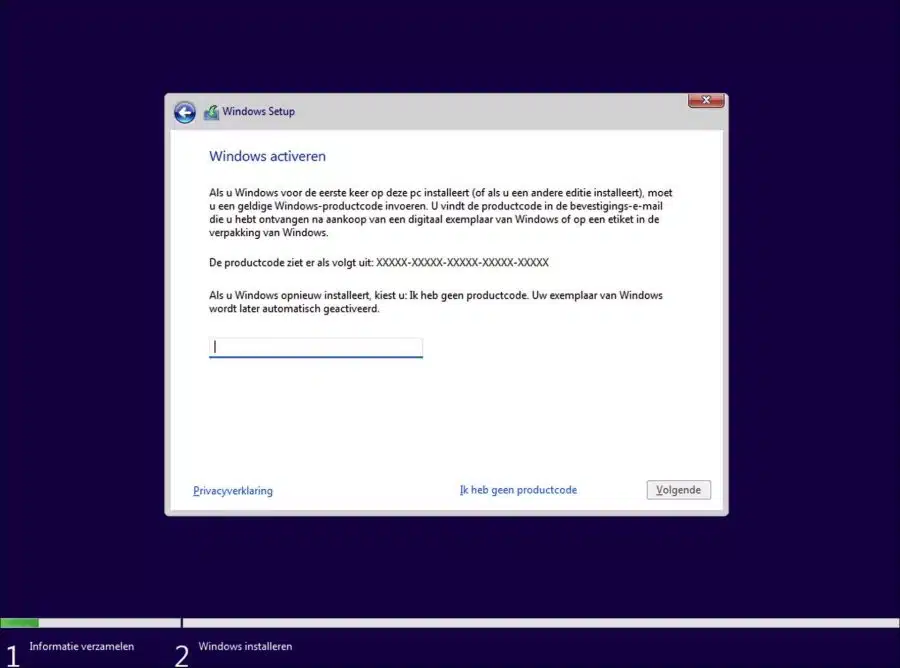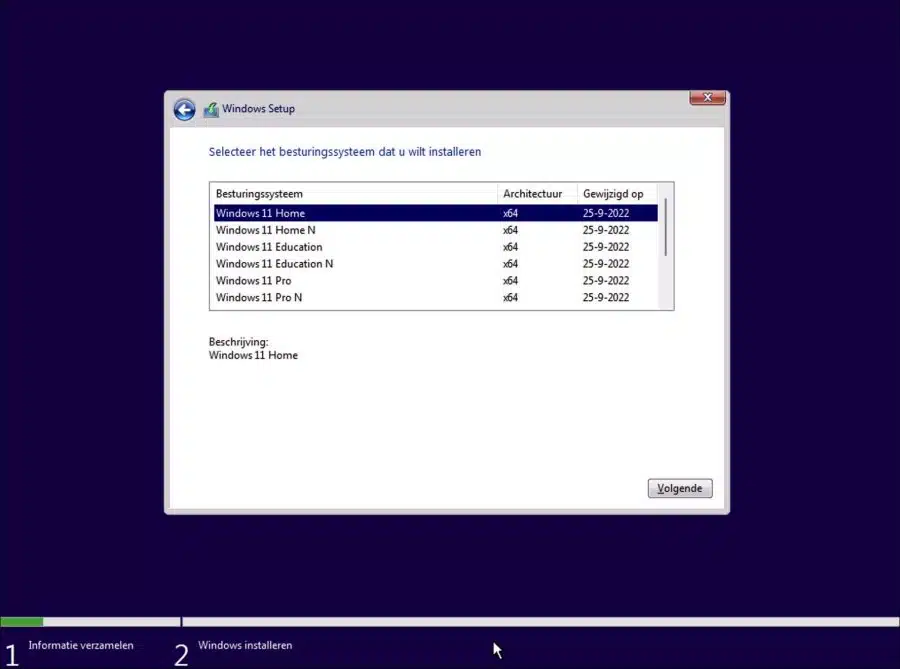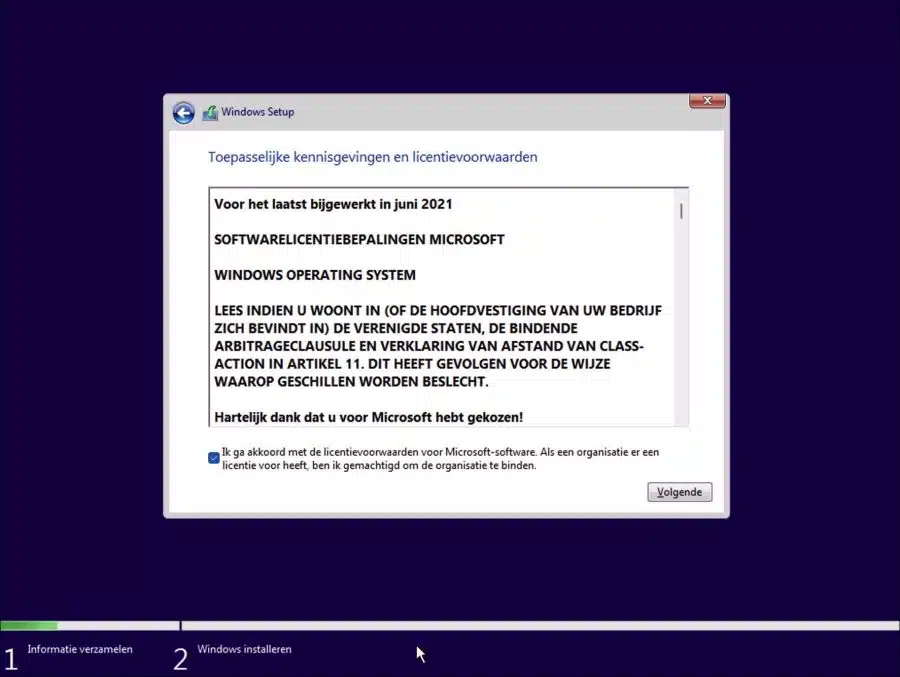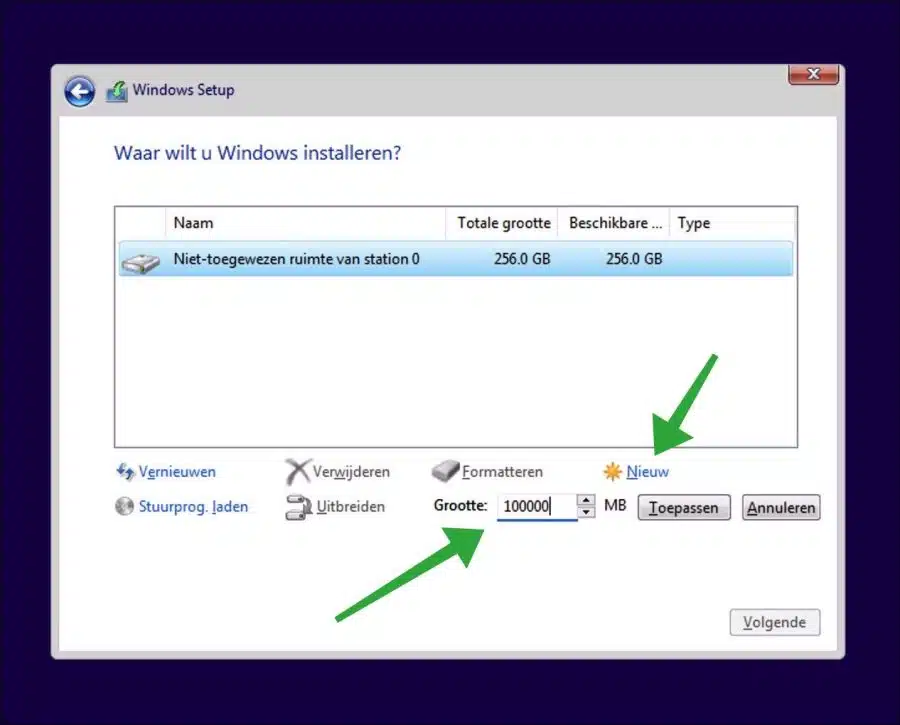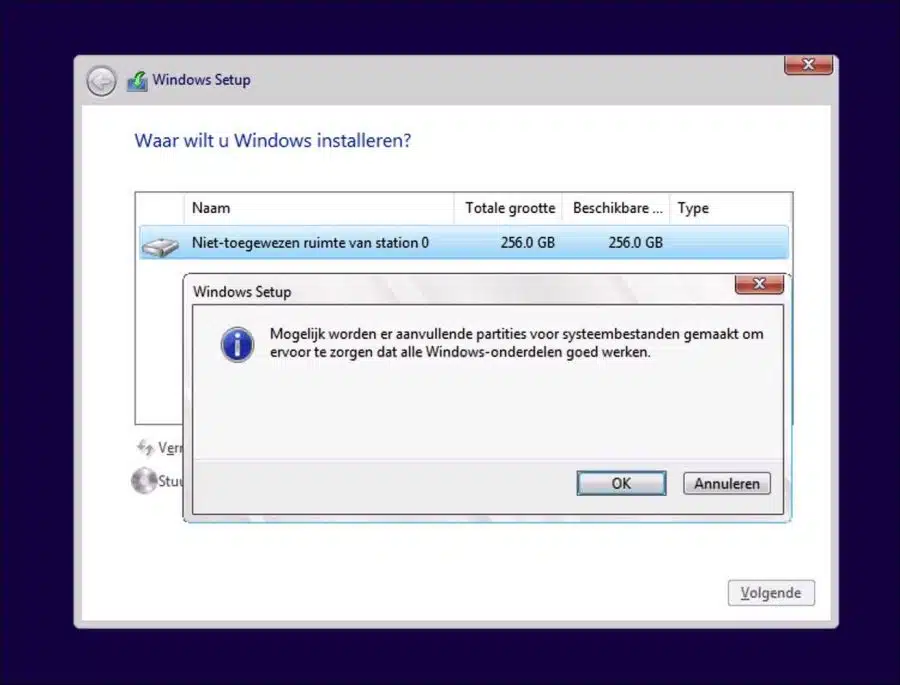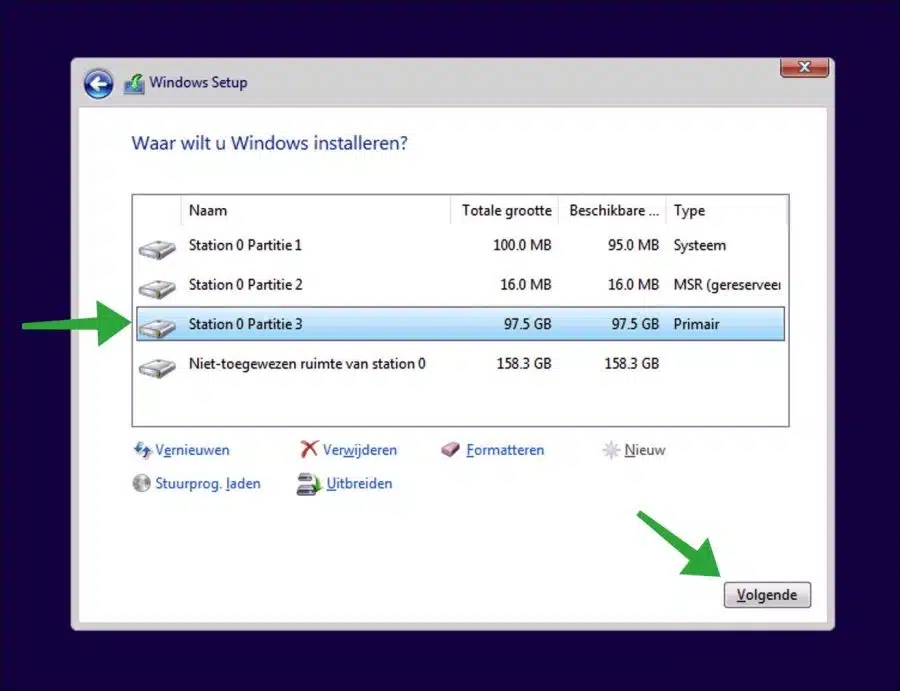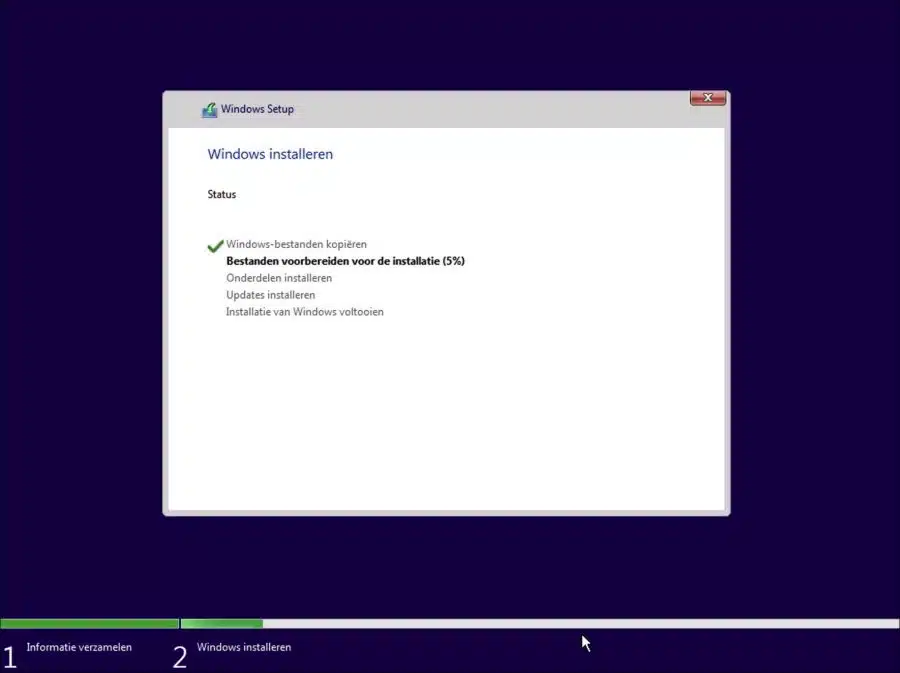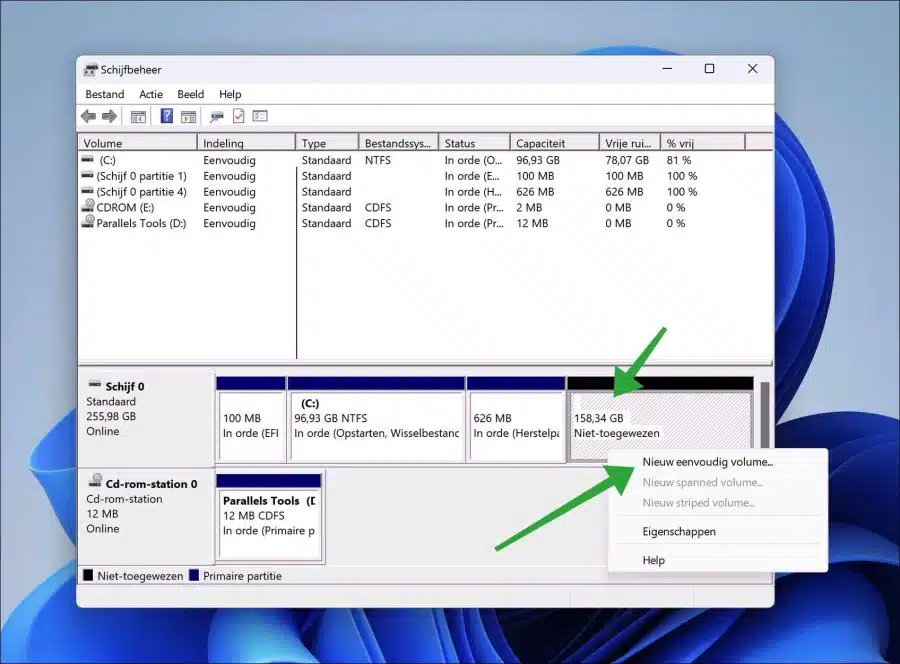When you install Windows 11, you can choose to install Windows 11 on a custom partition.
Installing Windows 11 on a separate partition gives you the opportunity to organize the partitions yourself. This way you can keep different partitions free for another disk, or you can create a custom partition with your own set maximum data on the hard disk.
By creating a custom partition for Windows 11, you don't have to let Windows take up the maximum capacity of the hard drive.
Install Windows 11 on a custom partition
To install Windows 11 on a custom partition you need to go through installation media for Windows 11 boot the computer from this installation media. After this boot the computer via the installation media on USB.
If you have booted the computer correctly with installation media, the installation will begin. Click on the desired language to install.
If you have a Windows 11 product key, enter it to activate. If you don't have one yet, click on “I don't have a product key” at the bottom.
Select the Windows 11 version you want to install. Please note that if you have a Windows version select that you also select one for this version product code need. A Windows 11 home license is cheaper than a Windows 11 pro.
Optional: Read the difference between Windows 11 home and pro here.
Agree to license terms.
To install Windows 11 on a custom partition, you must first create a partition. Click “New” and then enter the size (in MBs) for the Windows 11 partition.
I recommend entering at least 64GB (64000MB), preferably more. This prevents you from getting into trouble disk space problems in the future regarding Windows updates and the installation of apps.
Click “apply”. Multiple partitions are now created.
This is the partition to install Windows 11 on, but also a recovery partition. This system files are created to ensure that Windows components work properly.
Make sure you select the correct, correctly created partition. This partition is always slightly smaller than the size you entered. Click “next” to install Windows 11 on this custom partition.
Windows 11 is now being installed. Follow the installation process to complete the installation of Windows 11.
Also read:
Then, if Windows 11 is fully installed, and you have not used the entire capacity of the hard drive (or SSD). Then you will see Disk management still “unallocated disk space”. You can do one of these create a separate partition with drive letter.
I hope this helped you. Thank you for reading!