Windows update is essential to keep Windows 11 secure and install new features.
Windows 11 known issues are resolved with the latest version of the updates. And for that, whenever you have trouble getting or installing updates, the update issues need to be resolved on a priority basis.
There can be many reasons for problems with Windows updates. However, there are also a number of things you can check in advance.
- Check if your internet connection works well.
- Check your antivirus package. Temporarily disable security where necessary.
- Check the set date and time on your computer.
- Make sure you are not connected via a VPN connection.
- Check available disk space on your primary drive, usually the C drive. You must have at least 11GB of available disk space for the Windows 10 update, then you are good to go. This disk space is needed for large download and install updates.
If you have performed the above checks and there are still Windows update issues in Windows 11, follow the tips below.
Windows update does not work in Windows 11
The first thing you can perform is a problem solver. Several troubleshooters are available in Windows 11. These troubleshooters can identify a problem and automatically solve it where necessary. There is also a Windows update troubleshooter.
Windows update troubleshooter
Right-click on the Start button. Click on Settings in the menu. Then click on System on the left and then on “Troubleshooting”.
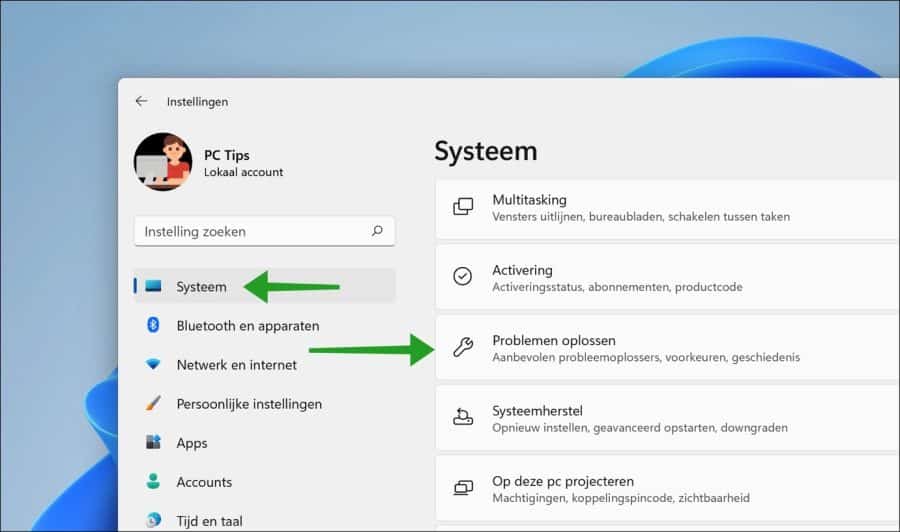
Then click on “Other Troubleshooters” at the bottom.
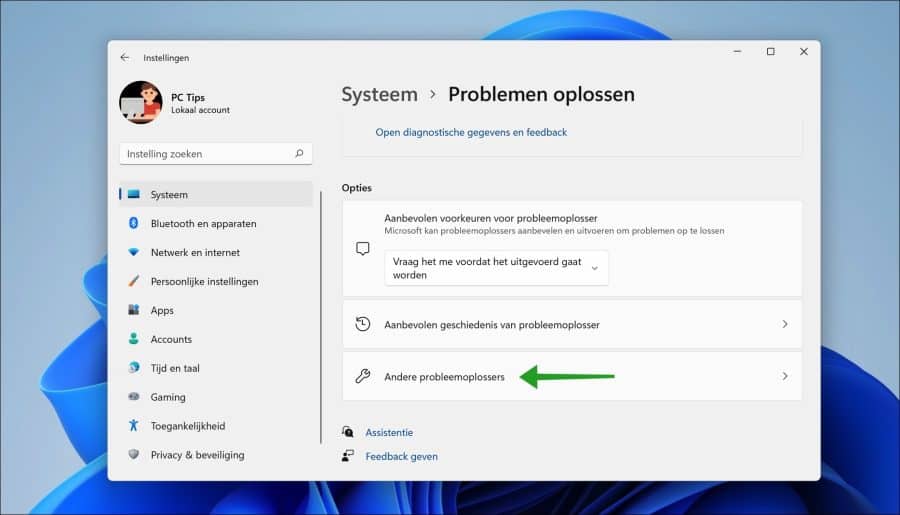
Click the “Run” button to the right of “Windows update” to launch the Windows update troubleshooter.
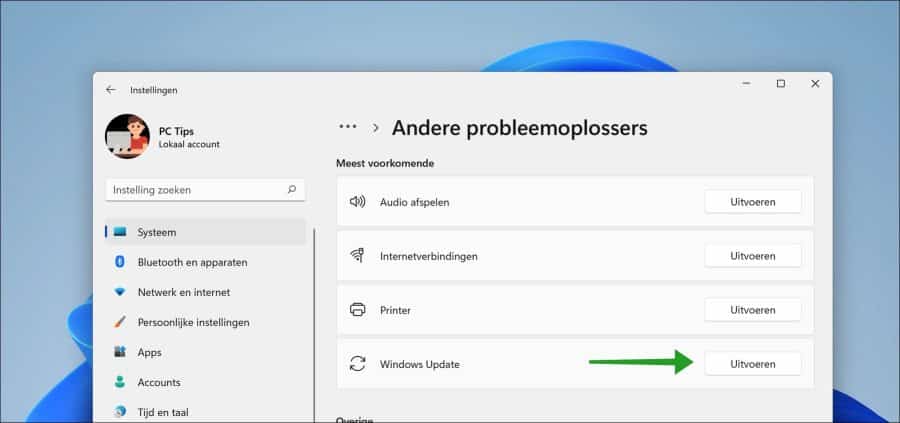
A diagnosis is now automatically started for Windows update problems.
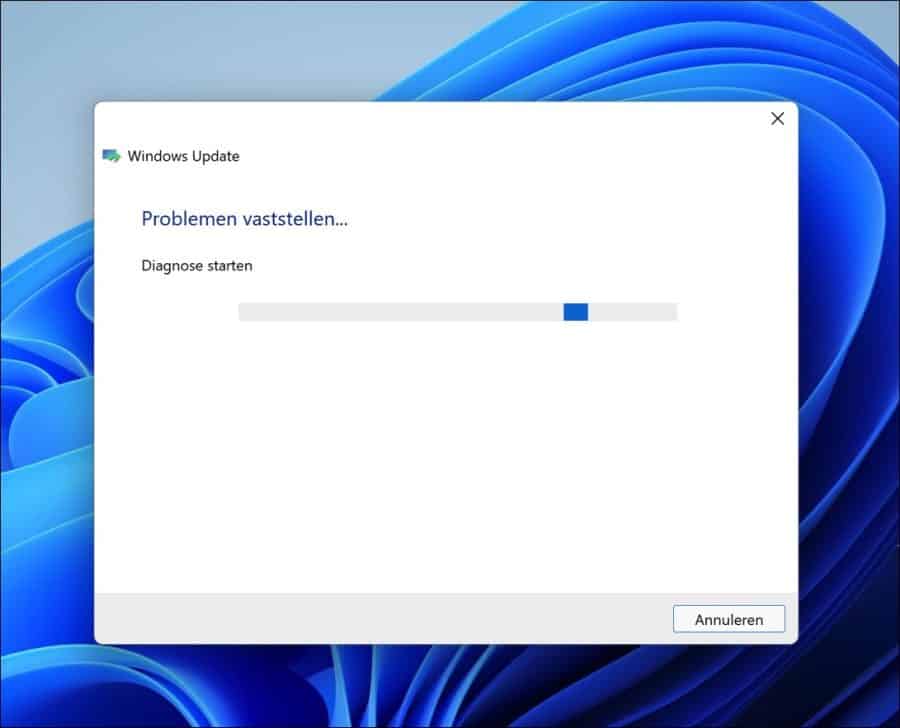
If the troubleshooting is completed then Windows update changes have been made to your system. You can now view more information about the update issue by clicking the “View detailed information” link.
If you want to continue, click Close or click Yes or No at the question “Is your problem solved?” Now check for Windows updates again.
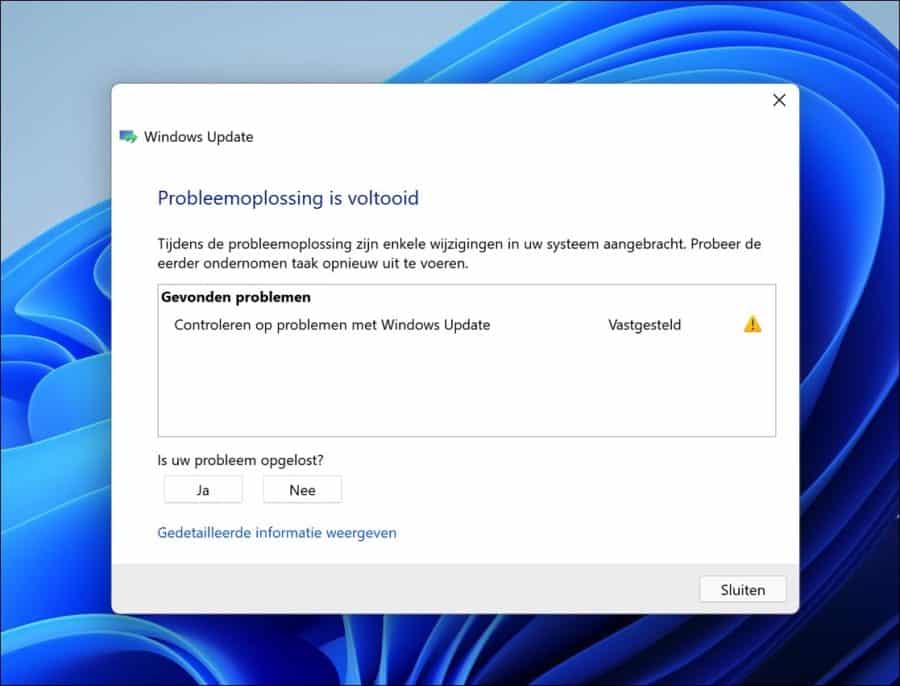
If the problem is not yet resolved, continue to the next tip.
Run SFC scan
Something often goes wrong in Windows updates because there are security issues system files are damaged. System files are necessary to download and install updates and are part of Windows 11.
If these files do not work properly, for example because they have been replaced by another process or damaged by an app, you will need to restore them.
You can restore files with SFC. SFC stands for System File Checker and will scan all protected system files, replacing damaged files with a cached copy contained in a compressed dllcache folder.
Running SFC often solves the Windows 11 update problem in my experience.
Click on the Start button, in the search window type: Command Prompt. Right-click on Command Prompt and click “Run as administrator”.
In the Command Prompt window type:
SFC /scannow
To start the SFC check and repair damaged files where necessary. This process may take a while.
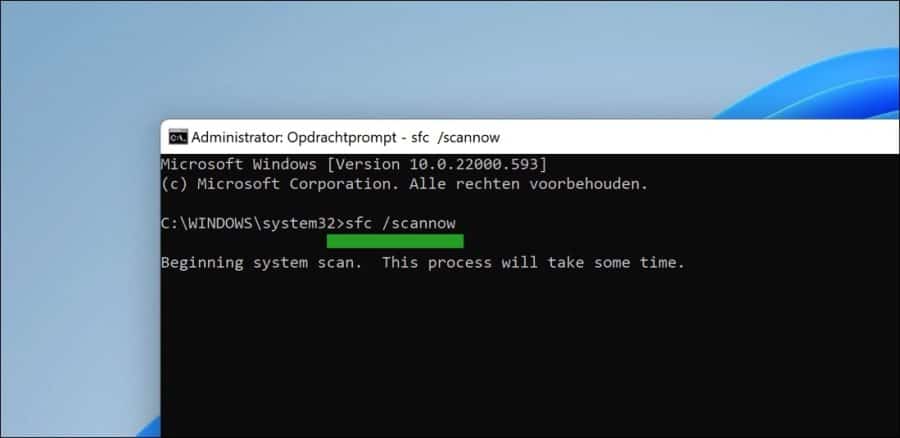
Once the scanning process is complete, check again for new Windows updates.
If the update problem has not yet been resolved, Windows 11 cannot yet download or install updates. Then continue to the next tip.
Delete Windows update files
Windows update download files to your computer. These update files will be installed later. Sometimes something goes wrong here. These temporary files can become corrupted. Deleting the temporary update files can help. Windows Update will then download the update files again and try to install them again.
Open Windows Explorer. In the address bar copy and paste the path below:
C: \ Windows \ SoftwareDistribution \ Download \
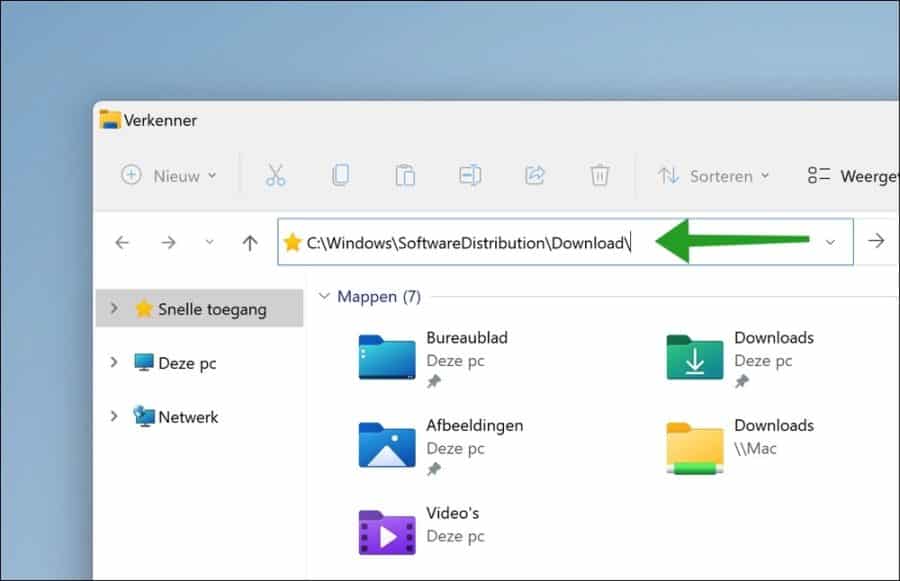
Then select all folders and files in the “Software distribution” folder and right-click on it. In the menu, click on the trash can icon and delete all contents.
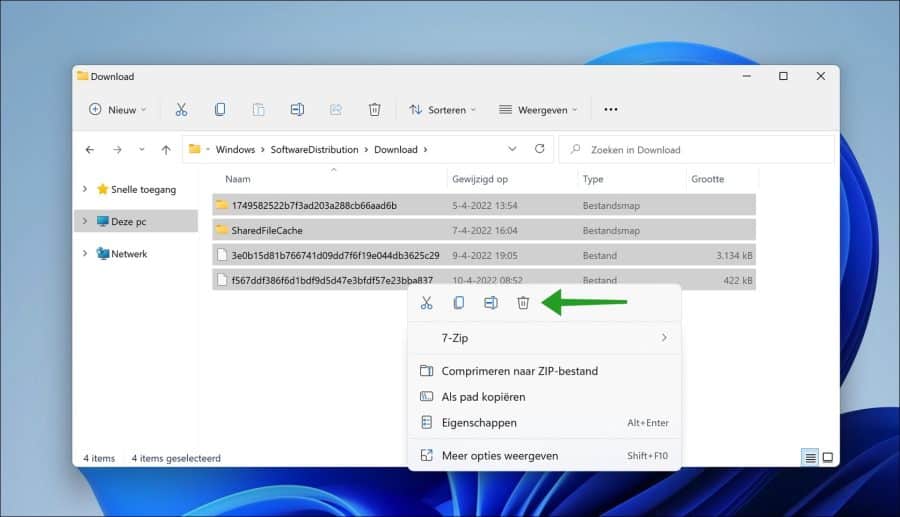
Close Windows Explorer and restart your computer. Then check for Windows updates again.
I hope these tips have helped you resolve update issues in Windows 11. If you have a question, I will be happy to help. Ask your question below and don't forget to mention the Windows update error code. Thank you for reading!


Hallo,
I'm trying to install a cumulative update for Windows 11 (version 22h2 for x64) but no matter what I try I keep getting the message installation error 0x800f0988
I ran the troubleshooter and then uninstalled the updates and restarted. However, I cannot get the updates installed. How can I best solve this problem? Thank you.
Hello, you can try this:
https://support.microsoft.com/nl-nl/topic/bij-het-installeren-van-updates-via-windows-update-kan-het-bericht-updates-zijn-mislukt-er-zijn-problemen-opgetreden-bij-het-installeren-van-updates-we-proberen-het-later-opnieuw-worden-weergegeven-met-fouten-0x80073701-0x800f0988-e74b3505-f054-7f15-ec44-6ec0ab15f3e0Success!
Thank you very much for the quick response, but this does not solve the problem either. After I open the command prompt as an admin and execute the command, I get the error message:
The online/cleanup-image/startcomponentcleanup option is unknown. For more info, refer to the help by running DISM.exe. Is there anything else I could try?
Regards,
Marcel
Hello, this is the command:
dism /online /cleanup-image /startcomponentcleanupAs I see it now, you didn't use any spaces. If you did, I recommend reinstalling Windows 11 with files preserved.
https://www.pc-tips.info/tips/windows-tips/windows-11-resetten/
Success!
I accidentally downloaded Windows 11 but don't want to install it. Now I get a message that this will happen automatically soon. How do I prevent that?
Hello, you can't stop it if the Windows 11 update is already downloading. However, if Windows 11 is installed, you can restore it to Windows 10. Read how: https://www.pc-tips.info/tips/windows-tips/windows-11-terugzetten-naar-windows-10/
Success!
I have gone through all the steps. It still doesn't work for me to perform an update.
I get the code below: 0x8007001f
I don't really know what else I can do?
Hello, you can reset Windows update with Windows update reset tool:
https://www.pc-tips.info/tips/windows-tips/windows-update-resetten/
Success!
This helped, thank you very much
I have a Dell i3 computer DDR3 and without UEFI and trusted platform module I run Windows 11 well, I just don't get any important updates, others do, like now 2022 - 08 cumulative update goes up to 100% and gives an error message because I don't have a PC where there is no Windows 11 on may, I also have a Dell i7 computer, DDR3 with UEFI and 1,2 trusted platform, I also have Windows 11 running well, the same goes up to 100%, after which it also gives an error message from July, June, May, etc., does not want to install because Microsoft sees that these computers are not suitable for Windows 11, it starts quickly and opens everything quickly because I have SSD drives
Hello, yes Microsoft has warned that this could happen. These are the system requirements for Windows 11: https://www.microsoft.com/nl-nl/windows/windows-11-specifications?r=1
As far as I know, there is no way to install those updates if it is reported that the PC does not comply.
Greetings, Stefan